AnyControl Post Installation Tasks and Required Permissions
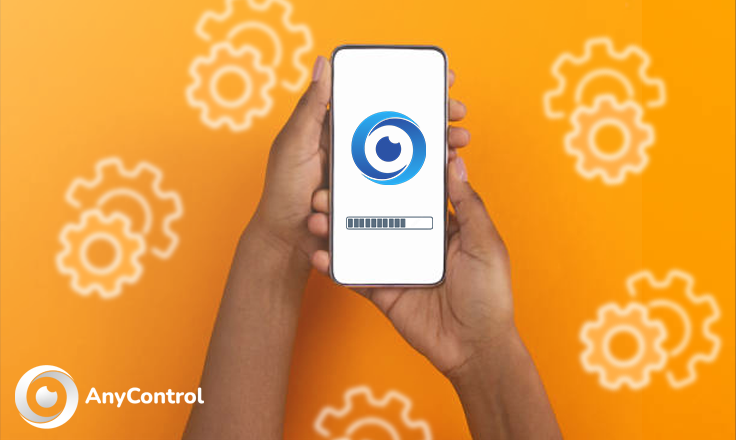
If you have recently installed the AnyControl app and want to ensure it fuctions properly, it is essential to also perform the post-installation steps. To do this, after installing and activating the app, you can click on the guide corresponding to your device model and follow the instructional steps based on your phone.
- Post-installation steps for Samsung with Android 14
- Post-installation steps for Samsung with Android 13
- Post-installation steps for Xiaomi
- Whitelisting (for all devices with antivirus)
- Enabling messenger notifications
The items mentioned above are post-installation steps to ensure the app is performing well. The following listed actions are related to enabling certain app permissions, which are marked with a red cross in the installation status section of the parental control panel. To check the installation status of the app, you can follow the steps below in the parental control panel:
Sidebar menu > Device > Installation Status
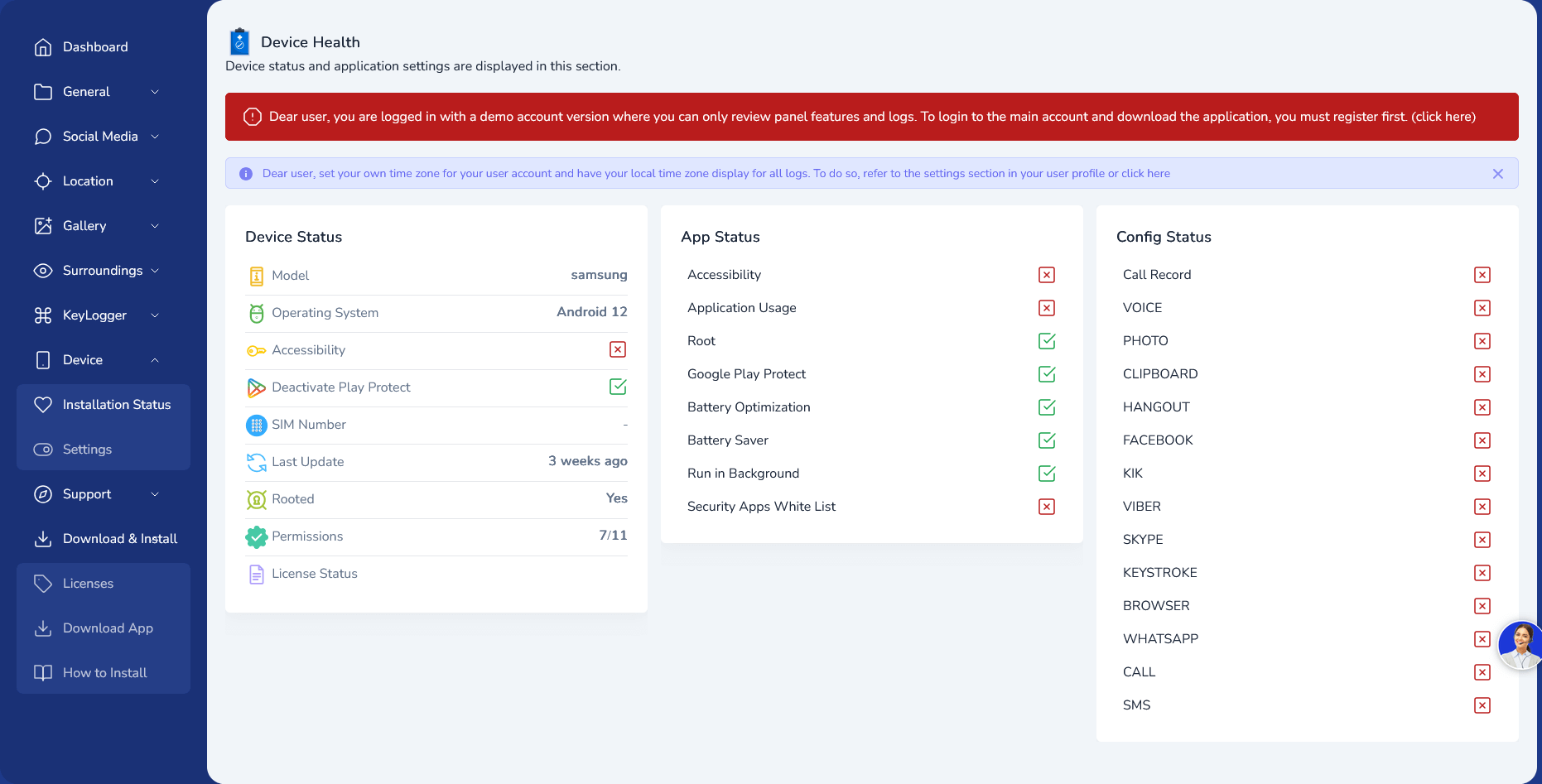
⚠️In a correct installation status all options are green except for the root status. Also, whitelisting the app in security apps is mandatory. Please note that at least 7 out of 11 permissions should be granted to the app.
If any of the indicated features are shown in red, you can return to the app and follow the activation steps to enable them so their status turns green. However, if you are still unable to activate them even after retrying, you can enable each of these sections manually using the instructional guide provided below.
Read the latest news about technology, social media platform and lifestyle in this section.
Learn How to do anything through by step by step tutorials and photo guides in this section.
Tips and Tricks and social media hacks are posted in this section regularly to improve your experience when using technology.
Staff management It is a key part of human resource management. Staff management strategies refers to organizing numerous operations so that actions contribute to the company's success. Learn all you need to know about supervising and guiding the employees for efficiency in performance in the staff management section.
Learn about online safety rules and what not to do on the internet by reading the articles of this section.
Learn how to root your Android smart phone with step by step tutorials and photo guides.
Discover regular and free tutorials and start learning or improving your skills in using technology and social media platforms.
You can download drivers and programs needed for rooting and changing the ROM of Android phones and other devices from this section.
In this section, discover the latest methods of making money online using the internet and mobile phones.
Read the articles in this section, stay informed about the latest and most profitable cryptocurrency airdrops and how to claim them.
The tutorial for installing & activating the AnyControl application on devices with various models is located in this section
9 months ago
I can't wait to get this loaded and give it a shot. It only has to work once. I have seen such rave reviews about it
9 months ago
Hola cual es la lisensia de Anycontrol
Anycontrol: Hola. La licencia AnyControl es un código que debe comprar para activar las funciones de la aplicación.
1 year ago
مرحبا لقد نسيت كلمةالسر ورقم الهاتف ولا أملك بريد لإسترداد الحساب ارجو منكم مساعدة بأسرع وقت ممكن وشكرآ
Anycontrol: مرحباً، في هذا الصدد، يمكنك إرسال رسالة إلى الدعم من خلال الدردشة عبر الإنترنت الخاصة بالموقع.
1 year ago
اريد ارجع حسابي الانستاء المحذوف
Anycontrol: مرحباً، يمكنك قراءة المدونة التالية بهذا الخصوص. https://anycontrol.app/blog/post/how-to-recover-deleted-instagram-account/ar
1 year ago
such a nice app wow Keep up the good work but l have not understand everything in the app very well
1 year ago
كيف ارقب زوجتي عن طريق واتساب
1 year ago
Wonderful application
1 year ago
Wonderfull
2 years ago
Brilliant app
2 years ago
This app is really cool