AnyControl Post-installation Steps for Samsung with Android 13
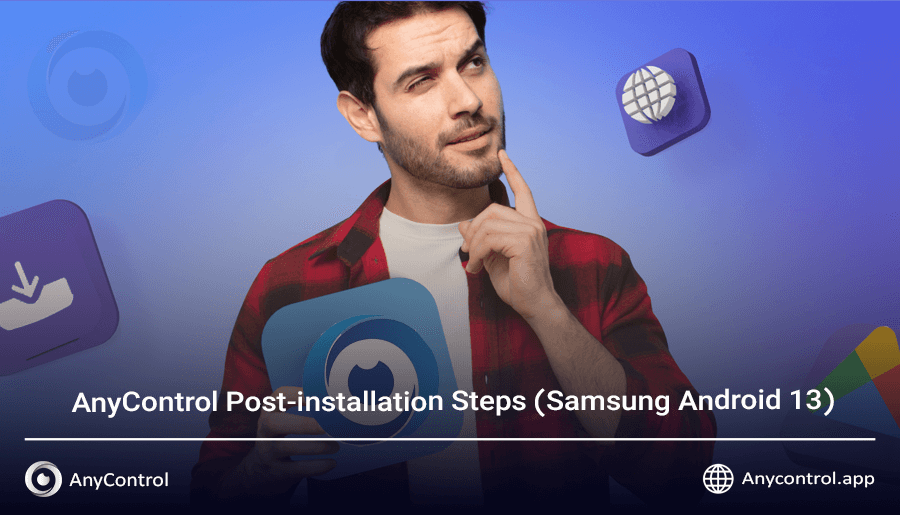
If you have recently installed the AnyControl app and want to ensure it is working properly, this simple step-by-step guide about post-installation actions on Samsung phones with Android 13 will help you apply the necessary settings. This app is designed to monitor the activities of children or employees, so to prevent any possible errors, make sure to complete the settings mentioned in this article.
You'll get to know:
Post-installation actions on Samsung with Android 13
To ensure the proper functioning of the AnyControl app and make sure the app does not face disruptions over time, it is best to follow the steps below.
Set Battery Usage to Unrestricted
If the option to set battery usage to unrestricted is turned off, the background performance of the AnyControl app may be limited and prevent it from functioning properly. By enabling this option, the app will always remain running. To allow unrestricted battery usage, use the instructions below:
Go to Settings, then Apps, and select the AnyControl app, which is named settings, from the list of installed apps.
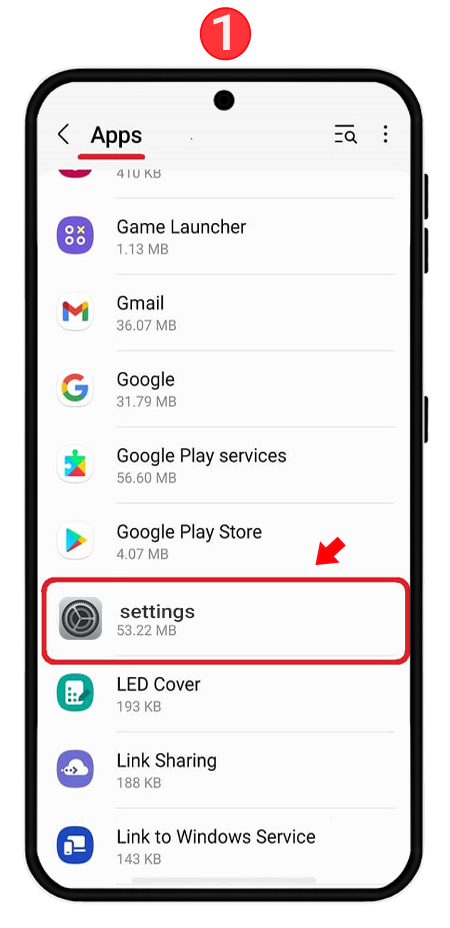
Tap on the Battery option,
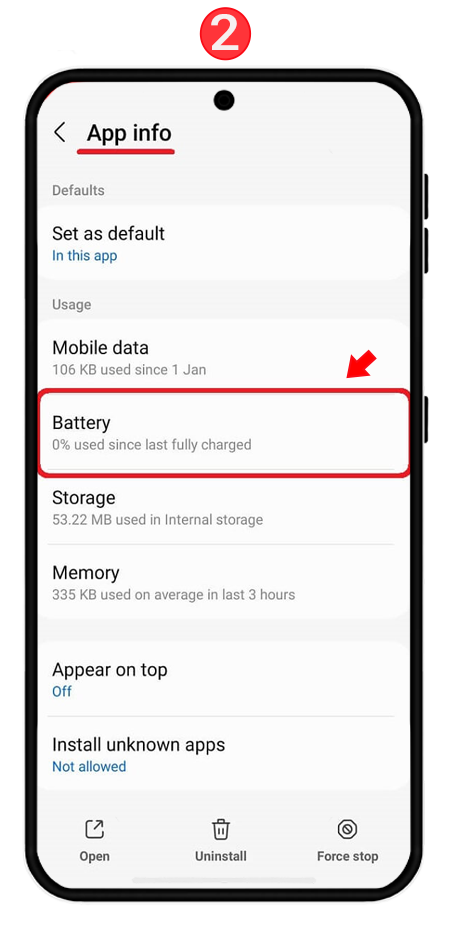
Finally, tap on Unrestricted usage and enable it.
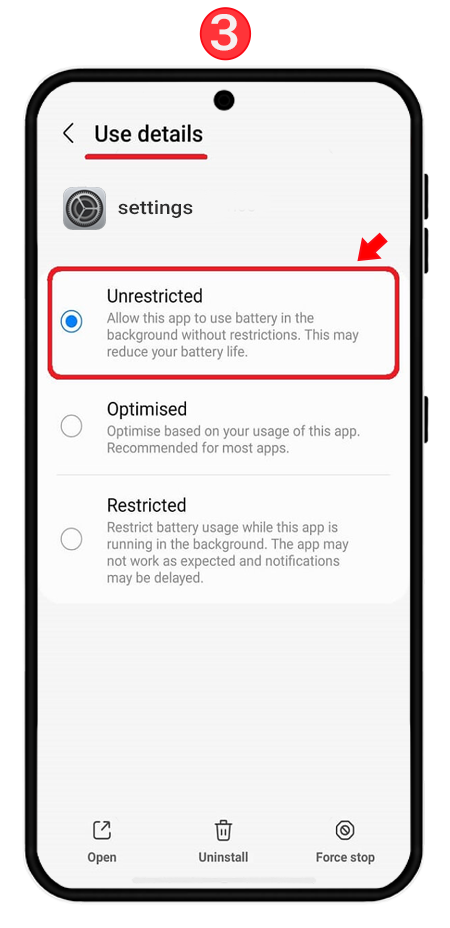 Disabling Power Saving Mode
Disabling Power Saving Mode
Power Saving mode may limit the background performance of AnyControl app and cause the service to stop; to prevent this, allow access to the Power Saving option through the following path:
Go to Settings and tap on Battery and Device Care,
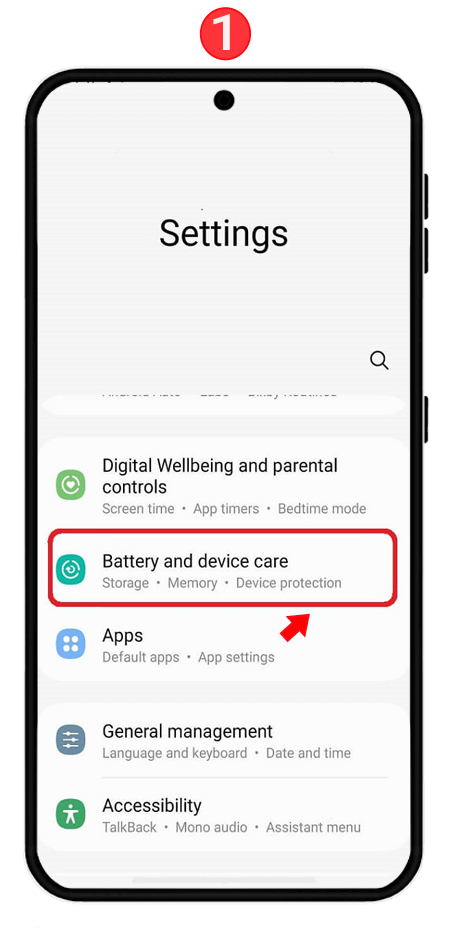
Tap on the first option highlighted with a red box as shown in the image,
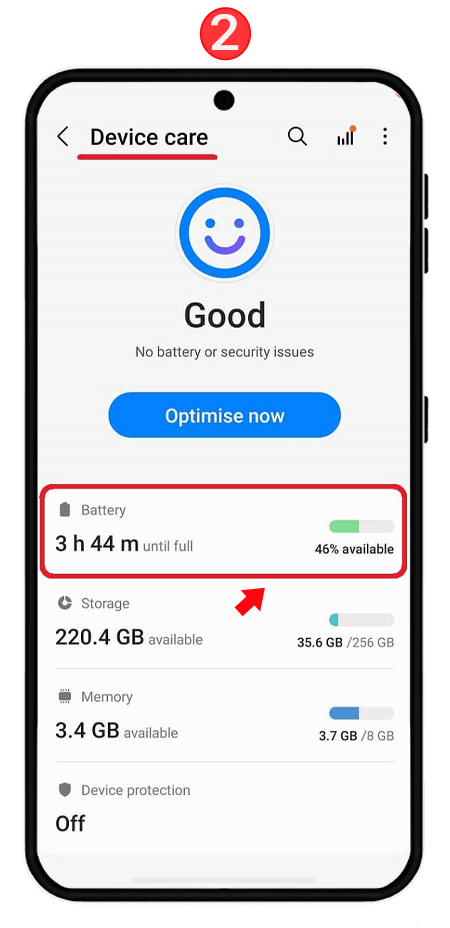
Finally, turn off the Power Saving toggle.
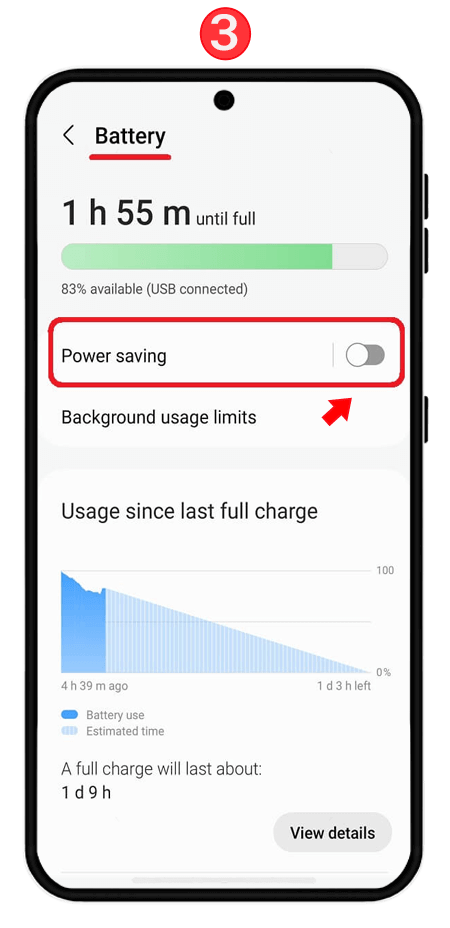
Disabling Background Usage Limits
If this option is enabled, the AnyControl app may be recognized as an unused app and get stopped. To avoid this issue, follow the instructions below:
From the same section where you entered the battery settings as in the previous step, go to the related settings,
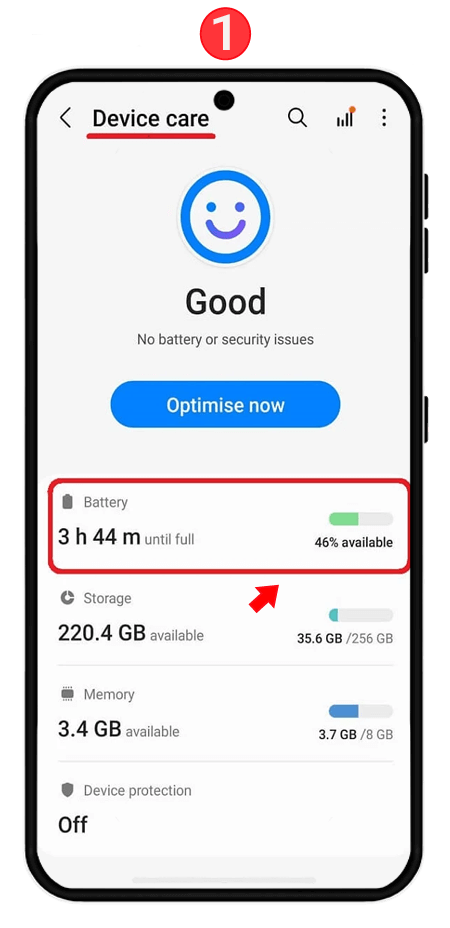
Tap on Background usage limits,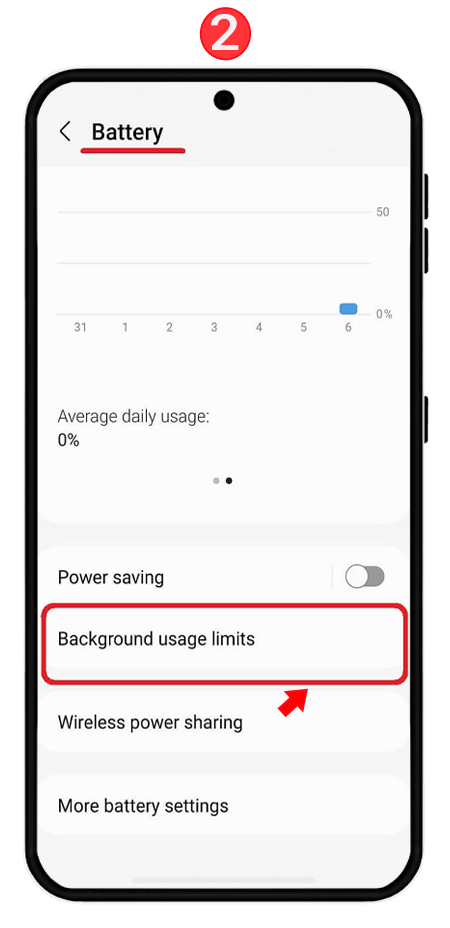
If the option Put unused apps to sleep is enabled, turn it off.
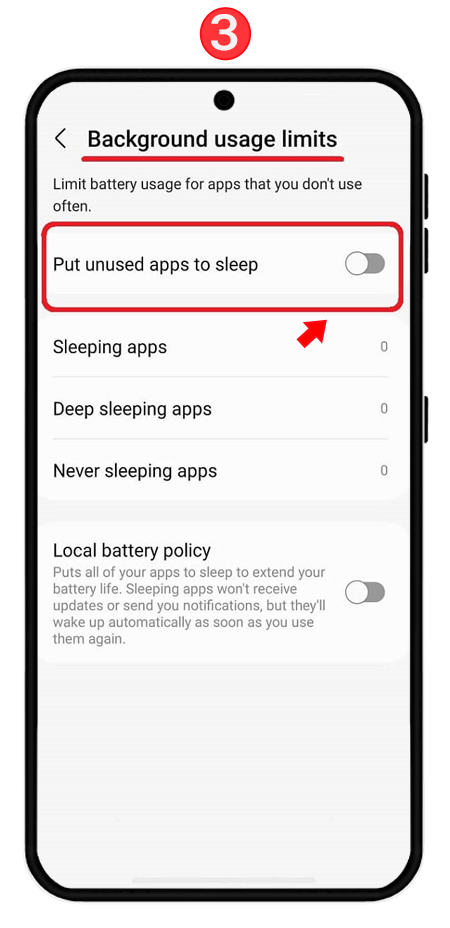 Disabling Battery Usage Notifications
Disabling Battery Usage Notifications
To prevent your child from knowing about the app on their phone, you need to turn off battery usage notifications. To do this:
Go to Settings, then Apps, tap on Android System, and enter the Notifications section.
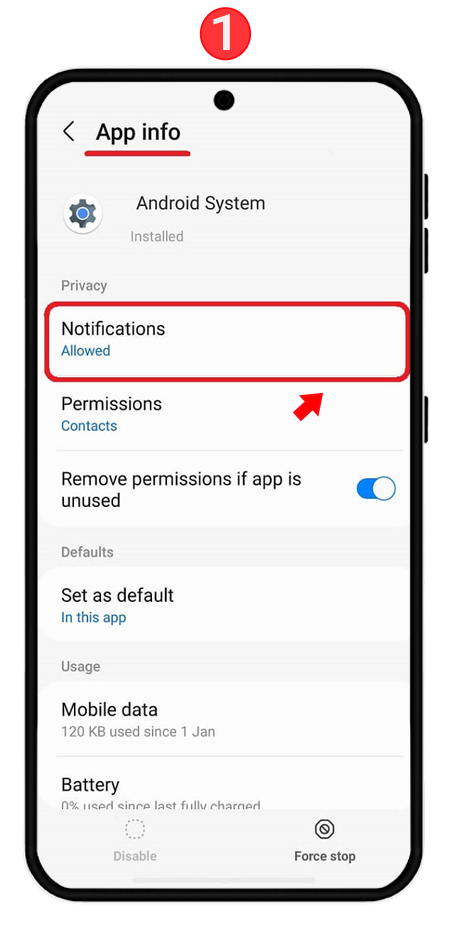
Click on Notification categories.
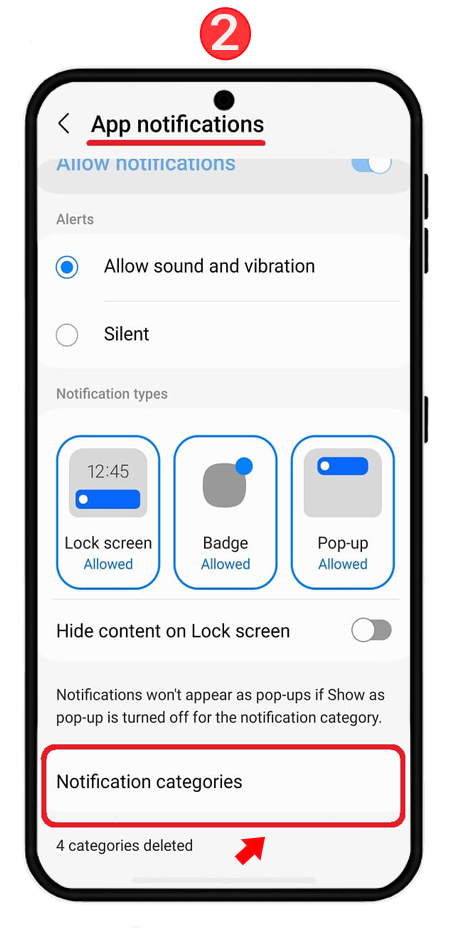
Make sure the toggle for Apps consuming battery is turned off.
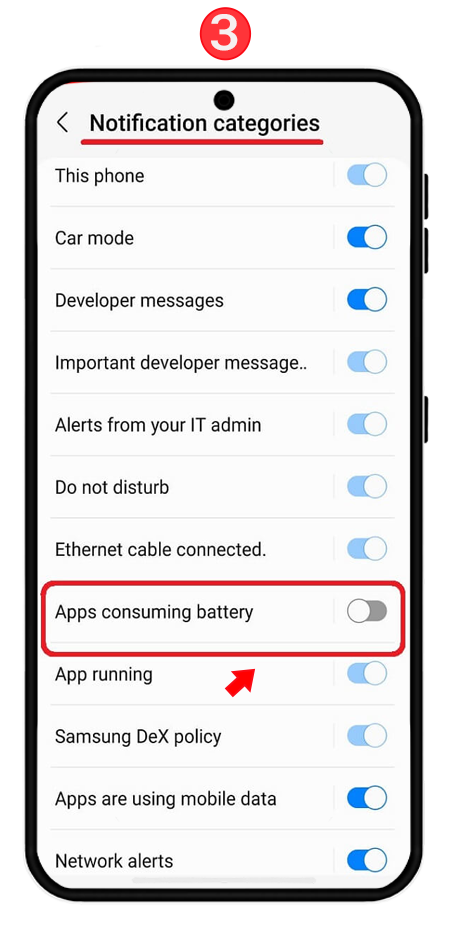
Hiding the App from Home Screen
To hide the app from the home screen and keep it out of your child’s sight, make sure to do the following:
Go to the Home Screen and swipe up, tap on the three dots (⋮), then tap on Settings.
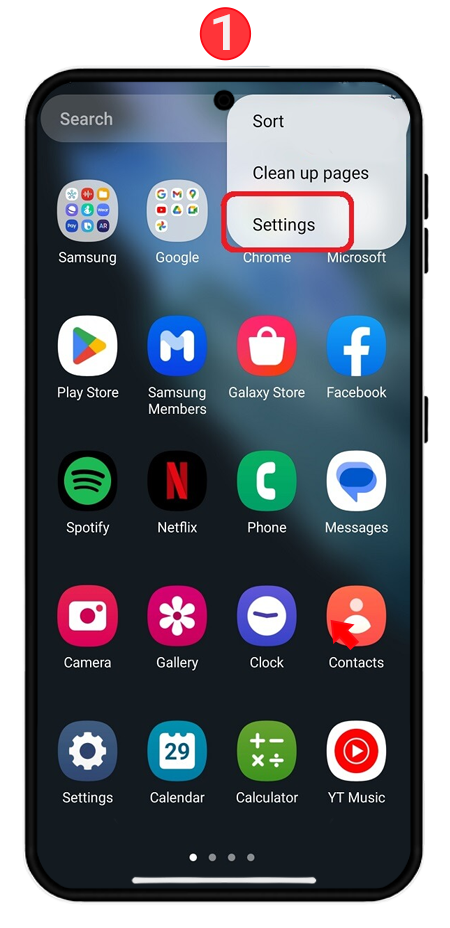
Enter the Hide apps section,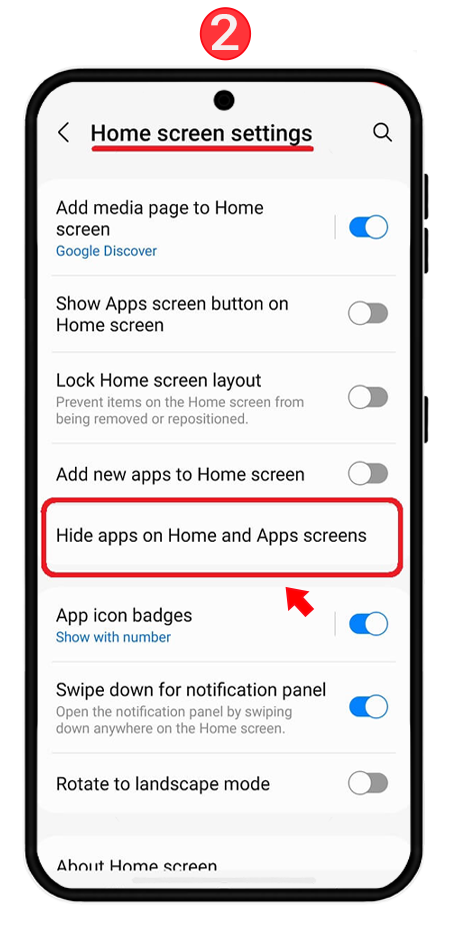
Select the AnyControl app (settings), and to hide it, tap the Done button.
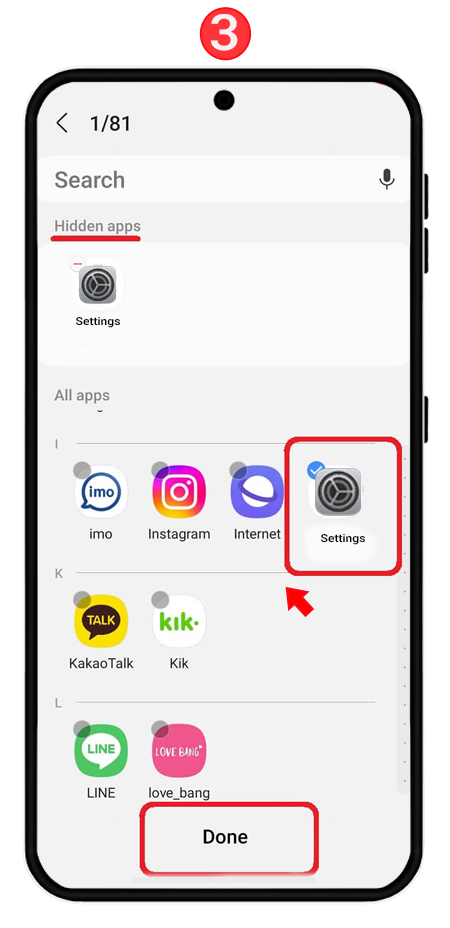 Show System Apps
Show System Apps
In the Show System Apps section, you can sort the apps and place AnyControl app in the priority list. To do this:
Go to Settings, then Apps,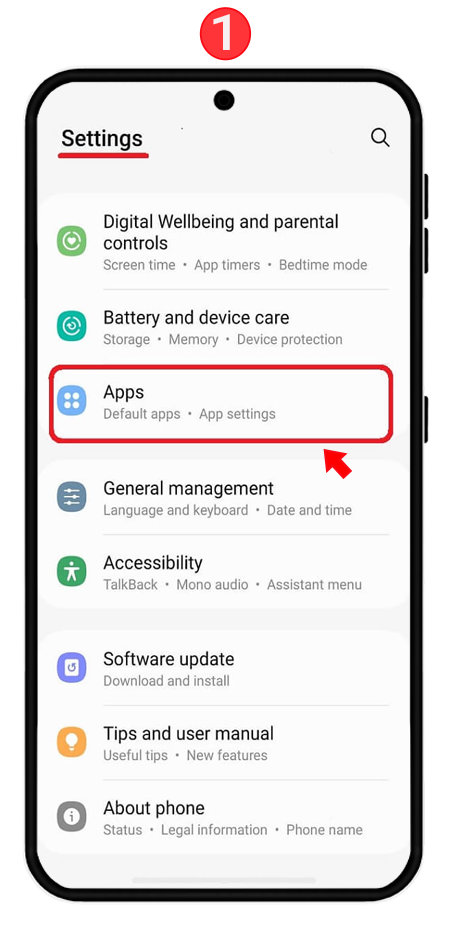
Select the Sort icon as shown in the image below,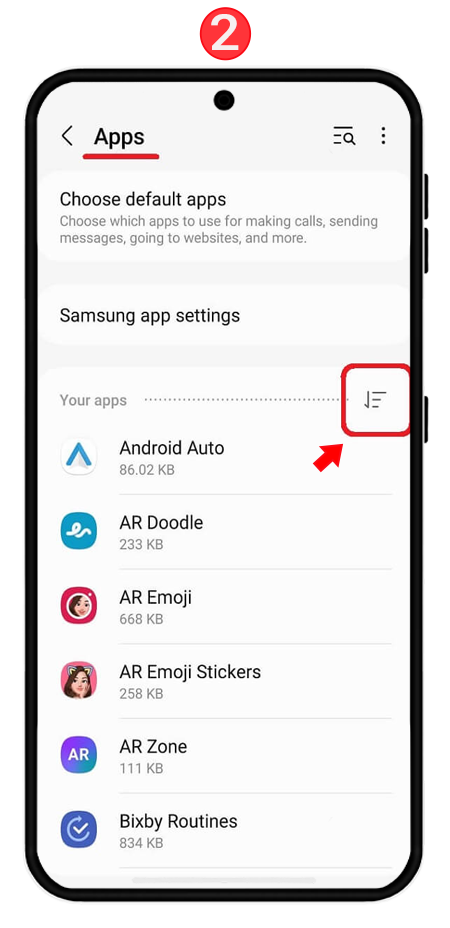
Make sure the Show system apps option is enabled, then press OK to save the changes.
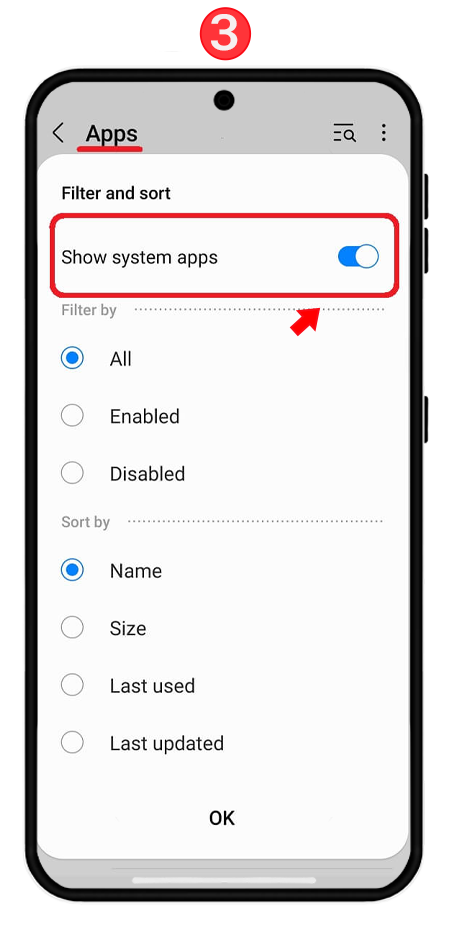 Disabling Device Care
Disabling Device Care
The Device Care service may interfere with the performance of AnyControl app. Therefore, it is recommended to stop this app. For a complete guide on disabling Device Care, refer to the links below.
➡️ Disabling Device Care on Android 14
➡️Disabling Device Care on Android 13
To remove AnyControl app from the Device Care section, which appears under the name "Settings", you need to follow the steps below:
Go to your phone's settings and tap on the "Device Care" option.
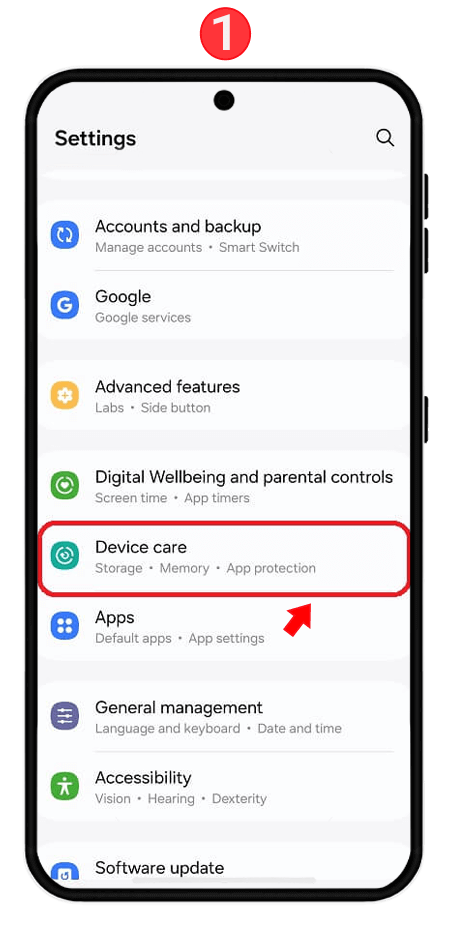
Tap on the "App Protection" option, where the "off" option is shown as in the image.
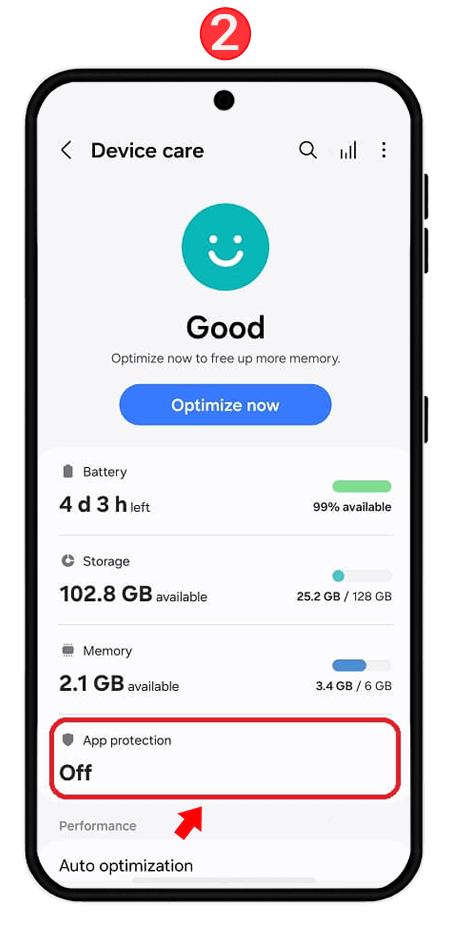
Tap on the "App Protection" option, where the "off" option is shown as in the image.
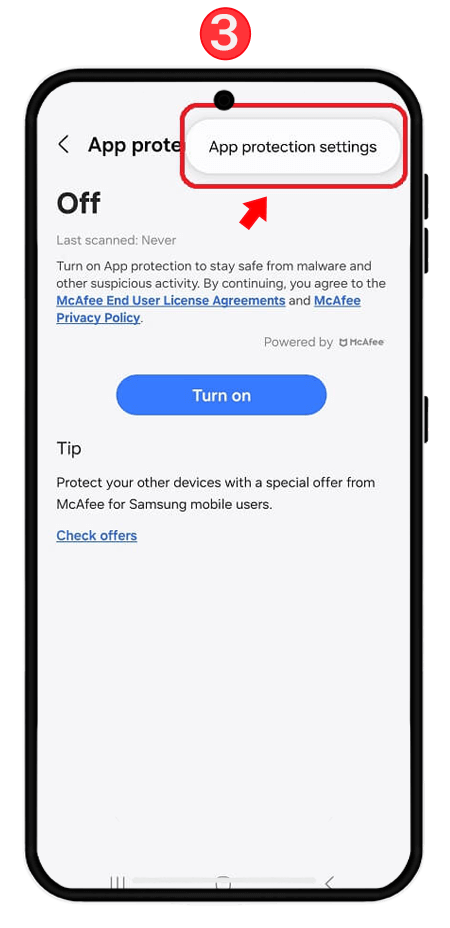
Finally, turn the button OFF.
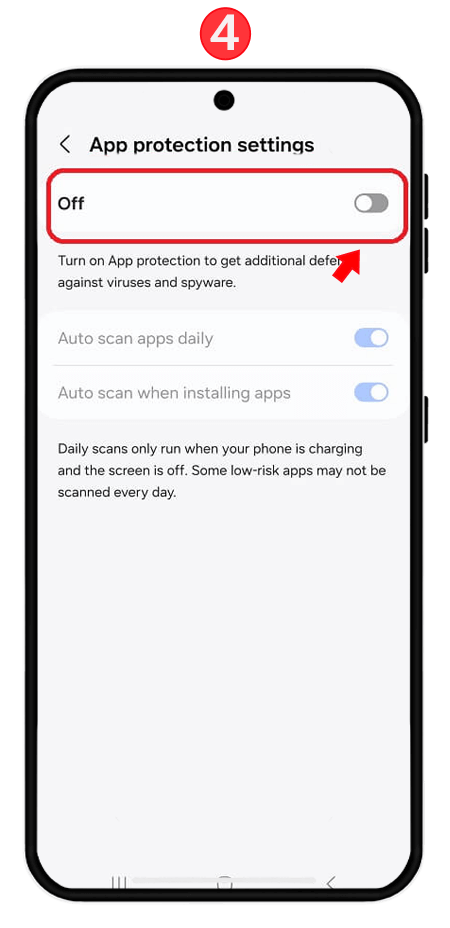
To stop or "force stop" Device Care, follow the path below:
Go to Settings and Apps, then tap on the "Device Care" option.
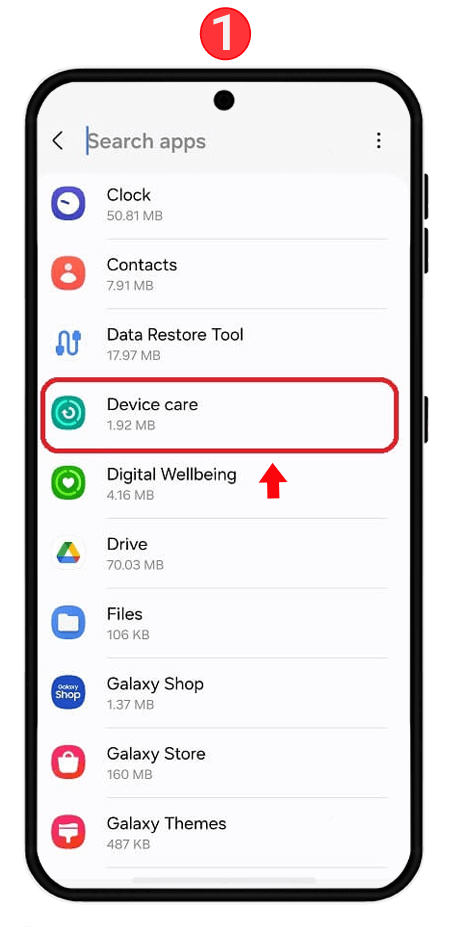
At the bottom of the screen, tap on "Force Stop".
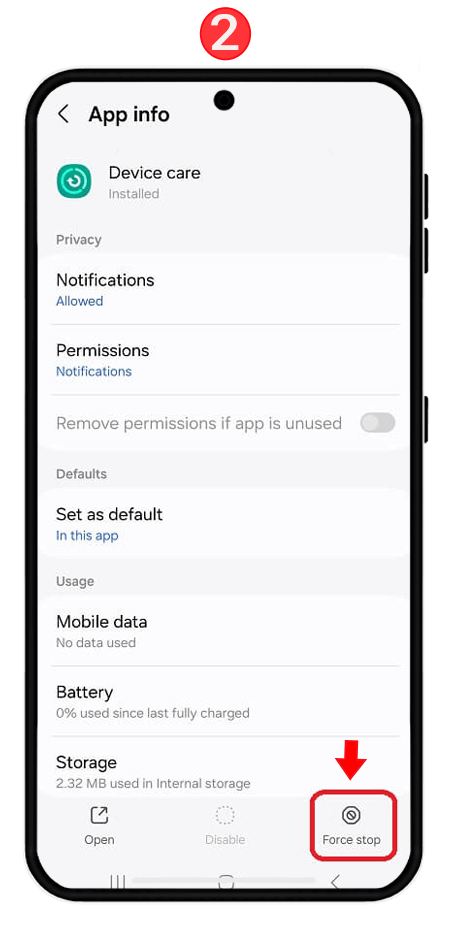
Confirm by selecting "OK".
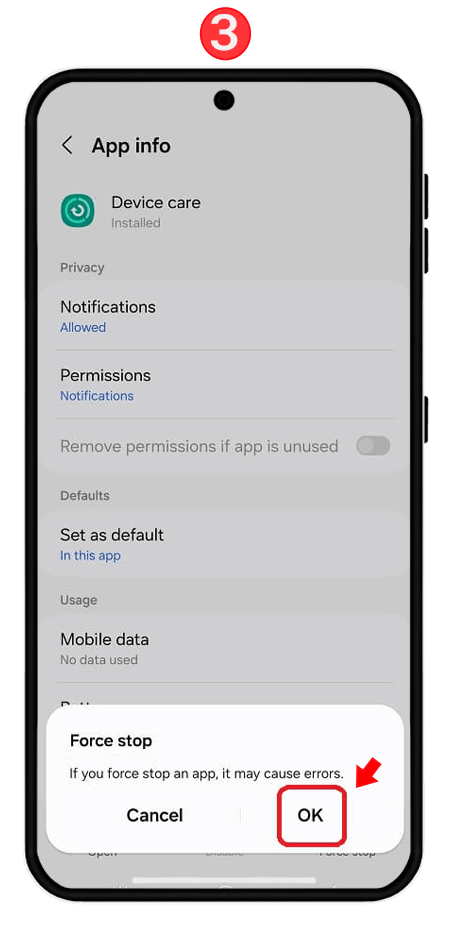
Read the latest news about technology, social media platform and lifestyle in this section.
Learn How to do anything through by step by step tutorials and photo guides in this section.
Tips and Tricks and social media hacks are posted in this section regularly to improve your experience when using technology.
Staff management It is a key part of human resource management. Staff management strategies refers to organizing numerous operations so that actions contribute to the company's success. Learn all you need to know about supervising and guiding the employees for efficiency in performance in the staff management section.
Learn about online safety rules and what not to do on the internet by reading the articles of this section.
Learn how to root your Android smart phone with step by step tutorials and photo guides.
Discover regular and free tutorials and start learning or improving your skills in using technology and social media platforms.
You can download drivers and programs needed for rooting and changing the ROM of Android phones and other devices from this section.
In this section, discover the latest methods of making money online using the internet and mobile phones.
Read the articles in this section, stay informed about the latest and most profitable cryptocurrency airdrops and how to claim them.
The tutorial for installing & activating the AnyControl application on devices with various models is located in this section