How to Allow/Don't Allow Notification Access on Android?
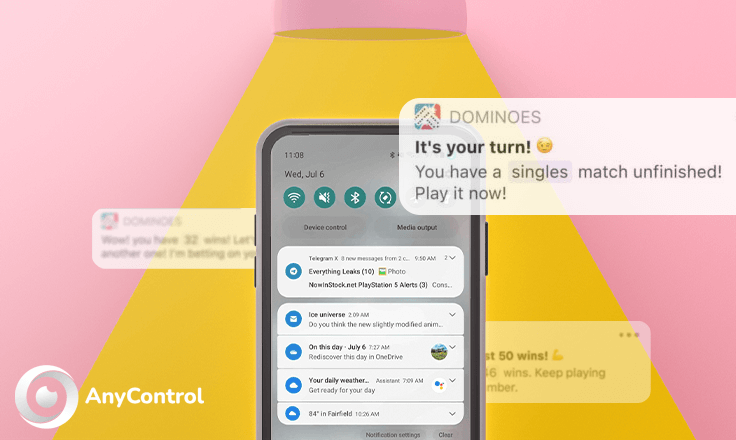
The "Notification Access" permission has nothing to do with receiving notifications. This permission allows third-party apps to read your notifications. Notification access makes it possible for an app to read the current set of notifications sent by other applications on the particular device. This permission is necessary for monitoring applications to generate logs. If you need to allow notification access to any special application read the rest of this article.
📌Keep in mind that you must know the name of the service or application you want to grant notification access to. To know the name of your service, refer to your Anycontrol dashboard.
How to Give "Notification Access" to an App on Android 14
latest update of android phones provide android 14 software update and in this part you'll learn how to enable notification access to Anycontrol app or any app that you want. so follow the steps below:
1️⃣open the setting and tap on "apps"
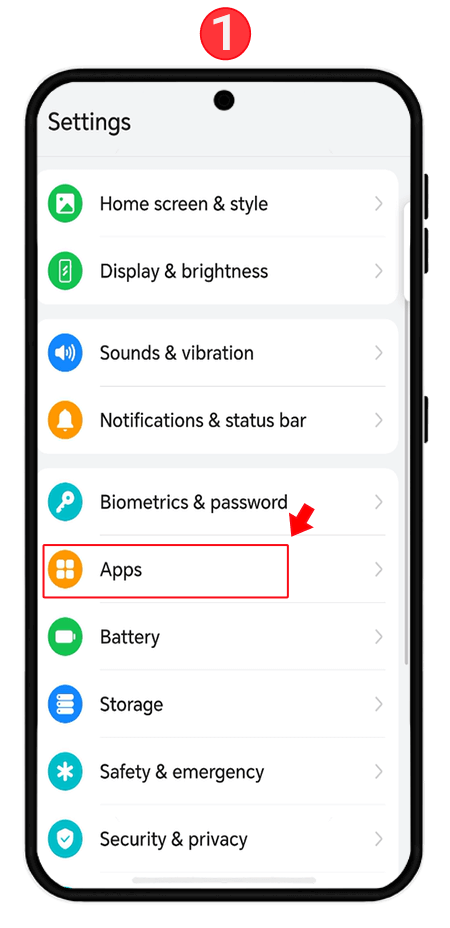
2️⃣click on "apps" again.
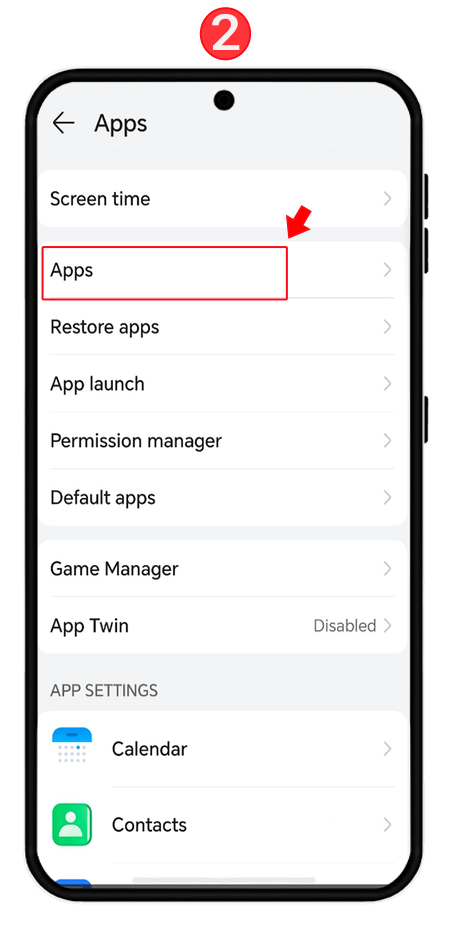
3️⃣click on the three-dot icon and tap" special access" option.
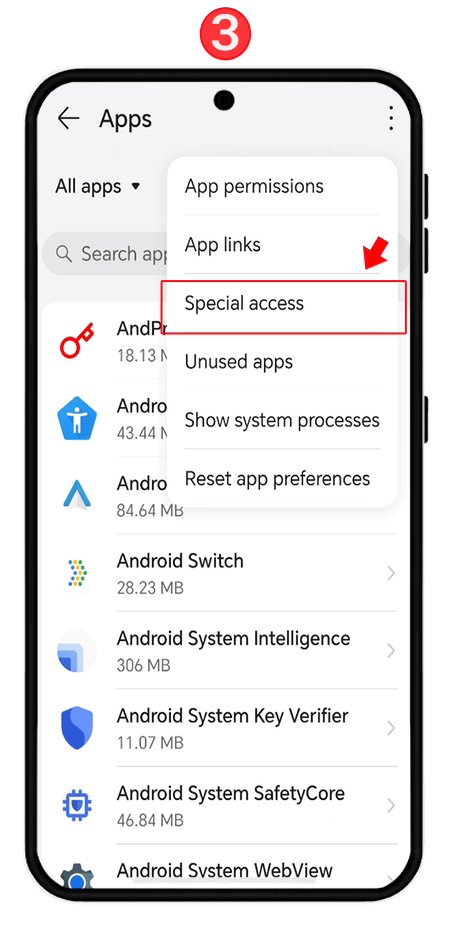
4️⃣scroll down and choose "notification access" from the list.
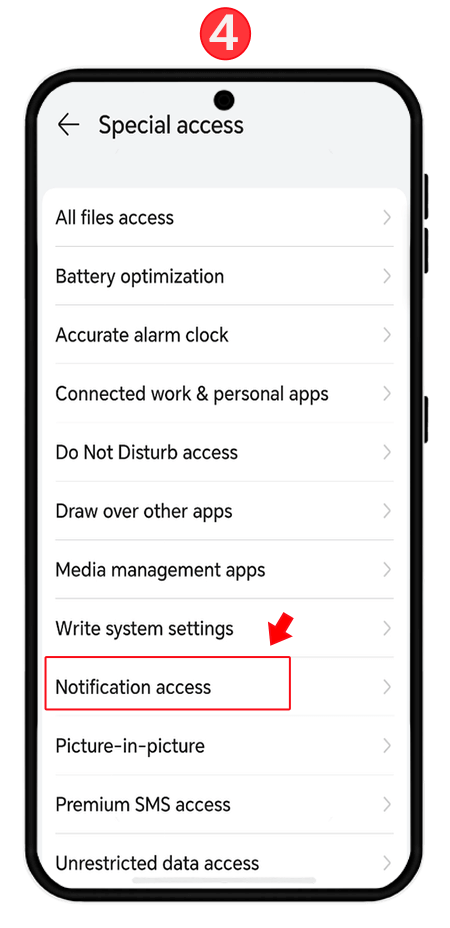
5️⃣ find an app named "settings" and enable the notifcation access switch.
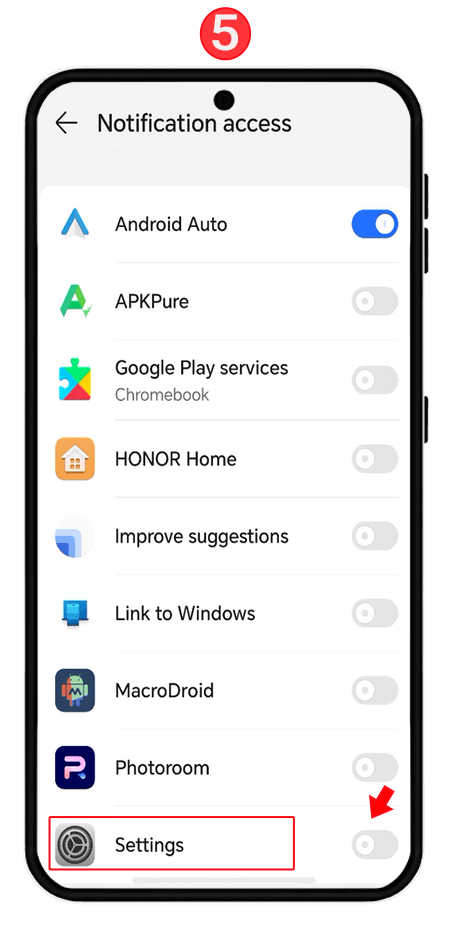
How to enable/disable notification access on Android 13 and 12
Follow the steps below to permit notification access on Android 13 and Android 12 operating systems:
- Go to “Settings” on your device.
- In the search bar above the app write “Notification Access”.
- Tap on “Notification access”.
- In the list you should select the app that you want to grant notification access to.
- Toggle the switch next to the app name and confirm the pop-up message to allow/don’t allow notification access.
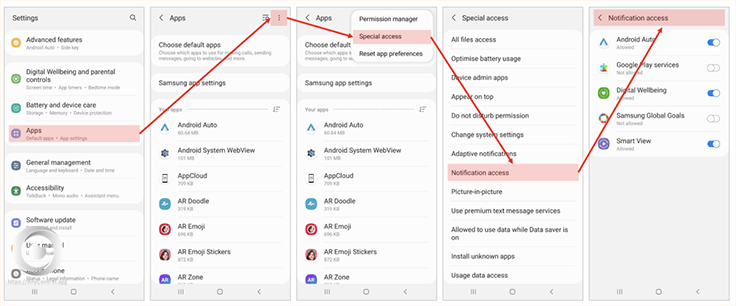
How to allow notification access on Android 11 and 10
To allow notification access on Android 11 and Android 10 follow the instruction below:
- Go to “Settings”.
- Scroll down and tap on “Privacy”.
- Tap on “Manage”.
- Tap on “Special app access”.
- Tap on “Notification access”.
- In the list you should select the app that you want to grant notification access to.
- Toggle the switch next to the app name and confirm the pop-up message to allow/don’t allow notification access.
You can also enter settings and use the search bar to find notification access and then follow the steps 5 to 7.
⭕️ Read also: How to enable Accessibility Access on Android
How to permit notification access on Android 9 and below
Here is a step by step tutorial to grant notification access on Android 9 and lower versions:
- Go into “Settings”.
- Pick “Apps & Notifications”.
- Then tap on “Advanced”.
- Now select “Special app access”.
- Scroll down and choose “Notification access”.
- In the list you should select the app that you want to grant notification access to.
- Toggle the switch next to the app name and confirm the pop-up message to allow/don’t allow notification access.
⭕️ Read also: How to permit usage access on Android
How to allow or don't allow notification access on Samsung
- Go to the “Settings” app on your device.
- Scroll down and tap on “Apps”.
- Tap on the three dots icon at the top to view more options.
- Select “Special Access”.
- Tap on “Notification access”.
- In the list you should select the app that you want to grant notification access to.
- Toggle the switch next to the app name and confirm the pop-up message to allow/don’t allow notification access.
How to allow or don't allow notification access on Xiaomi
- Enter “Settings” on your device.
- Scroll down and go to the “Privacy” section.
- Tap on “Notification access”.
- Find the app that you want to allow notification access from the list.
- Toggle the switch next to it and confirm the pop-up warning if there is any.
Read the latest news about technology, social media platform and lifestyle in this section.
Learn How to do anything through by step by step tutorials and photo guides in this section.
Tips and Tricks and social media hacks are posted in this section regularly to improve your experience when using technology.
Staff management It is a key part of human resource management. Staff management strategies refers to organizing numerous operations so that actions contribute to the company's success. Learn all you need to know about supervising and guiding the employees for efficiency in performance in the staff management section.
Learn about online safety rules and what not to do on the internet by reading the articles of this section.
Learn how to root your Android smart phone with step by step tutorials and photo guides.
Discover regular and free tutorials and start learning or improving your skills in using technology and social media platforms.
You can download drivers and programs needed for rooting and changing the ROM of Android phones and other devices from this section.
In this section, discover the latest methods of making money online using the internet and mobile phones.
Read the articles in this section, stay informed about the latest and most profitable cryptocurrency airdrops and how to claim them.
The tutorial for installing & activating the AnyControl application on devices with various models is located in this section
1 year ago
This feature not available in this device
1 year ago
সমস্যা সমাধান পাইনা
1 year ago
Notification access don't allow some apps 😓
1 year ago
display over other apps problem redmi a3 settings
1 year ago
This is very good
2 years ago
Mere mobile mein jab message aata hai to shor Nahin hota upar notification
2 years ago
Telegram notifications are not coming for me. I thought the problem was with the internet, but the notifications were turned off
2 years ago
oops! I finally got rid of unwanted notifs😄👍