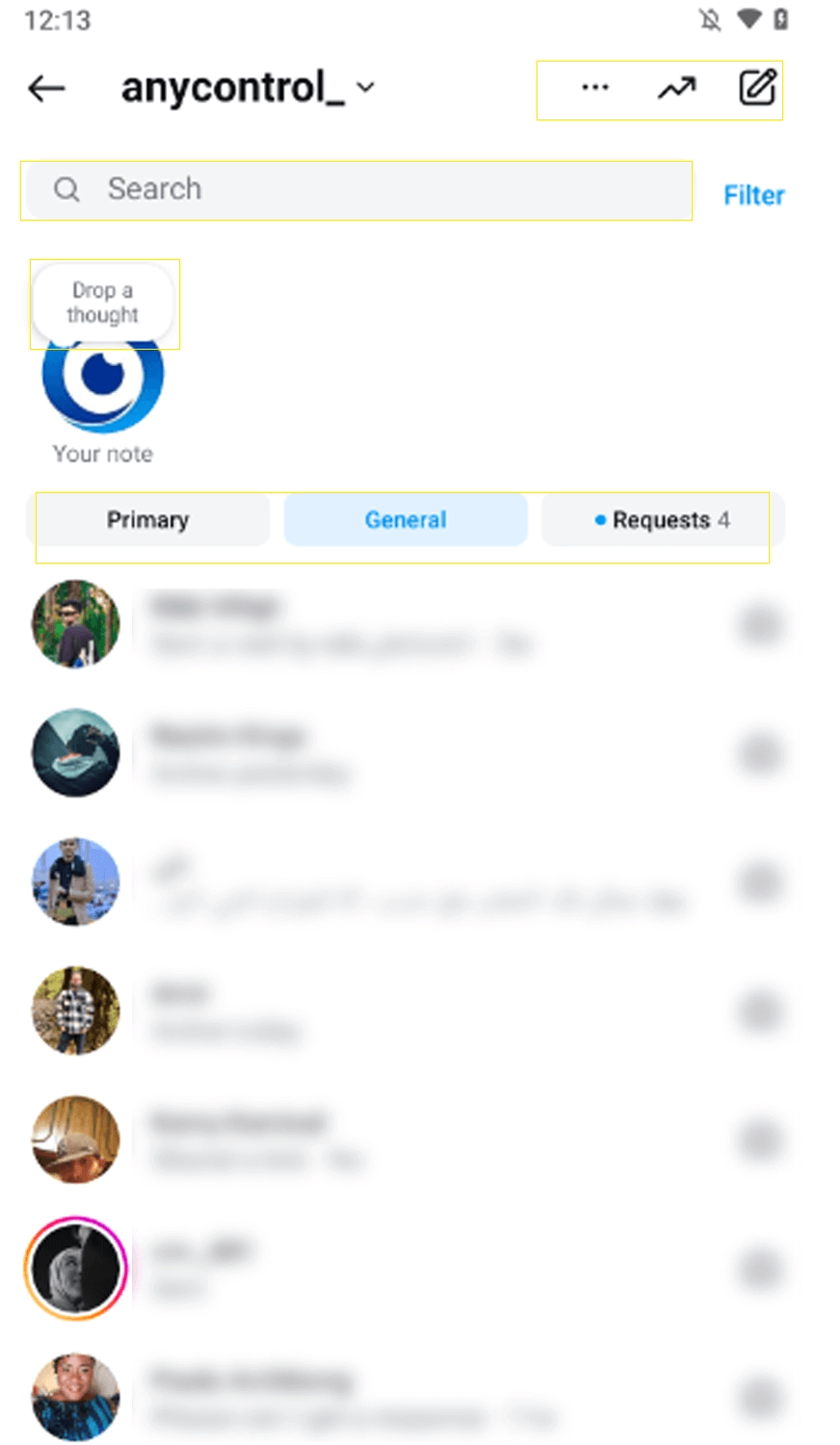Comprehensive Guide to Instagram Direct Messages
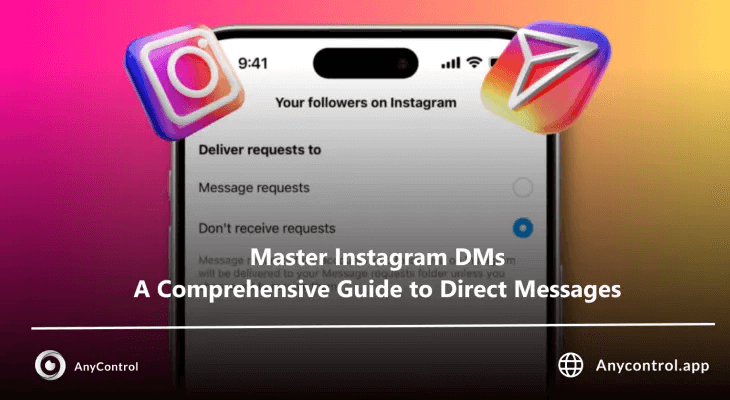
Instagram Direct is the main space for interacting with users, exactly where you can chat, reply to stories, send voice message and content. without it, it is almost impossible to communicate on Instagram. But these are not all the features that Direct Message is limited to. Below, we will discuss all the features and capabilities of Instagram DMs in its latest update.
What are the features of Instagram direct?
The simplest and most familiar sections of Direct are:
🔹Messages: In this section, you can send text, voice, photos, videos, and even GIFs and stickers.
🔸Message requests: People who don't follow you and want to will send you a message request.
🔹Search: In this section, you search for the account name or a word to find the person or message you want.
🔸Notes: In this section, you can share notes with followers you have followed back. The note can be text, photo, reel, or even video.
How to start a chat with someone on Instagram?
There are three ways to message someone on Instagram:
1️⃣ If you have already messaged the person you want and now you want to message them again, simply tap Direct, find the person's name, enter the chat page, type your message, and then send.
2️⃣ If you have the person's ID but haven't messaged them yet, type the Instagram ID in the search field, find the person, and enter their profile. Then, from the options on the screen, click on the message.
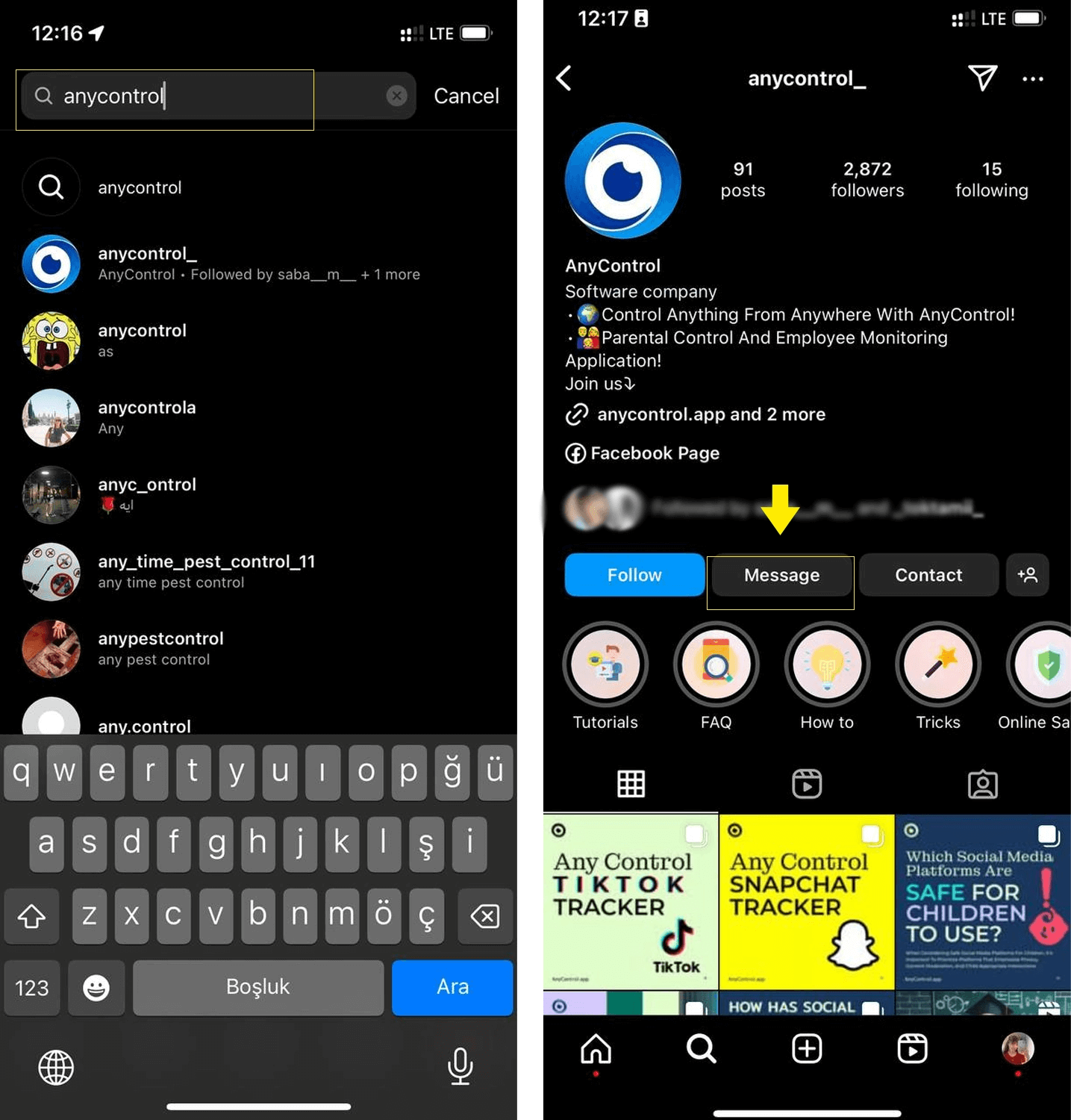
3️⃣Another way to message someone if you know their name is to search the Instagram Direct section using the pen icon.
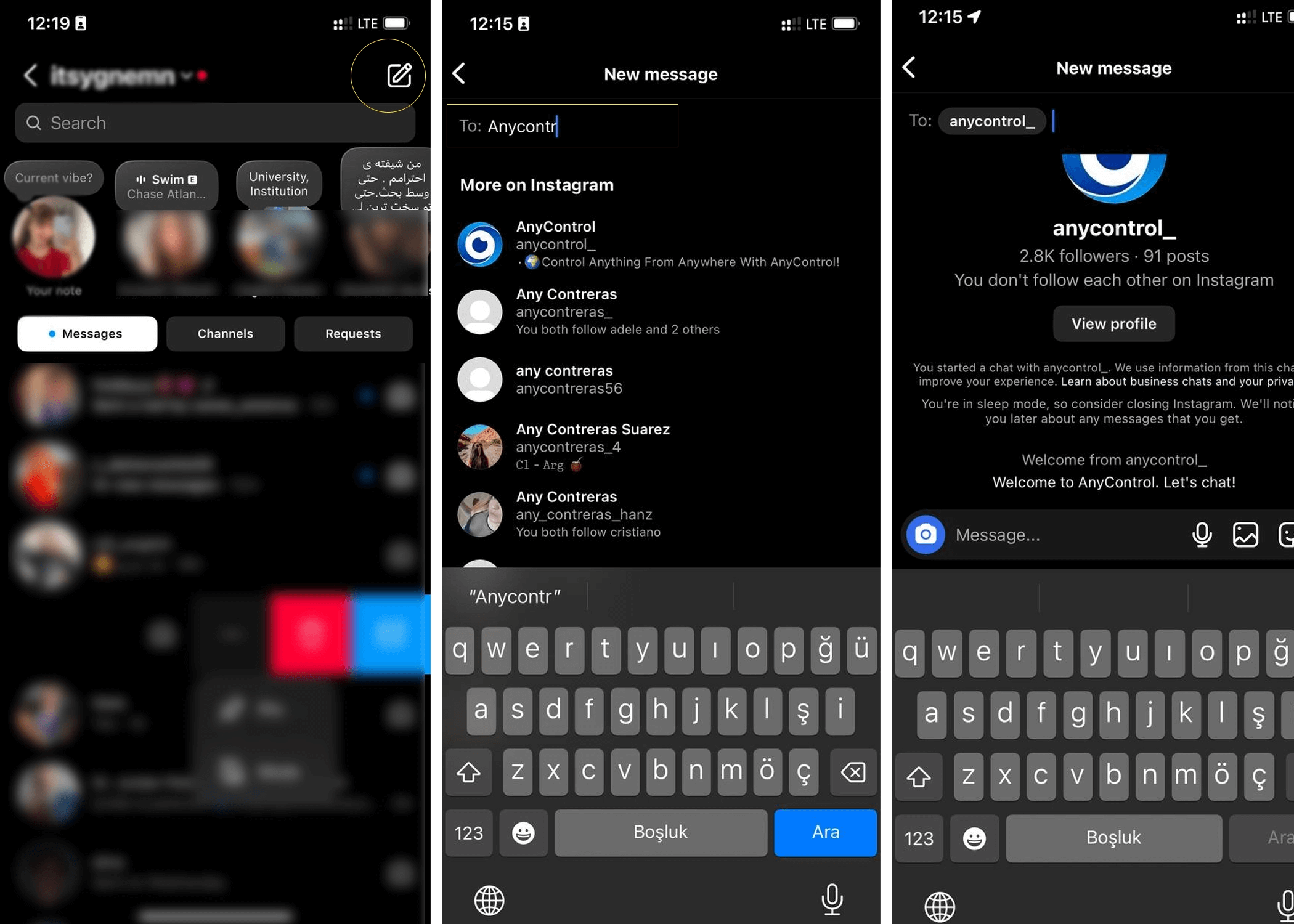
📍Also read: How to Find Contacts on Instagram
How to send voice messages on Instagram DM?
To send a voice message to someone on Instagram, simply go to the message section and tap the voice icon, swipe up and hold, record your voice, and then tap the send button.
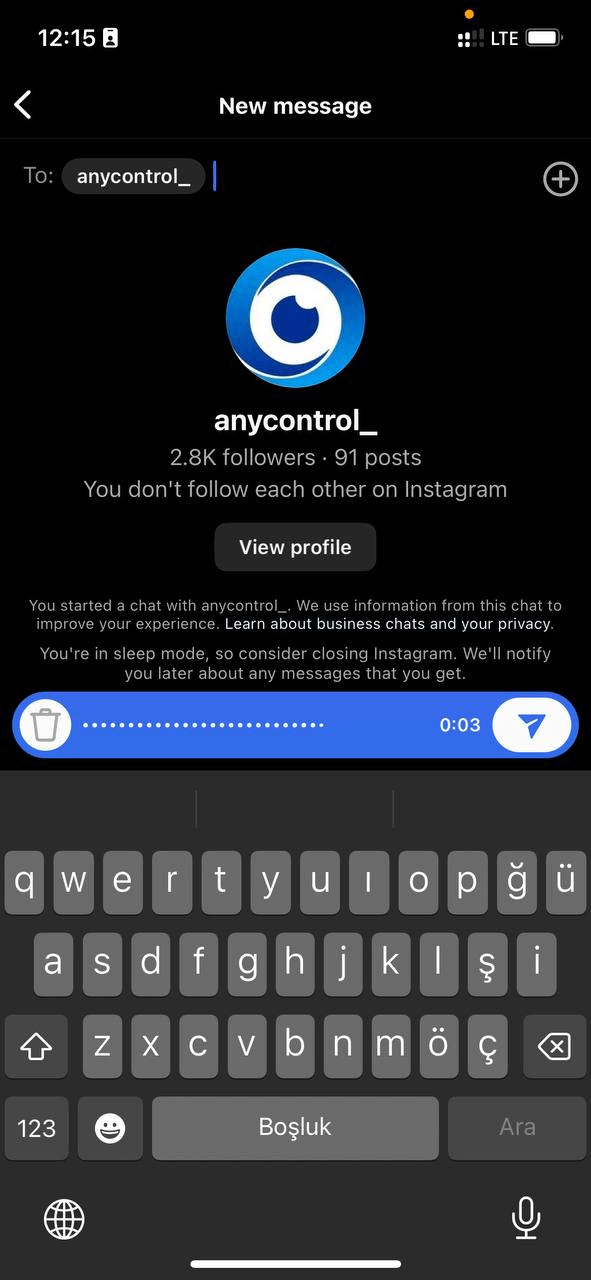
How do you send pictures and videos on Instagram Direct?
There are 2 ways to send photos on Instagram DM: one is through the gallery, where you click on the gallery icon, select the photo and send it, and the other is through the camera, where you can take a photo and send it instantly. This mode can be divided into the following:
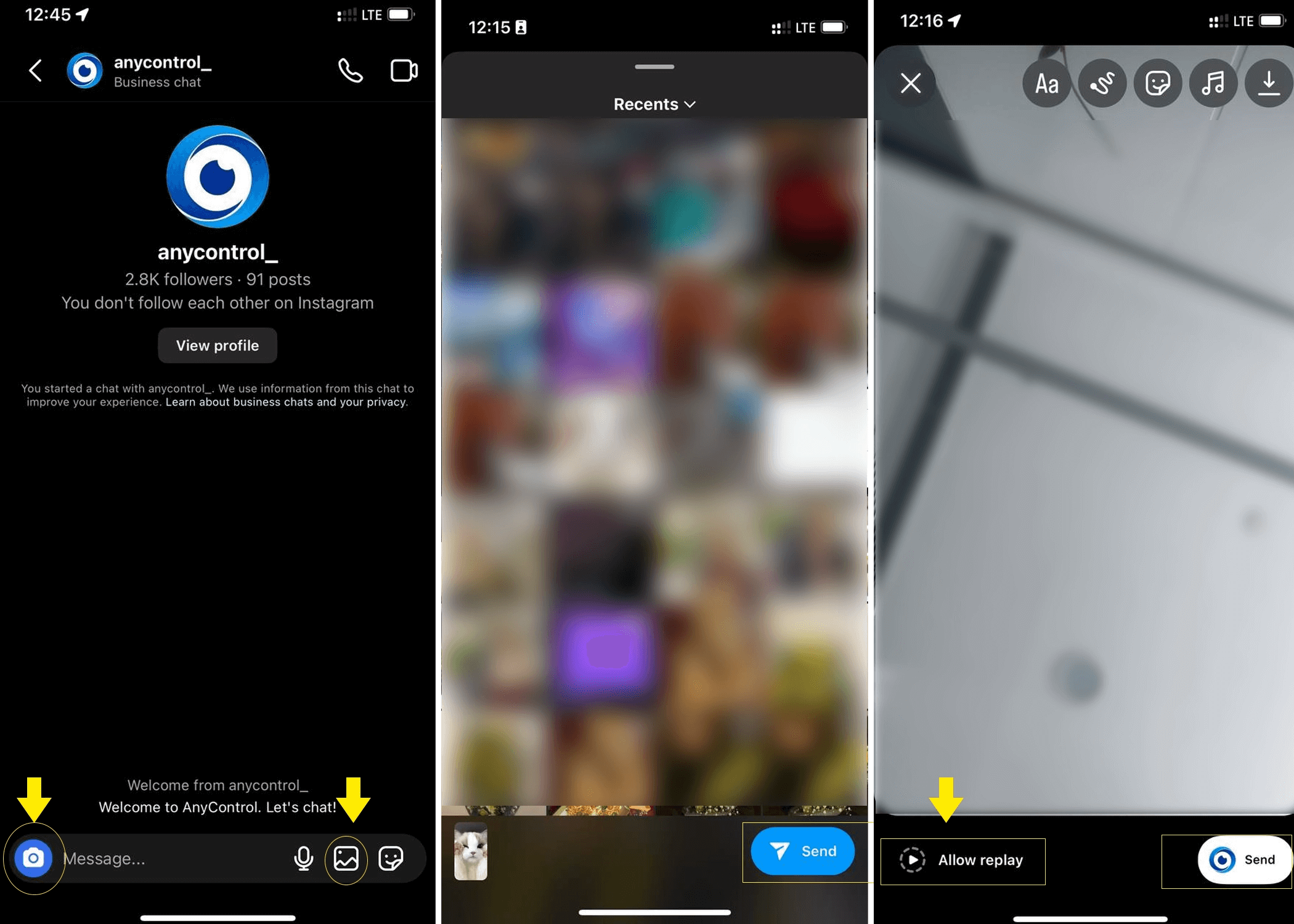
🔺View once: The photo is only viewed once and then deleted, it is not kept or sent in the chat section.
🔺Allow Replay: It is marked with a blue bar like a story, but it is possible to reply. It is not kept in the chat.
🔺Keep in Chat: By selecting this option, the photo or video can be viewed forever on the chat page.
How do you send GIFs and stickers on Instagram?
To send a GIF or sticker, tap the icon on the chat screen, scroll, and select whichever you want.
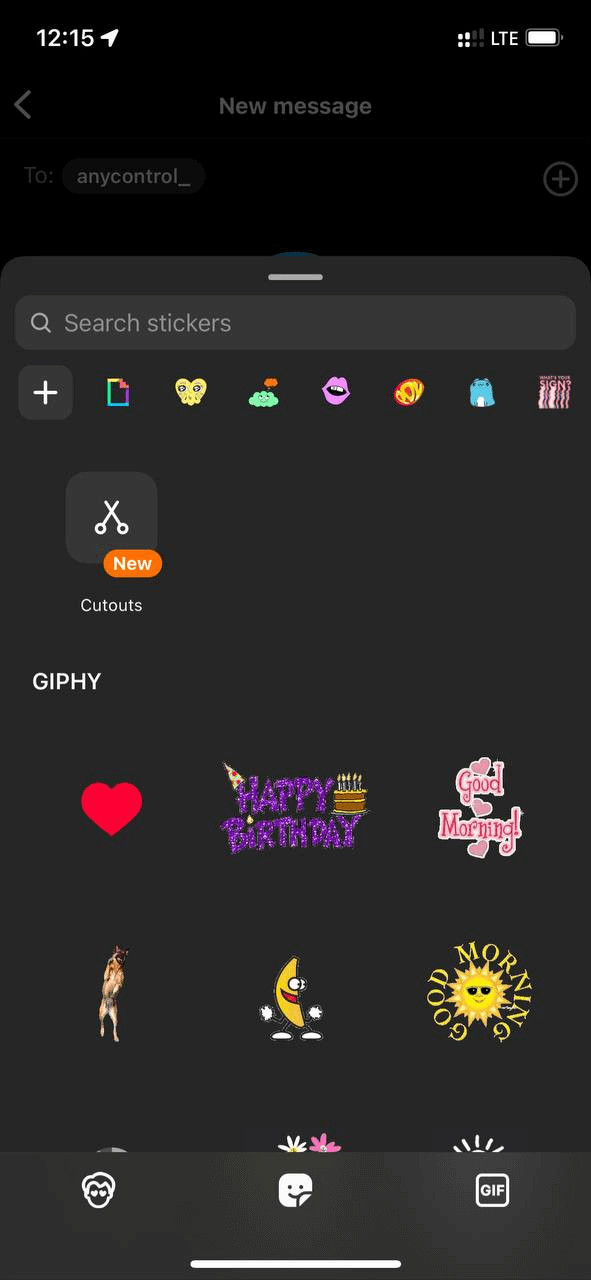
Voice/ video call option on Insatgram DM
Enter the person's DM and tap the phone icon at the top of the screen for a voice call and the camera icon for a video call. Make sure to give permission to the voice and camera. You can even turn the camera on or use effects and filters during a video call.
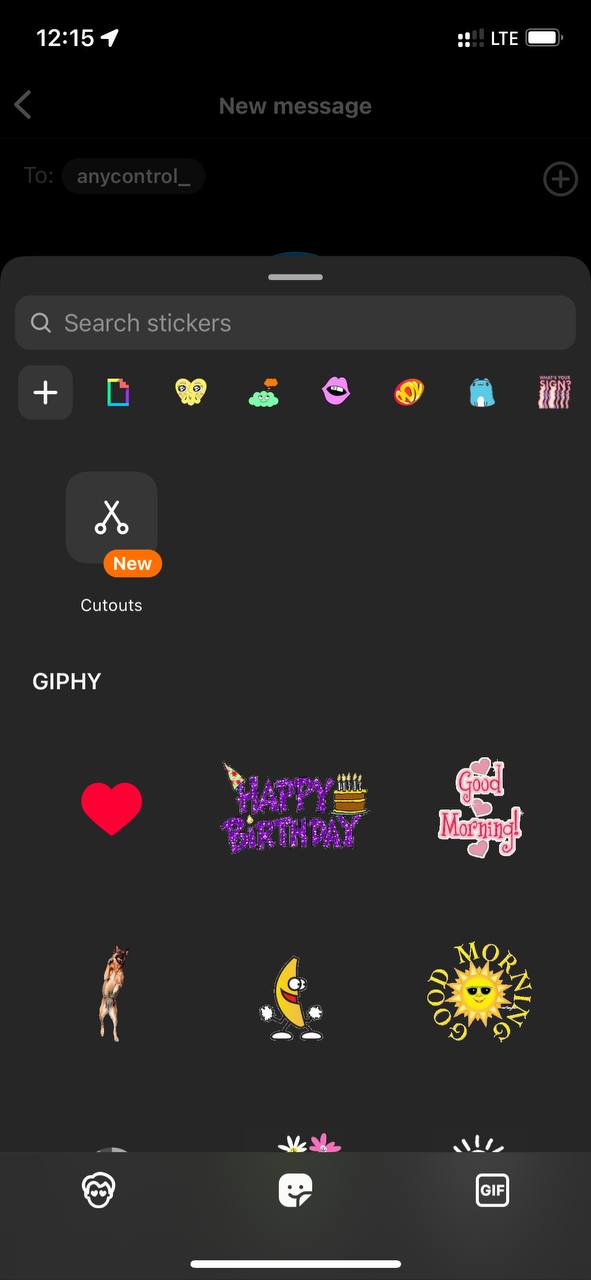
How do I send a location through Instagram?
Yes, you can send a location on Instagram Direct, but you can't send the location directly like Telegram or WhatsApp. To do this, you need to go to Google Maps and send the location to Instagram using the share feature.
Where are the direct message settings on Instagram?
It doesn't matter if your phone is Android or iPhone, in order to set up Direct, you need to log in to your profile and then use the following :
- Click on the menu and on settings and privacy.
- Click on notifications.
- Click on messages.
Instagram direct message notifications
If you don't want to be notified by those who send you message requests, turn it off in the Message Requests section.
- Turn off or on IG group notifications and Instagram broadcast channels with Messages from individual and group chats.
- You can turn on or off the Message reminders option to receive reminder notifications for messages that may have been sent a few days ago and you haven't read them.
- If you don't want to receive requests for groups, go to Group requests.
- Sometimes you will be sent an invitation message to broadcast channels. To turn it off, go to the Broadcast Channel invites section.
- If you don't want to receive notifications when the broadcast channel manager sends a message, turn this section off in the Broadcast channel messages section.
- To enable or disable notification for sending messages in a group, go to the Social channel messages section.
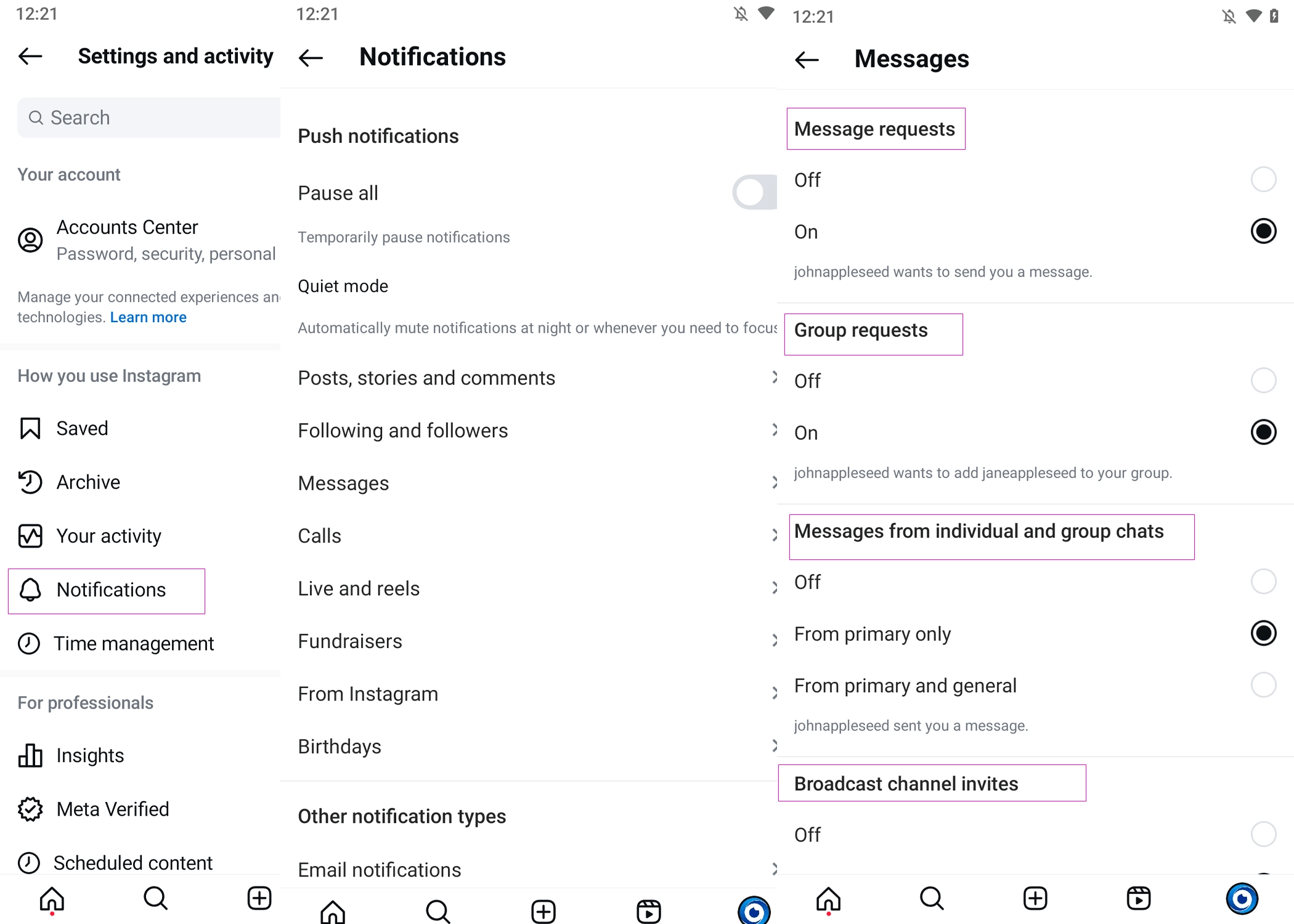
How do I stop receiving unknown messages on Instagram?
To control who can message you, you can follow these steps:
1️⃣Go to your profile, tap Settings, and then tap Settings and privacy.
2️⃣Scroll down and tap Messages and story replies.
3️⃣Then tap Message controls.
💎If you do not want to receive messages, you should set this mode to the dont receive request option.
How do you reply to a specific message on Instagram?
In the new update, Instagram has added the ability to reply to messages and even posts. To do this, swipe left or hold on the message and then select reply.
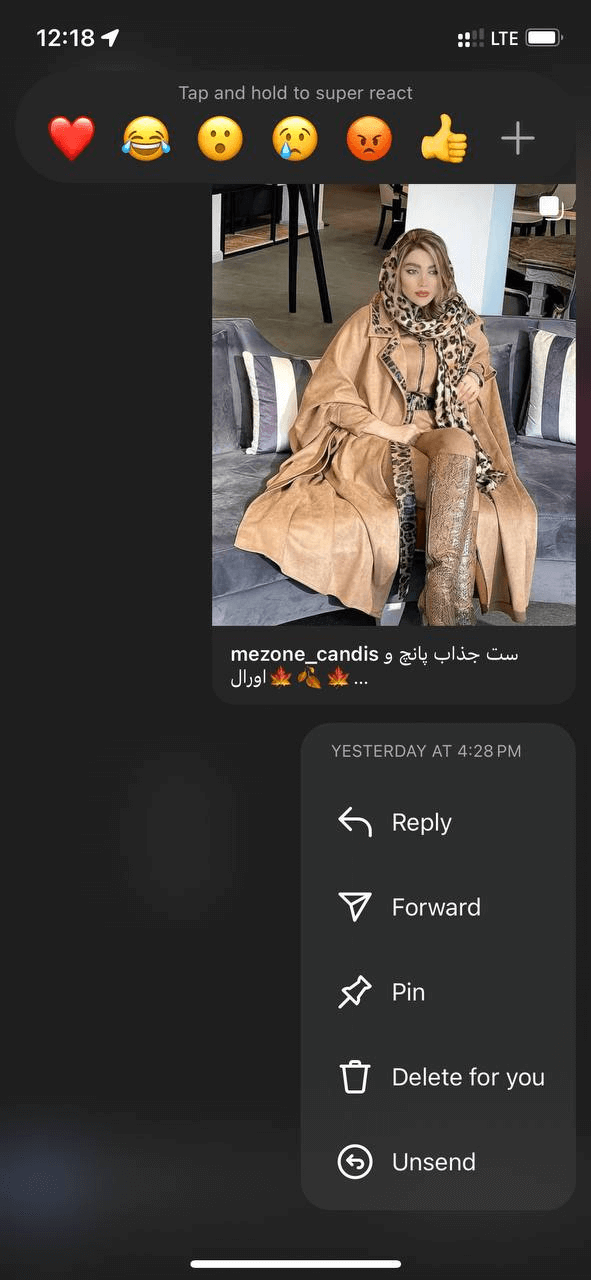
How do I know if someone is talking to someone else on Instagram?
When you enter the direct section, if you see a green circle next to the person's name, it means that the person is online. But this does not apply to all accounts, some have personally hidden their online status on Instagram.
If you want to see someone's chats on Instagram direct you need Instagram hacker app that allow you to monitor all activities remotely.
To prevent others from knowing that you are online on Instagram, use the following steps:
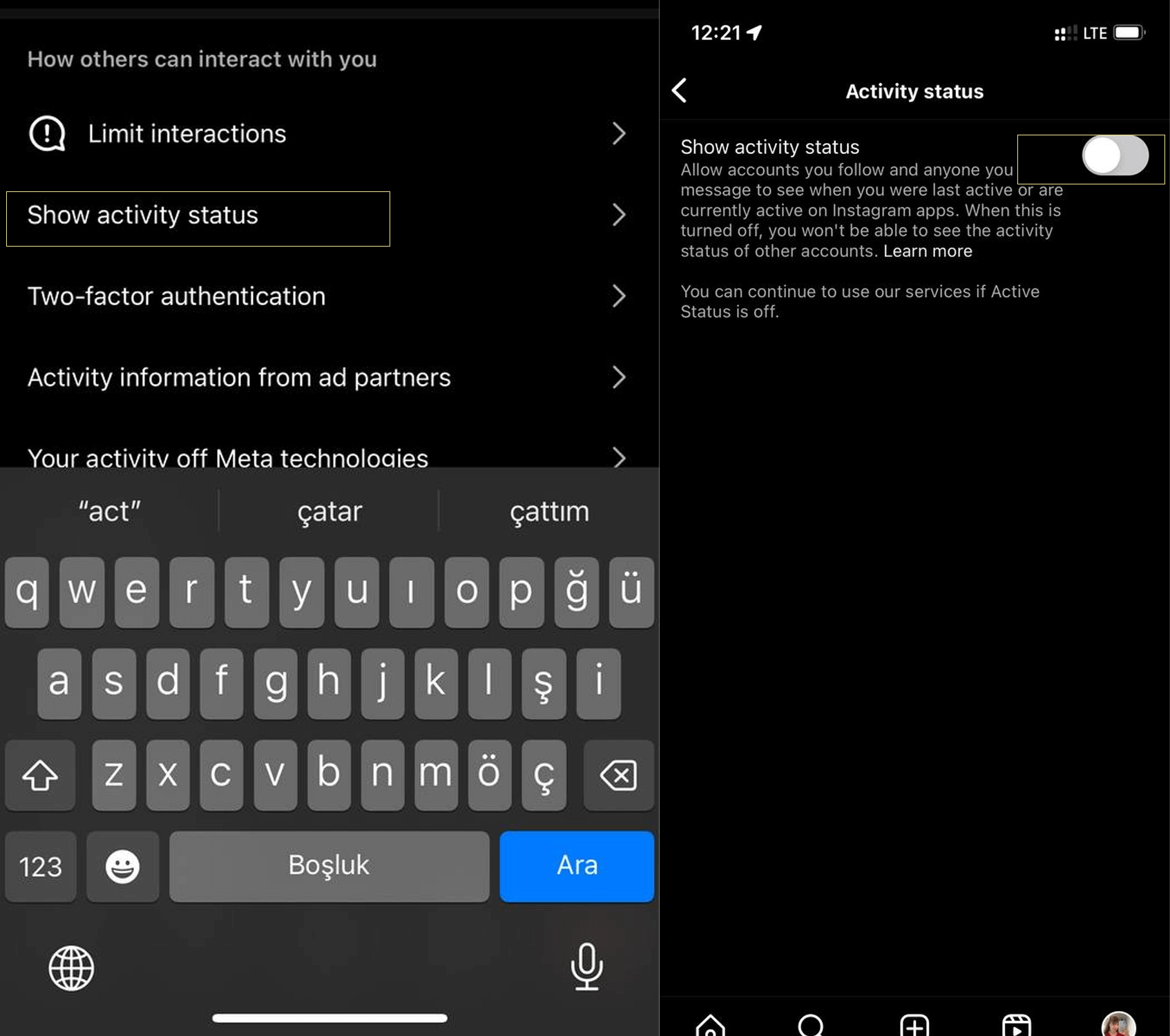
1️⃣Go to the profile section and click on the menu and select the settings option.
2️⃣Click on privacy and then go to the Activity Status section.
3️⃣Disable the Show Activity Status option.
Also read: How to Turn Off Instagram Active Status and Hide Last Seen
Send Silent Messages on Instagram
you can add @silent to your messages. and Instagram notifications are automatically turned off for the person.
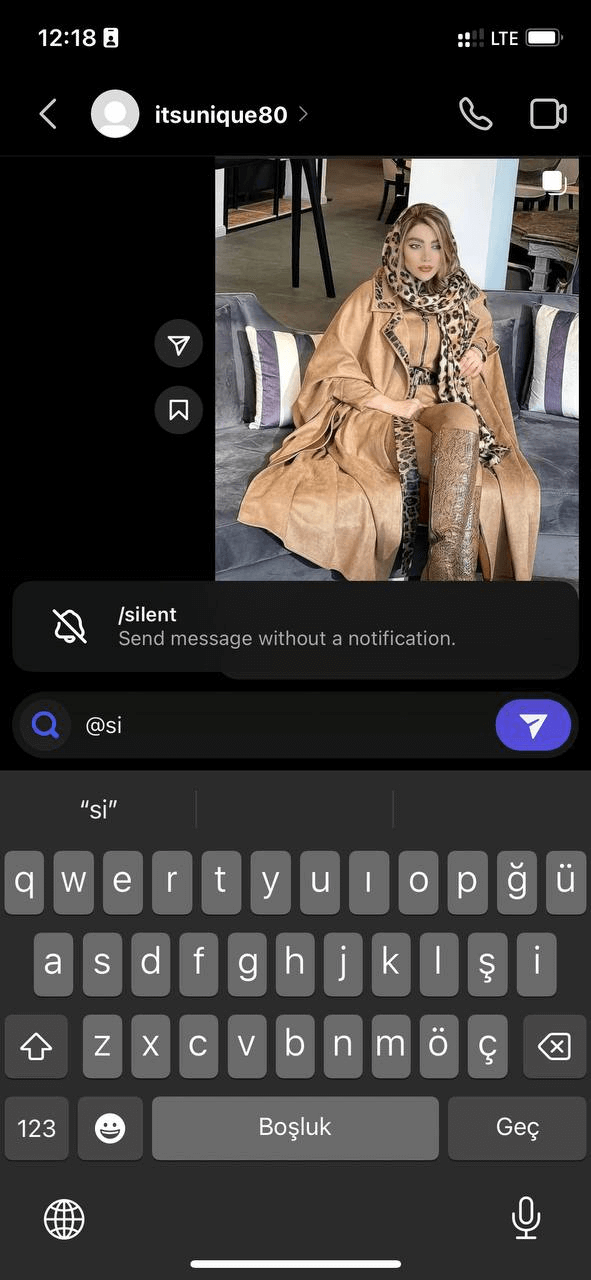
📍Also read: Instagram Quite Mode: How to Turn It On and Use It
How do you send a see once message on Instagram?
To be able to send messages on IG that are deleted after being seen once, like Telegram messages, you may need to use vanishing mode feature. It's simple. You just need to enter the person's Direct, swipe up , the screen will get dark, send a message, and see how its deleted after being seen. To disable this mode, simply swipe down.
Instagram direct messages for businesses
If you have a business account, you can use IG automatic message feature to attract customers. The quick reply mode is in this section. you can create a shortcut that can be easily sent to your follower with one click by typing the first word. The IG automatic message section has 3 modes:
🔸Frequently asked questions
🔸Welcome message
🔸Saved messages
To enable this section, use the following steps:
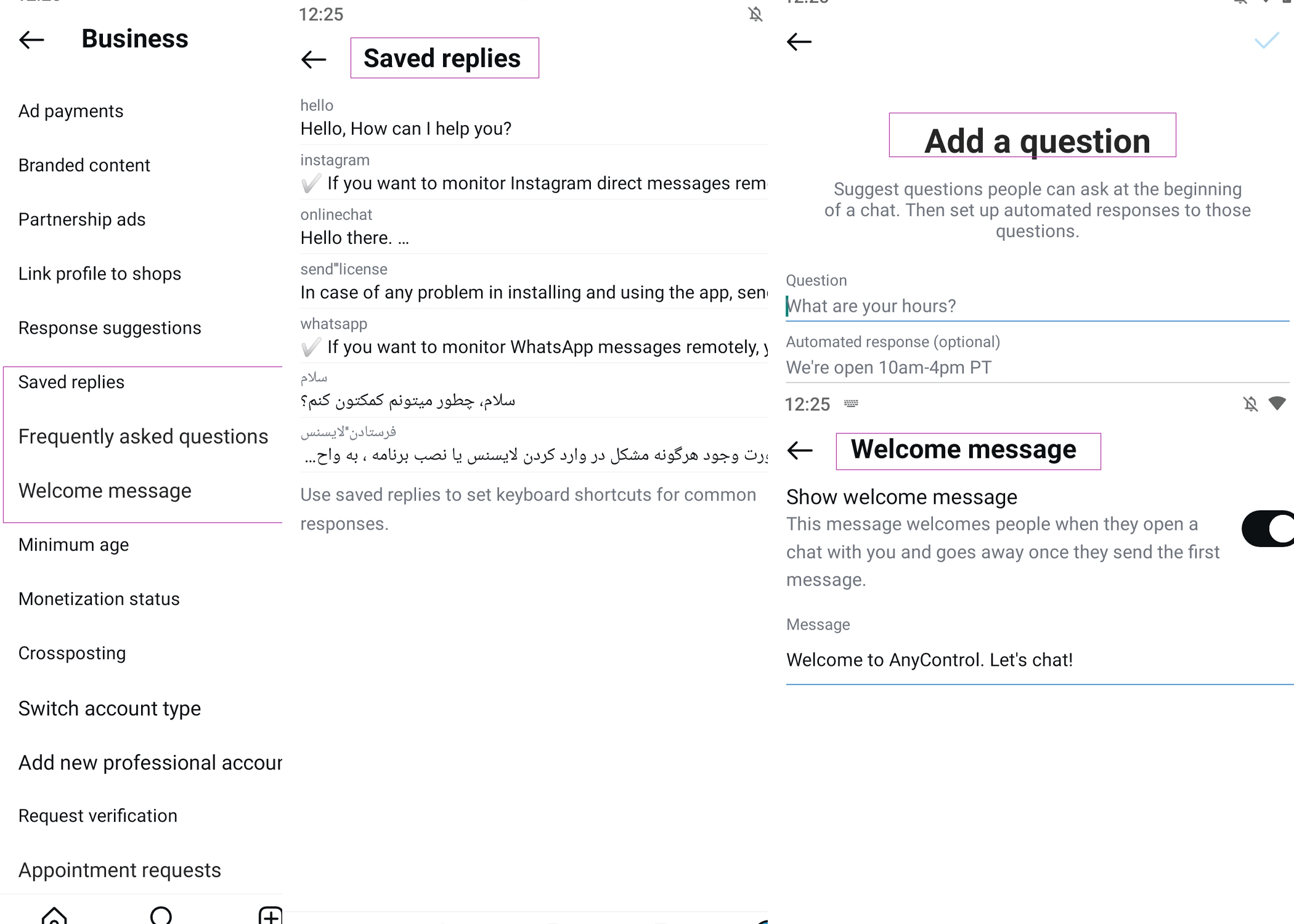
1️⃣Click on the three-line menu at the top of the page in profile section.
2️⃣Enter the Business tools and controls section and set the page mode to creator.
Activate any option you wish from the three modes above or you can even select all of them. If you want the user to click on the questions and receive the answer without asking when they enter your page, turn on the show option.
Read the latest news about technology, social media platform and lifestyle in this section.
Learn How to do anything through by step by step tutorials and photo guides in this section.
Tips and Tricks and social media hacks are posted in this section regularly to improve your experience when using technology.
Staff management It is a key part of human resource management. Staff management strategies refers to organizing numerous operations so that actions contribute to the company's success. Learn all you need to know about supervising and guiding the employees for efficiency in performance in the staff management section.
Learn about online safety rules and what not to do on the internet by reading the articles of this section.
Learn how to root your Android smart phone with step by step tutorials and photo guides.
Discover regular and free tutorials and start learning or improving your skills in using technology and social media platforms.
You can download drivers and programs needed for rooting and changing the ROM of Android phones and other devices from this section.
In this section, discover the latest methods of making money online using the internet and mobile phones.
Read the articles in this section, stay informed about the latest and most profitable cryptocurrency airdrops and how to claim them.
The tutorial for installing & activating the AnyControl application on devices with various models is located in this section