How to Hide and Lock WhatsApp Chat on Android and Iphone
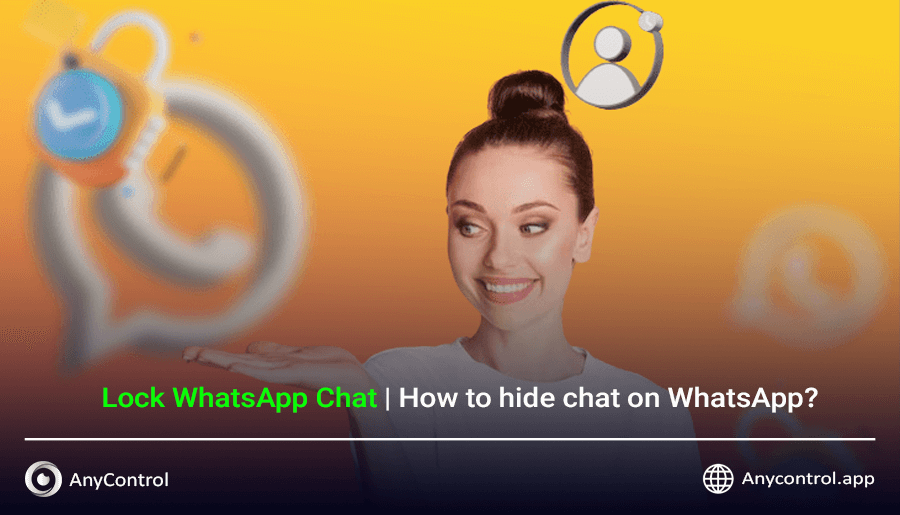
In today's digital world, maintaining privacy in messaging apps like WhatsApp is crucial. The feature to hide and lock WhatsApp chat helps protect your sensitive conversations from unauthorized access. If you share your device with others or you are concerned about the security of your information, in this guide we will walk you through enabling both of these features for mobile phones and pc.
Table of Contents
How Does Whatsapp Chat Lock Work?
This feature was Introduced in May 2023, whatsapp chat lock feature allows users to secure individual or group chats in a protected folder. Once locked, these chats can only be accessed using a password, fingerprint, or Face ID.
This feature ensures that even if someone gains access to your phone, they cannot view the locked chats.
Locking a WhatsApp chat complements end-to-end encryption, and when combined with the option to hide WhatsApp chats, it adds an extra layer of security to your conversations.
However, note that with parental control apps installed on a child's phone, it may be possible to remotely read WhatsApp messages even if they are locked or hidden.
Lock Whatsapp Chat With Fingerprint on Android
To lock WhatsApp chat and enhance privacy, you can use WhatsApp’s chat lock feature, which allows you to protect sensitive chats with biometric authentication (fingerprint or Face ID) or a device password. This feature simultaneously helps to hide WhatsApp chats, as locked chats are moved to a separate folder. Below, the detailed are provided.
To lock WhatsApp chat on Android devices follow these steps:
1. after opening whatsapp, select a chat and tap on the chat info, then Scroll down and select "Lock Chat".
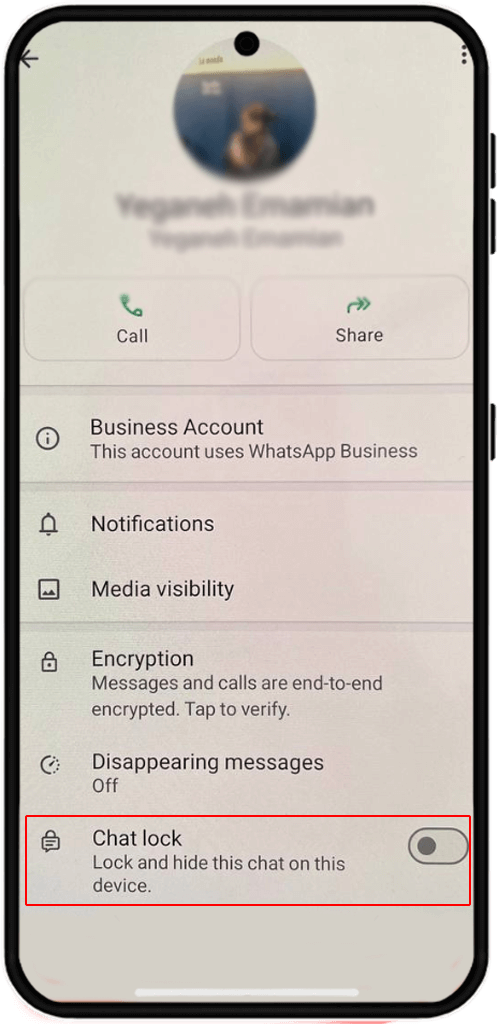
2. Confirm that you want to lock this chat by tapping on "continue".
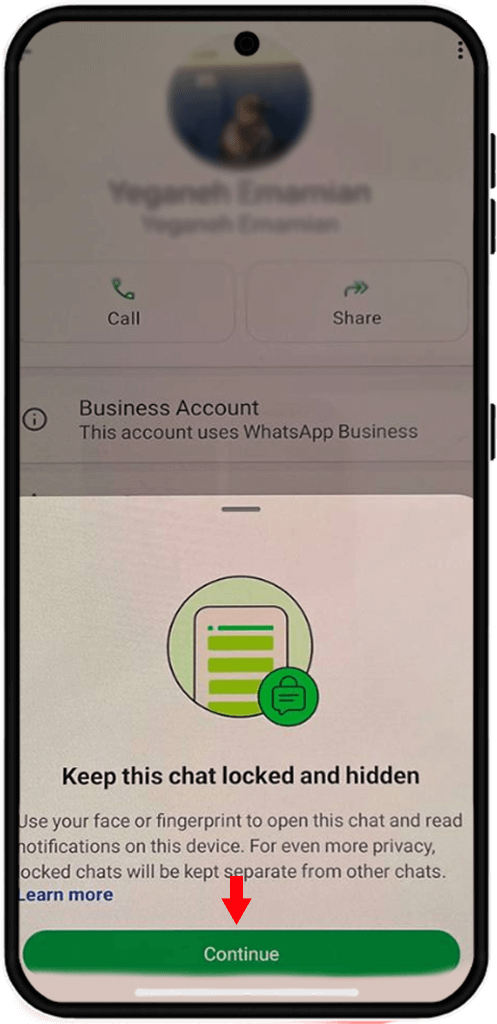
3. Scan your fingerprint.
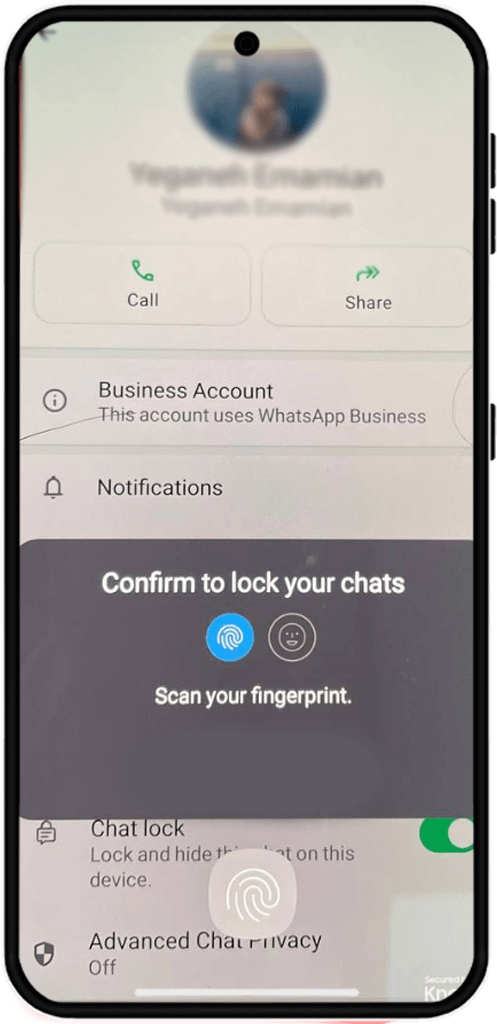
Note: If your phone does not support fingerprint lock, you may need to set passcode to lock whatsapp chat. besides, you need to enable the fingerprint lock for whatsapp application beforehand.
⚠️In General if your asking on How to hide WhatsApp chats without archive its impossible. but there's a trick to it. on android phones ONLY, when you lock a chat, you can also hide it exactly like the images below:
Swipe down the page to gain access to the "locked chats" section and tap on it.
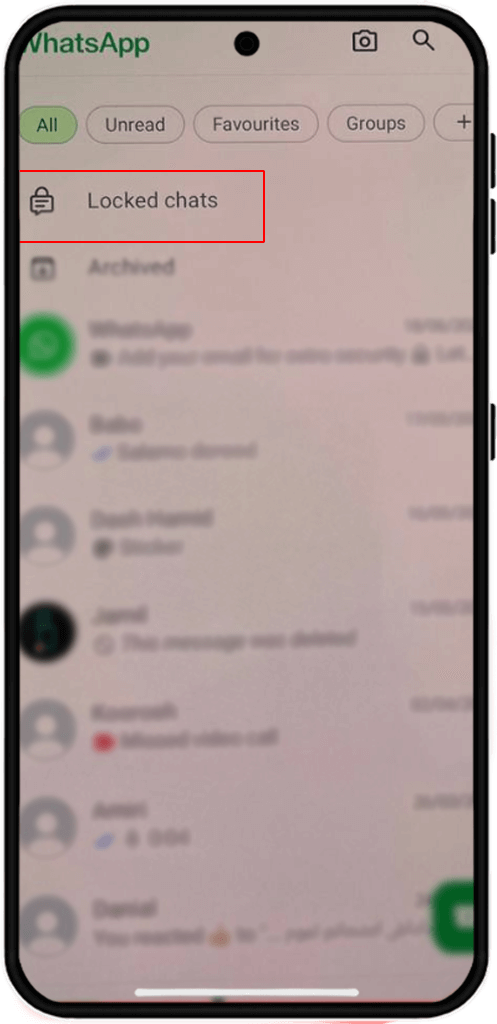
tap on the three dots icon and click on "chat lock setting"
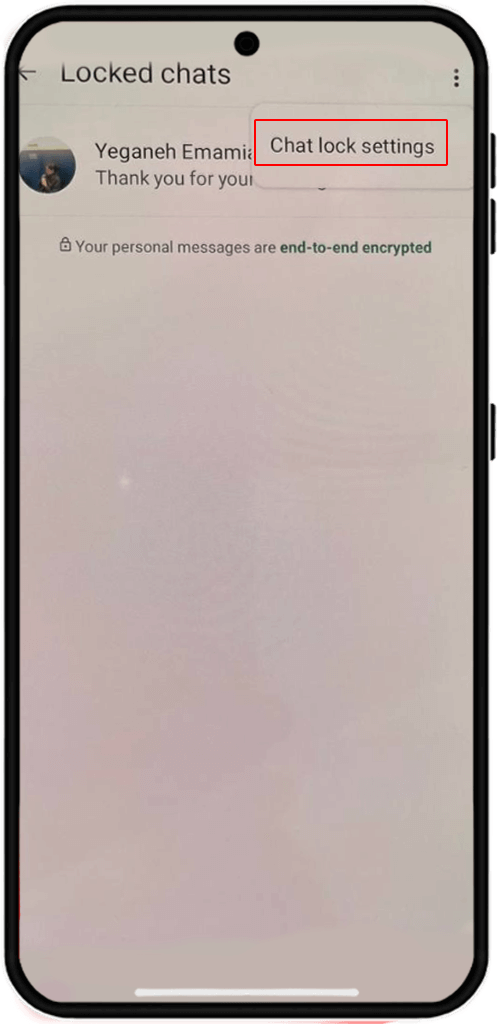
Turn on "hide locked chats"
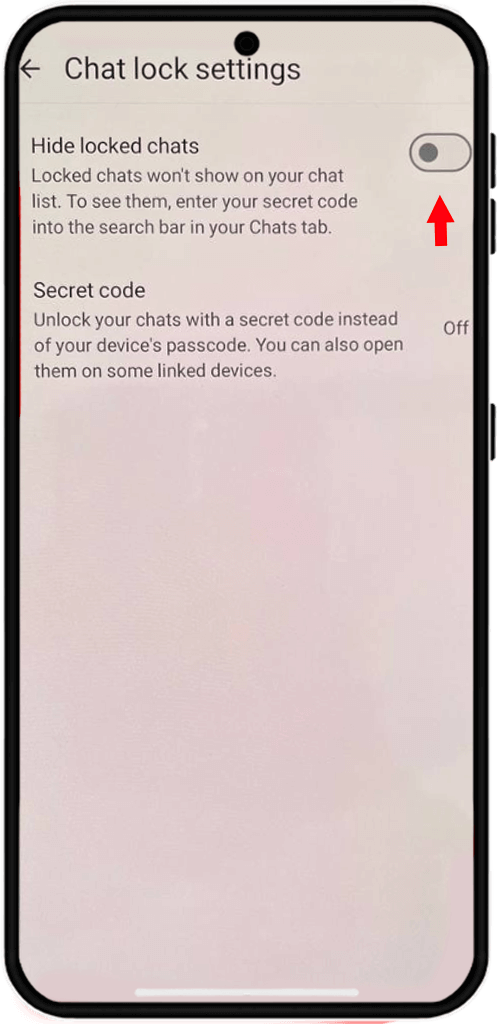
🔍In the images above we answered the question on how to hide locked chats in whatsApp. so if that was your question read them carefully.
Face ID Lock for Whatsapp Chats on iphone
To activate WhatsApp chat lock on iOS devices follow these steps:
1. Open WhatsApp and select the chat, then Tap on the contact or group name at the top to access the chat settings, Find and tap "Lock Chat".
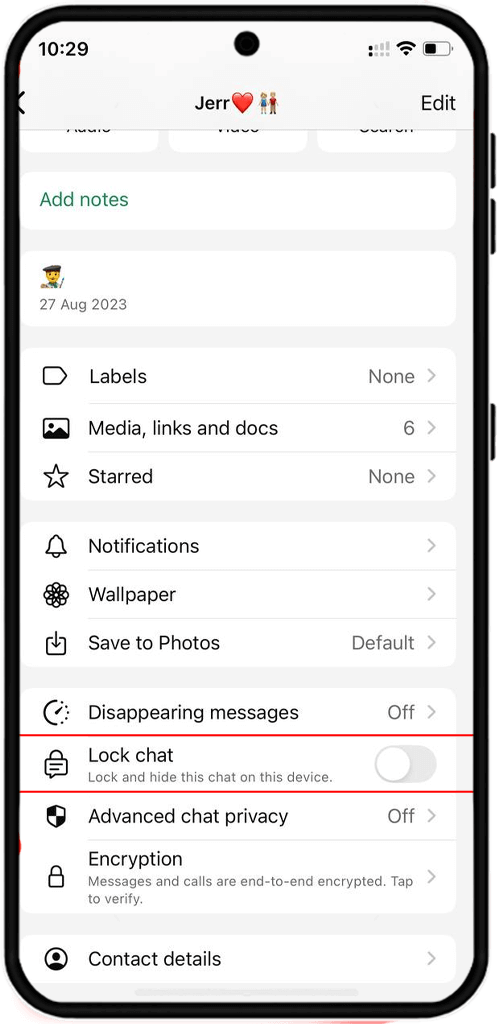
2. Confirm the chat locking process by clicking on "continue".
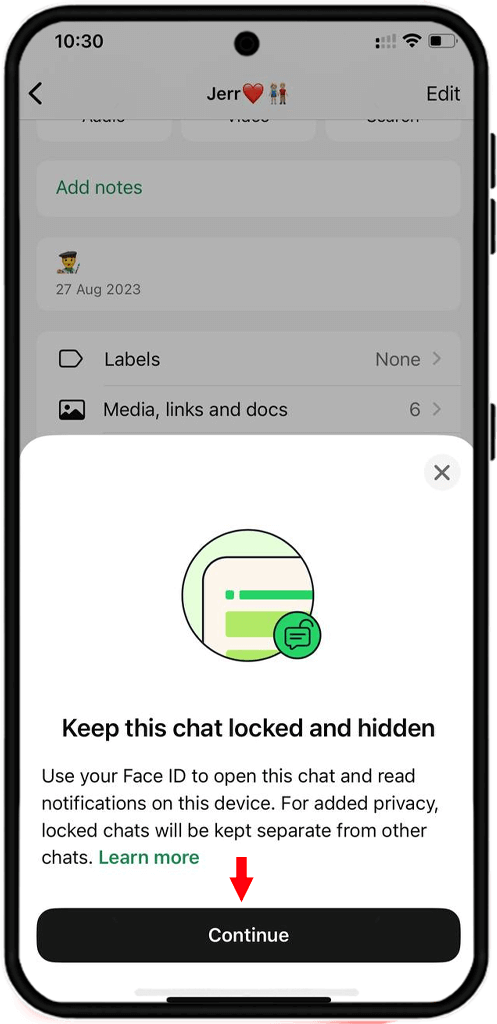
3. Enter your iphone passcode.
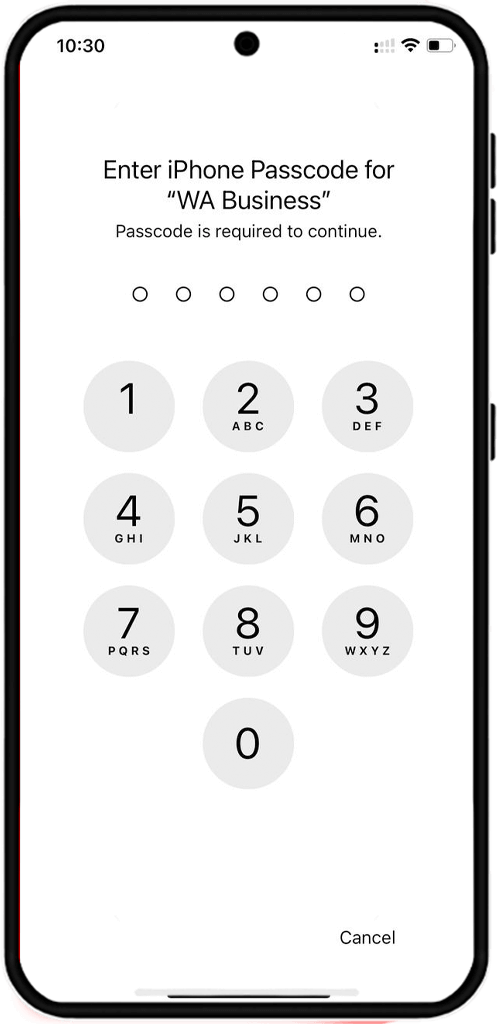
4. Then you'll be notified that this chat is locked.
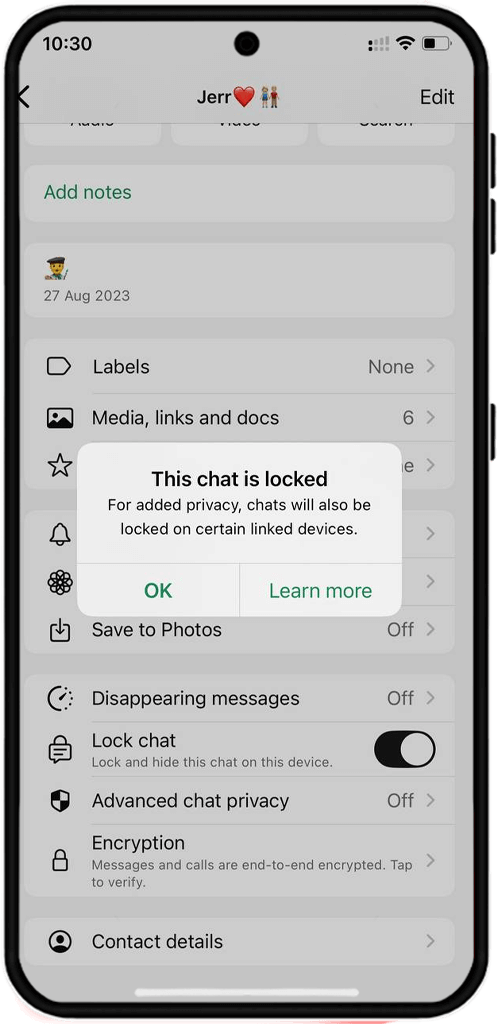
Note: If you want to lock whatsapp chats with a face ID you must give access to this app in your phone settings before hand as shown in the image below.
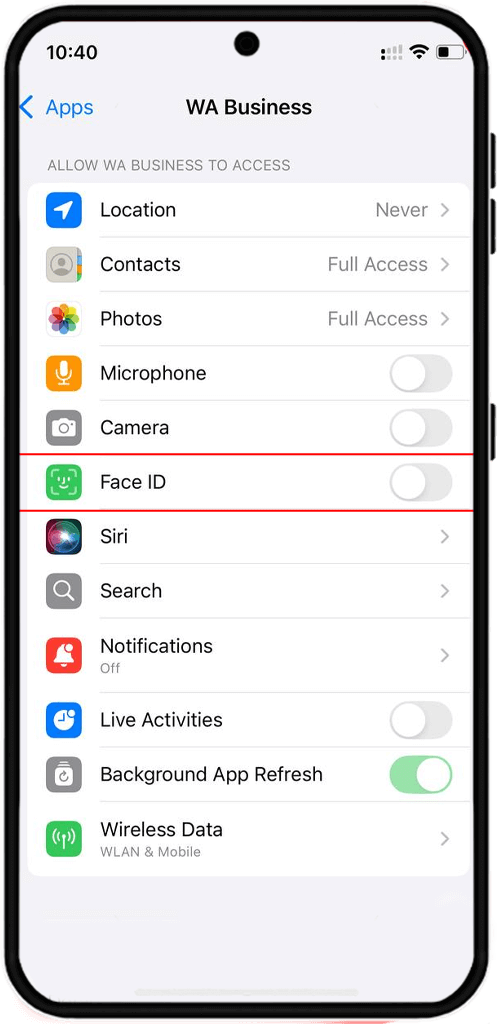
📍Setting disappearing messages on whatsApp allows you to determine how long the content of the chats should remain. to do so you may need to click on the linked article.
You can only lock and hide whatsapp chats on your phone, desktop and web version only provide you with archive feature
How to Hide whatsapp chats
Hiding WhatsApp chats is an excellent way to prevent sensitive chats from appearing in the app’s main chat list. In This section we will explain the difference between locking WhatsApp chat and hiding WhatsApp chats.
• Locking WhatsApp chat: Places chats in a secure folder requiring authentication (e.g., fingerprint or Face ID).
• Hiding WhatsApp chats: Conceals chats from the main chat list, but they may still be accessible to users with access to your phone unless locked.
Hide Individual Whatsapp Chats On Iphone
If your looking to find the answer for the question on How to hide locked chats in WhatsApp for iphone, honestly to hide WhatsApp chats without requiring biometric locking, you can use the archive feature ONLY. To do so Follow the instruction:
Open WhatsApp and Long-press the chat, then select "Archive". This will hide WhatsApp chats from the main list.
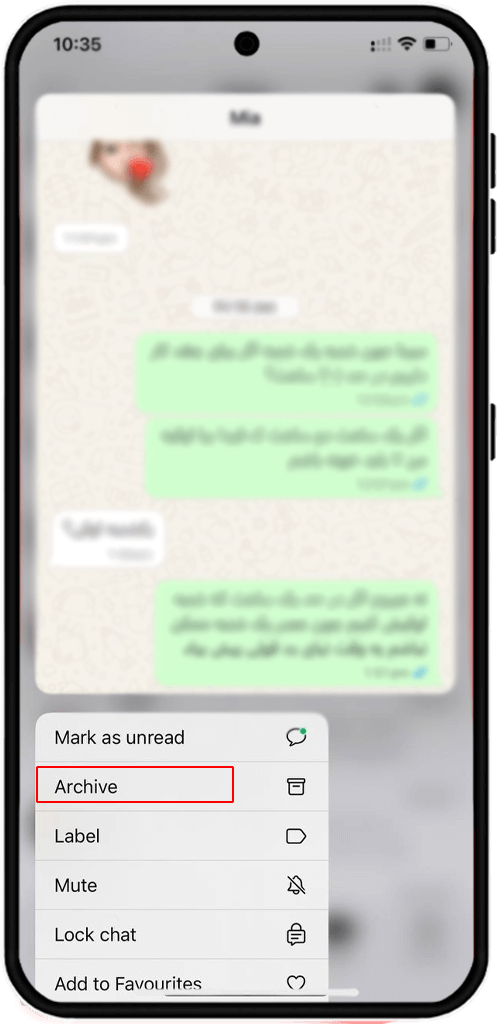
To access archived chats, Swipe down the page and click on "Archived".
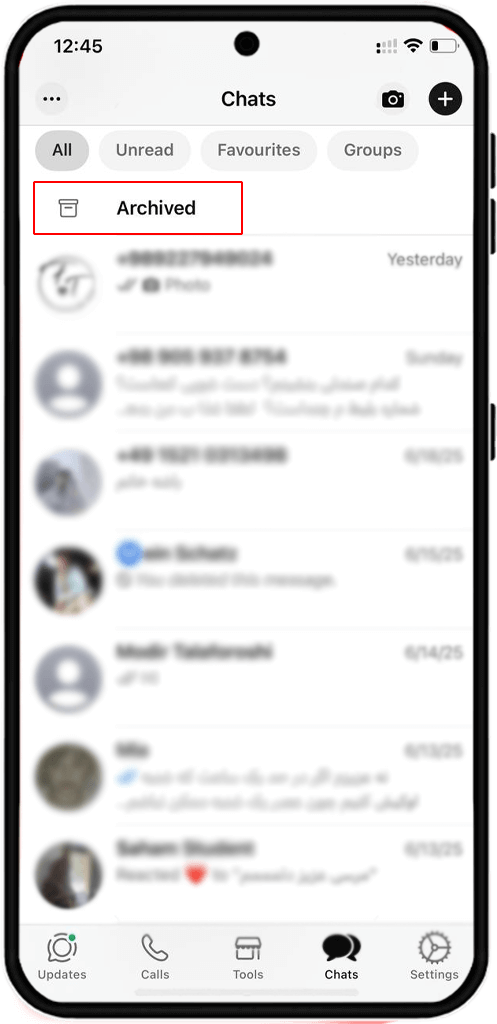
In order to unarchive a chat, swipe left and tap on "unarchive"
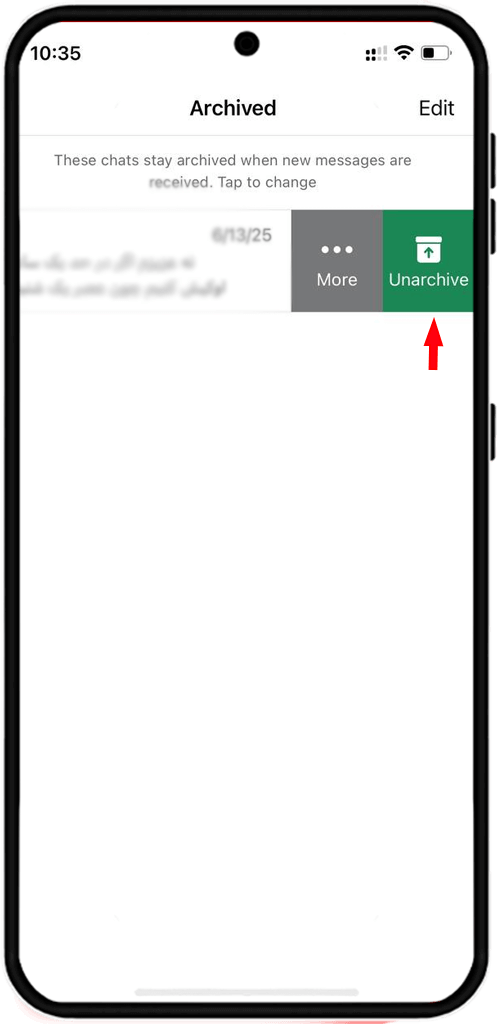
📍Also read: How to Delete Whatsapp Account Permanently
Hide Whatsapp Messages On Android
whatsapp does not provide you with a direct hiding chat button, so if your asking how to hide whatsApp chats without archive, its impossible specially for iphone users. use archiving in this regard following the explanation before:
on chat section of whatsapp, long press on a chat and when archive icon appear, tap on it.
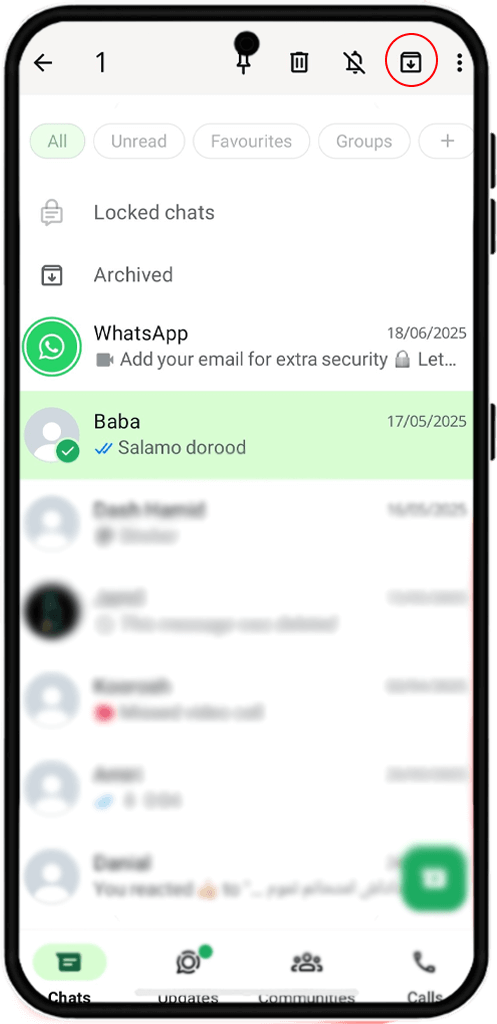
In order to gain access to archived chats, swipe down the page and click on "archived"

To unarchive a chat, long press on it and click on the "unarchive icon"
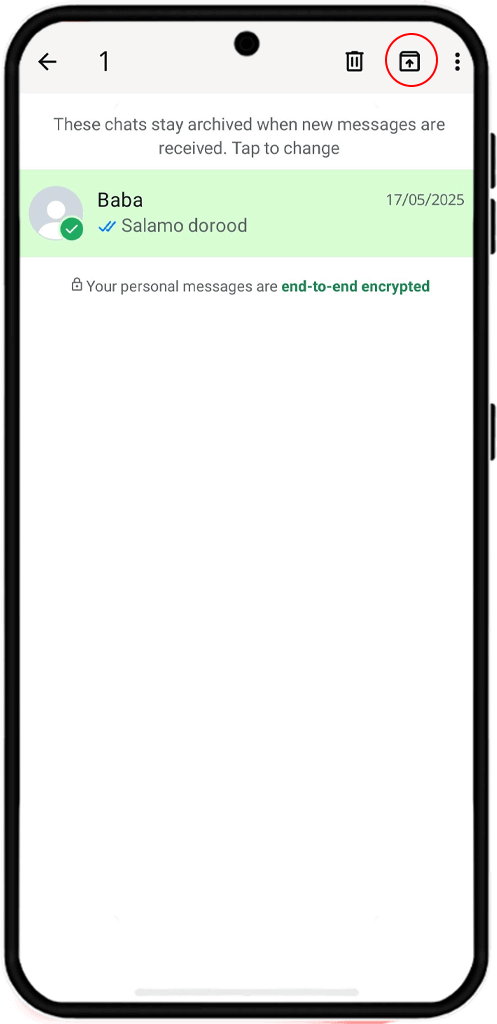
Hide whatsapp chats with a secret code
To access chats that have been locked or hidden in WhatsApp, you need to check "Locked Chats" folder or the archive section. Below is how to access them:
1. Open WhatsApp and swipe down the chats screen to reveal the "Locked Chats" folder.
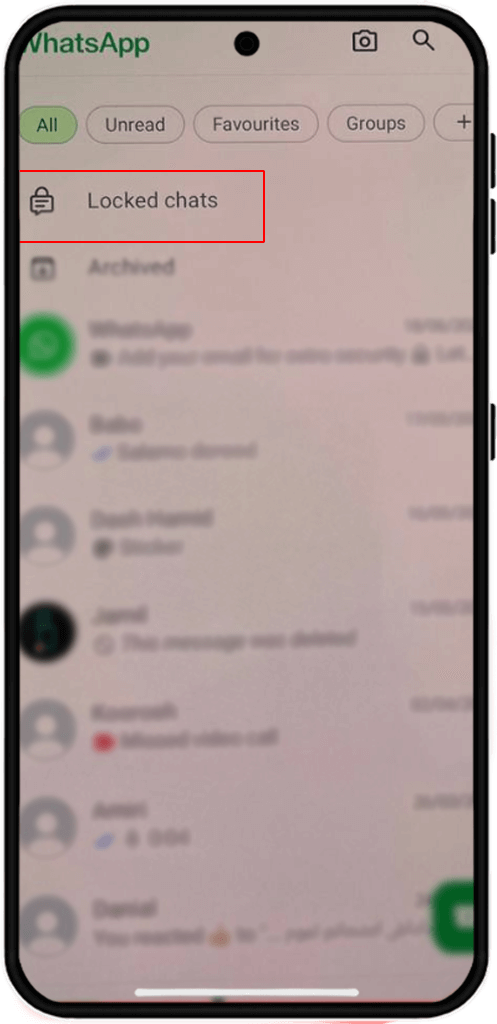
2. after clicking on three dots icon choose "chat lock setting".
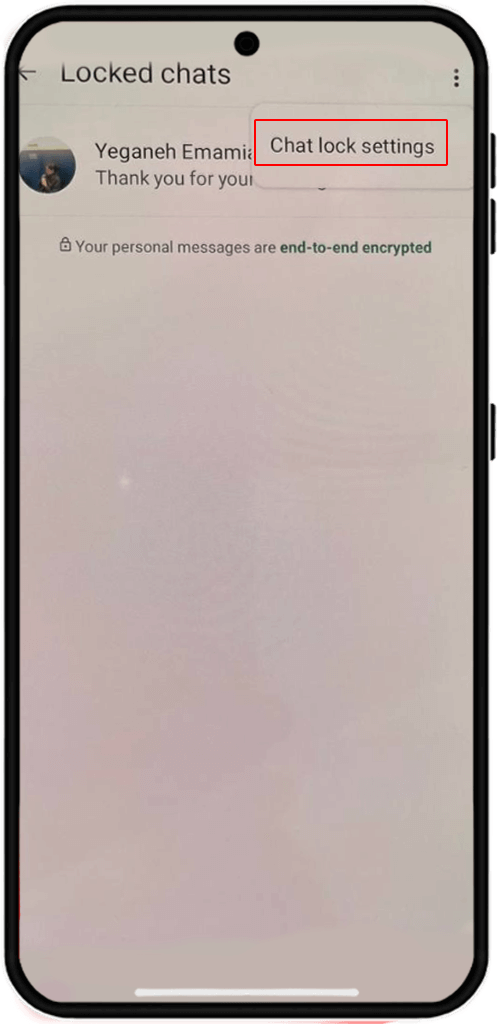
3. choose "secret code"
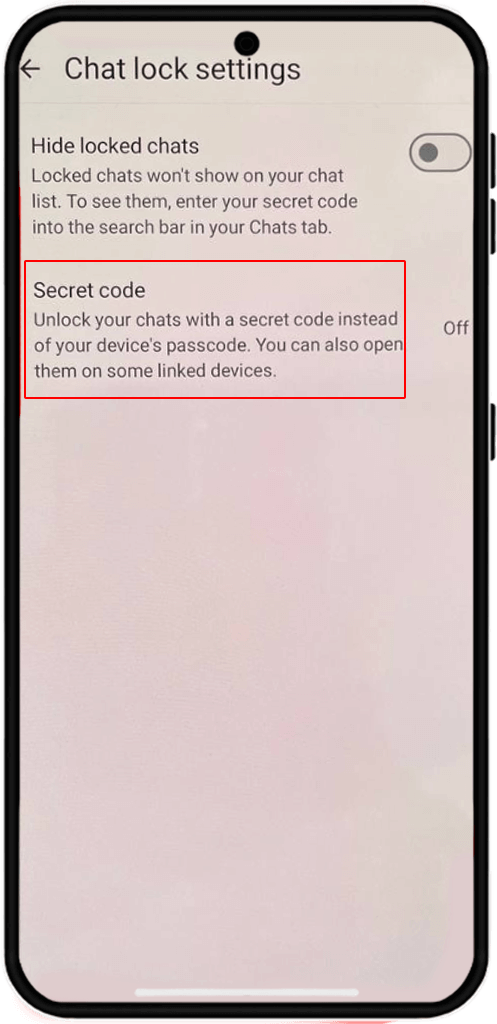
4. Enter a 4- to 8-digit code and confirm it.
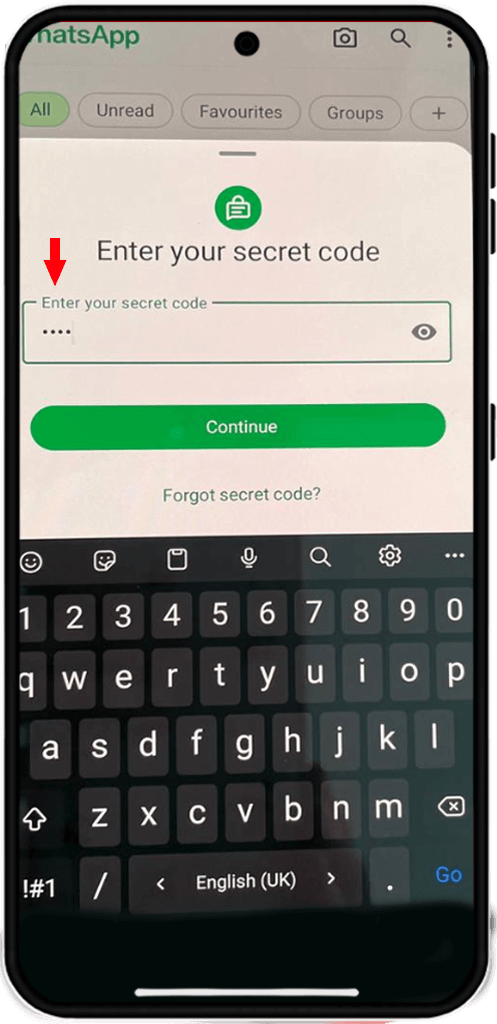
You can now access locked and hidden WhatsApp chats by entering the code in the WhatsApp search bar.
for iphone:
steps to create a secret code in iphone is a bit different, after entering the locked chats section that we mentioned how above. you need to click on "create a secret code" which is bolded in green.
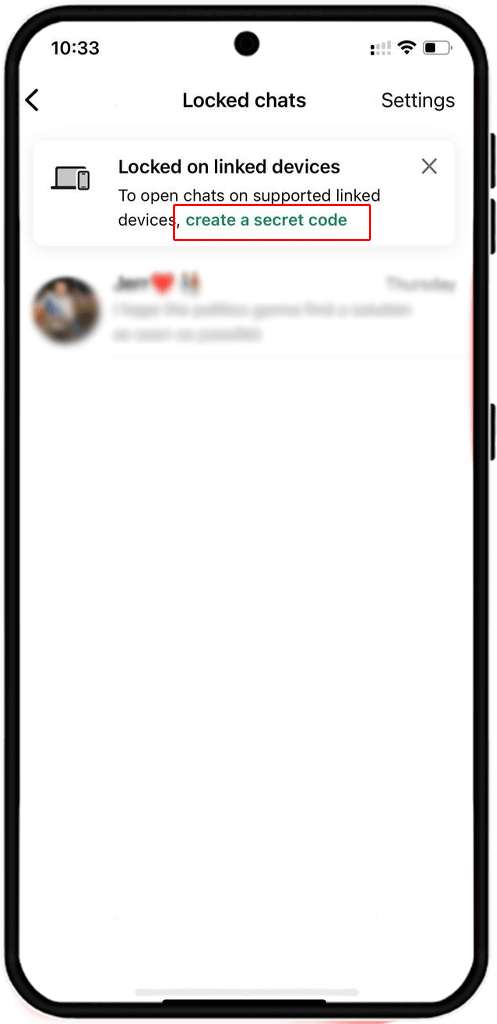
then create your code and tap next to confirm it.
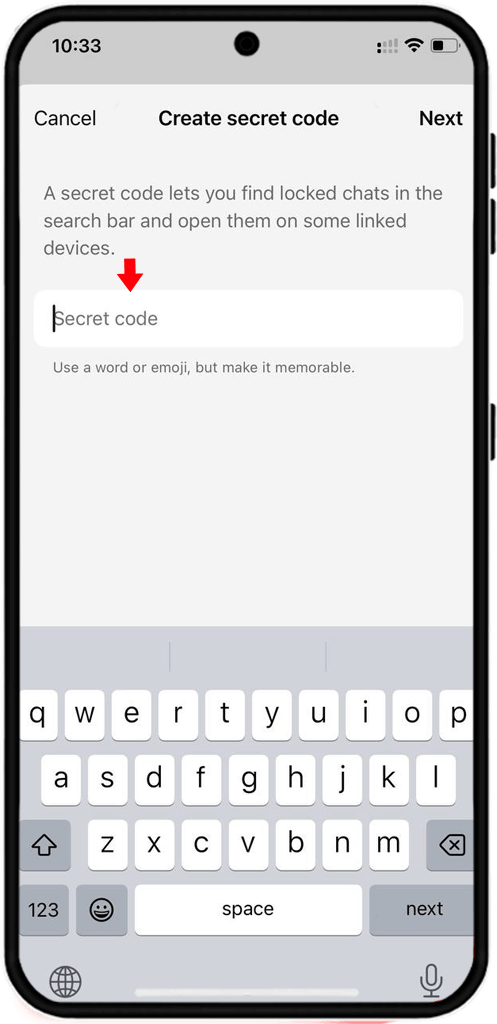
Troubleshooting Issues On Hiding WP Chats
If you encounter issues with hiding or locking WhatsApp chat, try these solutions:
• Locked Chats folder not appearing: Close and reopen WhatsApp, or update the app from the app store.
• Biometric issues: Ensure your fingerprint or Face ID is properly registered in your device settings. Go to Settings > Security > Fingerprint or Face ID and reconfigure.
• Forgotten Secret Code: If you forget the secret code, you may need to uninstall and reinstall WhatsApp, but locked chats may be deleted unless you have a backup.
• Chat lock not working: Check that WhatsApp is updated to the latest version. Visit the Google Play Store or App Store for updates.
FAQs About WP Chat Lock
To lock a WhatsApp chat without archiving it, open the chat, tap on the name > choose Chat Lock > turn on the lock with fingerprint or Face ID. This hides it in a special Locked Chats folder, not the archive.
You can hide a WhatsApp chat by archiving it or using Chat Lock. For Chat Lock: open the chat > tap the name > tap “Chat Lock” and enable it. This keeps the chat hidden but safe.
Yes! With WhatsApp’s built-in Chat Lock feature, you can lock a single chat using your fingerprint or Face ID. Just open the chat > profile > enable Chat Lock.
Scroll to the top of your chats list and pull down—Locked Chats folder will appear above all other chats. You need to unlock it using your fingerprint or Face ID.
Yes, you can lock group chats as well. Follow the same steps: open the group > tap its name > choose “Chat Lock” > enable with biometric unlock.
To hide WhatsApp chats without using "Archive," use Chat Lock on mobile: Open the chat › Tap the contact/group name. Select "Chat Lock" › Enable with fingerprint or Face ID.
Read the latest news about technology, social media platform and lifestyle in this section.
Learn How to do anything through by step by step tutorials and photo guides in this section.
Tips and Tricks and social media hacks are posted in this section regularly to improve your experience when using technology.
Staff management It is a key part of human resource management. Staff management strategies refers to organizing numerous operations so that actions contribute to the company's success. Learn all you need to know about supervising and guiding the employees for efficiency in performance in the staff management section.
Learn about online safety rules and what not to do on the internet by reading the articles of this section.
Learn how to root your Android smart phone with step by step tutorials and photo guides.
Discover regular and free tutorials and start learning or improving your skills in using technology and social media platforms.
You can download drivers and programs needed for rooting and changing the ROM of Android phones and other devices from this section.
In this section, discover the latest methods of making money online using the internet and mobile phones.
Read the articles in this section, stay informed about the latest and most profitable cryptocurrency airdrops and how to claim them.
The tutorial for installing & activating the AnyControl application on devices with various models is located in this section