How to Lock WhatsApp: Secure Your Chats on Phone and PC
.png)
Setting a password for WhatsApp prevents unauthorized access to your WhatsApp privacy. So in this article, we will teach you different ways to lock WhatsApp. We will also teach you step by step how to lock WhatsApp with fingerprint and Face ID on Android and iPhone. Also, the advantages and disadvantages of locking whatsapp with a pin will be discussed in this article.
Table of Contents
Advantages and Disadvantages of Locking WhatsApp
Setting a password for WhatsApp has definitely many advantages, and one of them is maintaining the privacy and security of your messages. But on the other side all your favorite features also have disadvantages.
🟢Advantages
- Preventing WhatsApp from being hacked, as well as preventing strangers or some family members from accessing messages and personal information.
- Your WhatsApp messages and chats are locked and not everyone can see them, of course, apart from locking WhatsApp with a fingerprint or unlocking WhatsApp with a face ID, you can lock some WhatsApp chats.
- WhatsApp has access to passwords, Face ID, fingerprints, and all biometric methods without the need to install app lock applications.
🔴Disadvantages
- If you forget your WhatsApp password, access to the application will be blocked.
- Battery consumption will increase slightly because you have activated the WhatsApp fingerprint lock mode or used the WhatsApp face unlock feature on your iPhone.
- Unlocking WhatsApp with your face ID or fingerprint is much faster than entering a password,
- which many older phones do not support. If you don't want to lock your WhatsApp, you can hide WhatsApp chats. To do this, refer to the linked article.
How to Lock WhatsApp on Android?
Since Android phones have the feature to be unlocked with a fingerprint, your updated WhatsApp also has the ability to be locked with a fingerprint. If you are an android user and you have got this question "how to lock WhatsApp with Face ID" in mind, unfortunately it is impossible to lock whatsapp on android with face ID. But how to lock WhatsApp on Android? and more preciselyhow to lock WhatsApp with fingerprint.
- Enter WhatsApp settings and then click on the "privacy" option.
- Scroll and select the "Fingerprint lock" or "App lock" option.
- Enable the "Unlock with Fingerprint" option and register your fingerprint.
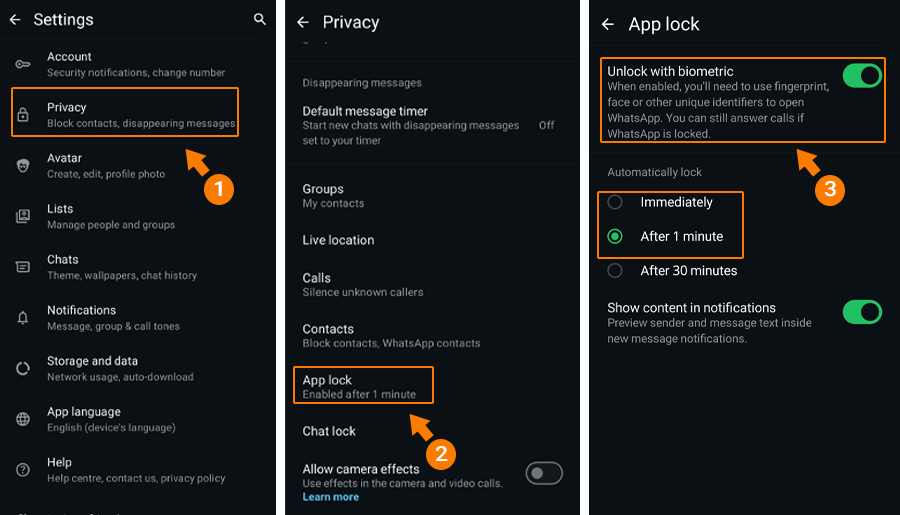
📍To have your WhatsApp automatically lock when it is open, set the auto-lock time (immediately, after 1 minute, or 30 minutes).
How to Lock WhatsApp on iPhone?
Since the iPhone is unlocked with Face ID, setting a password for WhatsApp on iPhone also requires your Face ID. If you have not already activated your Face ID, you must first activate the phone's Face ID and then get the answer to this question" how to lock WhatsApp with Face ID". if you want ti know how to lock WhatsApp on iPhone, use the following step-by-step steps:
- Enter WhatsApp settings and then tap on the "privacy" option.
- Select the "App lock" option.
- Then tap on the "Require Face ID" option.
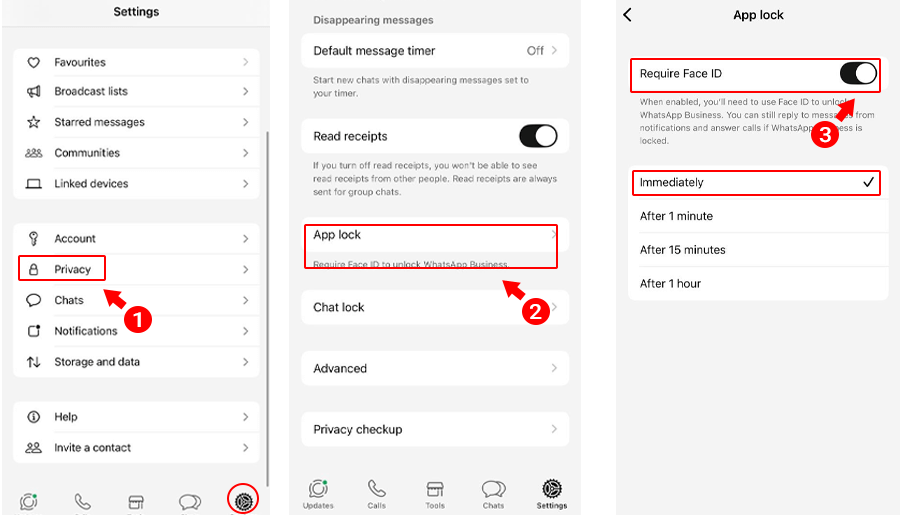
To have your WhatsApp shut down quickly after a short period of time so that others cannot access it, set the auto-lock time to Immediately.
📍Also read: How to read deleted messages on Whatsapp
How to Lock WhatsApp on Windows 10 & 11
First, keep in mind that you can use WhatsApp's linking feature and link your desktop and mobile. But the question that arises is "How to Lock WhatsApp on Windows 10 & 11"infact WhatsApp Desktop doesn't have a built-in lock feature, but you can use third-party applications to secure it. though it is possible to set a password for WhatsApp Web. to do so you can use the following explanations and screenshots:
- Log in to WhatsApp Web and click on Settings.
- Click on "privacy" and "screen lock".
- Enable the screen lock option and choose a password for it.
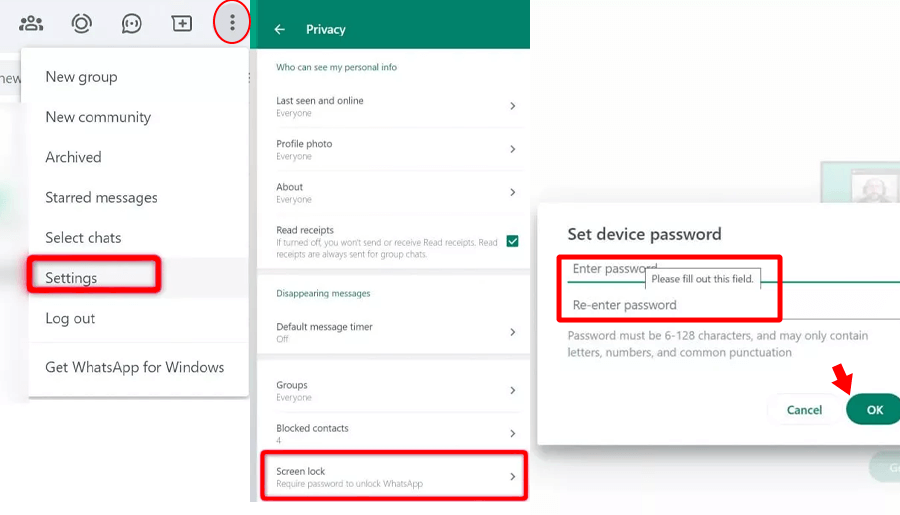
How to lock WhatsApp with PIN
If your asking how to lock WhatsApp with password, the latest version of whatsapp does not provide you with locking whatsapp with pin feature unless your phone brand is old and it does not support fingerprint. then lock whatsapp with pin would be easy and you just need to take a few steps:
🔸Go to Settings on your phone.
🔸Navigate to Security or Privacy.
🔸Tap App Lock.
🔸Find and select WhatsApp.
🔸Set up a PIN as your app lock password.
if it didnt work out for you the only way left to answer this question" how to lock WhatsApp with password" is to to lock WhatsApp with App locks which you can easily find them by searching on google play and app store.
Conclusion
One of the most important things to keep in mind when setting a password for WhatsApp is to update your phone’s operating system and WhatsApp application. The next thing is to make sure you use a strong and unguessable passwod. remember you can lock WhatsApp without App lock. Also, don’t forget that enabling WhatsApp’s two-step verification is very helpful.
Frequently Asked Questions
Enable Fingerprint Lock from WhatsApp Settings > Privacy > Fingerprint Lock.
While WhatsApp doesn't support PIN locks on iPhone, you can use Face ID or Touch ID for added security.
WhatsApp Desktop doesn't have a built-in lock feature, but you can use third-party applications to secure it.
Both Android and iPhone versions of WhatsApp offer built-in biometric lock features accessible through the app's privacy settings.
Read the latest news about technology, social media platform and lifestyle in this section.
Learn How to do anything through by step by step tutorials and photo guides in this section.
Tips and Tricks and social media hacks are posted in this section regularly to improve your experience when using technology.
Staff management It is a key part of human resource management. Staff management strategies refers to organizing numerous operations so that actions contribute to the company's success. Learn all you need to know about supervising and guiding the employees for efficiency in performance in the staff management section.
Learn about online safety rules and what not to do on the internet by reading the articles of this section.
Learn how to root your Android smart phone with step by step tutorials and photo guides.
Discover regular and free tutorials and start learning or improving your skills in using technology and social media platforms.
You can download drivers and programs needed for rooting and changing the ROM of Android phones and other devices from this section.
In this section, discover the latest methods of making money online using the internet and mobile phones.
Read the articles in this section, stay informed about the latest and most profitable cryptocurrency airdrops and how to claim them.
The tutorial for installing & activating the AnyControl application on devices with various models is located in this section