How to create a secret chat on whatsapp
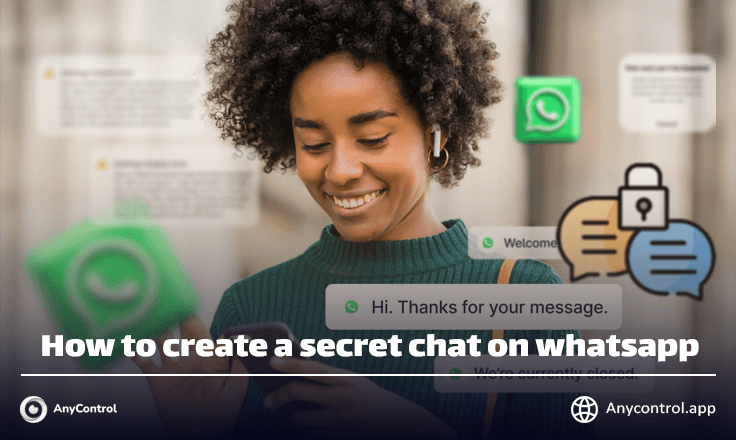
Whats App is a free online messaging application that has more than five billion active users. More than one hundred billion messages are sent daily on Whats App messenger. It is also one of the most used and popular messaging platforms around the world, which is easily available to everyone. However, many people may wish to refrain from revealing their details.Although there is no clear “Secret chat” option on Whats App yet, there are solutions available that you can use to create a secret chat on Whats App. In this article, we will give you some information on how to create a secret chat on Whats App. Stay with us!
What is WhatsApp secret chat?
One of the most important topics discussed on the internet, about messaging applications and social networks is to keep user's data secure. providingThe feature of privacy and security always attracts more users to sepecified applications. Secret chat is a feature that allows users to send encrypted messages to others. This method uses end-to-end encryption, and only the sender and recipient can read and decrypt messages. But the question is whether secret chat is possible on WhatsApp or not?
How to make a secret chat on WhatsApp
WhatsApp has always prioritized privacy and security with its end-to-end encryption. Unlike Telegram, which offers the secret chat feature, this option is not yet available on WhatsApp. But there are alternative solutions!
Earlier this year, Facebook-backed WhatsApp added a new feature to its chats. The "Disappearing message" feature in WhatsApp allows you to send messages with a specific time period. With this option, once the specified time is up, the message will be deleted automatically. If you want to send specific messages with a defined time period, you can use scheduled messages. Activating the message deletion timer in WhatsApp is not complicated. in the section below, we will teach you how to send scheduled messages on WhatsApp.
How to turn disappearing messages on/off on WhatsApp
Disappearing message feature orThe temporary messages feature in WhatsApp is disabled by default in your chats. These settings will not affect your current chats or past conversations, and only new messages you send after activating this option will be deleted forever. You can activate this option for both personal and group chats. Follow the following steps to activate this option:
- First, open the WhatsApp software and go to “Settings”.
- After entering the settings, select the “Privacy” option.
- At the bottom of the menu, select "Default message timer."
📌 As we said, this option is disabled by default in your settings. You can choose 24 hours, 7 days or 90 days.
‼️Note: Please note that by selecting this option through general settings, all your chats with all recipients will be deleted after this period of time. If you want to send a timer message only to a specific recipient on WhatsApp, you can use the following method.
Activate temporary WhatsApp messages for a specific contact
Activating this option in a specific chat is very simple. You only need to first select the desired chat or contact and enter the chat details. Then, follow the following steps:
- From the menu options, select "Disappearing messages".
- Choose the appropriote time. For example, when you select the 24-hour option, all your conversations will be deleted the next day.
‼️Note: After selecting this option, a message will be sent indicating that your conversations with the recipient will be temporary. Once the set time is up, you will no longer be able to recover the selected WhatsApp messages.
Activate temporary WhatsApp messages for a group
Unlike Telegram, you can also enable this feature in WhatsApp groups. For example, you can create a specific group so that after a certain period of time, temporary WhatsApp messages are deleted for everyone.
- Open WhatsApp and select "New Group" through settings and create a new one.
- After selecting group members, enter more group details. Specify the group name and image. After that, you will see the "Disappearing messages" option at the bottom.
- Select the desired time period and complete the WhatsApp group creation.
To activate this option for pre-existing groups, you can follow a similar path to a specific chat and activate it.
How to send one time view photos and videos on WhatsApp
Recently, like Snapchat, WhatsApp allows users to send view-once photos. This new feature is called (View Once) or single view photo.
With this feature similar to Telegram's secret chat, you can send a single-use image or video. Now, how to send temporary messages on WhatsApp? in the section Below we have provided step by step instructions to send a photo with a timer on WhatsApp.
- Open the desired private chat or group and select the gallery option at the bottom of the screen.
- Enter the gallery and select the desired image or video. Then select the "View Once" option at the bottom of the page and submit.
You can follow these same steps to send a one-time voice message as well.
📌 How to View WhatsApp Status Anonymously and Without Seen
Important points about the "View Once" function
To see if the recipient has seen your photo or video once or not, both your and the other user's read receipt option must be activated.
- Any photos or videos you send will not be saved to the recipient's gallery.
- Once you send an image, video, or voice message for one-time viewing, you will no longer be able to view it.
- The receiver cannot take screenshots of the received content.
- When you receive a single-use image, you will only have 14 days to view it.
- There is no possibility to save the received content to the gallery or phone.
Read the latest news about technology, social media platform and lifestyle in this section.
Learn How to do anything through by step by step tutorials and photo guides in this section.
Tips and Tricks and social media hacks are posted in this section regularly to improve your experience when using technology.
Staff management It is a key part of human resource management. Staff management strategies refers to organizing numerous operations so that actions contribute to the company's success. Learn all you need to know about supervising and guiding the employees for efficiency in performance in the staff management section.
Learn about online safety rules and what not to do on the internet by reading the articles of this section.
Learn how to root your Android smart phone with step by step tutorials and photo guides.
Discover regular and free tutorials and start learning or improving your skills in using technology and social media platforms.
You can download drivers and programs needed for rooting and changing the ROM of Android phones and other devices from this section.
In this section, discover the latest methods of making money online using the internet and mobile phones.
Read the articles in this section, stay informed about the latest and most profitable cryptocurrency airdrops and how to claim them.
The tutorial for installing & activating the AnyControl application on devices with various models is located in this section
1 year ago
I generally use telegram but this time i had to messaging on whatsapp cause of a body n i really needed this option that you taught me. tnx man👊🏾🙏🏾