Change and Recover Instagram Password Without the Old One
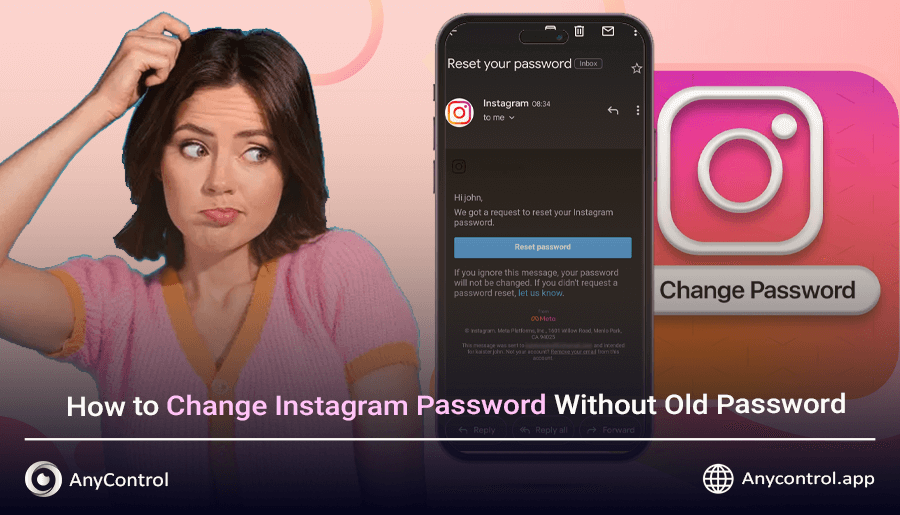
forgetting Instagram password and email is a common issue among users, if you have sold your mobile phone, it has been stolen or lost, or for any reason you do not have access to your Instagram account information and SIM card, and now that you want to log in to Instagram on a new phone, you do not remember your account password... You are probably looking to recover your Instagram password. In this step-by-step tutorial, we will review all the methods for recovering your Instagram password and changing your password. we have also taught you how to recover your Instagram password without email and phone number. Now you can choose a new password for your Instagram without having the old password.
You'll Get to Know:
Instagram Password Recovery Methods
Fortunately, there are several ways to recover your Instagram password. If you don't have access to your old mobile phone, do you remember the phone number you used to log in to Instagram? Do you have your old SIM card? If you have such a situation, put the SIM card on the new phone and also enter your email on your new mobile phone. If you don't have access to the SIM card, you can use your old email or Facebook account login information.
Don't have any of the above conditions? Don't even remember your password?! Don't worry at all, follow us and choose the best and easiest of the methods mentioned according to your conditions and easily recover your Instagram password in a few clicks.
Recover Instagram Password with Mobile Number
If you used a phone number instead of an email when registering and creating an Instagram account, you can recover your Instagram password with your mobile number. In fact, when you enter your mobile number during the password recovery process, Instagram will send a password reset code and link to your mobile number via SMS. Therefore, recovering your Instagram password with SMS is actually the same as recovering your password via phone number.
Steps to recover Instagram password via SMS
1-Log in to the Instagram app and tap on the "Forgotton password" option.
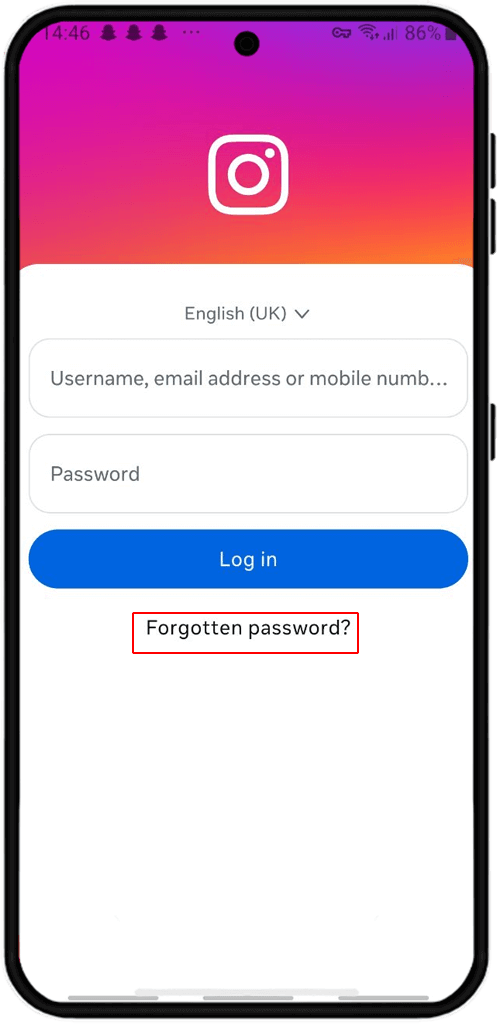
2- In the find your profile section, instead of entering your Instagram ID, click on the option "search by mobile number instead".
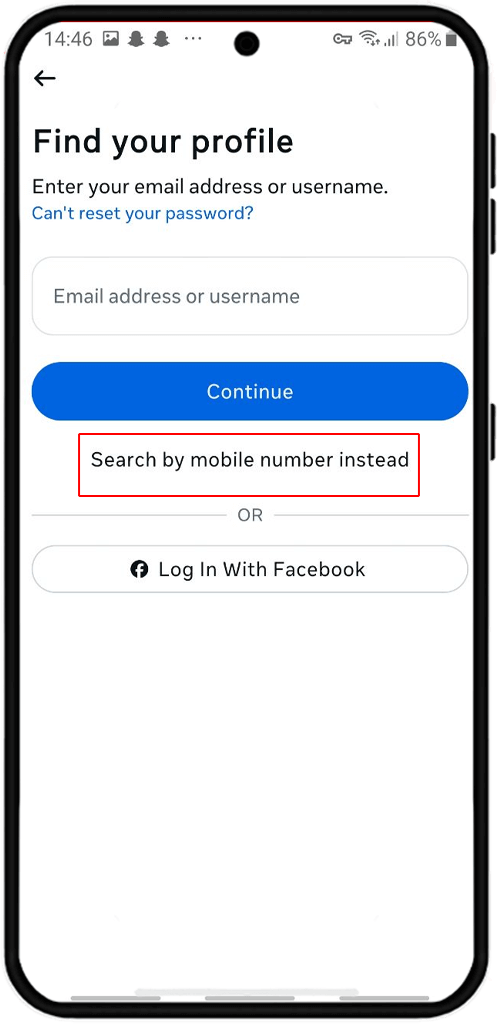
3-In this section, enter your mobile number along with the country code. Then choose whether you want the code sent to your WhatsApp or phone number. Then click "continue".
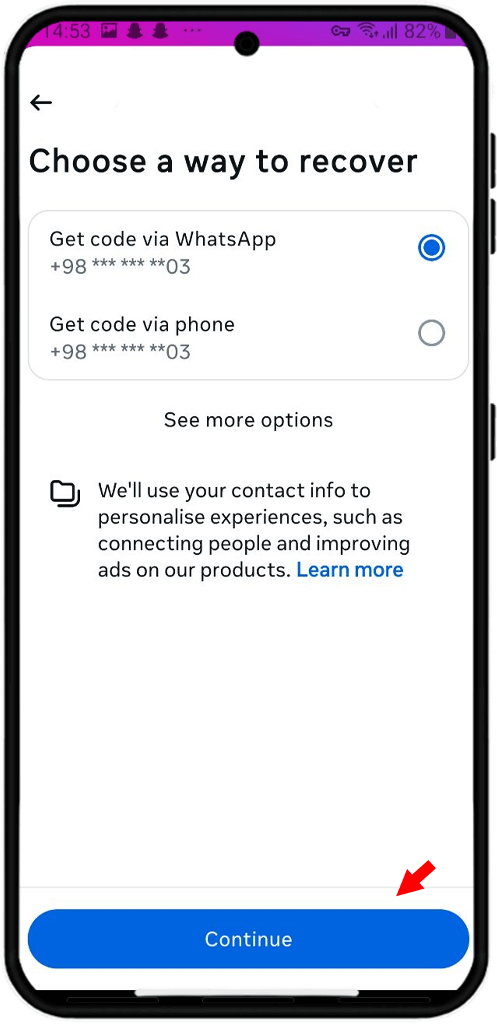
4- You can only recover your Instagram password via WhatsApp if you have clicked on the first option in the image above (not the phone number). Then you will be presented with a screen similar to the image below and you must open WhatsApp and enter the sent code in the specified section; then select "continue".
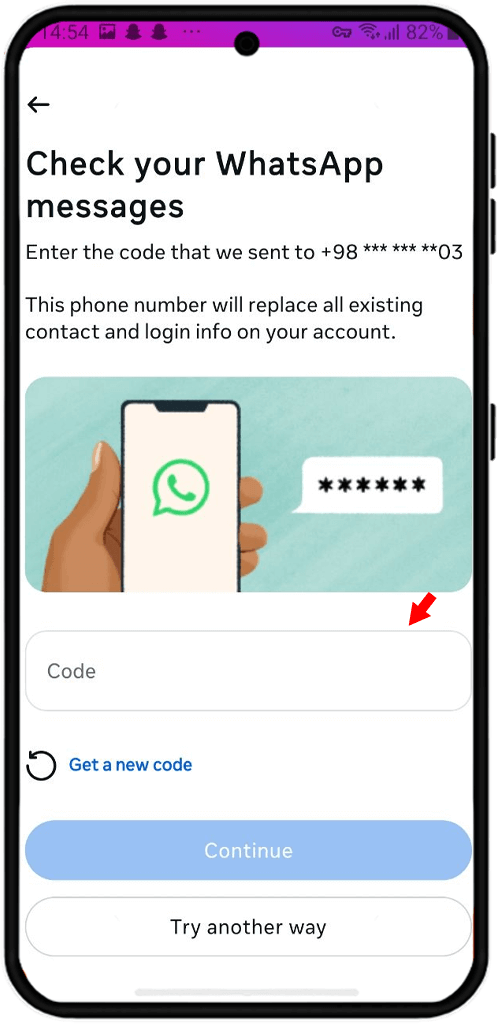
5- If you have chosen to send a code to your phone number, enter the code sent on your mobile phone in the section you see in the image below and click "continue".
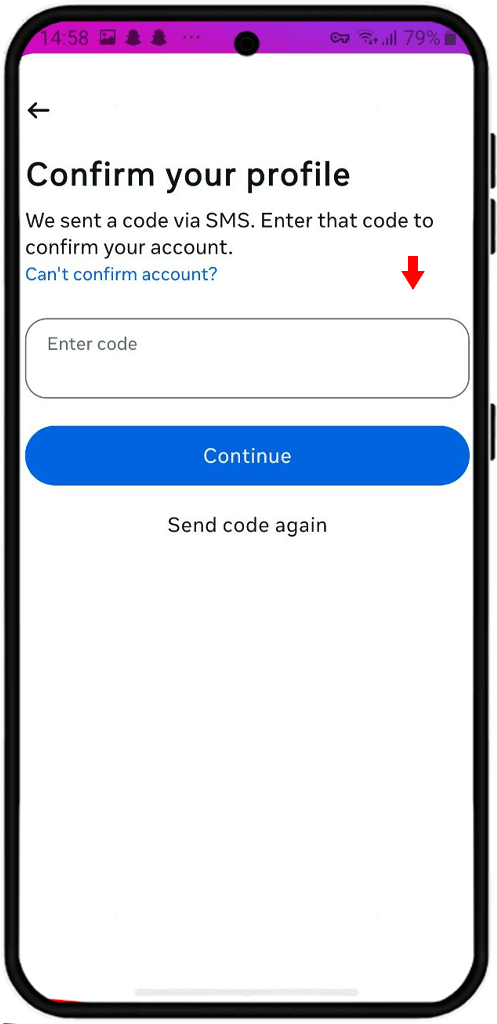
⚠️If the code has not been sent to you, go back to the previous step and select another method by selecting "try another way" or click "send code again" to have the code sent to you again. In some cases, you may be sent a link to recover your Instagram password instead of a 6-digit code; just click on it.
Note. The steps we mentioned above are not specific to Android and also apply to recovering your Instagram password via SMS on iPhone.
Now that you have been able to recover your password, you no longer need to use your old SIM card, you can change your Instagram number and connect your new SIM card to your account.
Recover Instagram Password via Email
If you used your email and not your phone number when creating your Instagram account, you can recover your Instagram password this way. To do this:
1. In the find your profile section, instead of entering your username, click on the "search by email address instead".
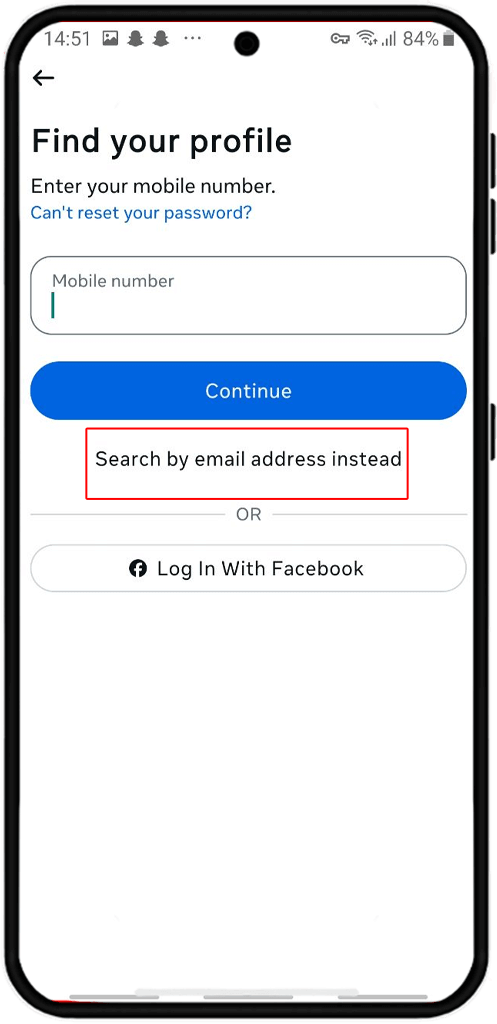
2. Then a message containing a code or password reset link will be sent to your email (the email may be in your spam folder, be sure to check it before requesting a code resend). To recover your Instagram password, you must click on the reset your password button or copy the code and enter it in the section below and click "continue".
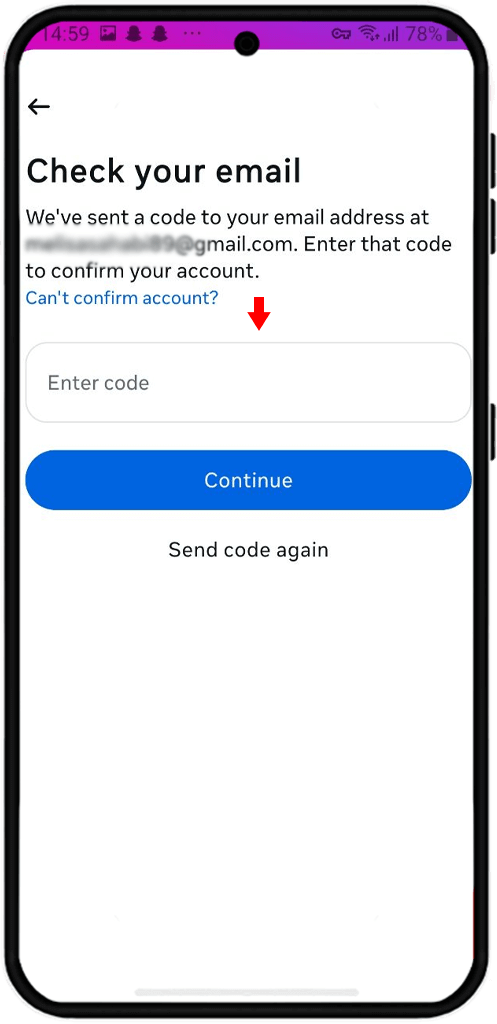
If you have to register your previous email to your system or mobile phone and you no longer need it, you can delete your previous Instagram email and enter your new email address.
Recover Instagram Password via Google
Fortunately, Google stores passwords in the Google Password Manager section, and you can find your account password in the list of saved passwords. Here's how to do it:
First, go to your Android mobile settings and select "google".
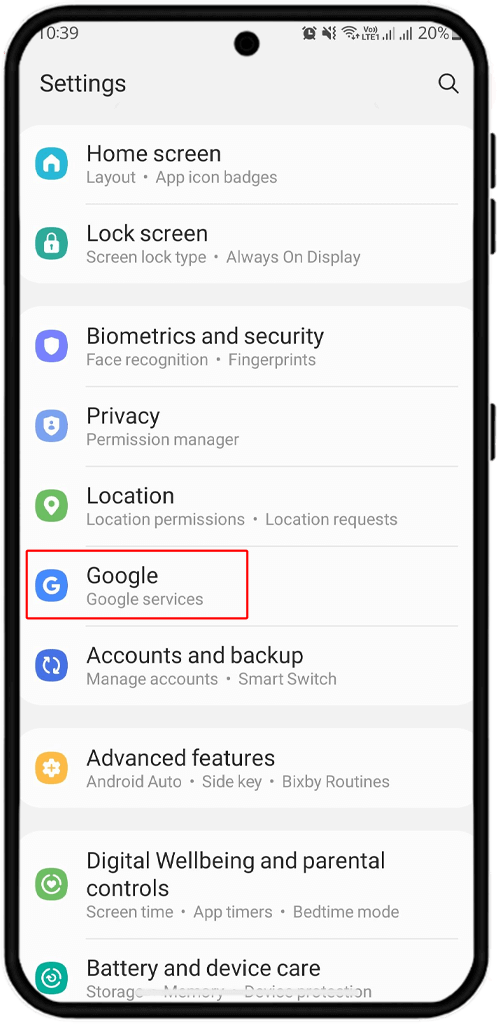
Then click on "all services" from the menu at the top of the page.
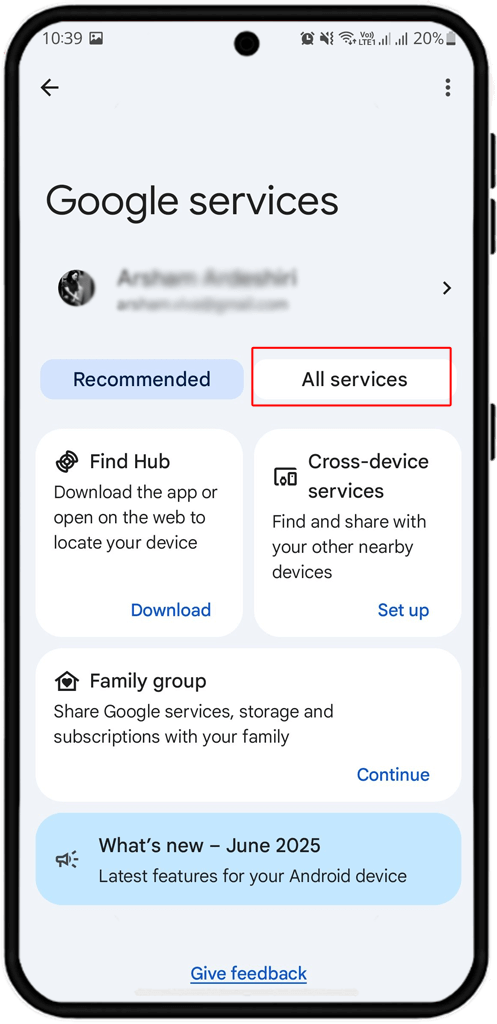
Select the "autofill with Google" option.
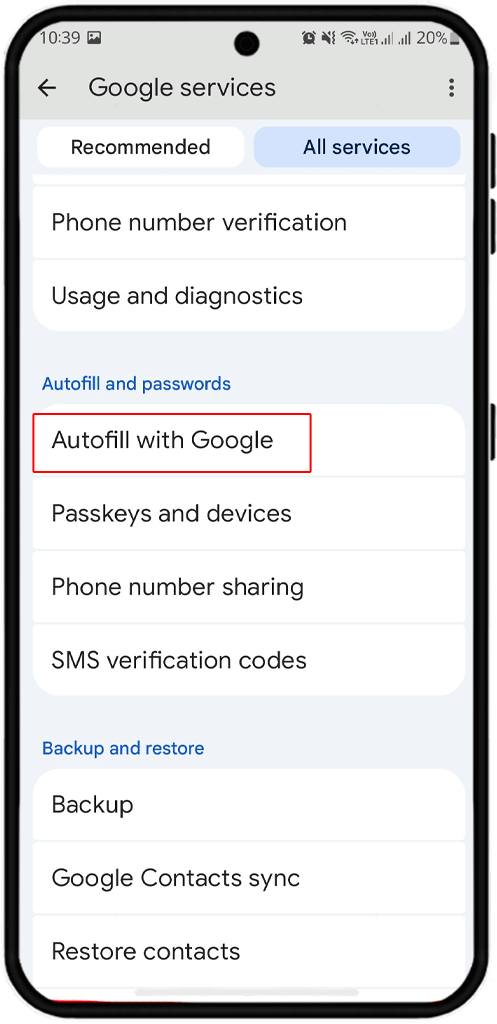
Click on "passwords".
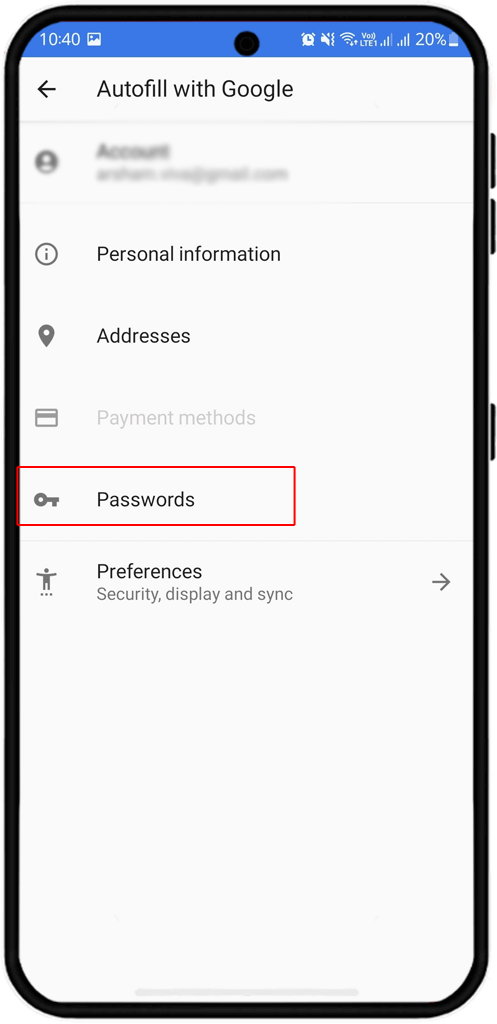
Select Instagram.

Click on the eye icon to view the current Instagram password on your Android phone.
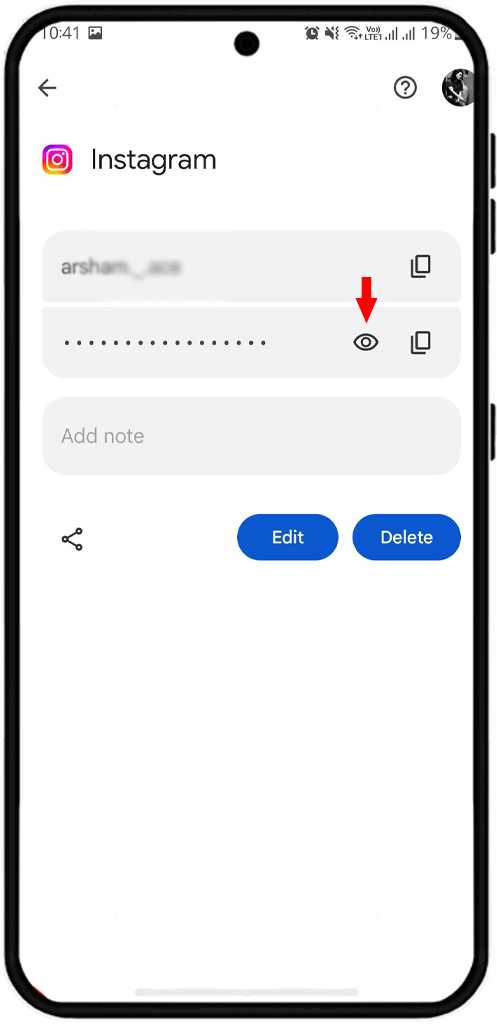
After you find your Instagram password and ID, log in to the messenger and enter the information to access the account.
Recover Instagram Password Through Phone Settings
Before iPhones were updated and the passwords app was added to them, they had the ability to recover Instagram password through phone settings and the passwords section. But after this app became available to users, instead of entering the phone settings, you can recover your Instagram password with just a few simple steps.
Open the Passwords app on your iPhone.
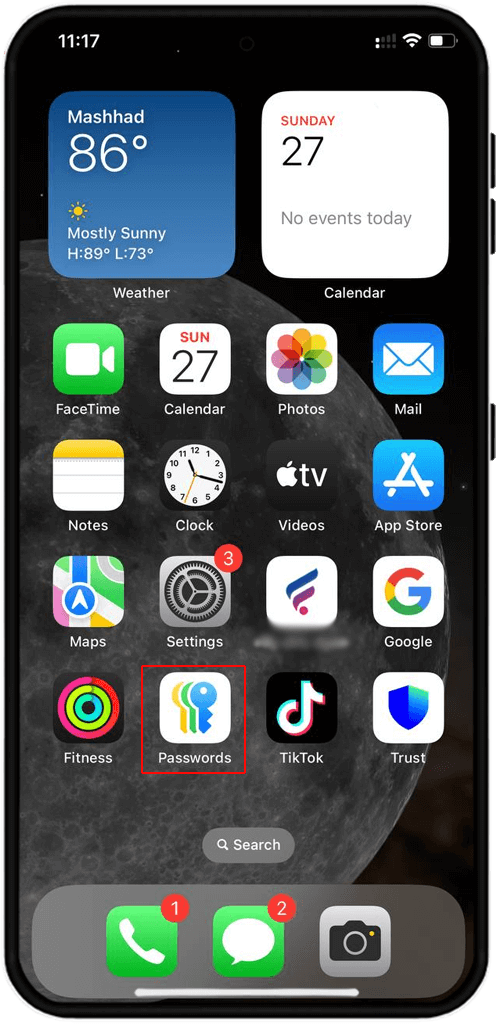
Find Instagram from the list of apps.
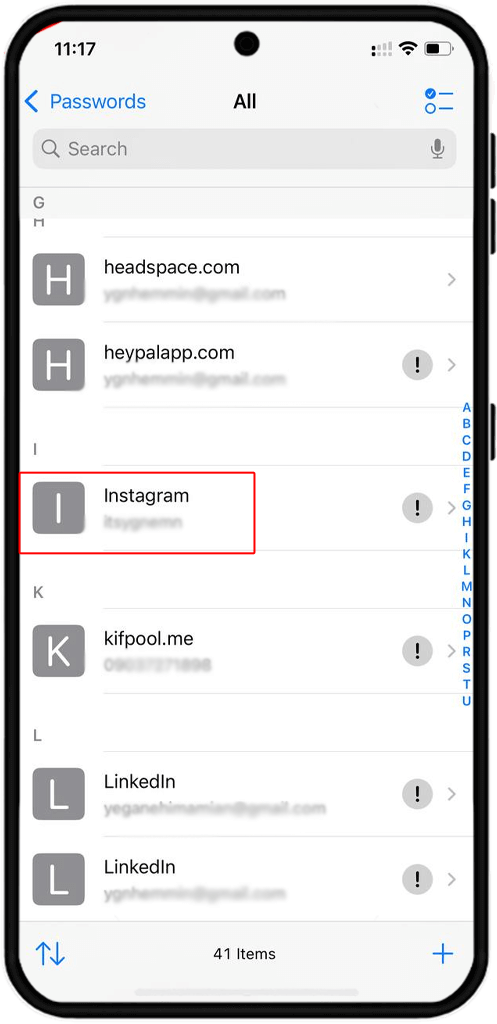
In the area marked with the box, you can view the current Instagram password on your iPhone.
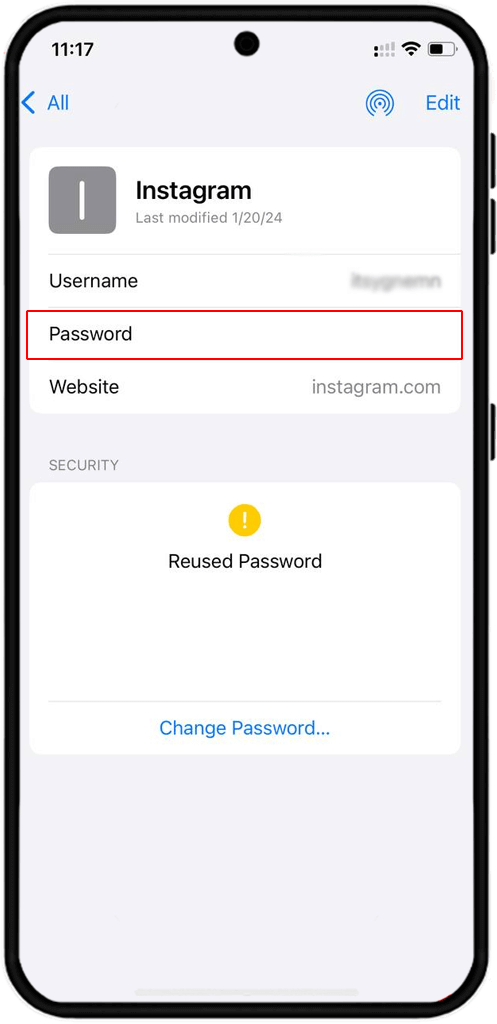
📍After you find your Instagram password, log in to the app, enter your ID and password. Then use the instructions in the second part of the article to change your Instagram password and choose a password that you won't forget.
Recover Instagram Password via Website
Many people are looking for a website to recover Instagram password without email. It is important to note that you should never trust any website other than the official Instagram website for password recovery, as these sites may be scams and may cause your Instagram to get hacked by entering your phone number, email address, or clicking on a link.
In this section, we will examine how to recover Instagram password via the web version:
Log in to the official Instagram website via the link and then click on the "forgotten your password" option.
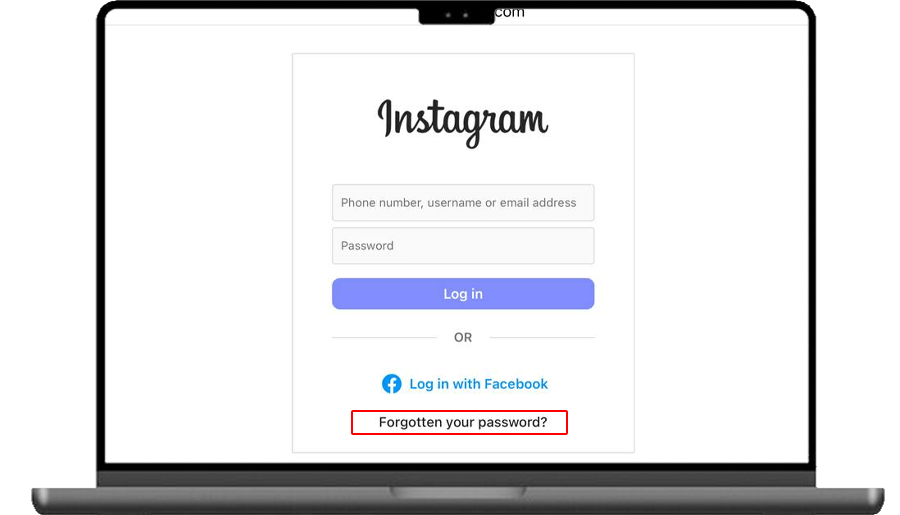
In this section, enter the email address you used to create the account and then click "send login link".
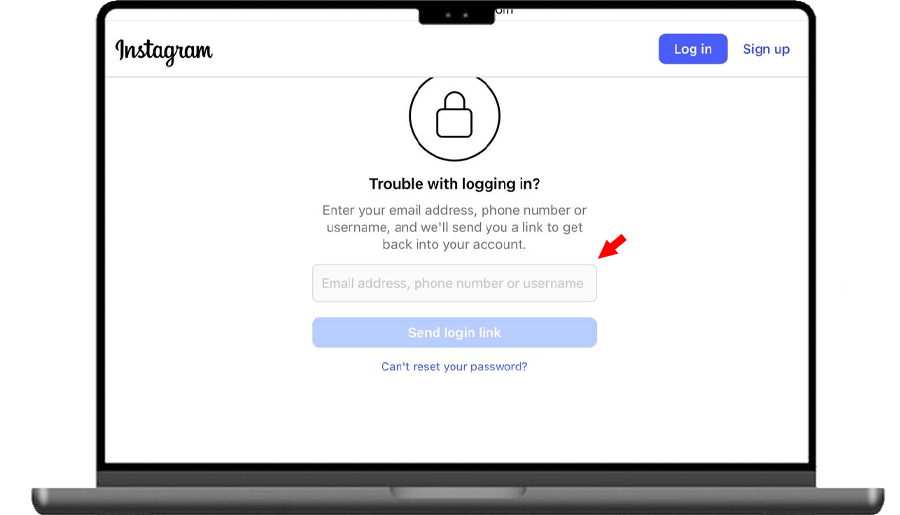
As you can see in the image below, Instagram will send a link to your Gmail account, click on it.
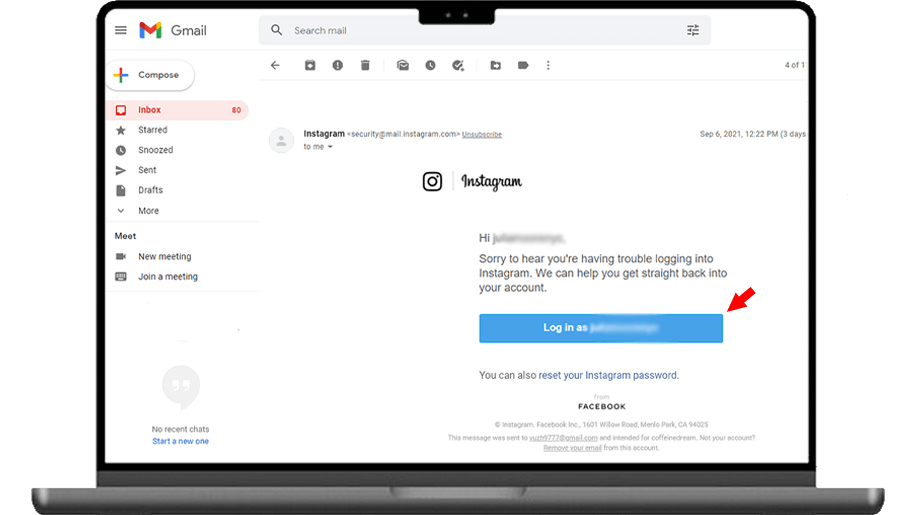
Recover Instagram Password Without Email and Phone Number
If you are one of those people who do not have access to their previous email and phone number and are looking for ways to recover Instagram password without email and phone number; we will teach you 3 ways to recover Instagram password without email and phone number.
Recover Instagram Password via Facebook
If you have a Facebook account, recover your Instagram via Facebook; it's not difficult to do that, just click on the "login with facebook" option and enter your Facebook account ID and password in the window that opens.
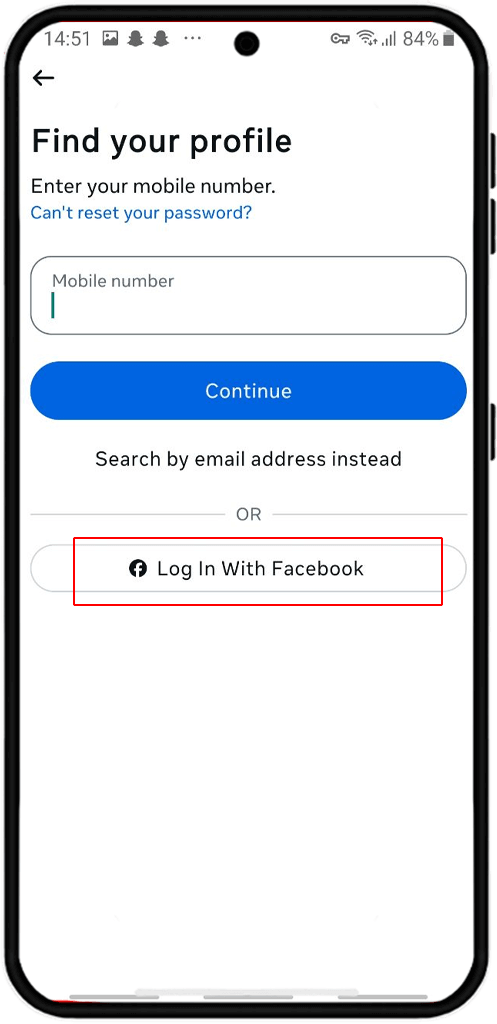
Prove Account Ownership
The previous method of recovering Instagram password without email and phone number, which was via "no longer have access to these", is not available in the new Instagram update. Instagram has also removed the receive a code via phone call feature. However, if you do not have access to any of them, there is a method to prove account ownership. To do this:
After you click on the forgot password option, you must enter your Instagram ID. Then click on the "cant reset your password" option at the top of the page.
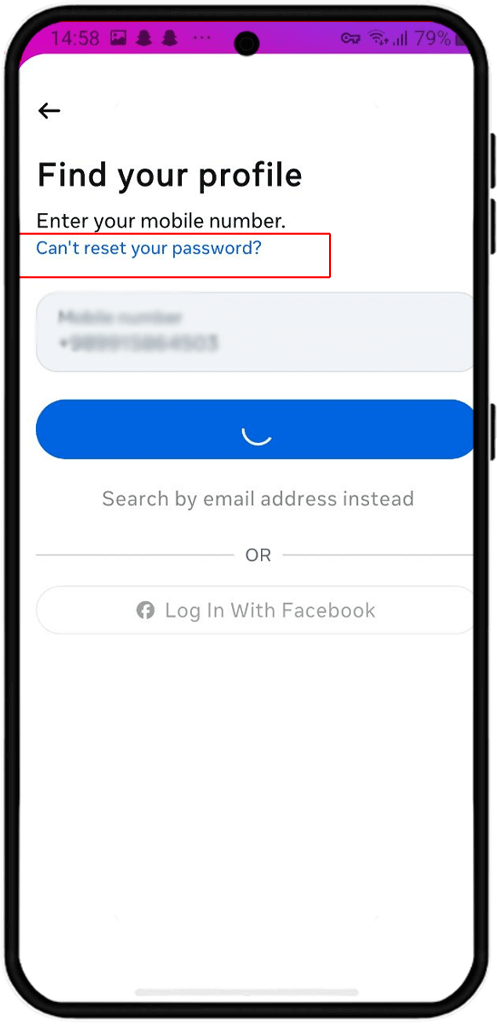
Then, in the section where you want to select the recovery method, click on the "see more options".
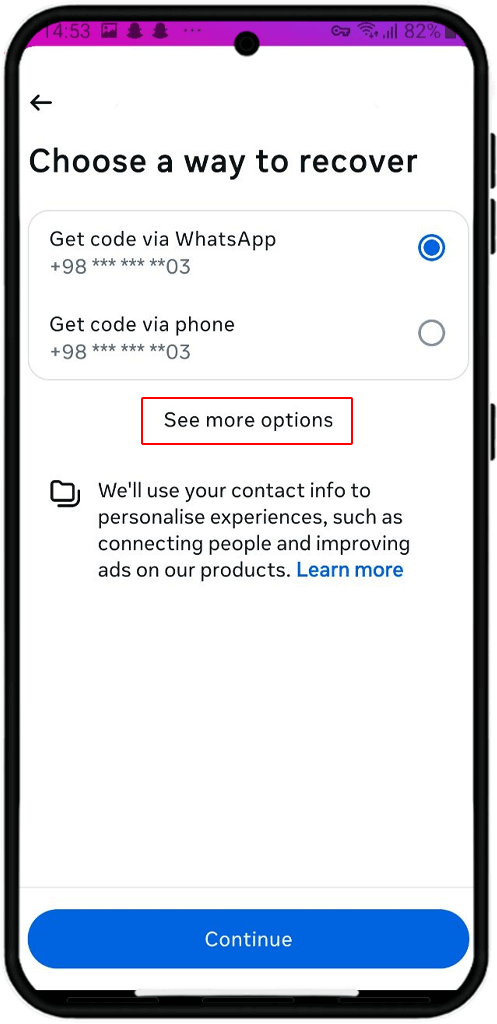
Click "take a video selfie" to prove account ownership.
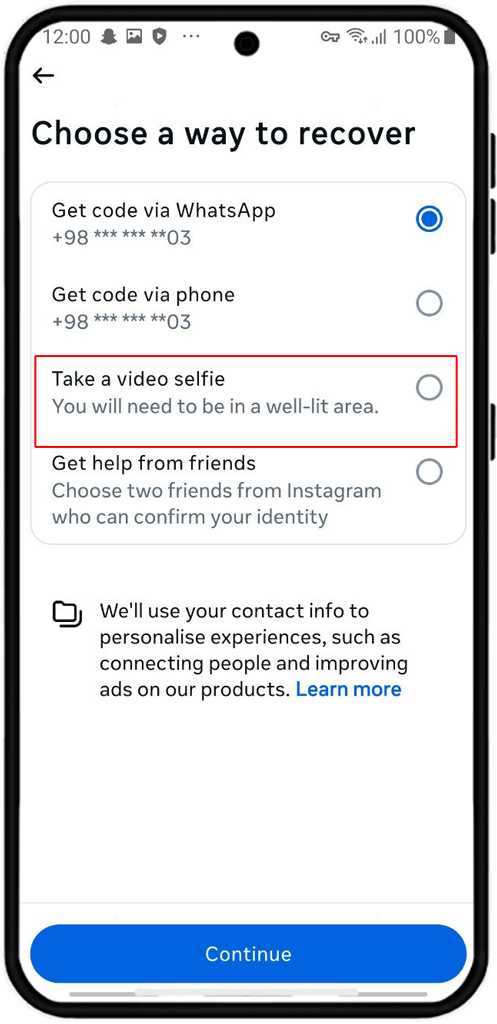
Instagram will ask for your new email address so it can send you messages; after entering your new email address, tap "continue."
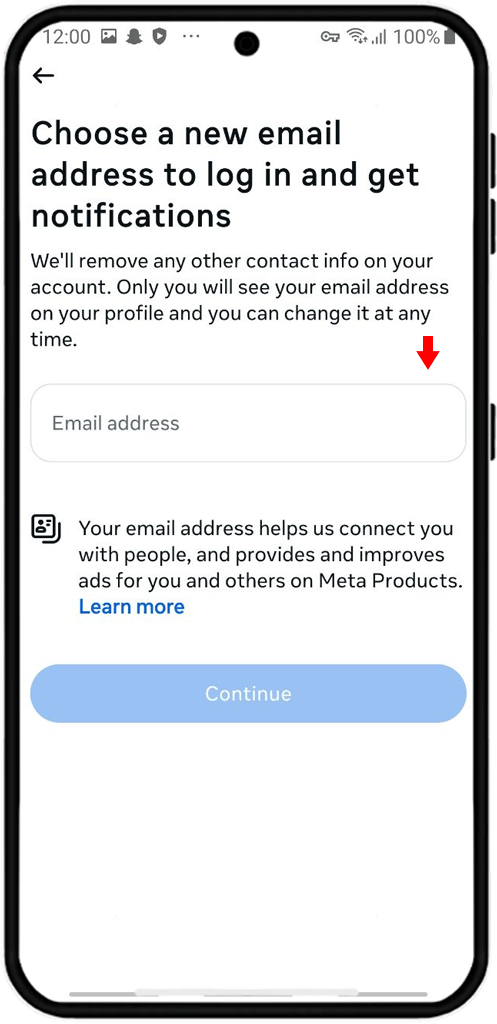
⚠️ In this method, Instagram deletes previous information and gives you an account recovery link to choose a new email and password, and add your new phone number.
Get Help from Friends
Another recently added method to recover Instagram password without email and phone number is to get help from friends. To do this, follow the same steps as above, but instead of selecting the selfie option, select the "get help from friends" option.
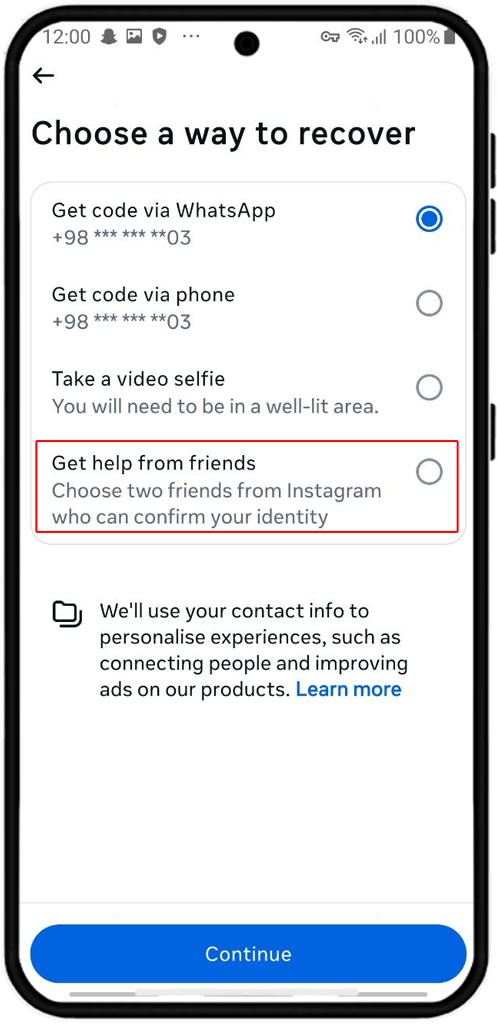
Next, select your friends and click "continue." a message will be sent to your friends by Instagram team so they can verify your identity.
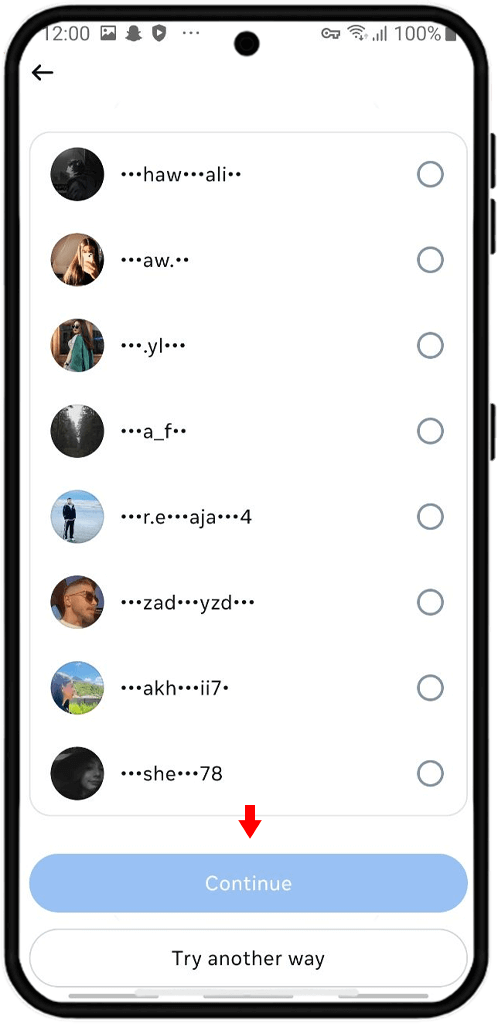
How to change Instagram password?
In the above sections of this article, we have taught you all the necessary methods for:
➡️Change Instagram password via SMS
➡️Change Instagram password via Google
➡️Change Instagram password with phone number
In this section, we will teach you how to change your account password from the account center section when you know your Instagram password and you have not forgotten it.
⛔️The method of changing Instagram password on iPhone and Android is not much different and is very similar.
Log in to Instagram and click on the three lines menu at the top right of the screen.
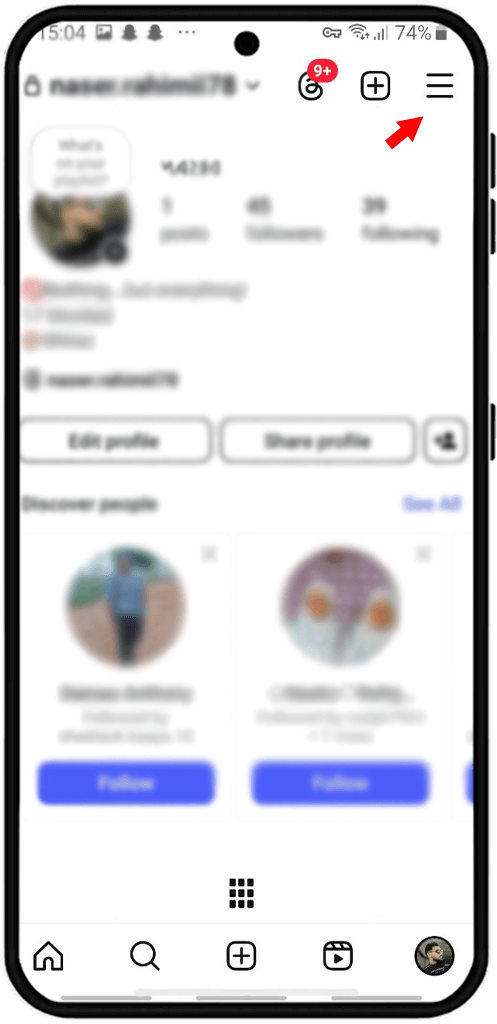
Then select "account center".
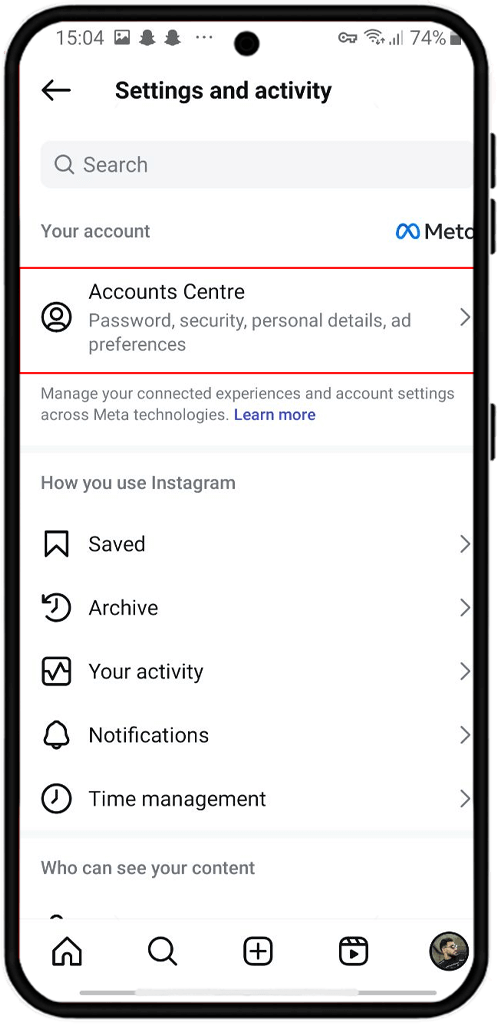
Click on "password and security".
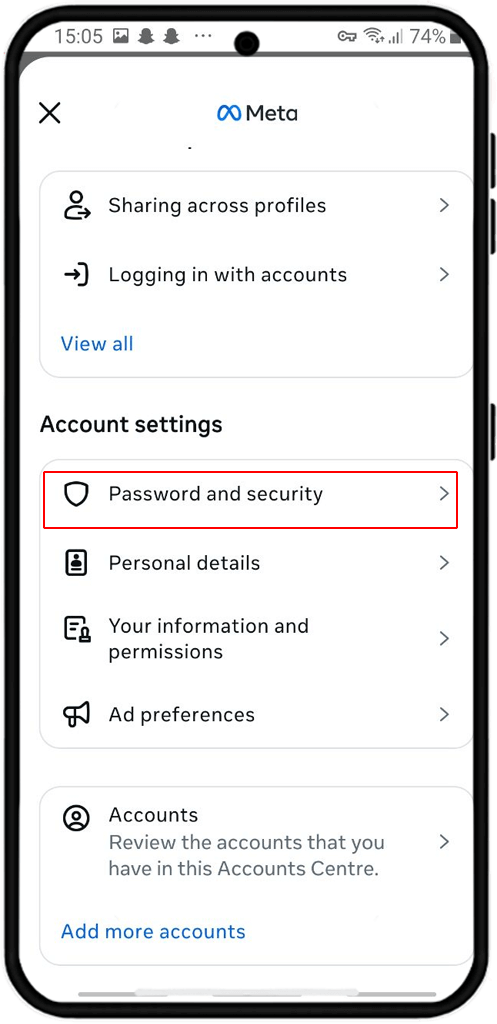
Select the "change password" option.
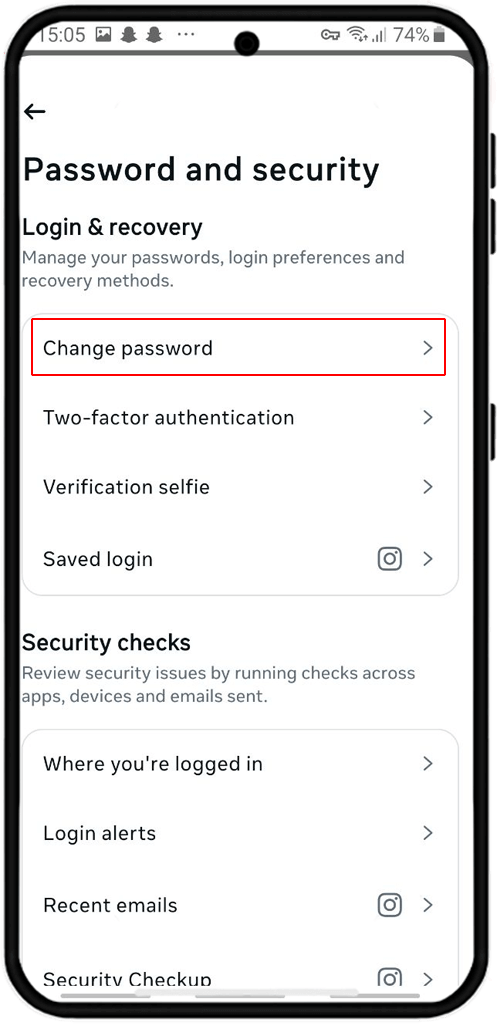
Enter the current password in the field and type the new password, then re-enter the new password.
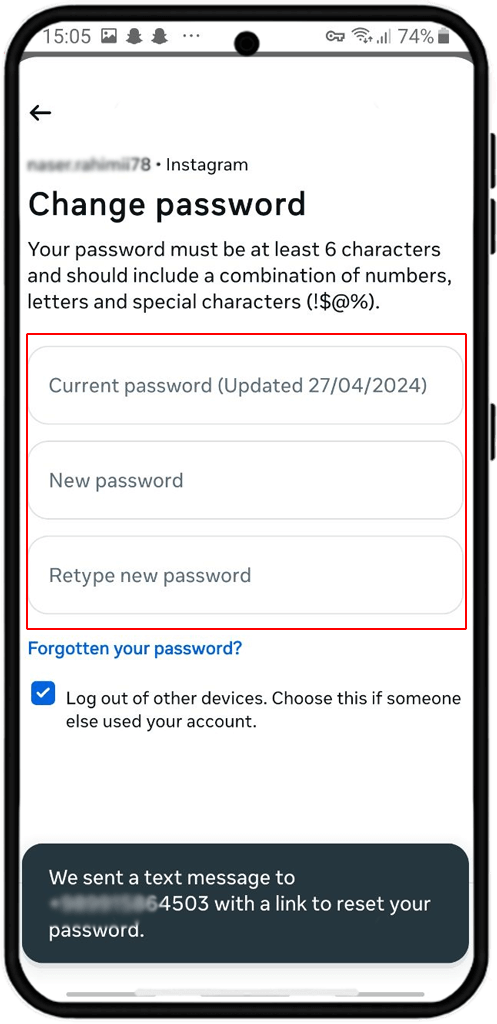
To change your Instagram password without having the old password, you must first click on Forgot Password from the description at the beginning of the article so that a link to recover your Instagram password will be sent to your phone number or email. Therefore, there is no need to download the Instagram password recovery app because you can do this through the messenger itself. If the password recovery steps were overwhelming for you and you have given up hope on this messenger, click on the linked article to delete your Instagram account.
Frequently Asked Questions
In fact you will stay logged in until you log out manually.
In this article we have taught you all the possible ways to reset Instagram password without old password, you should simply click on forgot password option when opening the app.
If you forgot your Instagram password, email and mobile number enter your username and tap on cant reset password option. we have explained that completely in the article.
If you are looking for Instagram password checking methods, it depends if you use iPhone or android, we have mentioned the steps in the article and you should find the password trough mobile setting not the app.
Read the latest news about technology, social media platform and lifestyle in this section.
Learn How to do anything through by step by step tutorials and photo guides in this section.
Tips and Tricks and social media hacks are posted in this section regularly to improve your experience when using technology.
Staff management It is a key part of human resource management. Staff management strategies refers to organizing numerous operations so that actions contribute to the company's success. Learn all you need to know about supervising and guiding the employees for efficiency in performance in the staff management section.
Learn about online safety rules and what not to do on the internet by reading the articles of this section.
Learn how to root your Android smart phone with step by step tutorials and photo guides.
Discover regular and free tutorials and start learning or improving your skills in using technology and social media platforms.
You can download drivers and programs needed for rooting and changing the ROM of Android phones and other devices from this section.
In this section, discover the latest methods of making money online using the internet and mobile phones.
Read the articles in this section, stay informed about the latest and most profitable cryptocurrency airdrops and how to claim them.
The tutorial for installing & activating the AnyControl application on devices with various models is located in this section
1 month ago
❤️❤️
1 year ago
how to recover Instagram password without using phone number?
Anycontrol: Hello, yes you can reset Instagram password through Instagram itself and through Google. For more information, read the educational material in the article.