How to permanently deactivate or delete Instagram account: The ultimate guide

Are you done with Instagram? Have you decided that you no longer want to use Instagram? It's possible that your Instagram account has been shadow banned or targeted by harassment. Perhaps you have an outdated Instagram profile that no longer serves your objectives. Alternatively, you may have decided to delete Instagram account and exclude Instagram from your marketing strategy and redirect your focus to other platforms.
The process of deleting an Instagram account is relatively simple. This article is a comprehensive guide that explains how to delete Instagram account, and when it's better to deactivate it instead. So if you're ready to get Instagram out of your life, we'll show you how to delete your account.
Things you need to know before you delete your Instagram account
Let's explore what you need to know before deleting your Instagram account, so you won't regret it later.
Differences between deactivating and deleting an Instagram account
First of all, you should know that deactivating and deleting your instagram account are not the same. Deleting your account makes your username publicly available. This means that another user can use your username to create their Instagram account. Therefore, be careful when performing this step. However, Your username will remain associated with your account if you choose to deactivate your Instagram account. It will not be possible for anyone else to create a new account with the same username and password.
When an Instagram account is temporarily deactivated, which is only allowed once per week, it keeps the profile on the platform but hides it from followers and viewers regardless of how long it remains deactivated. Users can access their familiar Instagram feed again by logging back into Instagram through the mobile app or website. But If you delete an Instagram account, you will permanently lose that account's profile, name, pictures, likes, comments and follower count. Your username becomes publicly available again. This implies that another user can use your username to create their Instagram account. So be careful while performing this step.
Back up and download your data before deleting Instagram account
It is important to back up your data before the time that you want to delete Instagram account. This will ensure that you can still access your data in the future if you need to. Make sure you backup your information before you delete Instagram account.
Here are the steps to download your Instagram data from the Instagram app:
- Go to your profile and click on three lines in the top right.
- Select “Your activity”.
- Scroll down and select “Download your information” to get a copy of your account data.
- Enter your email address and click on “Request Download”.
🛑Note: This information may take up to 30 days to be provided.
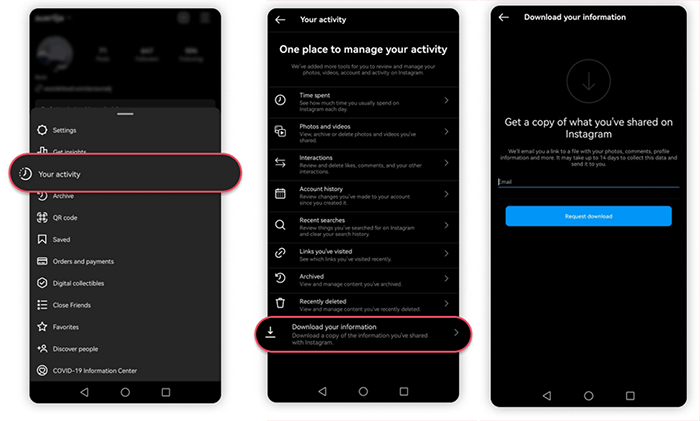
🟢Learn more: How to change phone number on Instagram account? step by step guide
How to delete Instagram account on Android and IOS?
To permanently delete your Instagram account, carefully follow the steps provided below on your Android and IOS device.
💠 Keep in mind that you won't be able to access your Instagram account again if you delete it permanently.
In order to delete your account on iOS, complete the following steps:
- After Instagram login, go to your account and click the three lines in the top right corner.
- Click “settings”.
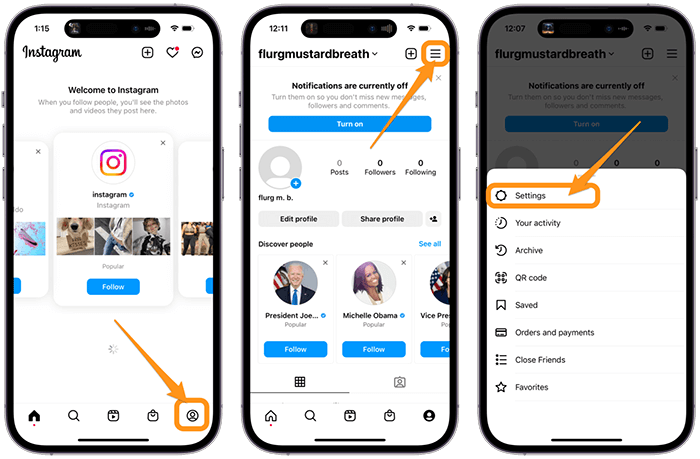
- Then click “account” and scroll to “delete account”.
- Instagram will prompt you to deactivate your account instead of deleting your Instagram account. Click “delete account”.
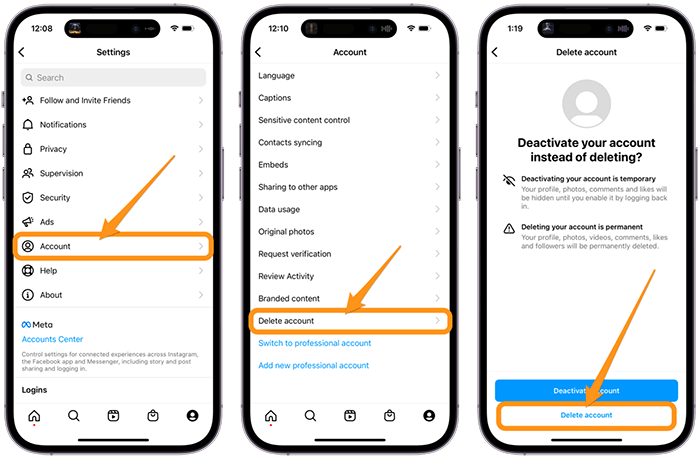
- If you'd like to undo this action, log in to your account within the next 30 days. Tap “Continue deleting account” to confirm.
- You'll be taken to the delete account page. Choose why you want to delete the account from the menu. You'll then see suggestions from Instagram about what else you can do with your account instead of deleting it.
- Now you have to scroll down and enter your Instagram password, now click on “Delete (account name)”.
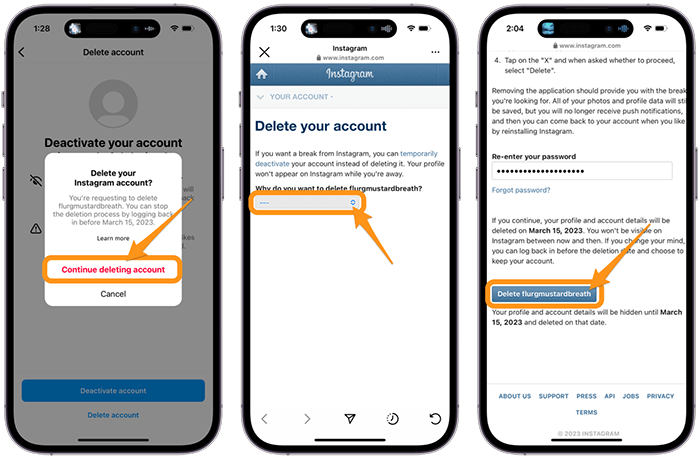
In order to delete your account on Android, follow these steps carefully:
- Log in to your Instagram account on your Android phone using your preferred browser, such as Chrome.
- After login, tap on your profile icon located at the bottom left of the screen.
- Tap on the menu option.
- From the list of options, select "Settings".
- Tap on the "Help" option and select the Help Center.
- Choose the option "Managing your Account".

- Tap the "Delete Your Account".
- Click on the "How do I delete my account?"
- Scroll down the page and tap on the "Delete your account".
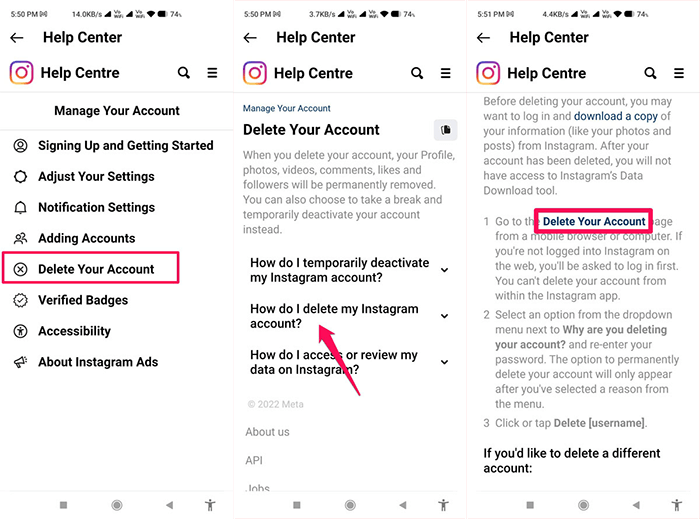
- Now all you have to do is to provide a reason for deleting your account along with your password to confirm the process. Lastly, click on the “Delete” button.
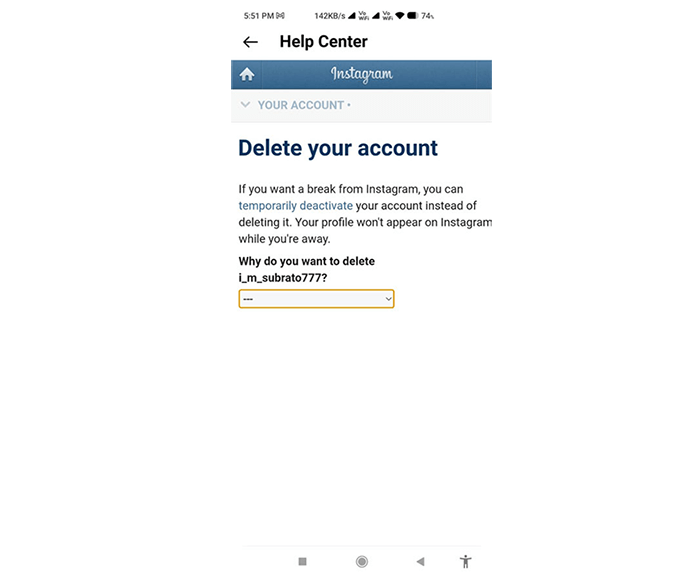
How to delete Instagram account on computer?
In order to delete your Instagram account through website, follow the instructions below:
- Navigate to the “delete your account” page. Login is required.
- Choose an option from the drop-down menu to answer the question "Why do you want to delete [account name]?” This step is not skipped.
- Enter your password one more time.
- Click: "Delete [user name]”.
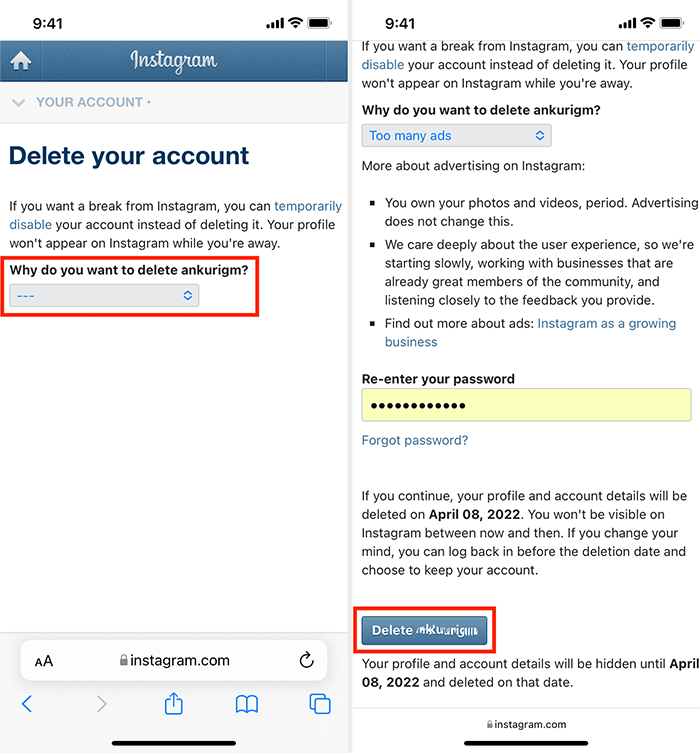
How to deactivate an Instagram account?
To avoid permanently deleting your Instagram account, you can temporarily disable it. Deactivating your account lets you put your Instagram activities on hold and hide your entire profile from public view. By temporarily deactivating your account, you can hide your entire Instagram profile, including Instagram Reels, photos, activity, and profile information. Keep in mind that you can only deactivate an account once a week.
To temporarily deactivate your Instagram account on your mobile device, follow these steps:
- Click the three lines in the upper right corner.
- Select 'Settings'.

- Next, select 'Account' and scroll down to 'Delete Account'.
- Click 'Deactivate Account'.

- Now in this part a page will open for you. You'll see a question asking “why are you deactivating your account?”. Select an option from the drop-down menu.
- Select whether you want to automatically reactivate your account, and then enter your Instagram password. Click on ”Temporarily deactivate account”.
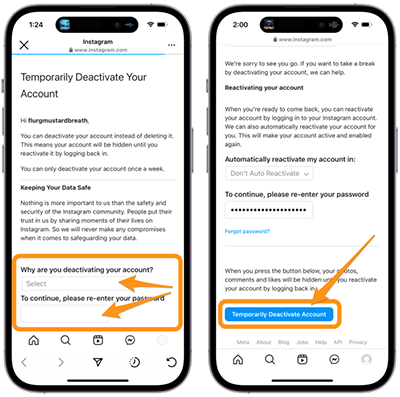
To temporarily deactivate your Instagram account on your computer, follow these steps:
- Click on the three lines on the bottom left corner and then click on the “Settings” option.
- Next, scroll down the page and click on “temporarily deactivate my account” located at the bottom right corner of the page.
- Choose an option from the dropdown to provide a response as to why you wish to deactivate your account. You may not skip this step.
- You will need to re-enter your password.
- Select "Temporarily deactivate account." from the menu.
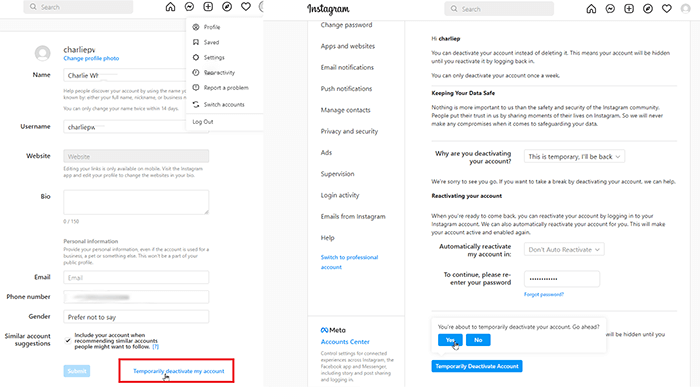
🟢Learn more: What happens if I delete the Telegram app and how to restore deleted Telegram account?
Final words
If you're certain that you'd like to permanently delete an Instagram account, read the information and steps discussed in this article carefully. Deleting an Instagram account is a straightforward process. However, deciding to delete your Instagram profile is a different matter. Keep in mind that once an Instagram account is permanently deleted, it's no longer available.
FAQs about how to delete Instagram account
Follow the instructions mentioned in this guide to delete Instagram account on iphone.
An Instagram account can be recovered by utilizing the registered email, password, or phone number. If the registered email and password are inaccessible, a registered phone number can serve as the last option of recovery.
You can permanently delete your account from Accounts Center. In order to do that, follow these steps:
Tap at the top.
Tap See more in Accounts Center, then tap Personal details.
Tap Account ownership and control, then tap Deactivation or deletion.
Tap the account you'd like to permanently delete.
Tap Delete account, then tap Continue.
Deleting your Instagram account on Android phones is not possible using the mobile app. To delete your Instagram account, you must log in to the Instagram website or mobile browser.
It is possible for any Instagram user to deactivate their account temporarily once per week. If you deactivate your account and reactivate it for any reason within the same week, you won't be able to suspend it again until the following week. If you want to deactivate your account again, you will have to wait until the following week.
Read the latest news about technology, social media platform and lifestyle in this section.
Learn How to do anything through by step by step tutorials and photo guides in this section.
Tips and Tricks and social media hacks are posted in this section regularly to improve your experience when using technology.
Staff management It is a key part of human resource management. Staff management strategies refers to organizing numerous operations so that actions contribute to the company's success. Learn all you need to know about supervising and guiding the employees for efficiency in performance in the staff management section.
Learn about online safety rules and what not to do on the internet by reading the articles of this section.
Learn how to root your Android smart phone with step by step tutorials and photo guides.
Discover regular and free tutorials and start learning or improving your skills in using technology and social media platforms.
You can download drivers and programs needed for rooting and changing the ROM of Android phones and other devices from this section.
In this section, discover the latest methods of making money online using the internet and mobile phones.
Read the articles in this section, stay informed about the latest and most profitable cryptocurrency airdrops and how to claim them.
The tutorial for installing & activating the AnyControl application on devices with various models is located in this section

2 years ago
Will it be completely deleted or will it only be deleted from my phone?
Anycontrol: will be completely deleted.
2 years ago
Hey , thanks for helpfully blogs!! is it possible that i recover my account after deleted?
Anycontrol: If you deactivate your account you can recover it whenever you want. But if you delete your account permanently you cannot.