Protect Your Privacy and Improve Security On Whatsapp
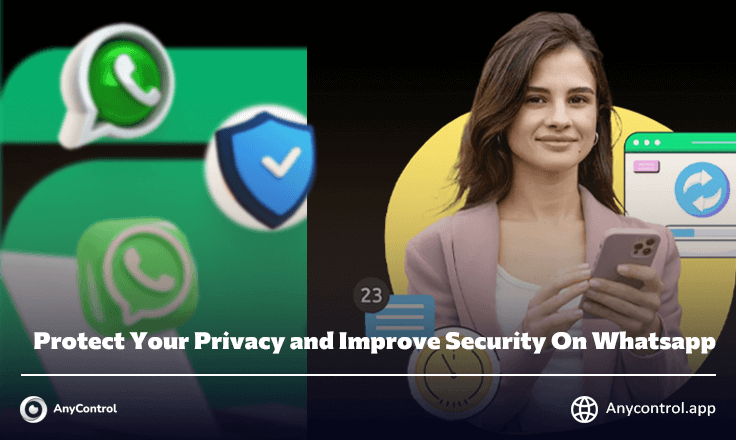
In this article, we talk about the key aspects of WhatsApp security and privacy and how to reset WhatsApp privacy. Despite being owned by Meta (a company often criticized for privacy issues), WhatsApp is still the most popular instant messaging app in the world. Surprisingly, WhatsApp is one of the most secure messaging media compared to Telegram and its policies changed after the arrest of Pavel Durov. In this blog, we address this and explain how you can protect your WhatsApp conversations with the right privacy and security settings, as well as protecting your smartphone with our security solutions.
💡 AnyControl WhatsApp Tracker allows users to monitor online activity and track usage patterns discreetly. It provides real-time updates on contact status, ensuring efficient supervision. Ideal for parents and employers, it offers insights for enhanced digital safety and control.
End-to-end encryption of WhatsApp
The most important thing to know about WhatsApp security is that all communications are securely protected with end-to-end encryption. This app was developed by Signal Protocol, the creators of the independent, privacy-focused messenger Signal. This means that all text and voice messages (whether in individual or group chats), along with images, videos, documents and calls are encrypted on the sending device and decrypted only on the receiving device.
This ensures that even WhatsApp itself does not have the technical ability to spy on your conversations. It also creates an impenetrable barrier to cybercriminals trying to intercept messages, either in transit or by compromising WhatsApp servers.
The use of global encryption for all messages distinguishes WhatsApp from Telegram. While Telegram advertises its security features, global encryption is not a default feature. This is transferred to the so-called secret chats, which must be created specifically, and unfortunately, almost no one uses it for various reasons.
How to Maximize Privacy On WhatsApp?
In this section, let's explore how you can strengthen your WhatsApp security against surveillance, unauthorized access to your messages, and other threats to your privacy and security. It involves a few changes in your WhatsApp settings.
How to Protect WhatsApp From Being Hacked?
The first thing you should do is to strengthen your WhatsApp account against hacking. WhatsApp accounts are linked to phone numbers. So, if someone takes control of your number, they can also access your WhatsApp account. This can happen intentionally through a SIM swapping attack or as an unfortunate result of transferring your SIM card: for example, if you don't pay your phone bill on time, the operator may disconnect your number and reassign it to another subscriber.
To protect against the threat of WhatsApp hacking, enable two-step authentication for WhatsApp. Go to Settings → Account → Two-Step Verification and set a PIN code to verify account login.
Additionally, you can link an email address to your account. If you lose access to your phone number, this provides a way to recover your account. You can enable this option in Settings → Account → Email Address.
In addition to PIN codes, WhatsApp offers an alternative option to verify account login: so-called access keys. To activate this option, use this path Settings → Account → Passwords.
I also recommend that you check the list of devices connected to your WhatsApp account at least monthly. You can find this list in Settings → Connected devices. If you see any suspicious entries, log out by selecting the device and tapping log out.
How to Protect Your WhatsApp Chats?
The next step is to make sure your conversations stay private, even if your phone falls into the wrong hands. To do this, the first and most important thing is to enable the screen lock in your phone's settings. Don't forget to disable message preview in WhatsApp push notifications on lock screen so no one can read them without unlocking your smartphone. This would be done in the notification section of your phone settings.
It's also a good idea to enable WhatsApp app lock in case you forget to lock your device. To do this:
Go to Settings → Privacy, scroll down and look for App Lock.
That way, if you switch from WhatsApp to another app, you have one minute to go back to your messages, and then you have to open WhatsApp using the method you chose, like using Face ID. However, keep in mind that if you leave your smartphone with chat open and the screen on, WhatsApp will not automatically lock until the screen is turned off.
Another way to keep confidential information away is to hide the chat. These chats disappear from your main chat list and are placed in a separate folder. To hide a chat, tap the contact's profile picture, scroll down, and tap Lock Chat.
There may be times when you want to quickly get rid of blocked chats and their content. WhatsApp does this with a simple button:
Go to Settings → Privacy → Chat Lock and tap Open and delete locked chats.
To further protect your WhatsApp chats, you can use messages to disappear after a certain period of time. There are two ways to use this feature. First, you can set a timer for a specific chat. To do this, tap on the contact's profile picture, scroll down to missing messages, and select the desired duration.
📌Also read: How to create a secret chat in WhatsApp?
The second way is to set a default timer for all new chats. To do this:
Go to Settings → Privacy → Message Default Timer and set the time interval after which messages will disappear.
In addition, WhatsApp allows you to send photos, videos and voice messages to be viewed only once (no more). It's easy to do: select the item you want to send and tap the number one icon in the header before hitting send.
📌Also Read: View WhatsApp Messages Even After Deleted
How to Disable Double Tick Of Seen In WhatsApp
If you prefer that no one notices the message on WhatsApp, you can turn off the tick on your WhatsApp. To do this:
Go to Settings → Privacy, scroll down and turn off the switch next to Read Receipts.
Note that if you turn off read receipts, you will also no longer see the blue tick in chats. It's also important to note that this feature doesn't apply to group chats, as people will still see read chats.
Other Privacy Settings in WhatsApp
The Settings → Privacy section of WhatsApp contains a few other settings that are worth noting. These determine who can access certain information about you.
There is no pressure to change WhatsApp privacy settings and only if you want to do so. To do this, change the following items.
- Last time you were online → Nobody.
- Profile photo → My contacts.
- About → Contacts.
- Groups → My contacts.
- Status → My contacts.
- Calls → Turn off anonymous calls
If you're using WhatsApp's live location sharing feature, it's a good idea to periodically review the list of chats where your location is visible. To do this:
Go to Settings → Privacy → Live Location.
Also Read: Share location on WhatsApp
Also, keep in mind that by default, WhatsApp calls connect directly between participants without the intervention of WhatsApp servers. This helps achieve maximum audio quality, but also means that, in theory, your IP address is traceable. If this is a concern for you:
Go to Settings → Privacy → Advanced and enable the Protect IP address on calls option.
How to Distinguish Real Accounts From Fake Ones in WhatsApp?
WhatsApp offers a way to verify that you are actually talking to a real person and that no one is spying on your conversation. Each chat has a unique security code, and you can confirm it verbally during a call or through another communication channel with your colleague. If the codes match, all is well. To find this code, tap on your contact's profile picture in the chat, scroll down and tap Encrypt.
Additionally, you can set up security notifications that alert you every time the security code changes in one of your chats. These notifications are disabled by default, but can be enabled in Settings → Account → Security notifications.
Backup WhatsApp Chats On IPhone and Android
WhatsApp allows you to take a backup copy of your chats, and the backup is not stored in WhatsApp's own servers, but in the cloud space of Apple or Google. You can also use global encryption to protect this backup from being stolen or hacked.
To create a backup, go to Settings → Chat → Chat Backup. Please note that encryption is disabled by default. Select End-to-End Encrypted Backup to enable it.
The Settings → Chats section also allows you to transfer your WhatsApp chats to another device without depending on Apple or Google cloud services. From iPhone, you can move your chats to another iOS device or Android device by selecting Transfer Chats to iPhone or Move Chats to Android, respectively. On Android, you can only transfer to another Android device by selecting Transfer chats.
Don't forget to Protect Your WhatsApp On Smart devices
Remember that all your efforts to protect your WhatsApp chats can be completely useless if someone can gain access to one of your devices where the messenger is installed, either physically or remotely through spyware. Therefore, ensuring the security of these devices is a priority:
- Turn on the screen lock and set a secure unlock method.
- Turn off lock screen notifications.
- Use a trusted security solution across all your devices.
📌Also read: How to hack other people's WhatsApp remotely?
And to configure privacy and security not only in WhatsApp, but also in social networks and in online services and applications, use the free privacy check service AnyControl. Choose the platform, app and security level you want and get detailed step-by-step recommendations.
Read the latest news about technology, social media platform and lifestyle in this section.
Learn How to do anything through by step by step tutorials and photo guides in this section.
Tips and Tricks and social media hacks are posted in this section regularly to improve your experience when using technology.
Staff management It is a key part of human resource management. Staff management strategies refers to organizing numerous operations so that actions contribute to the company's success. Learn all you need to know about supervising and guiding the employees for efficiency in performance in the staff management section.
Learn about online safety rules and what not to do on the internet by reading the articles of this section.
Learn how to root your Android smart phone with step by step tutorials and photo guides.
Discover regular and free tutorials and start learning or improving your skills in using technology and social media platforms.
You can download drivers and programs needed for rooting and changing the ROM of Android phones and other devices from this section.
In this section, discover the latest methods of making money online using the internet and mobile phones.
Read the articles in this section, stay informed about the latest and most profitable cryptocurrency airdrops and how to claim them.
The tutorial for installing & activating the AnyControl application on devices with various models is located in this section
1 year ago
How to create a secret chat on WhatsApp?
Anycontrol: Hello, it is easy to hide the chat in WhatsApp, just go to the settings of the conversation with the person you want and activate the chat lock option.