Everything About Instagram Story Settings Beginner to Pro Guide
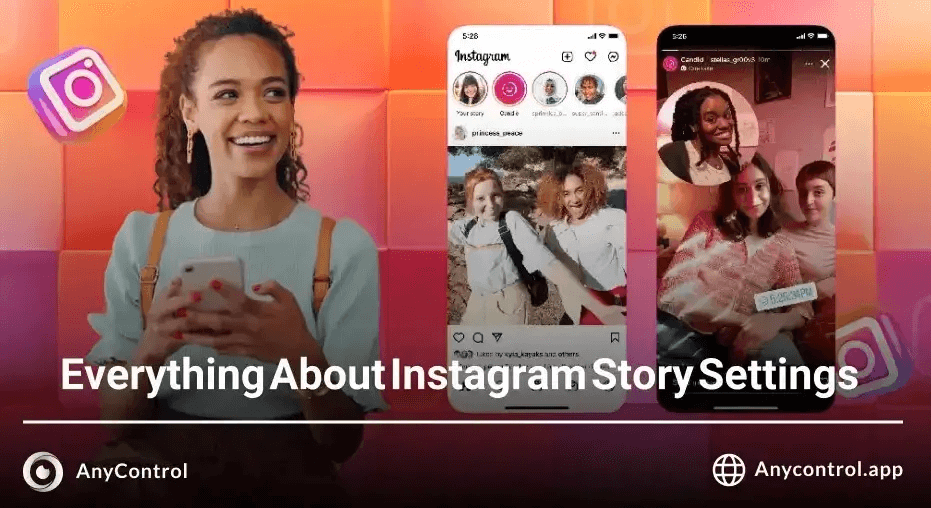
Instagram Stories are one of the simplest yet most important features for engaging with your followers. Even for business accounts, Stories play a crucial role in boosting visibility and interaction. In this comprehensive guide, we’ll cover everything from posting a Story to customizing settings, enabling you to master Instagram Stories like a pro.
What is an Instagram Story?
Introduced in 2016 and inspired by Snapchat, Instagram Stories allow users to share photos, videos, and even live broadcasts for 24 hours. If you'd like to keep a Story permanently, you can save it as a Story Highlight on your profile. Stories have evolved significantly, becoming a vital tool for personal branding, business marketing, and fostering follower engagement.
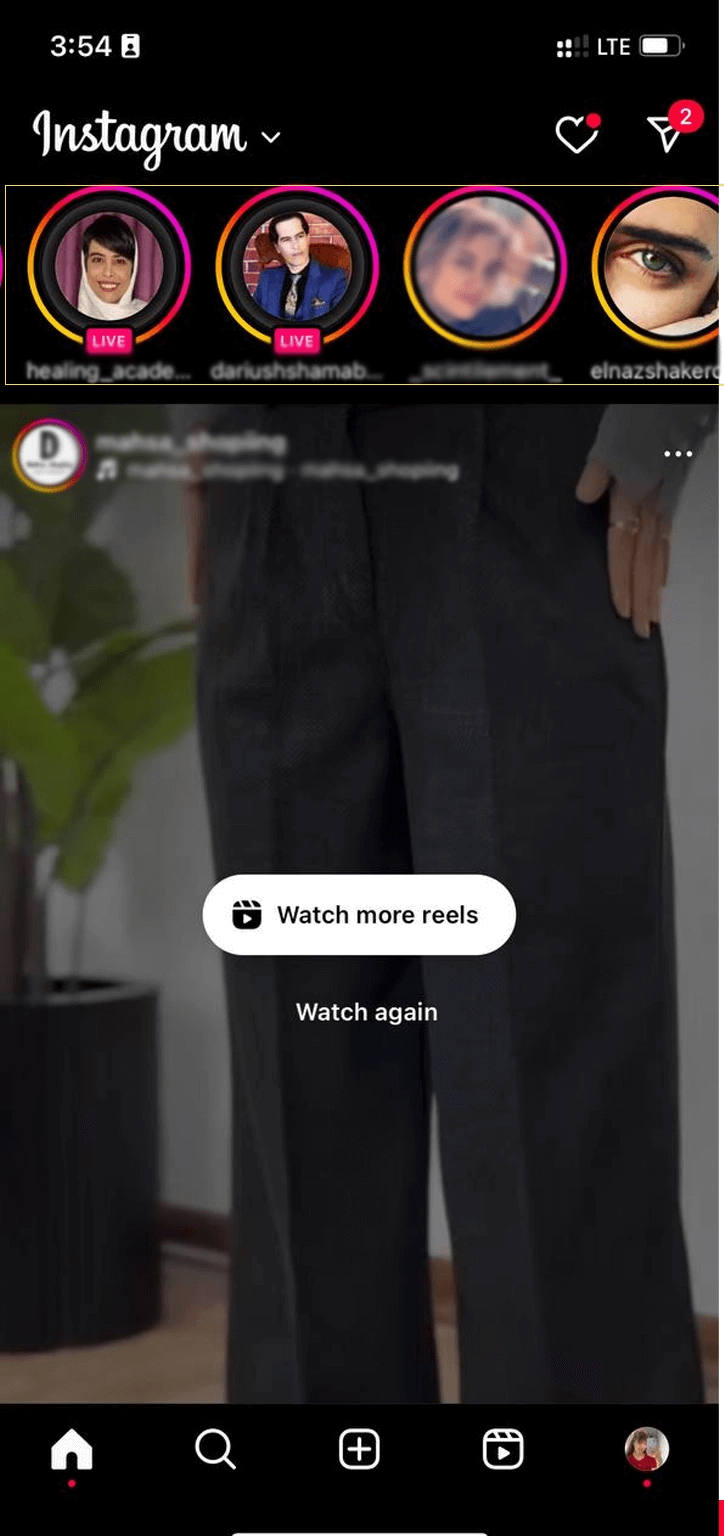
How to Post an Instagram Story
There are two main ways to post a Story:
Swipe Right on the Home Screen: This takes you directly to the Story camera.
Use the Profile Page: Tap the "+" icon, then select "Story."
Once in the Story editor, you'll see a circle button for capturing photos or recording videos. You can also switch between cameras or upload media from your gallery.
Story Features and Their Uses
Instagram offers several features within Stories, such as:
• Create Mode: Use this mode to type text-based Stories. Customize text color, font size, and background color.
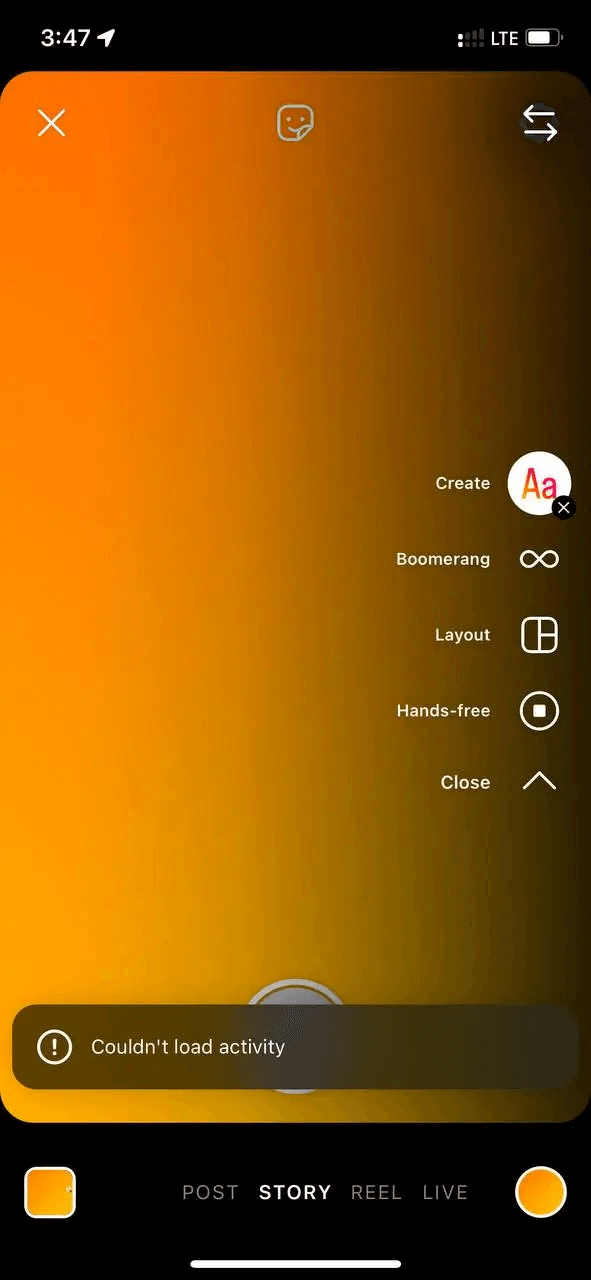
• Boomerang: Make short, looping videos with effects like slow-motion or GIF-like animation.
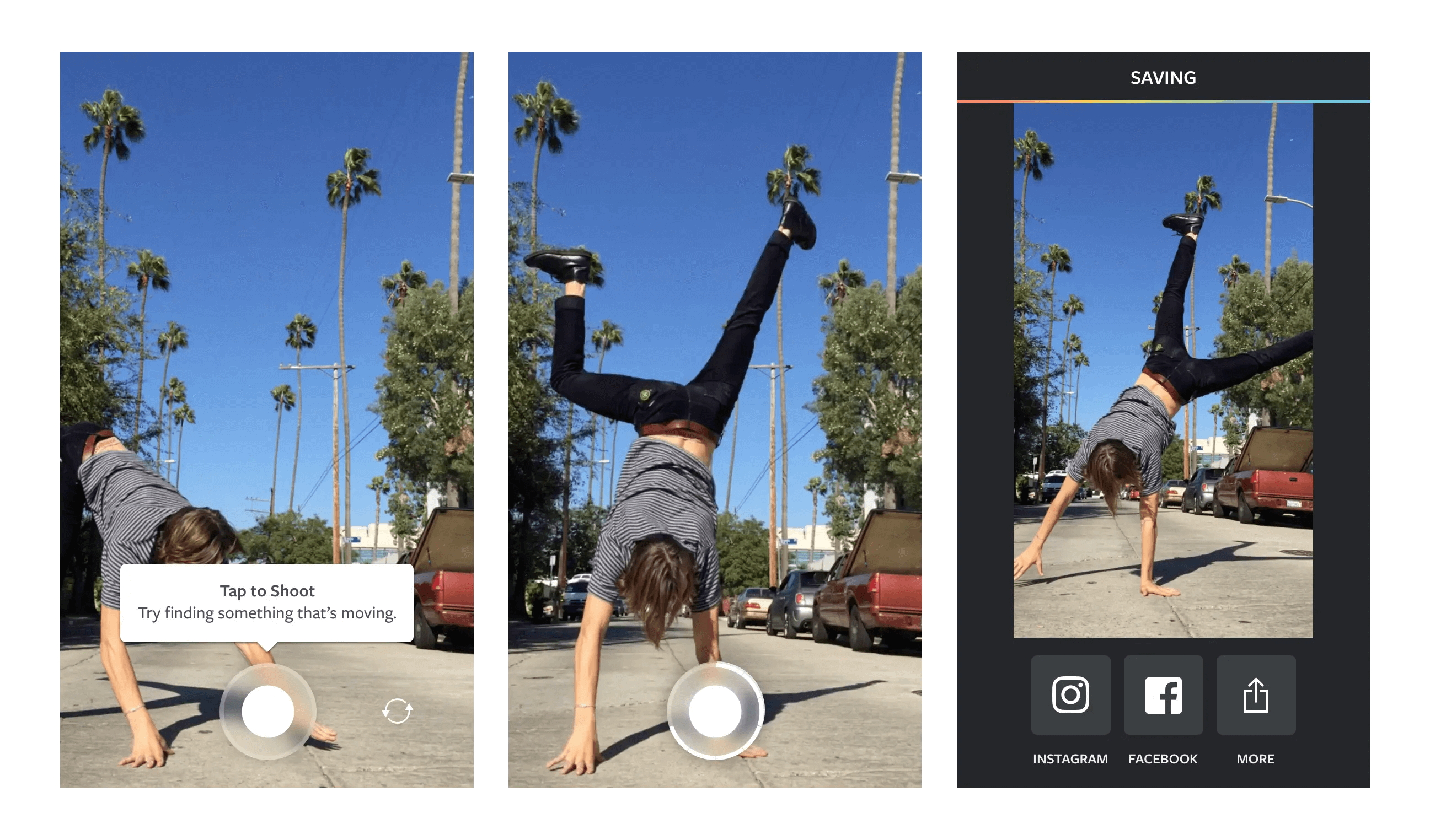
• Layout: Create collages by adding 2 to 6 photos. You can capture photos live or select from your gallery.
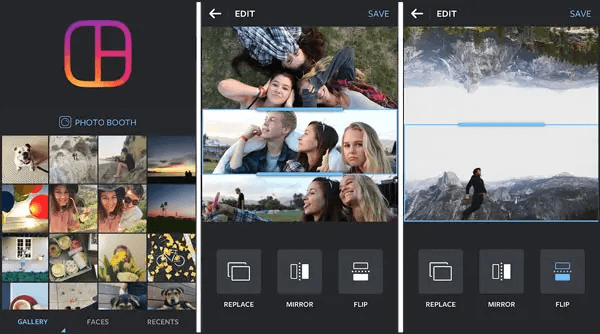
• Hands-Free: Record videos without holding down the capture button.
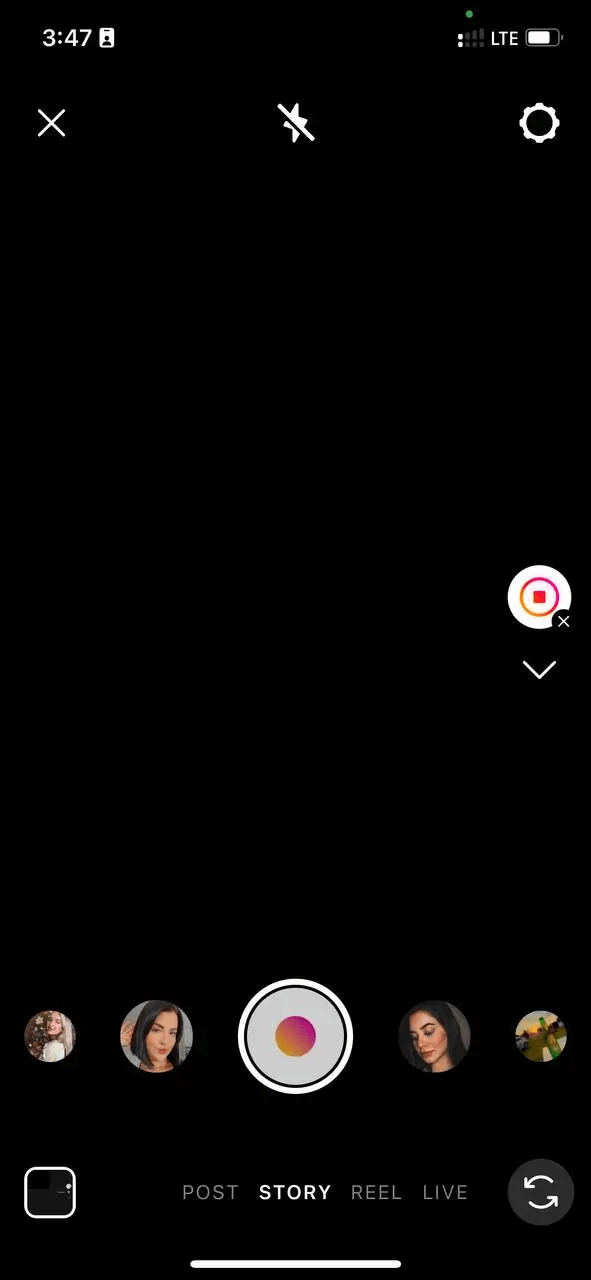
After selecting your preferred feature, you can enhance your Story with stickers, filters, or captions before sharing it.
Story Settings for iPhone and Android
Instagram provides detailed settings to customize who sees or interacts with your Stories. Access these settings in two ways:
▶️From Your Profile Settings:
1️⃣ Go to your profile, tap the three-line menu, and select "Settings and privacy."
2️⃣Navigate to "Message and Story Replies" for Story-specific settings.
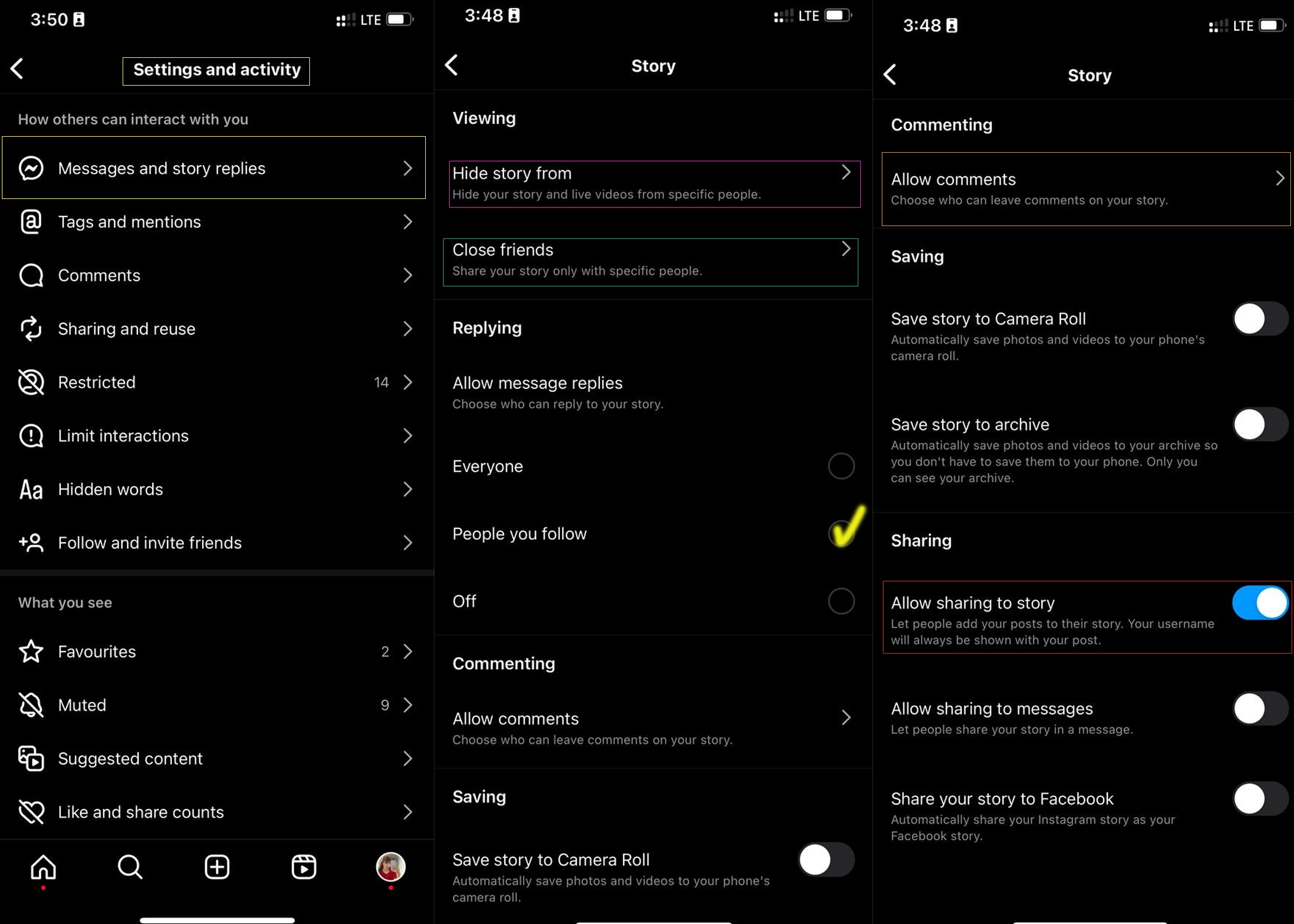
▶️Directly Before Posting a Story:
• Tap the settings icon in the Story editor to access options.
Key settings include:
• Hide Story From: Choose specific users to hide your Stories from.
• Close Friends: Share exclusive Stories with a select group. These Stories are highlighted with a green circle.
• Saving: Decide whether Stories should save to your gallery or Instagram archive.
• Sharing: Allow followers to share your Stories with their own followers.
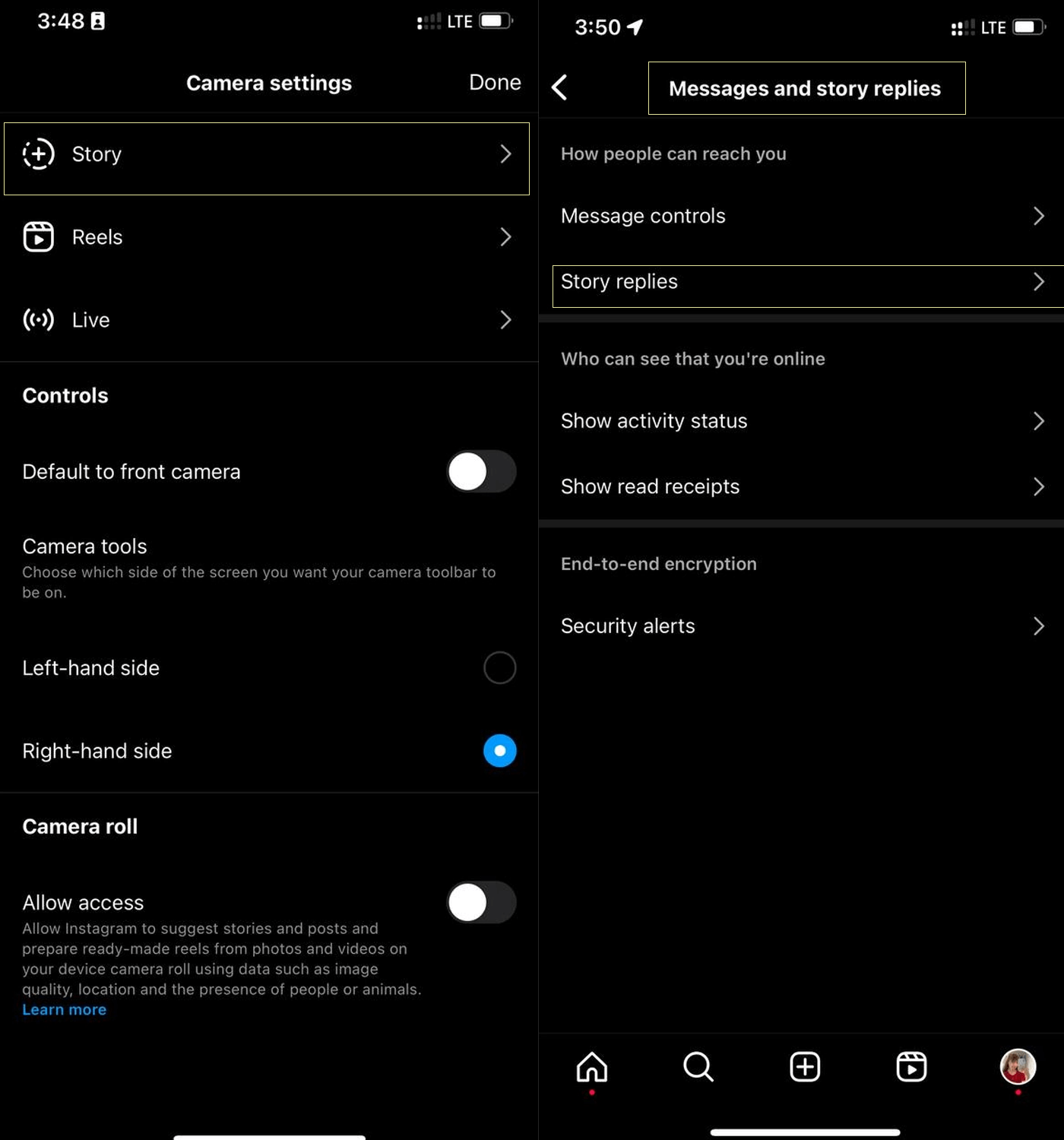
How to View Instagram Stories
To view Stories, simply tap the circular icons (pink or green) at the top of your Instagram feed. Instagram has also introduced a feature to discover public Stories from nearby locations or trending events.
📍Also read: View Instagram Without an Account
Reacting to and Replying to Stories
To reply to a Story:
Open the Story, type your message, and send it.
If you prefer not to type, Instagram offers quick reactions (like emojis) for instant engagement.
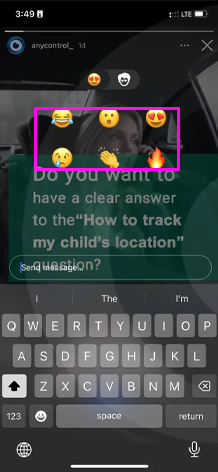
How to Disable Story Replies
You can limit who can reply to your Stories or disable replies entirely.
Follow these steps:
1. Go to "Settings and privacy."
2. Select "Message and Story Replies."
3. Choose between options like "Everyone", "People You Follow", or "No One."
Instagram Story Duration
By default, Stories disappear after 24 hours. To view them later, check your Instagram Archive. To share expired Stories, you can:
• Take a screenshot.
• Use Instagram’s Archive feature to re-share them.
How to Extend Story Time for Long Videos
If your video exceeds Instagram’s time limit, you can use third-party apps to split it into multiple 1-minute clips:
• Android: Story Cutter
• iPhone: CutStory
Alternatively, Instagram’s built-in trimming tool lets you adjust video length and upload it in segments.
Why Aren’t Stories Loading on iPhone?
If Instagram Stories won’t load on your iPhone, common issues include:
• Poor internet connection.
• Outdated Instagram app.
• Cache problems.
Final Thoughts
Instagram Stories offer endless possibilities for creativity and engagement, whether you’re a casual user or a business account. By mastering these tips and settings, you can take full advantage of this dynamic feature in 2025 and beyond.
FAQs About Instagram Stories
Yes! Swipe up on your Story to view a list of viewers.
You can share their Story if they’ve enabled sharing. Look for the "paper airplane" icon.
Each segment is 15 seconds for photos/videos, but you can upload multiple clips.
For business accounts, tools like Meta Business Suite or third-party apps like Later allow Story scheduling.
Read the latest news about technology, social media platform and lifestyle in this section.
Learn How to do anything through by step by step tutorials and photo guides in this section.
Tips and Tricks and social media hacks are posted in this section regularly to improve your experience when using technology.
Staff management It is a key part of human resource management. Staff management strategies refers to organizing numerous operations so that actions contribute to the company's success. Learn all you need to know about supervising and guiding the employees for efficiency in performance in the staff management section.
Learn about online safety rules and what not to do on the internet by reading the articles of this section.
Learn how to root your Android smart phone with step by step tutorials and photo guides.
Discover regular and free tutorials and start learning or improving your skills in using technology and social media platforms.
You can download drivers and programs needed for rooting and changing the ROM of Android phones and other devices from this section.
In this section, discover the latest methods of making money online using the internet and mobile phones.
Read the articles in this section, stay informed about the latest and most profitable cryptocurrency airdrops and how to claim them.
The tutorial for installing & activating the AnyControl application on devices with various models is located in this section
