Instagram Stories Not Loading | 9 Methods to Fix
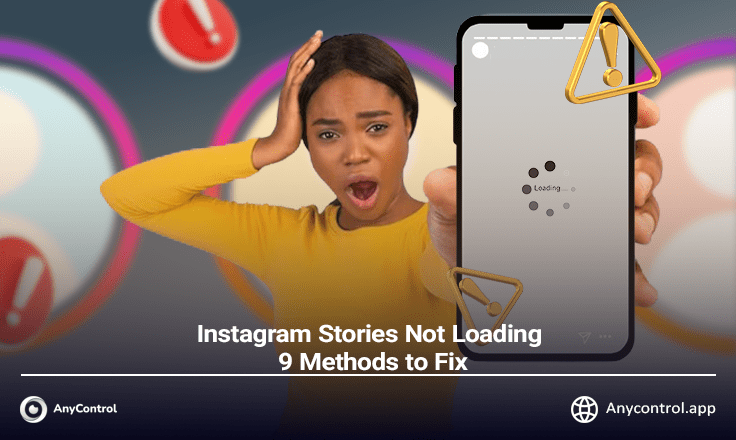
Instagram is currently the most popular social media platform that is used by many users of different ages. One of the most popular features in this application is Story feature (Instagram Stories). Story is actually a temporary shared content and will be deleted automatically after 24 hours. In this troubleshooting guide, we will discuss the common reasons behind Instagram Stories failing to load and provide step-by-step instructions to resolve these issues.
 Why Instagram Story Fails To Load
Why Instagram Story Fails To Load
Instagram story not loading generally happens for two reasons.
The first case may be related to the person who uploaded the story. Probably, when uploading a video or photo in the story, the internet connection has a problem and the story cannot be displayed for all users.
But in the second case, the mobile phone, internet connection or even Instagram servers may have a problem. In this situation, how can you fix the problem of Instagram stories not loading?
How to Fix Stories Not Loading on Instagram
Has it happened to you that your friends' stories do not open and you are looking for a solution? Do not worry! Solving this issue is not difficult. In the following, we will introduce 9 practical methods to fix Instagram Story not loading in IOS and Android:
1️⃣ Restart Instagram
The first thing you can do is to close your Instagram app and open it again. This method can be used to fix Instagram Stories not loading in both iPhone and Android.
Swipe up from the bottom of the screen to see the open tabs on the device. Then see all apps and close the Instagram app completely.
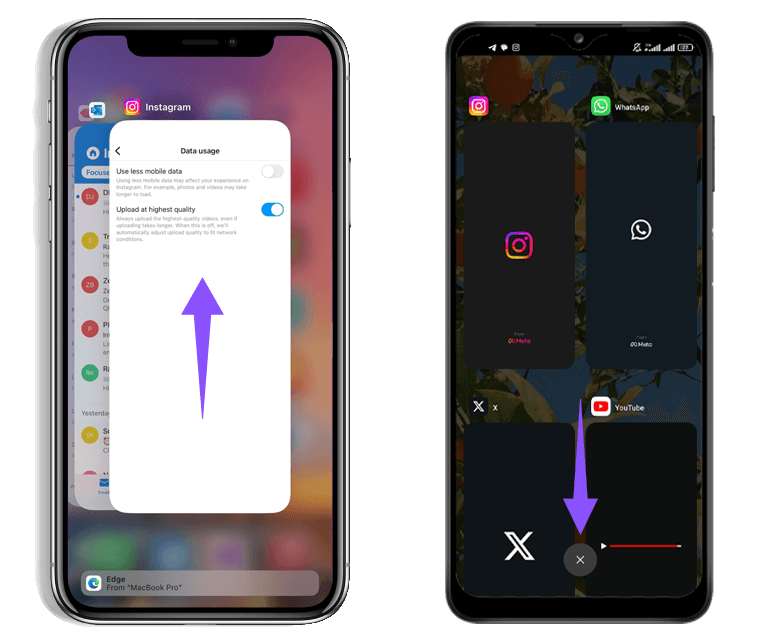
2️⃣ Check Internet Connection
If your device’s Internet connection is weak, you may face problems with loading Instagram stories and viewing them.
You can turn on and off airplane mode to reset the device’s internet. To do this, drag down from the top corner of the screen to access the airplane mode in the Control Center. The process is the same way on iPhone and Android devices.
If the Instagram stories still fail to load, switch between mobile data and wifi.
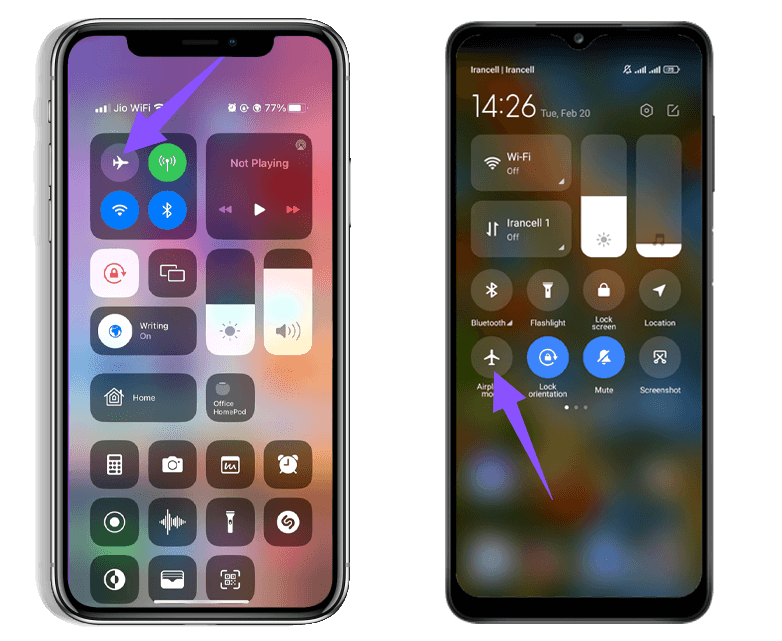
3️⃣ Allow Mobile Data Usage for Instagram on iPhone
On iPhones, if you have disabled access to mobile data for Instagram, the app will not be able to load stories and new posts while you are connected to mobile data.
To allow mobile data usage for Instagram on iPhone follow the instructions below:
- Go to iPhone settings and find "Instagram" at the bottom of the menu.
- Switch and activate the "Mobile data" tick.
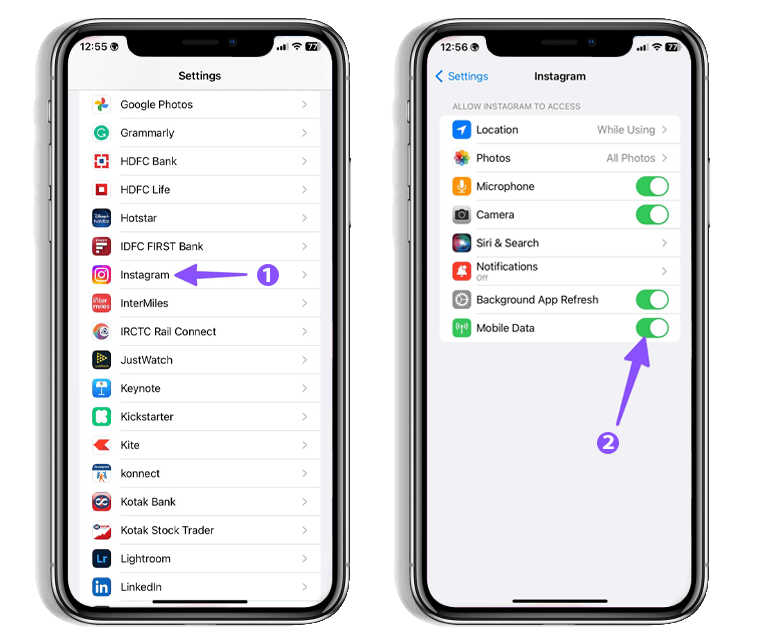
4️⃣Disable Data Saver Mode
When you enable Data Saver Mode on Instagram, it will take time to load photos, videos, and stories. Follow the steps below to disable this option:
- Go to your Instagram profile and tap on the three horizontal lines at the top of the screen.
- Select the "Settings" option.
- Enter the "Account" section.
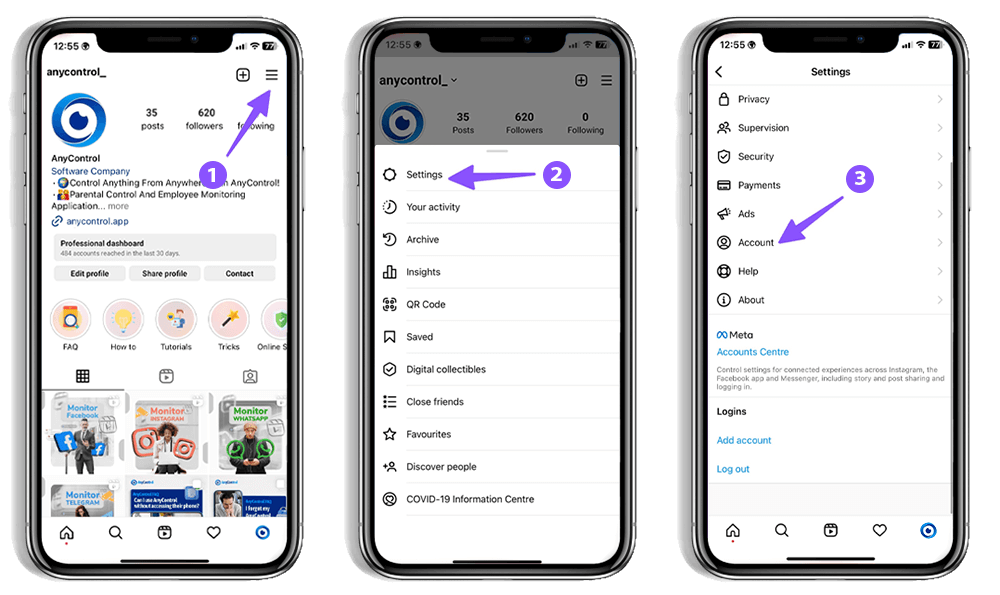
- Select "Data usage" from the menu.
- Disable the "Use less mobile data" option.
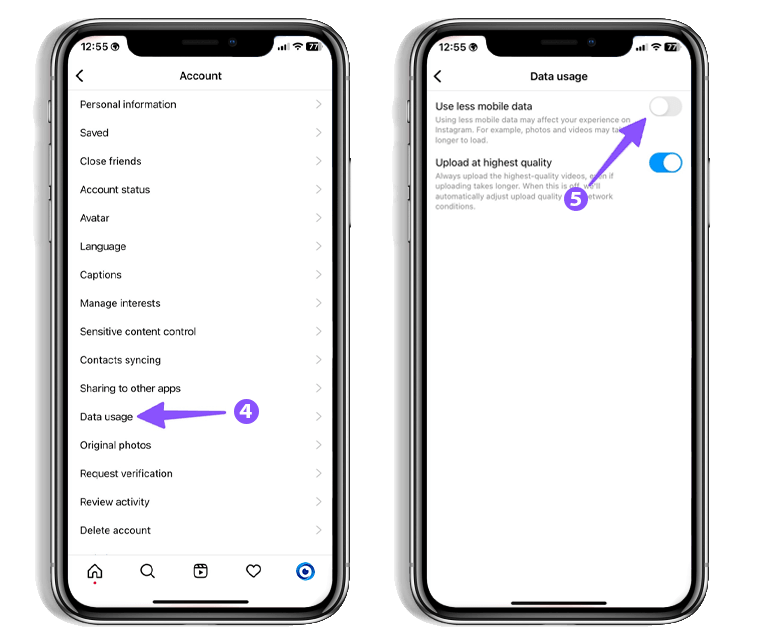
5️⃣ Check Instagram servers
If Instagram servers are down, the app won't load any stories. You can't refresh the feed page or enter direct messages or even share new posts.
To confirm the problem, you can visit the Downdetector website and search Instagram. If there is a problem, you can only wait till it is resolved.
💡Also Read: How to Download Instagram Reels
6️⃣ Clear Instagram Cache on Android
Instagram app stores cache files so that its content can be loaded quickly on your device. When the app collects cache, you may face problems like stories not loading on your phone.
In this case, it is necessary to clear the cache and try again. Unfortunately, iPhone doesn't offer any option to clear Instagram cache and you have to completely uninstall and reinstall the app. To clear the Instagram cache on Android, follow the steps below:
- Hold on the Instagram app icon to open the app info menu.
- Select "Storage and cache".
- By choosing the "Clear cache" option, all software caches will be deleted.
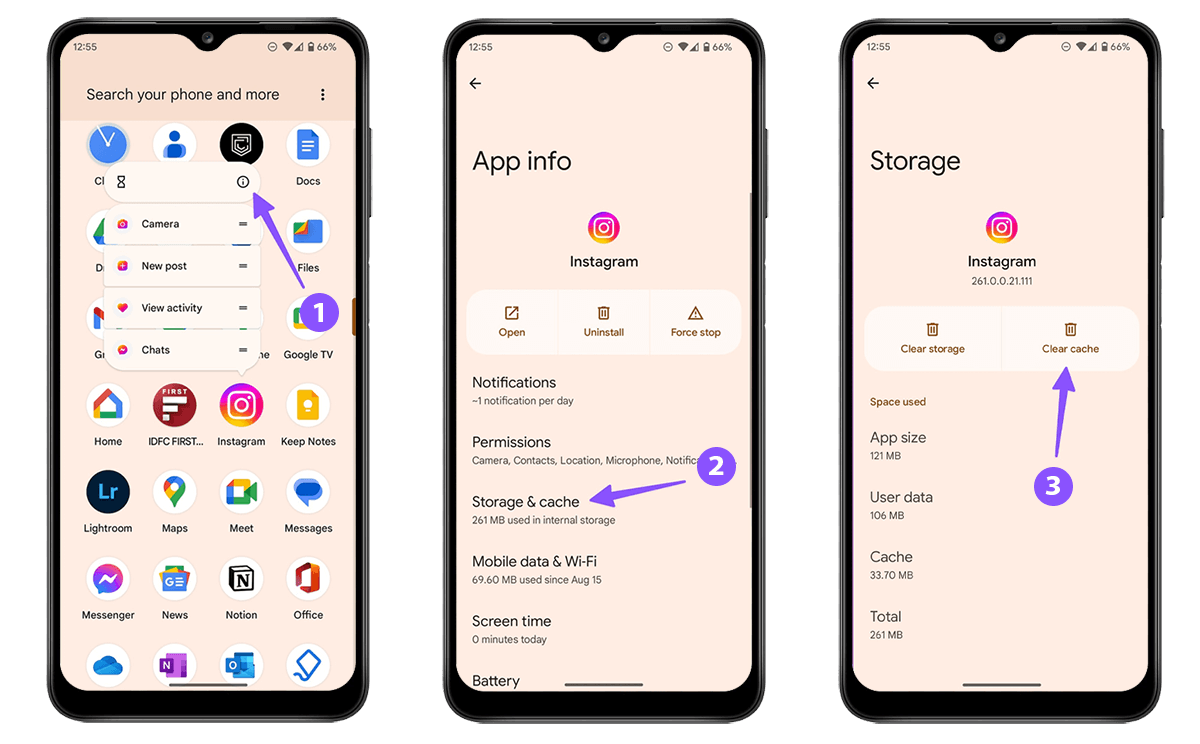
❗️Note that clearing Instagram cache will not delete your photos, videos or any data in your account.
💡Also Read: view Instagram Stories without them knowing
7️⃣ Logout and Login Again
Have you changed your Instagram password recently? Sometimes, if you don't change your Instagram information for a long time, posts and stories may fail to load. To avoid this, you must log out of your account and log in again. Follow the instructions below:
- Go to Instagram settings through the three horizontal lines at the top of the page.
- At the bottom of the menu select "Logout". Then login again with your Instagram username and password.
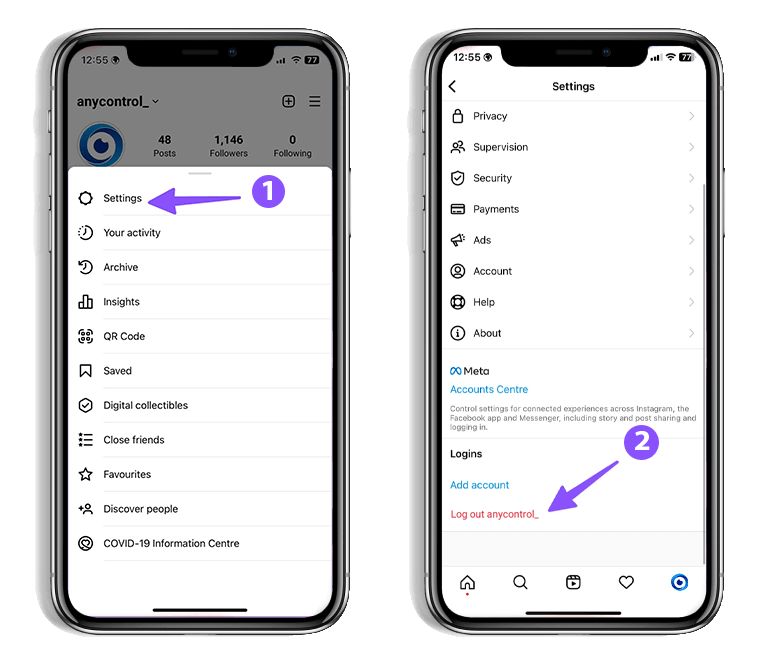
8️⃣ Disable Data Saver Mode on the Phone
Another setting that causes Instagram posts and stories to fail to load is activation of the "Data Saver Mode" option on the device. It is possible to disable this option on both Android and iPhone devices. To do so follow the steps below:
On Android
- Go to your phone's settings and select "Network & internet".
- Enter the "Data Saver" section.
- Uncheck the "Use Data Saver" option.
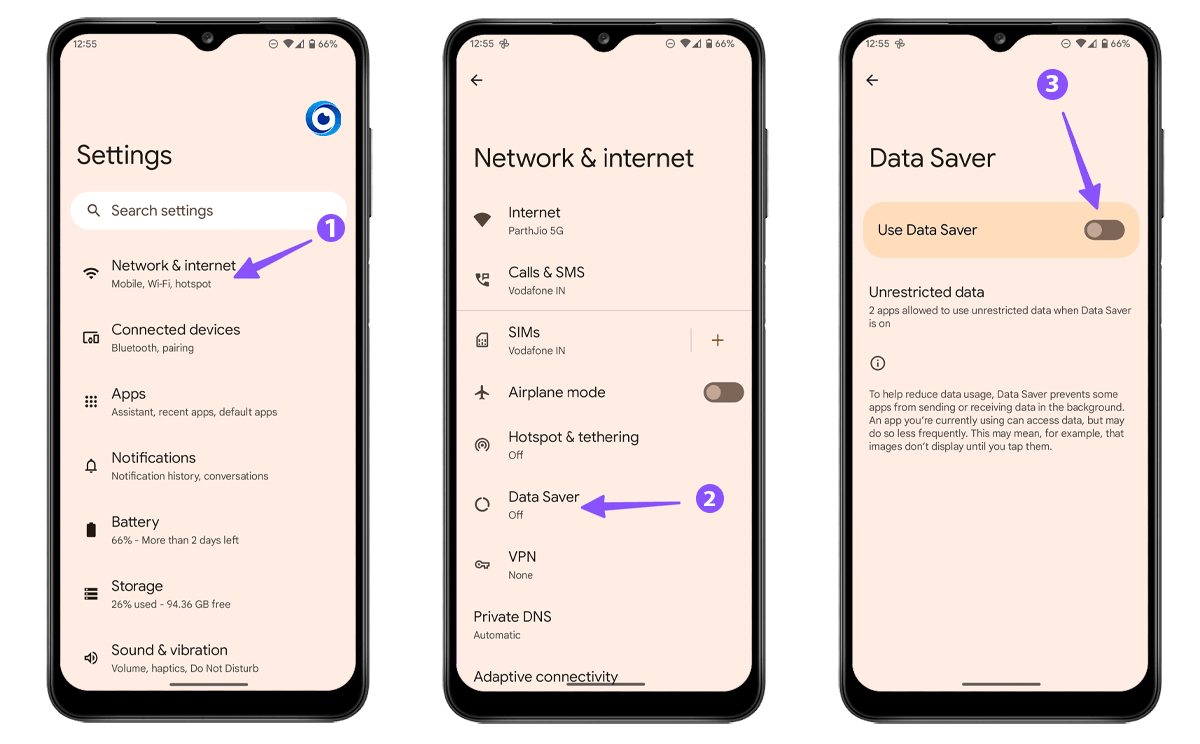
On IOS
- Go to device settings and select the "Cellular" option.
- Enter the "Cellular Data Option" section.
- Now disable the "Low Data Mode" option.
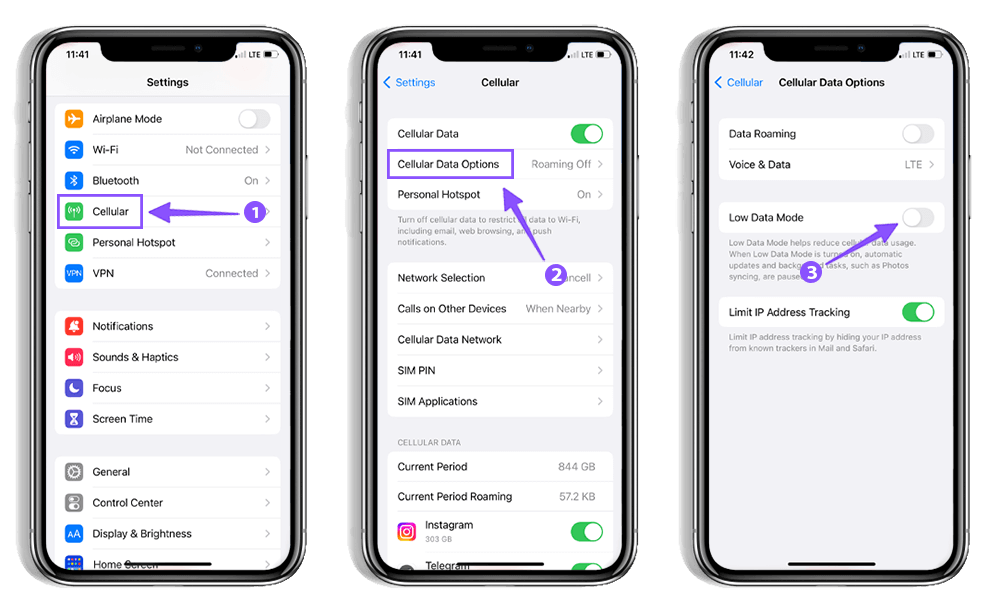
9️⃣ Instagram update
Instagram fixes bugs and problems in every update. Using an old version of Instagram may cause Stories to fail to load . If you are unable to see your friends' stories with the help of the methods mentioned above, you should update your Instagram. We recommend that you always download the latest version of the application to take advantage of the new features of Instagram. You can update Instagram app via Google Play or App Store.
Read the latest news about technology, social media platform and lifestyle in this section.
Learn How to do anything through by step by step tutorials and photo guides in this section.
Tips and Tricks and social media hacks are posted in this section regularly to improve your experience when using technology.
Staff management It is a key part of human resource management. Staff management strategies refers to organizing numerous operations so that actions contribute to the company's success. Learn all you need to know about supervising and guiding the employees for efficiency in performance in the staff management section.
Learn about online safety rules and what not to do on the internet by reading the articles of this section.
Learn how to root your Android smart phone with step by step tutorials and photo guides.
Discover regular and free tutorials and start learning or improving your skills in using technology and social media platforms.
You can download drivers and programs needed for rooting and changing the ROM of Android phones and other devices from this section.
In this section, discover the latest methods of making money online using the internet and mobile phones.
Read the articles in this section, stay informed about the latest and most profitable cryptocurrency airdrops and how to claim them.
The tutorial for installing & activating the AnyControl application on devices with various models is located in this section
1 year ago
thankful i reset my phone and this problem was solved
1 year ago
It was a good tutorial. Thank you. I cleared the cache and my problem was solved
1 year ago
this is very helpful to me thank you.
1 year ago
Thanks for this bro You solved my problem🙏🏾❤️