Select , Remove , Hide Telegram DP on Telegram and its Premium Version
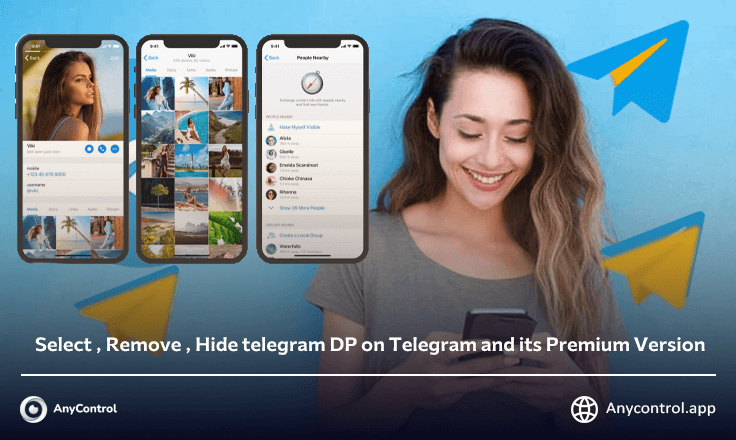
Your Telegram profile picture is more than just a picture. It's the first thing people see when they chat with you. A good Telegram profile picture can make you stand out from the crowd. It can represent your style, mood or even your job. In short, your profile picture tells a story about you before you even say hello. In this blog you will learn how to choose a profile picture, delete a profile picture and literally everything you need to know about telegram DP.
What is the Importance of Profile Pictures?
Your profile picture is displayed next to your name in Telegram. People will see this image when you chat, call, or join a group. It is like your digital face in Telegram. Some people use real photos of themselves, while others use animated photos and videos, logos, or even emojis. remember, your profile picture says a lot about you.
First impression: People often judge a book by its cover. A good profile picture can make a strong first impression, so be careful how you choose a profile picture.
Personal branding: If you use the app for work or business, a professional display image for Telegram can help you make your brand stand out.
Social connections: A good Telegram profile can be a conversation starter and help you make new friends or keep old friends engaged.
Privacy: A carefully selected Telegram display image and the right settings can give you privacy while letting people know who you are.
Mood and Expression: Your image can reflect your mood or interests. Happy, sad, excited, your Telegram profile can say everything without words.
How to Choose a Profile Picture for Telegram?
Your Telegram profile is your digital face to the world. Let's learn how to set it up, change it and even remove it if needed.
On Android and Desktop Devices
- Open Telegram: Tap the Telegram app icon to open it.
- Go to Settings: Tap the three horizontal lines (menu) in the upper-left corner, then tap Settings.
- Tap image placement: Tap the image cursor or the camera icon.
- Choose a photo: Choose an emoticon, an existing photo or video, or take a new photo.
- Crop and edit: Adjust the photo as you like, then tap Done.
💎Also read: How to hide Telegram number?
On IPhone and IPad Devices
- Open Telegram: Tap the Telegram app icon.
- Go to Settings: Tap the gear icon in the bottom right corner.
- Tap image placement: Tap the image cursor or the camera icon.
- Select photo: Choose an existing emoji, photo or video or take a new photo.
- Crop and edit: Make settings, then tap Apply
💎Also read: How to hide Telegram story?
How to Delete Profile Pictures?
If for any reason you decide to remove or change your profile picture, follow the screenshots and steps below.
On Android and Desktop Devices
- Go to Settings: Tap the three horizontal lines, then tap Settings.
- Tap your profile: Tap your current photo.
- Open the menu: Tap the three-dot key in the upper-right corner.
- Delete a photo: Tap Delete, then confirm.
On IPhone and IPad Devices
- Go to Settings: Tap the gear icon.
- Tap Edit: Tap Edit in the top-right corner.
- Delete a photo: Tap the trash can icon in the bottom right corner, then confirm
💎Also read: How to hide the last seen of Telegram?
Profile Photo on Premium Telegram
Now that you have chosen the initial steps of choosing and creating a simple profile picture, it is time for Premium Telegram and the attractive features of the profile picture.
Using Animated Stickers or Emoji
Who says your profile picture has to be a static image? Telegram allows you to use your favorite static or animated emojis or stickers as your profile picture.
Choosing an Animated Photo for a Premium Telegram Profile
- Go to Settings: Tap or click Settings.
- Tap or click your profile: You'll see your current profile picture or a placeholder.
- Set a background: Create complex gradients with any color you choose.
- Choose Emoji: You can choose any of your existing emojis and stickers, static or animated.
Use Videos As Profile Pictures
You can use a short video as your profile picture. To do this, use the following steps.
- Go to Settings: Go to the Settings menu.
- Tap or click on your profile: Your current profile picture will be displayed.
- Select Video: Select "Video" option and select a short video from your gallery.
- Crop and edit: You can trim the video and even add some effects.
Select Multiple Profile Photos
Telegram allows you to have more than one profile picture. When someone taps on your profile picture, they can see other photos by skipping profiles. To add multiple photos:
- Go to Settings: Go to the Settings menu.
- Tap or click on your profile: your current profile picture will be there.
- Add more: Just choose a new profile for Telegram and it will be placed as your last photo.
Privacy and Your Telegram Profile Picture
Your profile picture isn't just about looks. It's also about privacy. Let's talk about who can see your profile picture and how to keep it private or hide it if you want.
Who Can See Your Profile Picture?
By default, anyone who has your phone number can see your Telegram profile picture. But you can change this. To hide or hide the profile picture is as follows:
- Go to Settings: Tap or click the Settings menu.
- Privacy and Security: Find and tap or click the Privacy option.
- Profile Photos: Tap or click on the profile photo option.
- Choose who can see: You'll see options like "Everyone," "My Contacts," and "Nobody." Choose the one you like.
🔹Set Public Photo: Upload a profile photo that is visible to anyone who is restricted from seeing your real photos.
🔹 Add exceptions: Allow your images to always or never be shared with certain users.
Hide Profile from Specific Contacts
Maybe you want most people to see your profile picture, but not everyone. Telegram allows you to hide your profile picture from certain contacts. Use these steps to hide your profile picture from certain people:
- Go to Settings: Tap or click the Settings menu.
- Privacy and Security: Find and tap or click on this option.
- Profile Photos: Tap or click on this option.
- Add exceptions: Allow your images to always or never be shared with certain users.
Read the latest news about technology, social media platform and lifestyle in this section.
Learn How to do anything through by step by step tutorials and photo guides in this section.
Tips and Tricks and social media hacks are posted in this section regularly to improve your experience when using technology.
Staff management It is a key part of human resource management. Staff management strategies refers to organizing numerous operations so that actions contribute to the company's success. Learn all you need to know about supervising and guiding the employees for efficiency in performance in the staff management section.
Learn about online safety rules and what not to do on the internet by reading the articles of this section.
Learn how to root your Android smart phone with step by step tutorials and photo guides.
Discover regular and free tutorials and start learning or improving your skills in using technology and social media platforms.
You can download drivers and programs needed for rooting and changing the ROM of Android phones and other devices from this section.
In this section, discover the latest methods of making money online using the internet and mobile phones.
Read the articles in this section, stay informed about the latest and most profitable cryptocurrency airdrops and how to claim them.
The tutorial for installing & activating the AnyControl application on devices with various models is located in this section
1 year ago
The content was complete and good. Thanks