How to Hide Last Seen on Telegram?
.png)
Telegram is a widely-used messaging platform known for its powerful privacy features, including the ability to manage your visibility status. While seeing when someone was last active can be convenient, many users prefer to keep their online presence private. In this article, we’ll walk you through the updated steps on how to hide your "Last Seen" and "Online" status on Telegram for both Android and iOS devices.
What Does Last Seen Mean on Telegram?
Last Seen on Telegram refers to the most recent time a user was active. If someone hides their status, others will only see approximations like “Recently,” “Within a week,” or “Within a month.” These generalized time stamps maintain privacy while still giving limited insight into activity.
Telegram’s privacy settings allow granular control over who can see your last seen or online status including options to set exceptions per contact.
Other apps, such as Instagram, have the ability to hide the online status of their users. Telegram also has similar capabilities, therefore we wish to explore how to hide last seen on Telegram the last time we were online within the application.
📍Also read about: check telegram active sessions?
How to Hide Your Last Seen & Online Status on Telegram (iOS & Android)
Telegram treats your Online visibility similarly to Last Seen. By customizing your privacy settings, you can limit who sees when you’re online or even completely hide it.
▶️iOS Devices:
Open the Telegram app. Go to Settings → Privacy and Security → Last Seen & Online. Choose one of the following:
🔘Everybody
🔘My Contacts
🔘Nobody
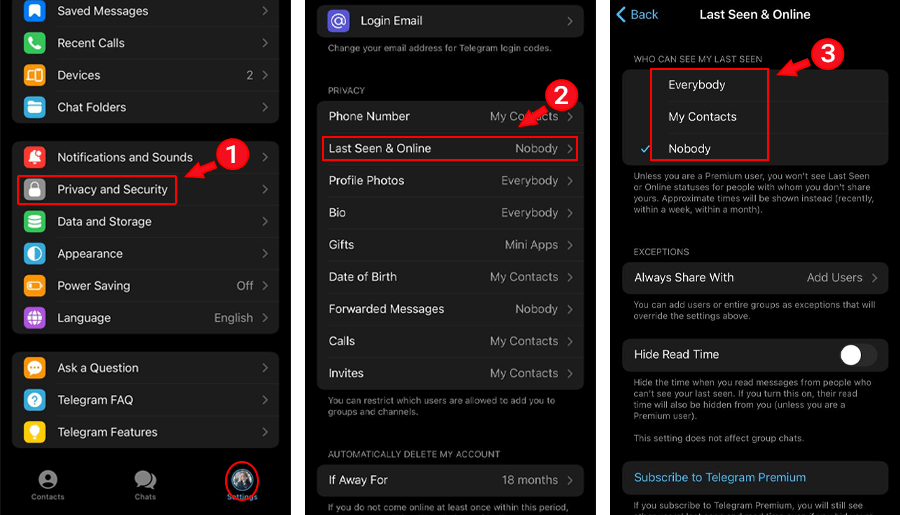
🔎 Visibility Options Summary:
Telegram gives you flexible privacy options to manage your Last Seen and Online status:
- Everybody: All users can view your status you’ll also see theirs.
- My Contacts: Only saved contacts can see when you were last online.
- Nobody: Hides your status from everyone, and you won’t see theirs either.
- With Exceptions: You can allow or block specific people regardless of your main setting.
This allows for precise control, perfect for different levels of privacy depending on your audience.
▶️Android Devices:
Launch Telegram and open the sidebar menu. Navigate to Settings → Privacy and Security → Last Seen & Online.
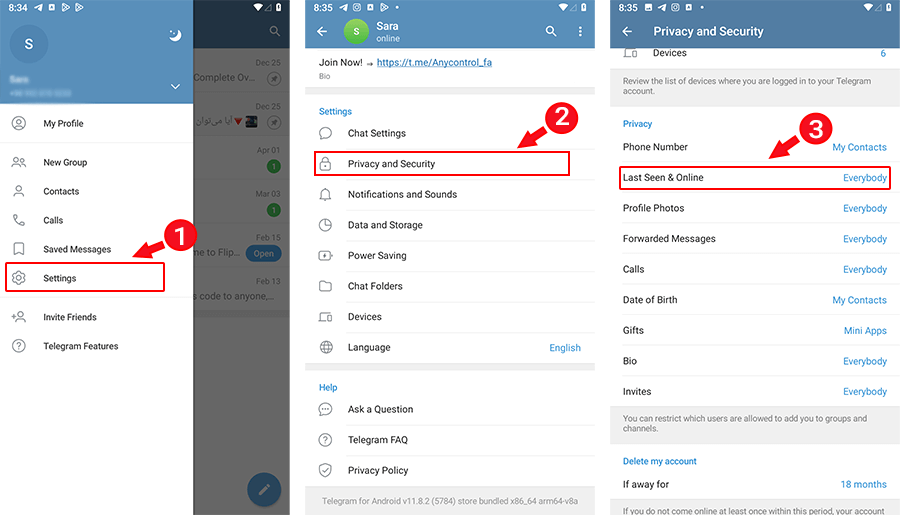
Select your preferred audience → Use the Add Users button under exceptions to control who can or cannot view your status.
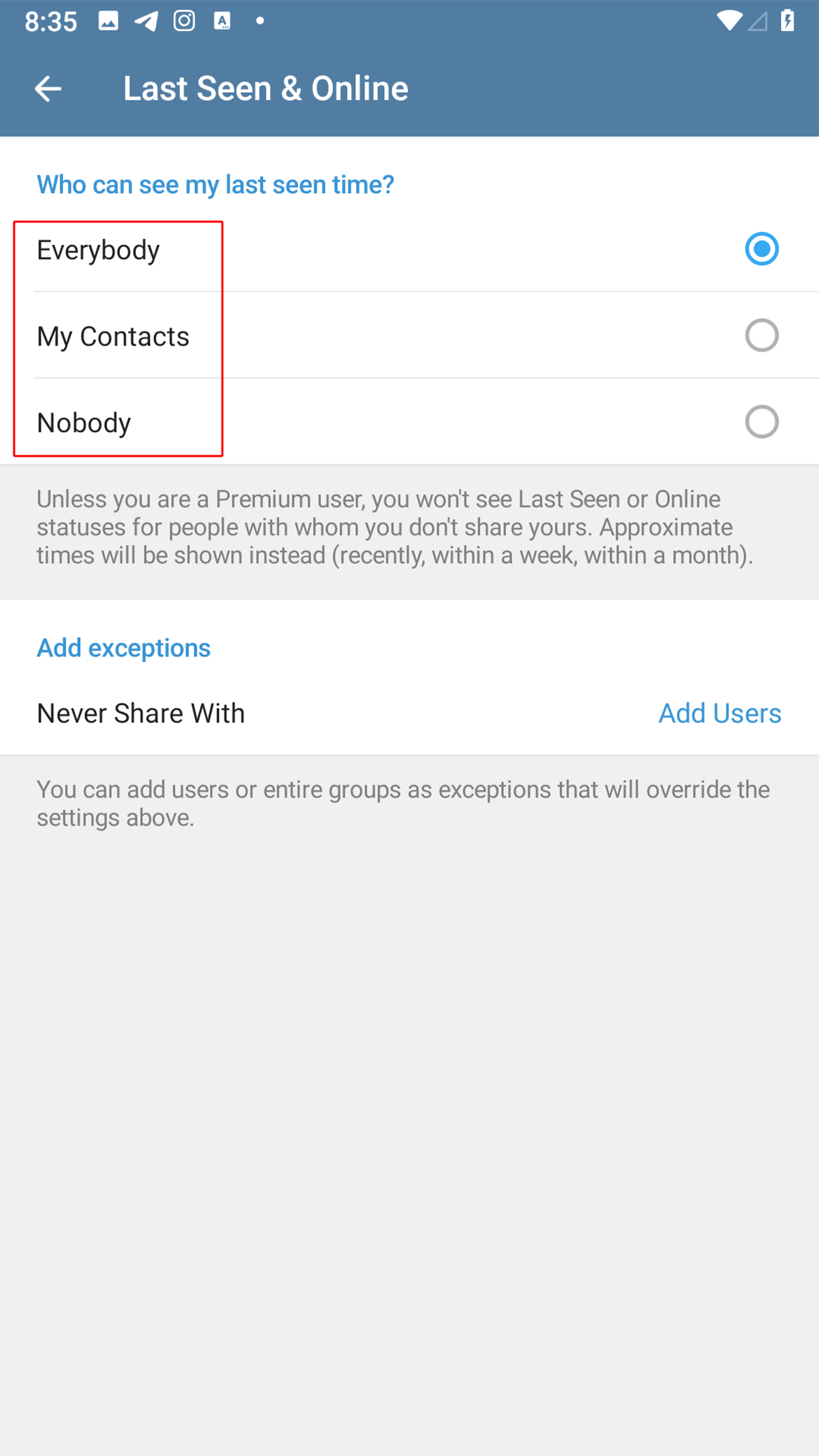
🔒 Note: Now that you’ve learnt how to turn off active status in Telegram, It will now be impossible for anyone to determine when you last used your Telegram. If you hide your Last Seen, you won’t see others’ exact timestamps either only approximate such as, Recently, within three days, Within a week, or Within a month. Did you know that AnyControl introduces a Telegram tracking tool?
Hide Last Seen from Specific People
Telegram lets you make exceptions to your Last Seen visibility helpful when you only want to hide from certain contacts.
➡️For iOS:
- Go to Privacy and Security → Last Seen & Online.
- Set your general preference (e.g., My Contacts).
- Tap Add Users under the Exceptions section.
- Select the people you wish to hide your status from.
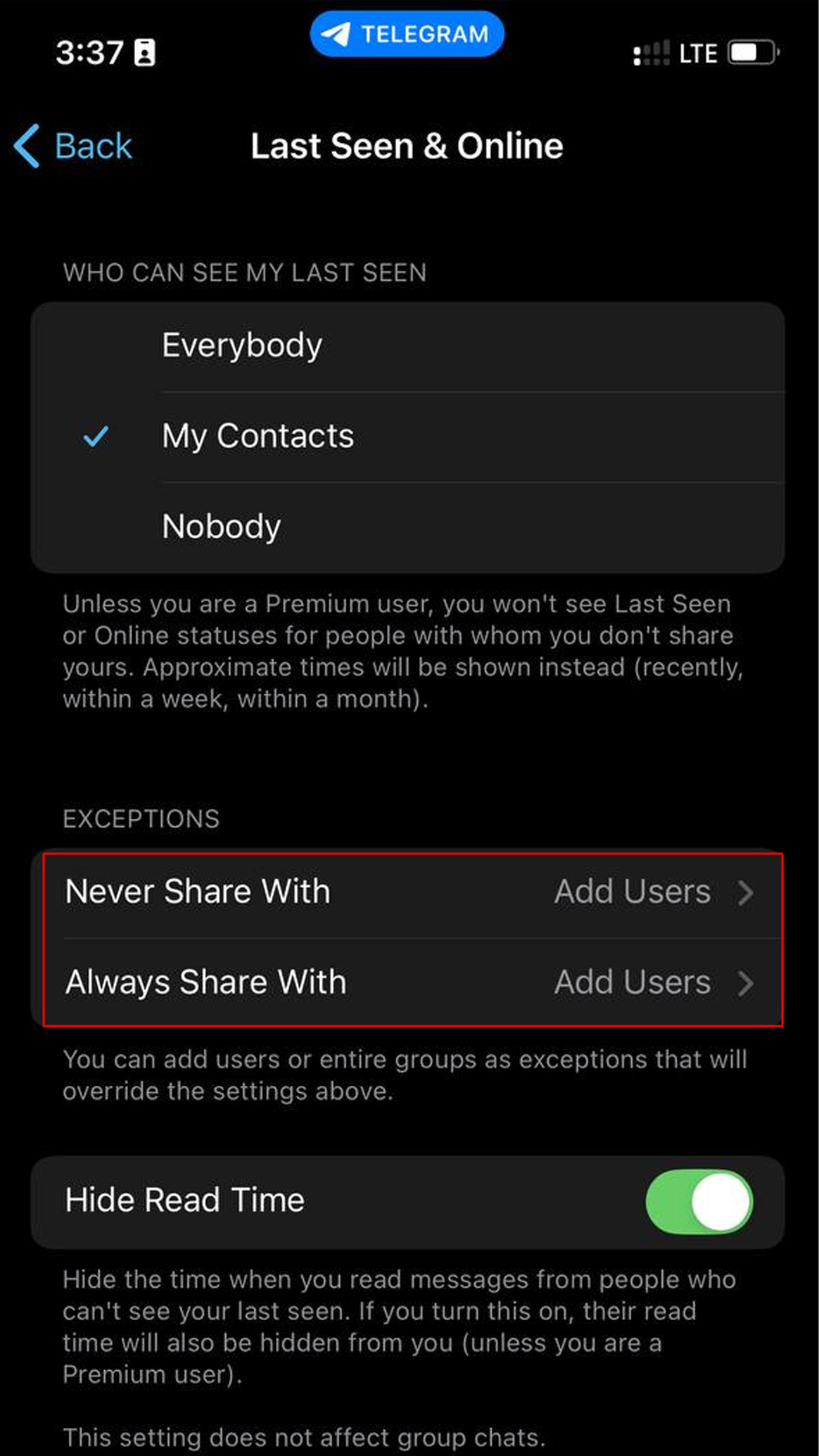
➡️For Android:
- Set Last Seen to a base preference (e.g., Everybody).
- Under Add exceptions, select the users you want to restrict.
- Save changes by tapping the checkmark.
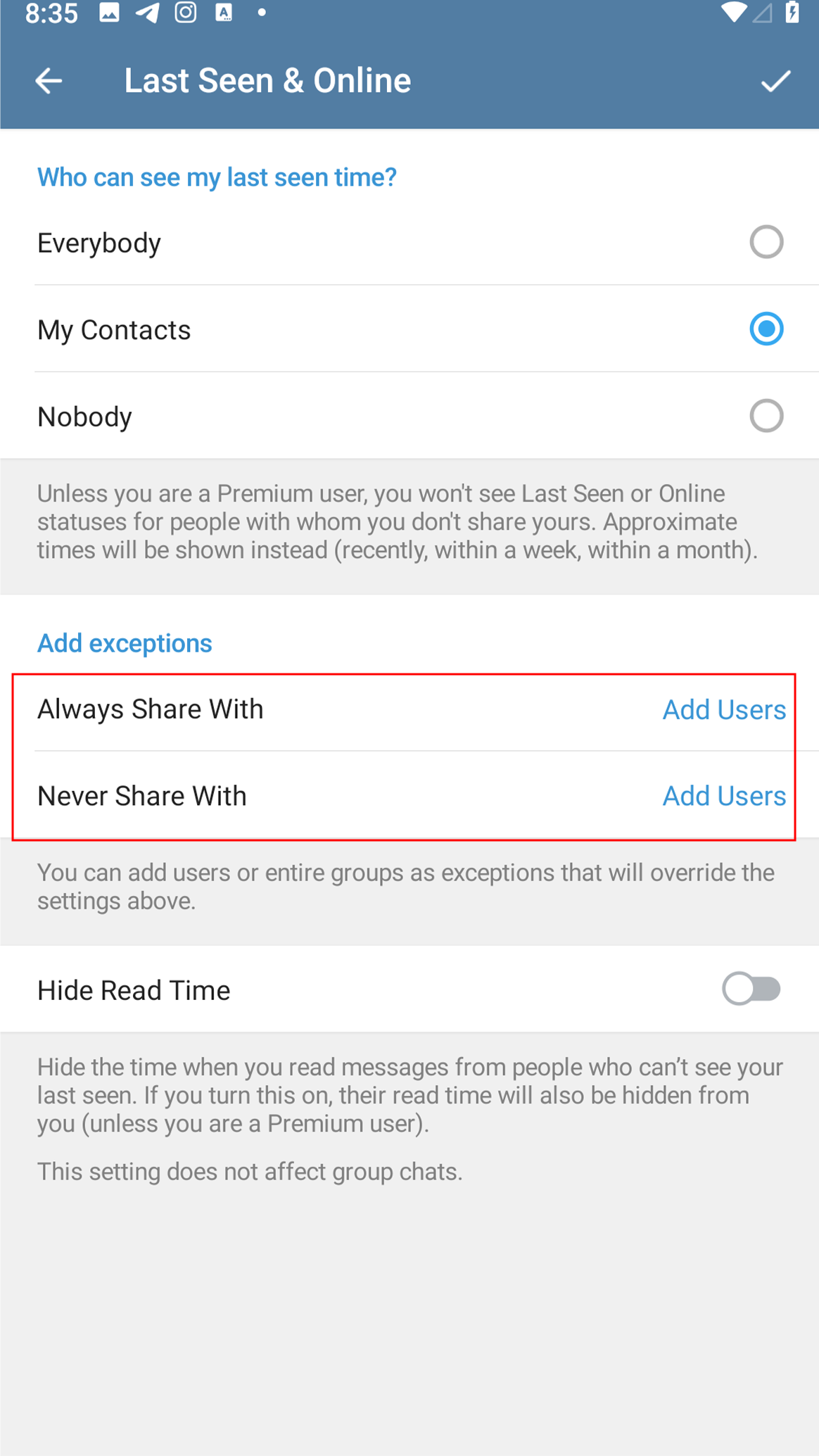
Offline Reading Trick: The Airplane Mode Hack
Want to read messages without showing as online? Here’s the classic stealth trick:
- Turn on Airplane Mode
- Open Telegram → read messages offline.
- Close app completely.
- Reconnect to the internet.
Now Telegram won’t update your online status which means It won’t hide your last seen, but can help for quick stealth reads.
🔎Telegram vs WhatsApp vs Signal Privacy Control Comparison
When it comes to privacy customization, Telegram leads the pack:
⏺️Telegram: offers advanced control: you can hide Last Seen, Online, profile photo, and even restrict message forwarding—plus set exceptions.
⏺️WhatsApp: includes basic privacy options like hiding Last Seen or profile photo, but lacks detailed per-user exceptions.
⏺️Signal: is built for privacy by default but offers less control over visibility settings (e.g., no Last Seen toggle, only read receipts).
So, if custom visibility settings matter to you, Telegram is the most powerful among the three.
Keep Your Privacy by Hiding Your Last Seen Status Private!
This article explains how to hide your last seen status on Telegram for Android. The important thing to remember is that other users will not be able to see your online status, and you will not be able to see theirs, even if their status settings are public, if you hide your Telegram last seen status. The online status of all your contacts will change to Last seen recently when you hide your Telegram online status. Hope the information discussed in this article was useful. Don't forget to share it with your friends. If you have any questions, please leave them in the comments section below.
FAQs about how to hide last seen on Telegram
Choose "Privacy and Safety" from your Messenger settings. Next, navigate to the "Last Seen & Online" option and set it to "Nobody".
you can solve this problem by doing the process again. read the article carefully for more information.
you can make your online status (last seen) not visible to others by changing it from Privacy and Security section. read the article for more info.
there are some telegram last seen trackers through the net. you can find and utilize them.
there are lots of Apps like Last Seen that help you check someone's last seen time.
no they will not be able to see your last seen status.
Read the latest news about technology, social media platform and lifestyle in this section.
Learn How to do anything through by step by step tutorials and photo guides in this section.
Tips and Tricks and social media hacks are posted in this section regularly to improve your experience when using technology.
Staff management It is a key part of human resource management. Staff management strategies refers to organizing numerous operations so that actions contribute to the company's success. Learn all you need to know about supervising and guiding the employees for efficiency in performance in the staff management section.
Learn about online safety rules and what not to do on the internet by reading the articles of this section.
Learn how to root your Android smart phone with step by step tutorials and photo guides.
Discover regular and free tutorials and start learning or improving your skills in using technology and social media platforms.
You can download drivers and programs needed for rooting and changing the ROM of Android phones and other devices from this section.
In this section, discover the latest methods of making money online using the internet and mobile phones.
Read the articles in this section, stay informed about the latest and most profitable cryptocurrency airdrops and how to claim them.
The tutorial for installing & activating the AnyControl application on devices with various models is located in this section
2 years ago
God, this is the best option that can exist
2 years ago
It is also possible to choose a specific audience, isn't it?
Anycontrol: Correct