How to Fix Instagram Reels issues: 6 Proven Solutions (2025 Guide)
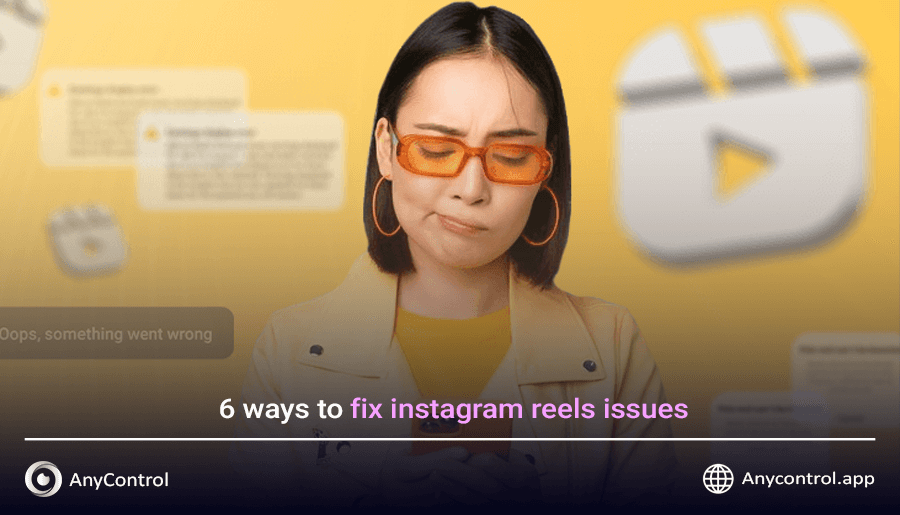
Have you ever opened your Instagram while taking a break after a few hours of work and tried to watch a reel, but got an error message? Although Instagram has provided users with many great features, there are many issues that users are reporting regarding reels feature. Instagram users are searching online for solutions to their problem with Reels. Many have tried numerous methods to solve the problem but still encounter the same error. Look no further because this article is for you. It will provide you with ways to fix Instagram Reels issues so that you can continue to enjoy your daily Instagram Reels videos. So don't miss this article.
Table of Contents
Common Instagram Reels Issues
These days many users have reported “instagram reels transitions not showing”, “Instagram reels not scrolling”, “instagram reels not uploading” or “instagram reel not showing on feed”. In case you are facing these issues, don’t worry at all. In the below part, we have mentioned 6 ways to fix Instagram Reels issues on your iphone and android phones.
Reels Not Loading or Playing
This usually happens when the app can't connect properly to Instagram’s servers often due to a weak internet connection, outdated app version, or a temporary glitch in your phone’s cache. Videos may buffer endlessly or display a blank screen instead of playing.
Cannot Upload Reels
If your unable to upload Reels or fails to post, it’s often related to network issues, insufficient storage on your device, or background restrictions placed on Instagram (e.g., battery saver mode or app permissions turned off).
Audio Out of Sync
This Instagram Reels audio glitch causes the video and audio to become mismatched, making Reels appear unpolished. It can stem from app bugs, slow processing speeds on older devices, or importing video clips that weren’t properly trimmed or synced before uploading.
Reels Feature Missing from App
Sometimes the Reels tab or recording option disappears. This might be due to using an older app version, regional rollout delays, or Instagram temporarily testing features only on select accounts. Logging out or reinstalling the app can help restore it.
Solutions to Fix Instagram Reels
If you're having trouble with Instagram Reels whether they're not loading, refusing to upload, or behaving oddly don’t worry. These problems are usually easy to fix with a few simple steps. In this section, we’ll walk you through the most effective solutions to fix Instagram Reels issues and get your Reels working again. From updating your app and clearing cache to checking your internet connection and reinstalling Instagram, these fixes cover the most common causes of Reels malfunctions. Follow each step carefully, and you’ll be back to creating and watching Reels in no time.
Log out and log in again
If you know that your instagram reels not uploading problem is temporary, you can quickly fix it by logging out of your Instagram account and logging back in.
Here's how to fix reels issues by logging back into your Instagram account:
1. Tap your profile icon in the bottom right corner of the screen.
2. Tap the three horizontal lines in the upper right corner.
3. Select "Settings" according to the image.
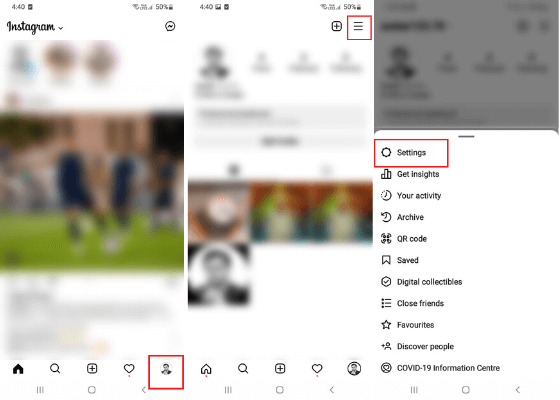
4. Scroll to the bottom of the page and choose "log out'
5. Choose 'log out' again to confirm.
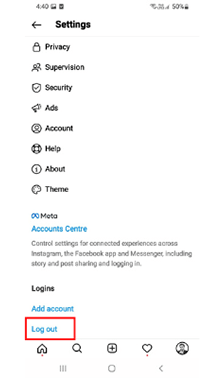
6. To see if the Reels issue has been resolved, try logging out and then logging back in to your Instagram account.
Note: You may experience some temporary issues if you have more than one account logged in to your Instagram app.
Update your Instagram
Usually, when an app releases a new update, it fixes instagram reels glitch too. Therefore, you can easily update your Instagram and fix Instagram Reels not working Android and iphone by following the steps below.
🟧For iphone users:
1. Open the App Store program.
2. Tap your profile icon in the top-right corner of the screen, then find the Instagram app.
3. Tap "Update" next to the Instagram app or the "Update All" option to update all apps.
🟪For android users:
1. In order to update Instagram on your device, go to the Google Play Store.
2. Tap on your profile in the top right corner of the screen, followed by "Manage app and devices".
3. Look for the "Updates Available" section to check if there is an available update for Instagram.
4. If there is, simply select "Update" to download and install it. If you can't find the option to update Instagram, it means that the platform has already been updated.
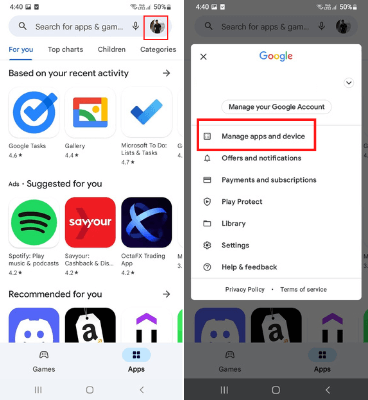
Clear cache
A cache is data that is stored on your phone when you are using an application. It helps websites and apps load quicker when you open them again. However, corrupted cache data can sometimes cause some issues to reels and posts. To fix these problems, you need to clear the cache. Here's how to clear Instagram's cache data and resolve instagram reels not working iphone and android:
🟧For iphone users:
1. Go to your iPhone's Settings app.
2. Tap "General" and select "iPhone storage".
3. Scroll down to the Instagram app and select "Offload App".
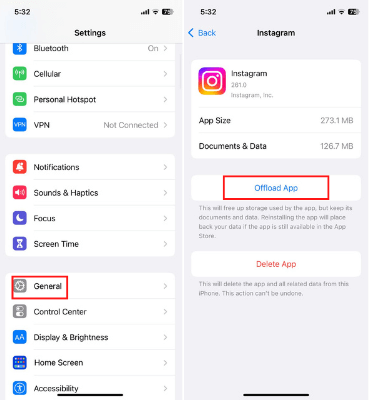
🟪For android users:
1. Go to your phone's settings.
2. Scroll down and select “Apps”
3. Click on the Instagram app.
4. Select the "Storage" option, and then tap the "Clear Cache" button.
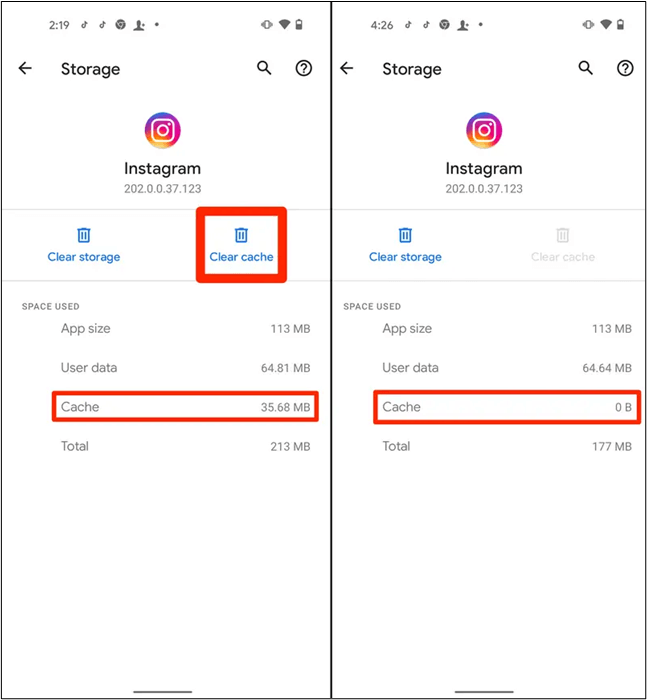
📌Instagram is the most efficient way to control Instagram accounts and direct messages.
Uninstall and reinstall Instagram on your phone
Uninstall and reinstall the Instagram app if updating the app or clearing the cache doesn't fix the problem. This process will fix any issue like “instagram reels not uploading” or “instagram reels transitions not showing”. Follow the steps below to reinstall the app correctly:
🟧For iphone users:
1. Go to your iPhone's settings.
2. Tap "General" and then choose "iPhone storage".
3. Find the Instagram app and select "Delete App".
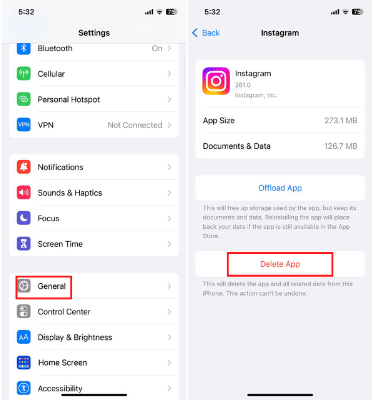
🟪For android users:
1. Open the "settings" app.
2. Scroll down and select the "Apps" option.
3. In the App section, tap on the Instagram app.
4. After this, select the "Uninstall" option at the bottom of the page.
5. Select "OK" to confirm.
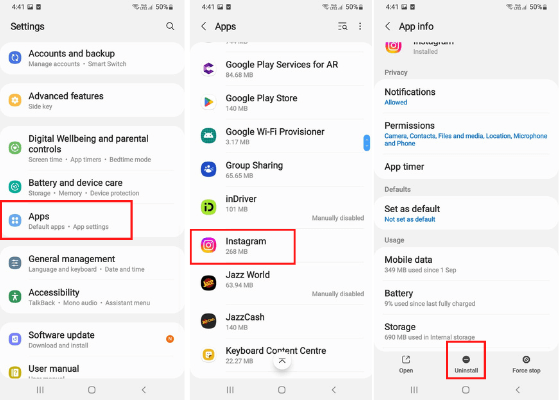
📌Want to learn how to delete shared Reels on Instagram? read the linked article to find out some handy ways.
Update your phone immediately
If your device is not updated, it can cause issues with certain apps, including Instagram. If you have attempted all solutions stated earlier and are still unable to fix instagram Reels issues, look for an available update for your device.
🟧For iphone users:
1. Open the Settings app.
2. Tap on "General".
3. Select the "Software Update" option.
4. Click on "Download and Install".
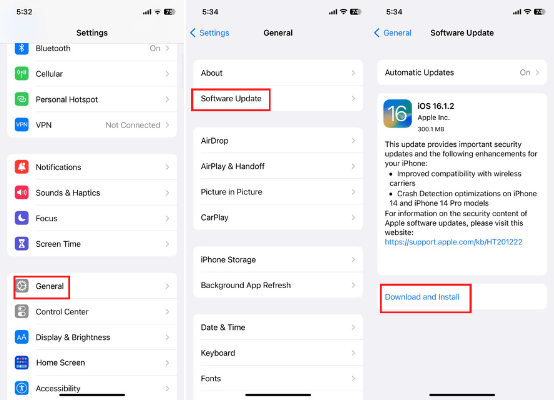
5. Select the Back option to return to the previous menu and tap the Auto Download over Wifi icon to enable automatic downloading on your phone.

🟪For android users:
1. Open the Settings app.
2. Scroll down and select "Software update".
3. Now tap on "Download" and "install".
4. Tap "download" to start the update.
5. To enable auto download on your phone, touch the back option to go back to the previous menu and tap the "Auto download over Wifi" icon.
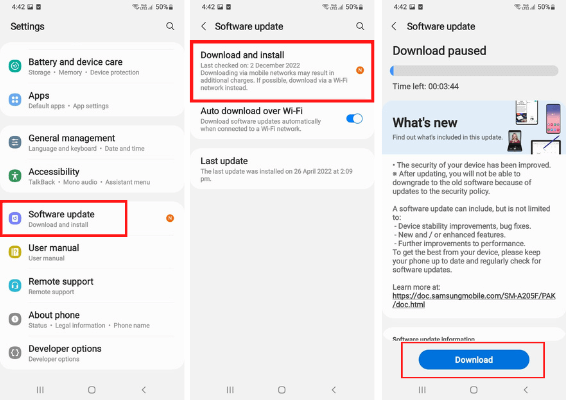
Report the problem to Instagram support
If you've tried all the methods to solve Instagram reels issue in order to see and post instagram reels but still can't fix it, your last option is to contact Instagram Support.
In order to fix Instagram reels not scrolling or working properly, Follow these steps:
1. Open the app and tap your profile icon, then tap the three horizontal lines in the top right corner.
2. Next, select "Settings" and go to the "Help" section.
3. To report a problem on Instagram, follow these simple steps: In the "Help" menu, choose "Report a Problem".
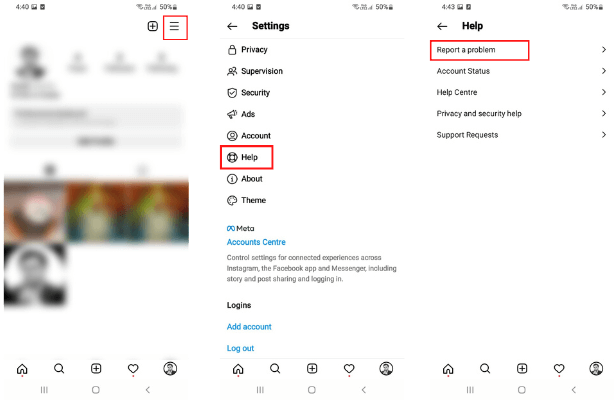
4. Type your problem and attach a picture if you need to.
5. Then touch "Submit" in the upper right corner of the screen.
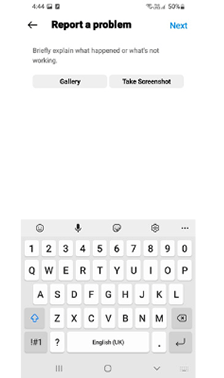
Conclusion
Sometimes, errors and technical issues can be frustrating, but remember there's always a solution! With these solutions discussed here, you now have everything necessary to watch Reels once more! Note that sometimes, the issue may not stem from your version or update, but rather from Reels being unavailable in certain countries.
FAQs about fix Instagram reels issues
Reels might not show due to app glitches, outdated versions, or network problems. Try updating Instagram, restarting the app, or checking your internet connection.
To fix audio sync issues, update Instagram and clear the app cache. If the problem persists, try reinstalling the app or editing the Reel to resync audio manually.
Upload failures often happen because of poor internet connection, app bugs, or insufficient device storage. Ensure you have a stable connection and try restarting or reinstalling Instagram.
On Android, go to Settings > Apps > Instagram > Storage > Clear Cache. On iPhone, the easiest way is to uninstall and reinstall the Instagram app to clear cached data.
Instagram regularly releases updates to fix bugs, but exact timelines aren’t public. Keep your app updated and follow Instagram’s official channels for announcements.
Read the latest news about technology, social media platform and lifestyle in this section.
Learn How to do anything through by step by step tutorials and photo guides in this section.
Tips and Tricks and social media hacks are posted in this section regularly to improve your experience when using technology.
Staff management It is a key part of human resource management. Staff management strategies refers to organizing numerous operations so that actions contribute to the company's success. Learn all you need to know about supervising and guiding the employees for efficiency in performance in the staff management section.
Learn about online safety rules and what not to do on the internet by reading the articles of this section.
Learn how to root your Android smart phone with step by step tutorials and photo guides.
Discover regular and free tutorials and start learning or improving your skills in using technology and social media platforms.
You can download drivers and programs needed for rooting and changing the ROM of Android phones and other devices from this section.
In this section, discover the latest methods of making money online using the internet and mobile phones.
Read the articles in this section, stay informed about the latest and most profitable cryptocurrency airdrops and how to claim them.
The tutorial for installing & activating the AnyControl application on devices with various models is located in this section
1 year ago
When someone sends me a reel it doesn't load..I am able to see the reels otherwise..only the ones sent to me causes a problem they won't load.
2 years ago
How to fix instagram reels music not working?
Anycontrol: You can use the steps mentioned in the blog.
2 years ago
Tried everything on my side—not working.Reels loses sound while i am viewing.Contact support centre 4 dayds ago—no assistance—is someone able to help—thks—ios iphone
2 years ago
Thank you, it was not loading for me, I logged out once and it was fixed :)
2 years ago
The new update is causing my Instagram messenger to not work. It’ll notify by notification who and what a person said until I open up the dm then it’s not there.