How to Fix WhatsApp Contacts Not Showing
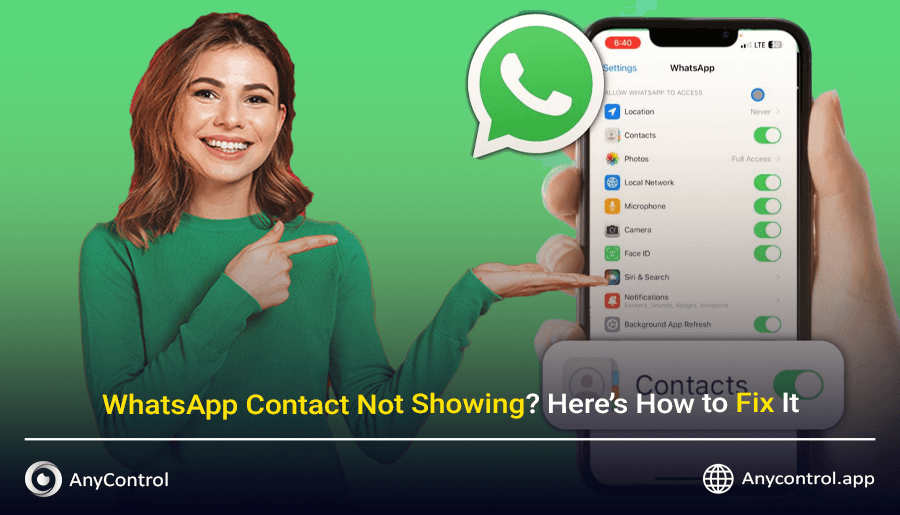
Struggling with WhatsApp contacts not showing up? This common issue can disrupt your messaging experience, but it’s often caused by simple problems like permission errors, sync issues, or outdated app versions. In this comprehensive guide, we explore the reasons behind missing WhatsApp contacts and provide clear, step-by-step solutions for both Android and iPhone users to restore your contact list in 2025.
Table of Contents
Common Reasons Why WhatsApp Contacts Are Not Showing
Before diving into solutions, it’s helpful to understand why your contacts aren’t appearing in WhatsApp. Below are the most frequent causes:
➡️Checking WhatsApp Version Issues
An outdated WhatsApp version can lead to compatibility problems, preventing contacts from displaying correctly. Always ensure you’re using the latest version to avoid glitches in syncing or functionality.
➡️Checking Device-Related Problems
Device-specific issues, such as incorrect contact storage settings or a corrupted contacts database, can block WhatsApp from accessing your contacts. This is common after system updates, app reinstalls, or changes in device settings.
How to Restore Missing WhatsApp Contacts on Iphone
If your WhatsApp contacts aren’t appearing on your Android device, the issue often stems from permission errors or sync glitches. Follow these targeted steps to fix it.
If you are sure that you have saved the contacts, but every time you enter WhatsApp and search for their name, you cannot find them, even if you use two WhatsApps on the same phone and facing the problem of not finding contacts in the second WhatsApp (for example, in WhatsApp Business); use the solutions we provide in this section to fix the problem of WhatsApp Contact Not Showing.
Enabling WhatsApp Contact Permissions on iPhone
One of the most basic things you need to check is to check ifWhatsApp has access to contacts. If you have not given WhatsApp this permission in the settings, this messenger cannot identify contacts and show you their names.
Disabling the permission to access contacts will even prevent new contacts you saved from appearing in the WhatsApp contact list. Giving access to WhatsApp contacts is the same on Android and iPhone. Follow the steps based on the image and description below:
In your phone's settings, select "apps".
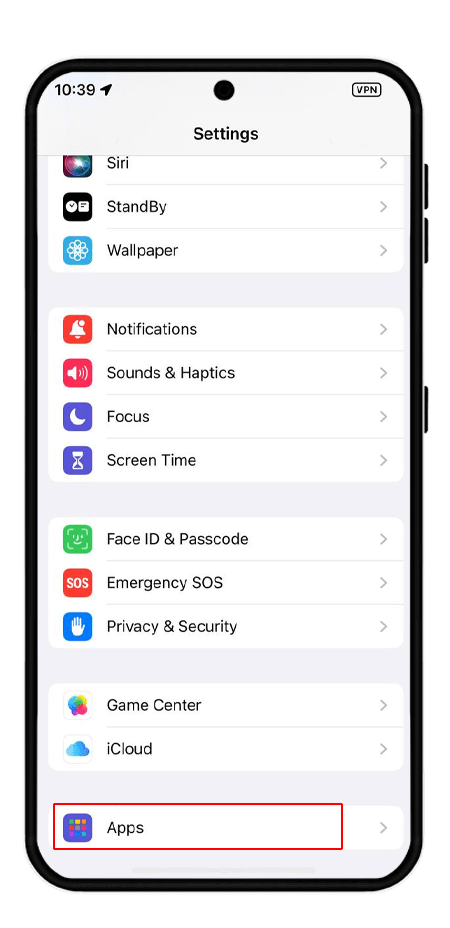
Search for WhatsApp in the list of applications.
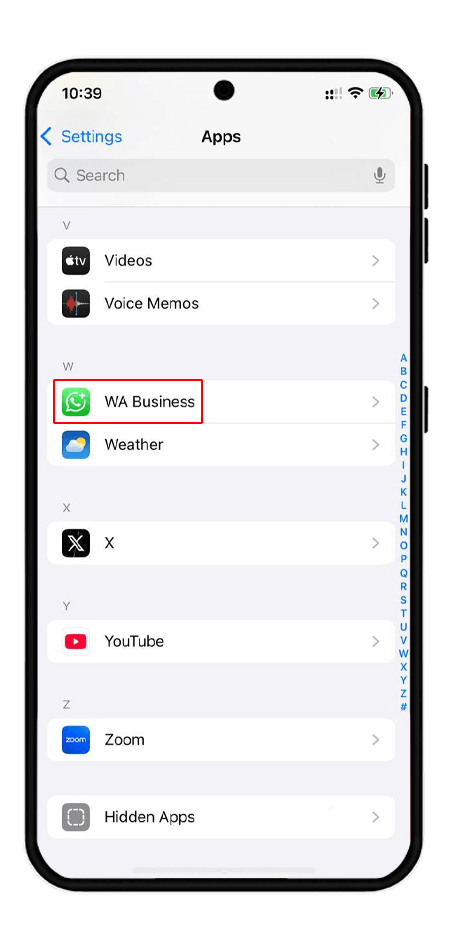
In the permissions section, click on "contacts".
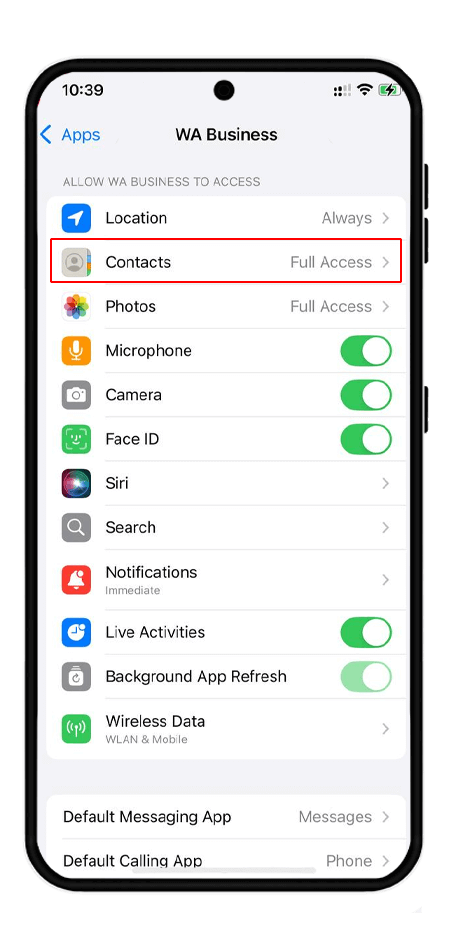
Select "full access" from the options.
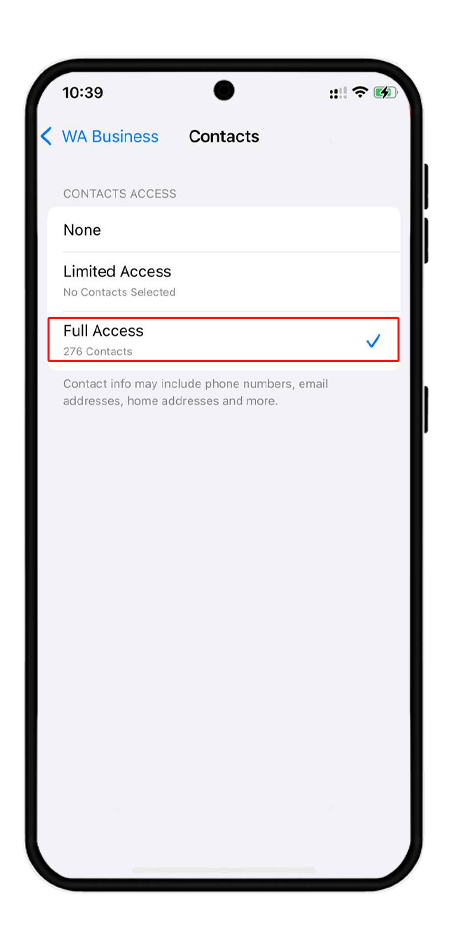
Clear Whatsapp Cache on Iphone
WhatsApp cache can sometimes cause problems. To fix the problem of WhatsApp Contact Not Showing, you can clear the cache of this messenger.
Clearing WhatsApp cache on Android and iPhone is different, so use the separate images and steps for each to do this:
Go to the "general" section of your mobile settings.
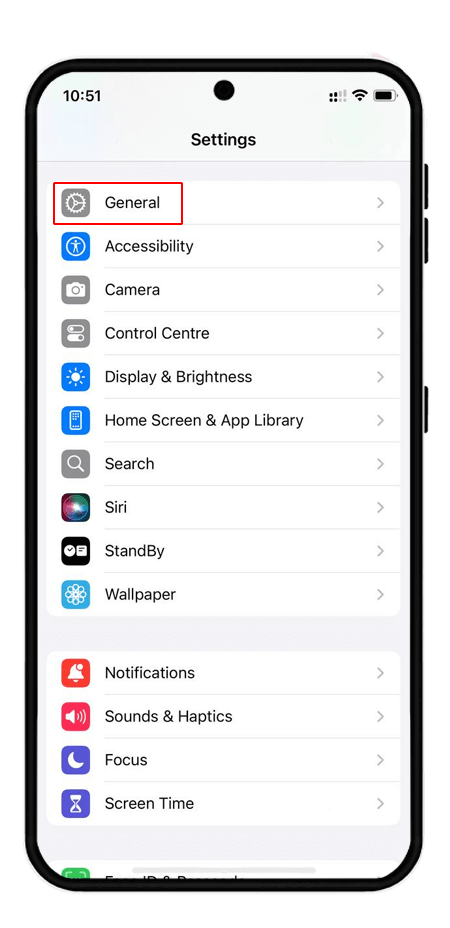
Then tap on "iPhone storage".
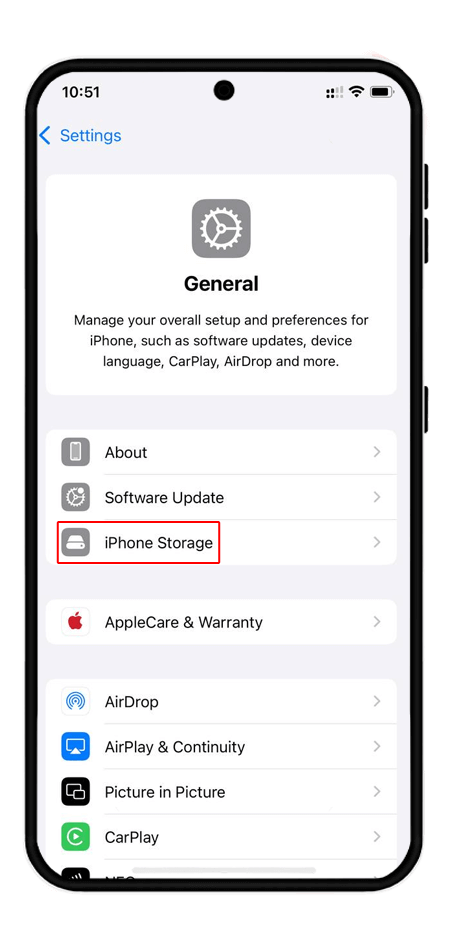
Select WhatsApp from the list of applications.
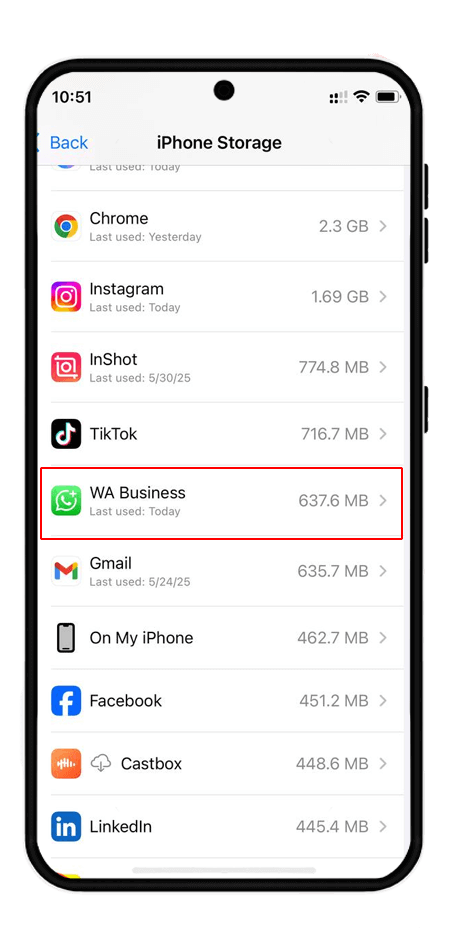
The "offload app" option works similarly to clearing cache on Android.
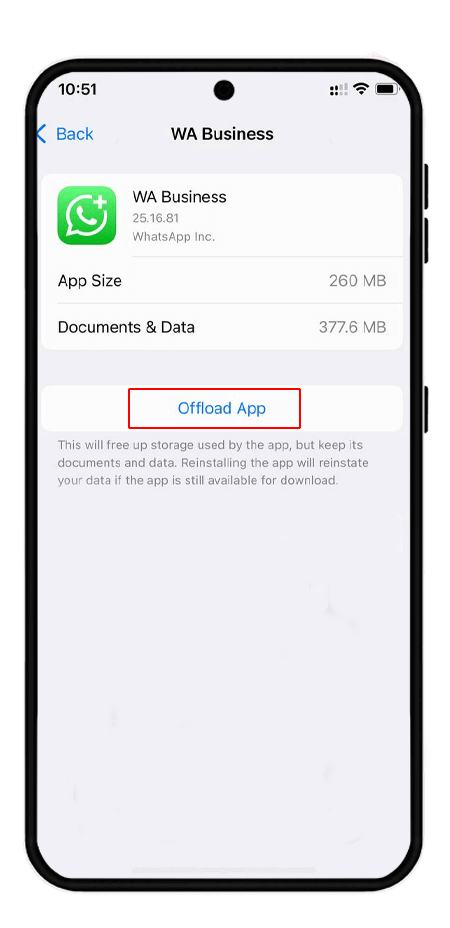
Enable Background App Refresh
You may have turned off background data in your settings. So go to your iPhone settings, apps, and select WhatsApp. Then make sure the "background app refresh" button is turned on, as shown in the image below.
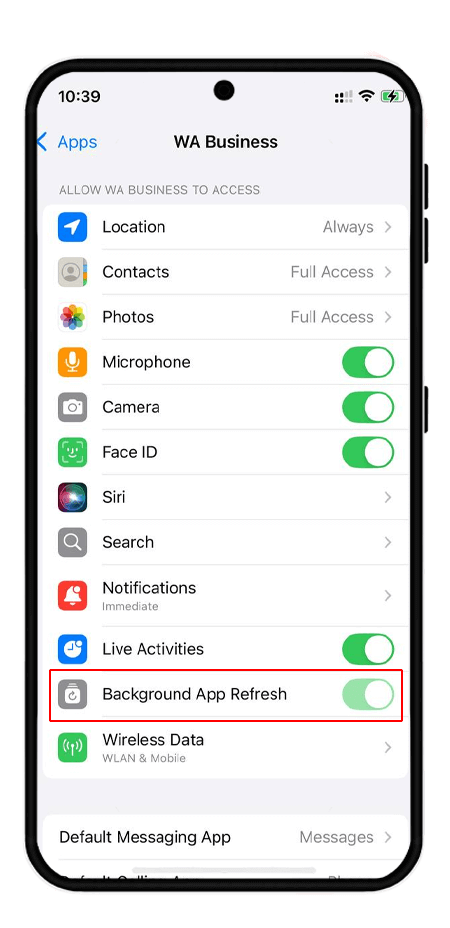
Additional iPhone Fixes
🔹Update WhatsApp: Visit the App Store to ensure you have the latest version.
🔹Check Contact Format: Ensure contacts include correct country codes (e.g., +1 for US)
🔹Reinstall WhatsApp: Delete and reinstall the app, then verify your number and restore from iCloud.
How to Resolve WhatsApp Contacts Not Displaying on iPhone & Android
One of the guaranteed and easy ways to fix WhatsApp Contact Not Showing is to save the contact in the correct format with the country code.
Since WhatsApp reads numbers in international format, you must save each contact's number with the country code. Instead of saving a contact in the phone contact application, you can save the contact from WhatsApp itself on your iphone, as shown in the image below.
Enter the chat section and click on + at the top of the page.
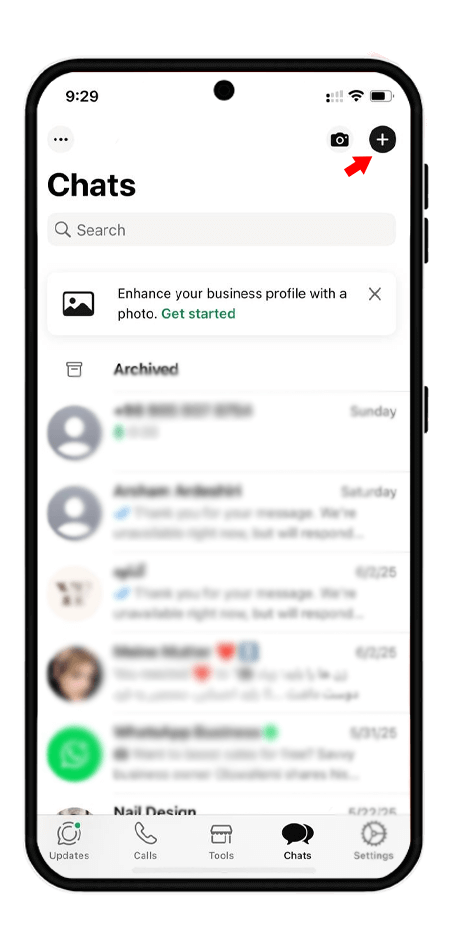
Then click on "new contact".
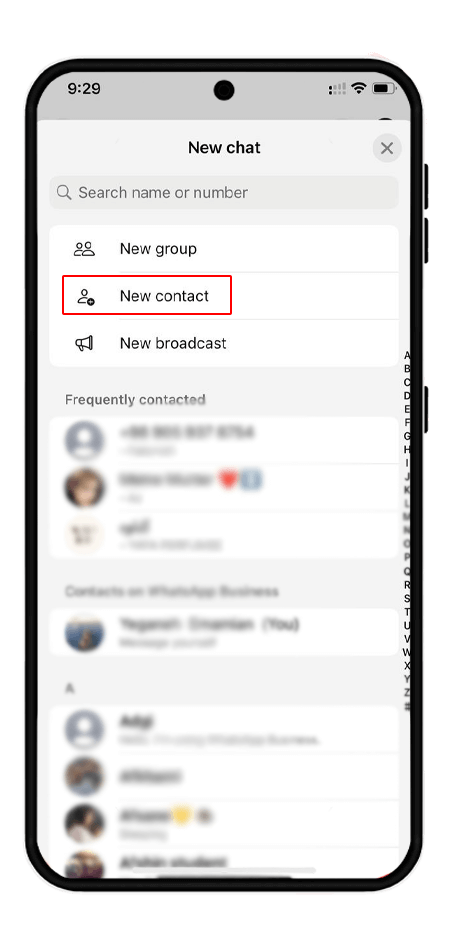
Enter the contact's first and last name along with the contact number with the country code and click on "save" at the top of the page.
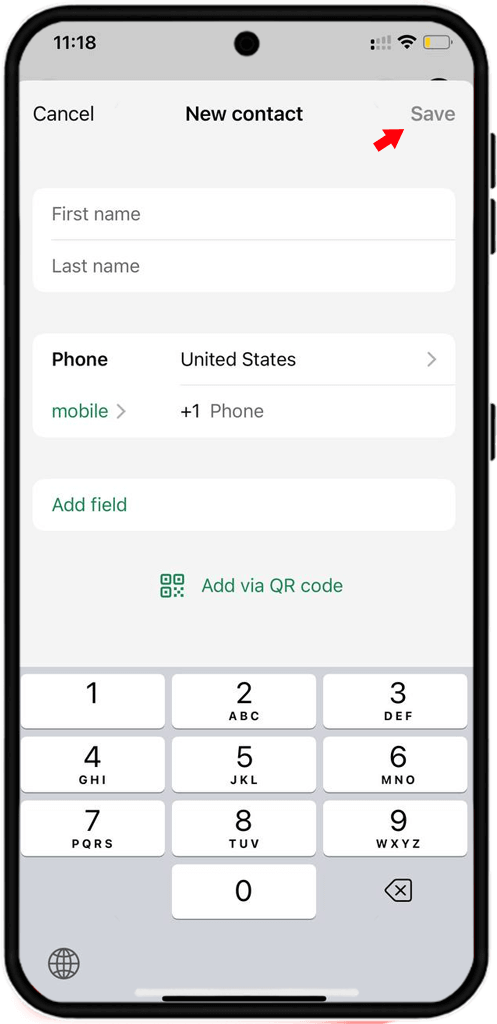
WhatsApp is an international messenger and in order for it to recognize numbers, you must save your contacts in the correct format. for android do the steps below:
Click on the green "send message" button.
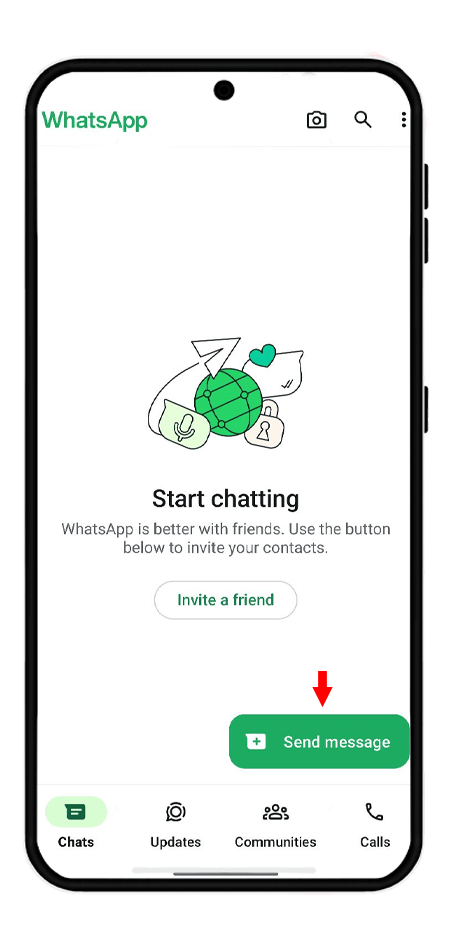
Click on the "new contact" option.
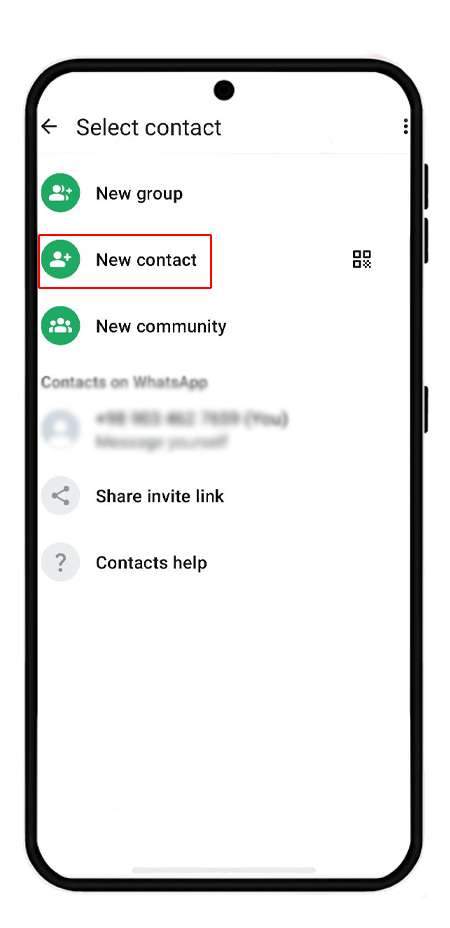
Enter the contact's full name and number, then click "save".
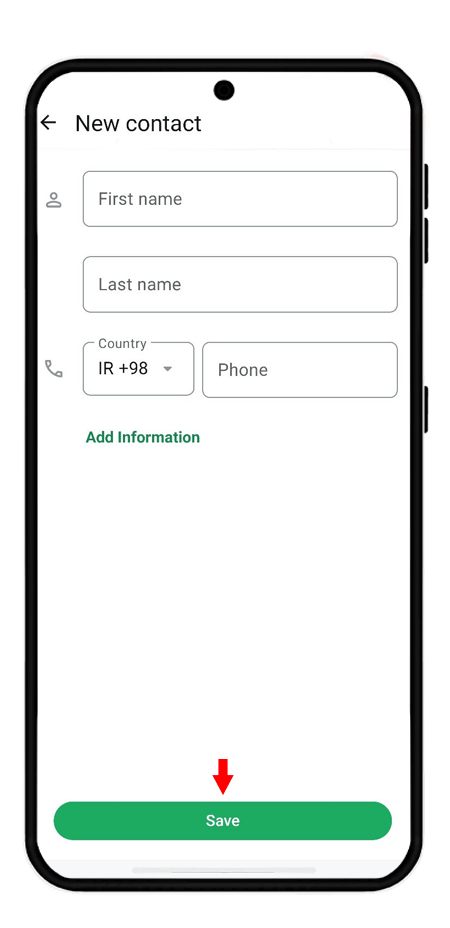
Why Is a Contact Not Showing in WhatsApp on Android?
In the above section, we have explained how you can solve the problem of WhatsApp Contact Not Showing or not syncing if your mobile phone is an iPhone. From this section till the rest of the article, steps are for those who have an Android mobile phone.
📍Also read: How to Change your WhatsApp Account Number
Disable Device Care
Since some Android phones have a feature called device care or battery saver that may prevent WhatsApp from running in the background, you should definitely disable this option.
For instructions on disabling device care, you can refer to the linked article.
Note. This feature is only available on Android phones.
Reset App Preference
If you reset app restrictions, you are resetting the app's default settings. For example, let's say you have disabled access to WhatsApp contacts. If you reset these settings, the messenger will return to its original state and will be able to recognize contacts and sync them with your contact app.
To do this, select "apps" in your phone's settings.
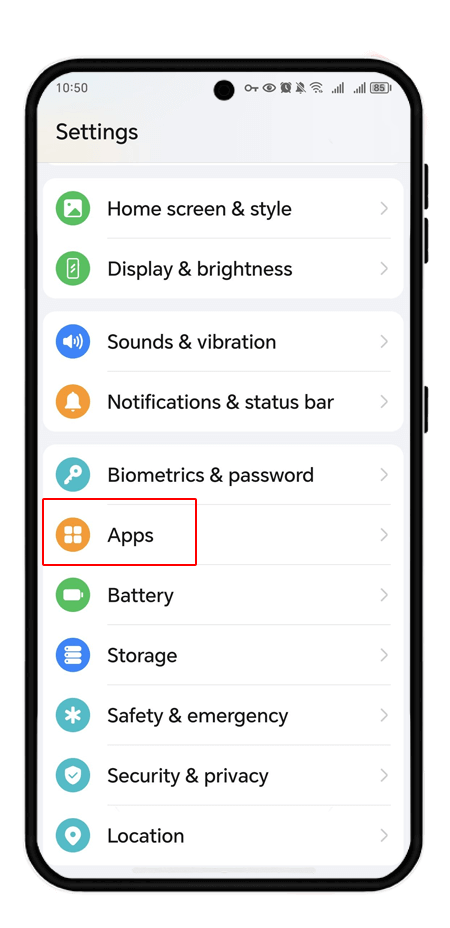
Tap the three dots at the top of the screen and then select "reset app preferences."
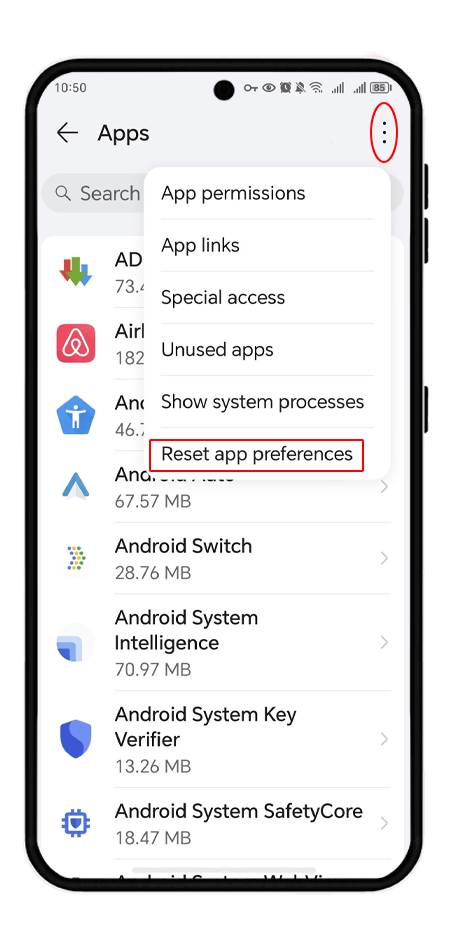
Note: This feature is only available on Android phones.
Granting WhatsApp Access to Android Contact
Giving access to contacts on WhatsApp for Android is a little different from iPhone. To do this, use the instructions and images below:
Go to the "apps" section in your phone's settings.

Select "whatsapp" from the list of available apps.
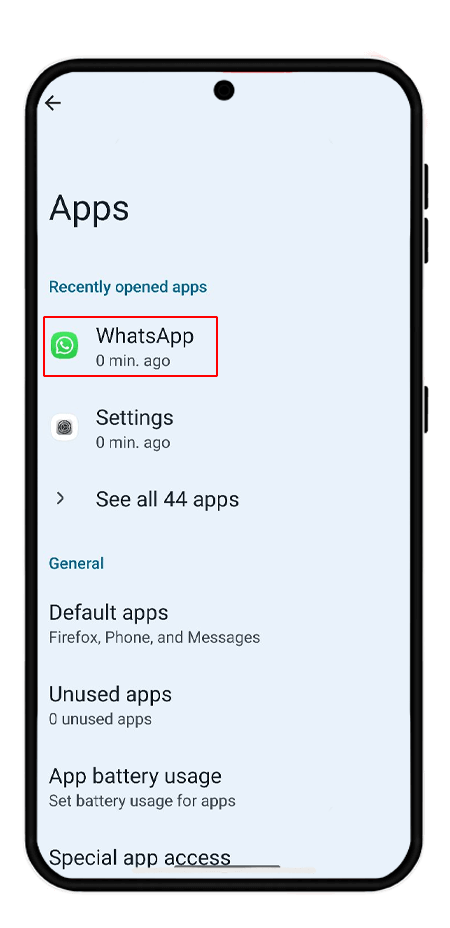
Tap "permission" to enter the permissions section.
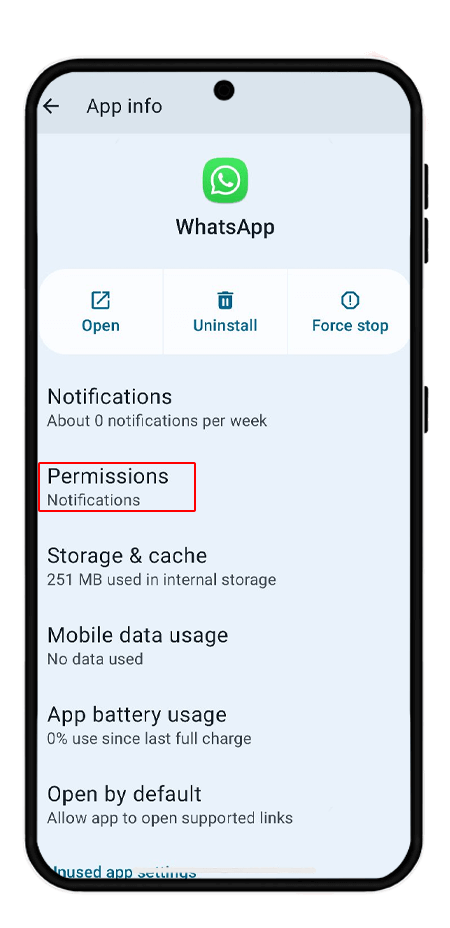
Tap "contact" to grant access to contacts.
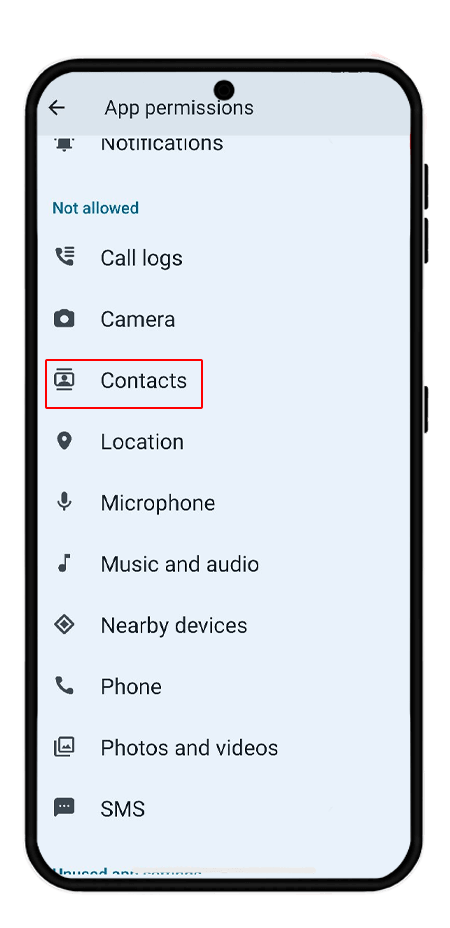
Tap "allow" to enable this permission.
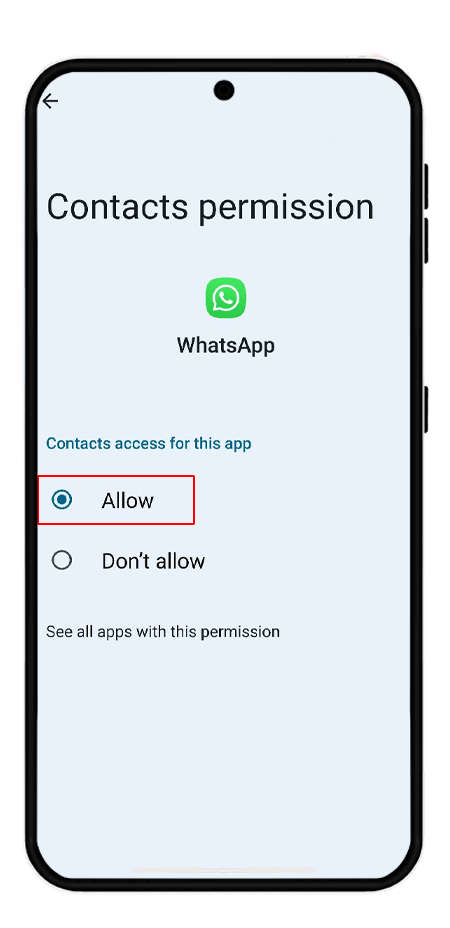
Clear Cache on Android Whatsapp
Clearing WhatsApp cache on Android is different from iPhone, as iPhone doesn't have a clear cache option. To do this, go to Settings and Apps, find WhatsApp, and then follow these steps:
Tap on "storage and cache".
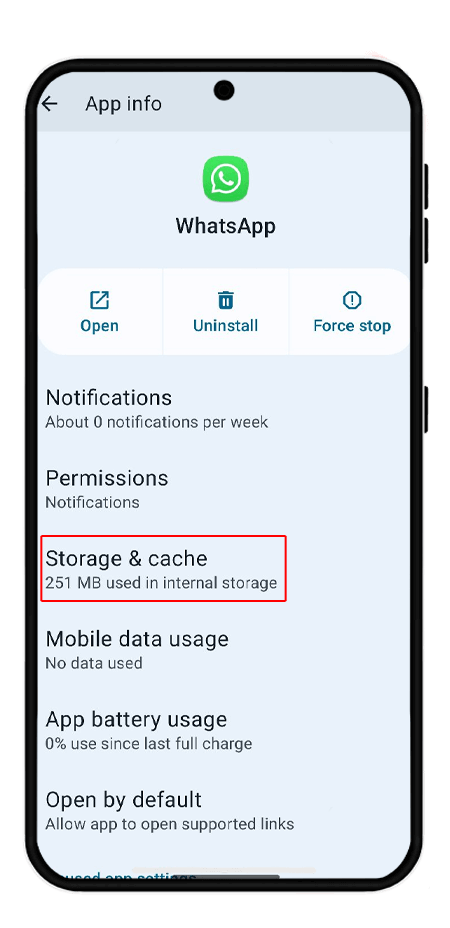
Then tap on "clear cache".
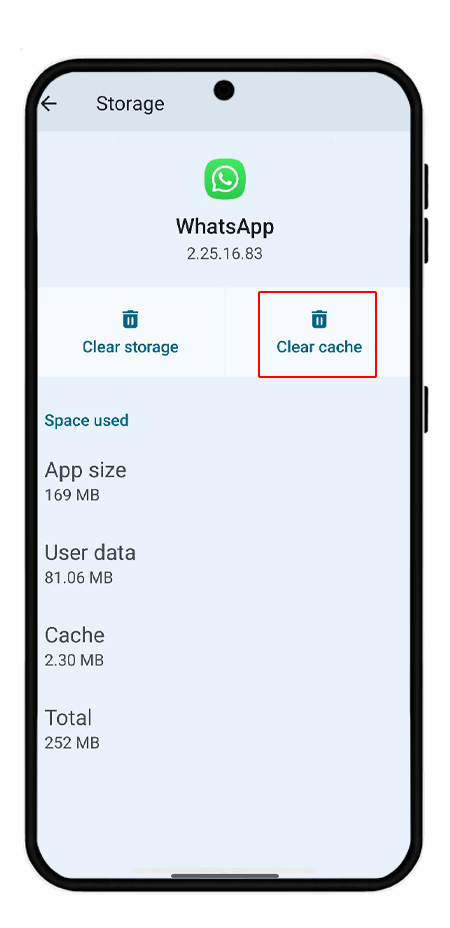
Allow Background Usage
If background usage is not turned on, WhatsApp is not actually running in the background and therefore cannot read contacts. The process for enabling "background usage" is slightly different on iPhone and Android. To do this, go to Settings and Apps on your Android phone, find WhatsApp, and then follow these steps:
Tap on "app battery usage".
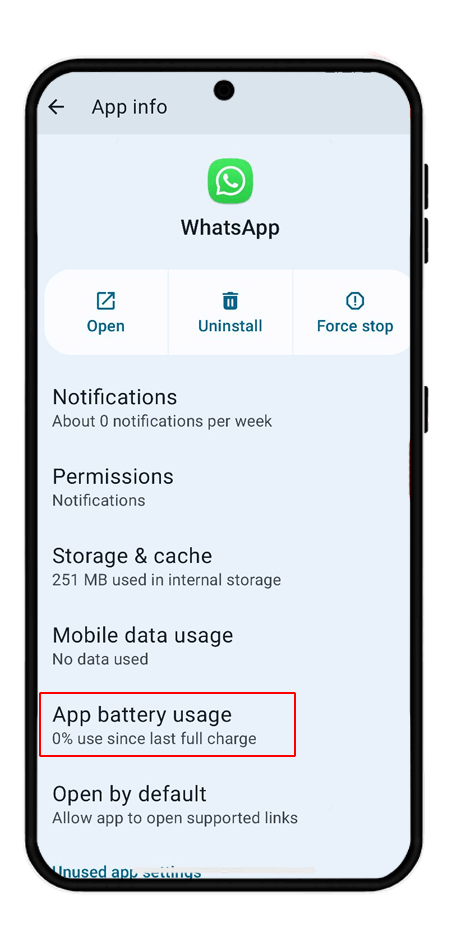
Turn on the "allow background usage" switch.
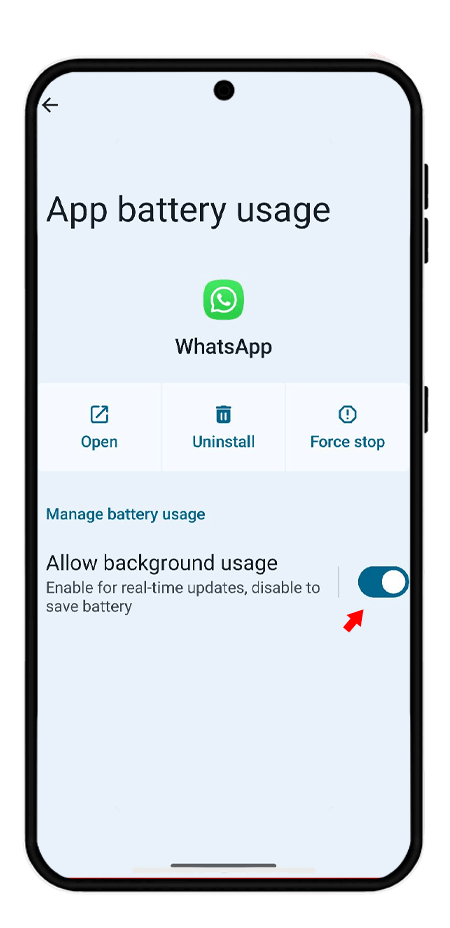
Additional Android Fixes
🔸Update WhatsApp: Check the Google Play Store for the latest version.
🔸Verify Contact Format: Save contacts with proper country codes (e.g., +1 for US)
🔸Reinstall WhatsApp: Uninstall and reinstall the app, then verify your number and restore your backup.
Additional Tips to Prevent WhatsApp Contact Issues
To avoid future problems with missing contacts, consider these best practices:
- Keep Apps Updated: Regularly update WhatsApp and your device’s operating system to ensure compatibility.
- Backup Contacts: Save contacts to Google (Android) or iCloud (iPhone) to prevent data loss.
- Stable Internet Connection: Ensure a reliable Wi-Fi or mobile data connection for proper syncing.
- Check Storage Permissions: On Android, verify WhatsApp has storage access if contacts are saved locally.
Frequently Asked Questions
This happens when, Contacts permission is off, Contacts are saved incorrectly,WhatsApp isn’t syncing with your phonebook. and you can Fix this by,Enabling contacts permission,Refreshing the contact list and Making sure contacts are synced from your main account (Google, iCloud)
If you only see numbers in a WhatsApp group:That contact may not be saved in your phone Or they may have changed their number and you haven’t updated it. the Solution is to Save the number to your contact list, Open WhatsApp group again and it should now show the saved name.
iPhone doesn’t have a manual refresh. Restarting your phone or reinstalling WhatsApp can force a sync.
This could happen if some contacts lack proper country codes or aren’t synced with your device’s contact list. Ensure all contacts are saved with the correct format (e.g., +1 for US numbers) and synced via Google or iCloud.
This may be due to a weak internet connection or sync settings issues. Verify your Wi-Fi or data connection, and manually trigger a sync in your device’s account settings (Google for Android, iCloud for iPhone).
Read the latest news about technology, social media platform and lifestyle in this section.
Learn How to do anything through by step by step tutorials and photo guides in this section.
Tips and Tricks and social media hacks are posted in this section regularly to improve your experience when using technology.
Staff management It is a key part of human resource management. Staff management strategies refers to organizing numerous operations so that actions contribute to the company's success. Learn all you need to know about supervising and guiding the employees for efficiency in performance in the staff management section.
Learn about online safety rules and what not to do on the internet by reading the articles of this section.
Learn how to root your Android smart phone with step by step tutorials and photo guides.
Discover regular and free tutorials and start learning or improving your skills in using technology and social media platforms.
You can download drivers and programs needed for rooting and changing the ROM of Android phones and other devices from this section.
In this section, discover the latest methods of making money online using the internet and mobile phones.
Read the articles in this section, stay informed about the latest and most profitable cryptocurrency airdrops and how to claim them.
The tutorial for installing & activating the AnyControl application on devices with various models is located in this section