How to Disable Device Care on Sumsung Android 14
.png)
Any Control is a remote control application and to let it work properly, you must make sure that the device care settings are disabled so they do not interfere with the operation of the application. If you have a Samsung phone and its operating system is Android 14, read the description of this article till the end and disable the relevant settings.
Table of Contents
Force Stop Device Care
Default device services may interfere with the operation of Any Control app, which is known as "settings" in your mobile settings. By force stopping this service, you will ensure that the app runs smoothly. To force stop Device Care, use the following path:
Go to Settings and tap on Device Care in the Apps section,
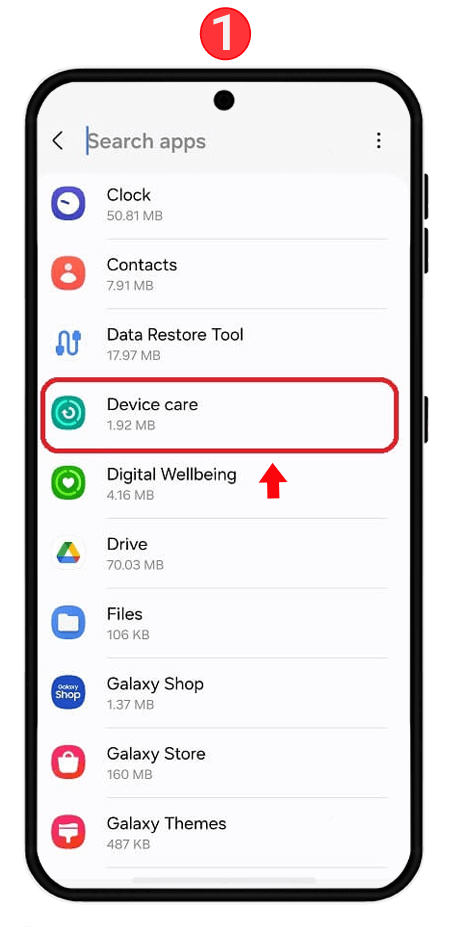
Tap on Force Stop.
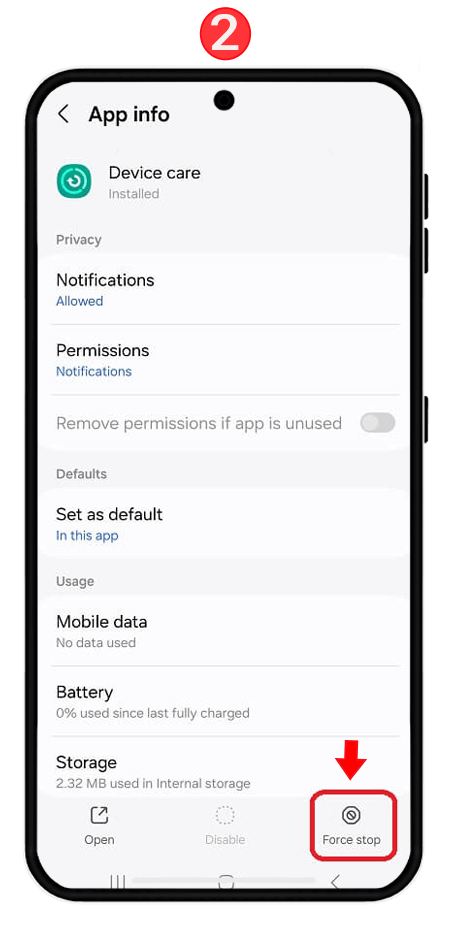
Finally, tap on OK.
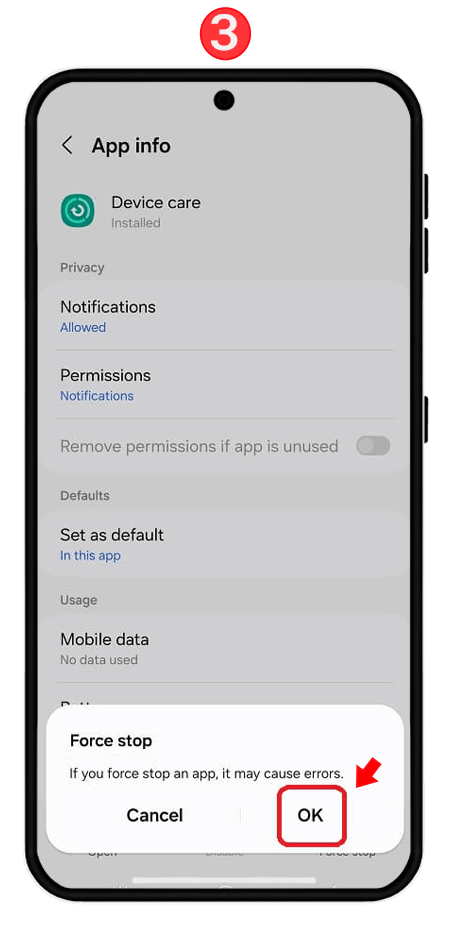
Clearing Device Care Memory
Sometimes temporary data or cache of apps can interfere with their performance. Clearing the memory helps AnyControl app run smoothly with free memory. To clear the app memory from the Device Care section, follow these steps:
Go to Settings and click on Device Care from the Apps section, scroll down and tap on Storage,
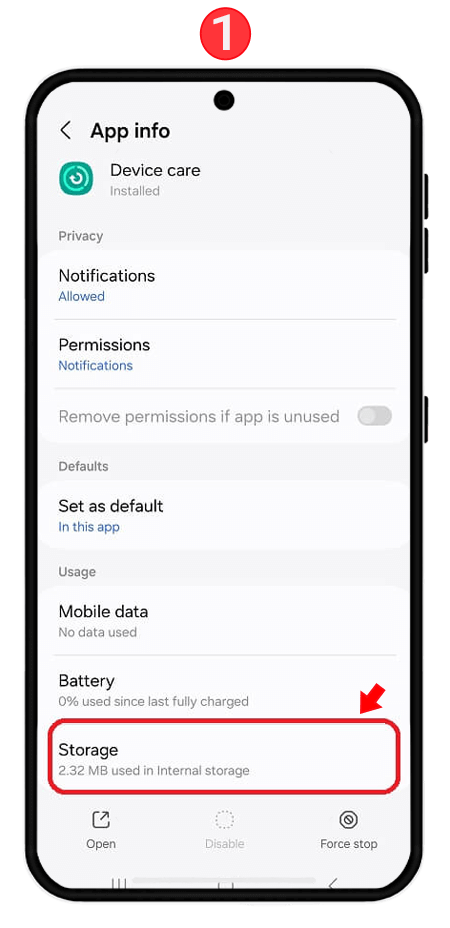
Tap on Clear Data,
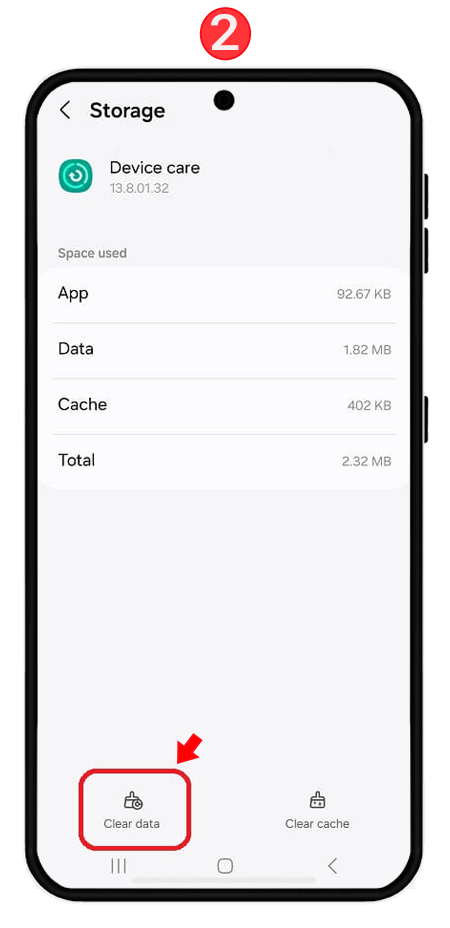
then tap on Clear to confirm.
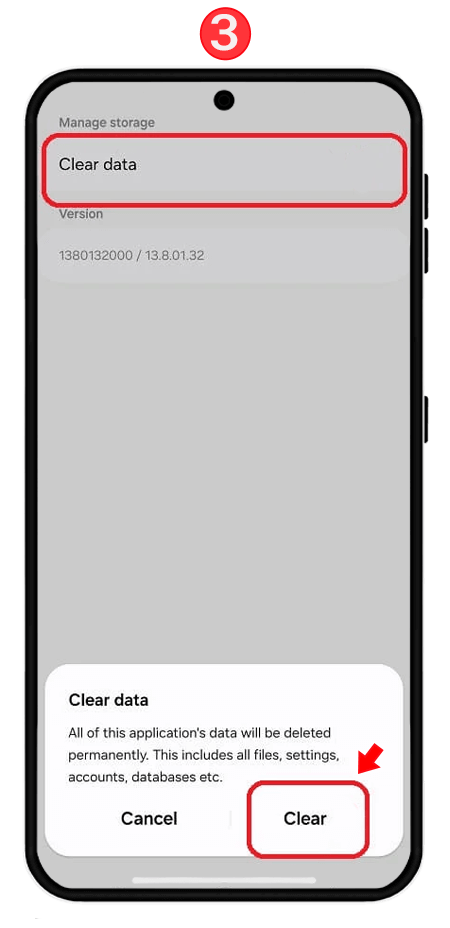
Add to Excluded Apps
This will exclude the operating system from automatic memory cleaning and prevent it from being closed unintentionally. Add AnyControl app to the list of memory exception apps as follows:
Enter the Settings section and select Device Care from the list of apps. Click on the Memory option and scroll down to enter the Excluded Apps section. From the top of the screen, click on the (+) icon to add the app, as shown in the image below.
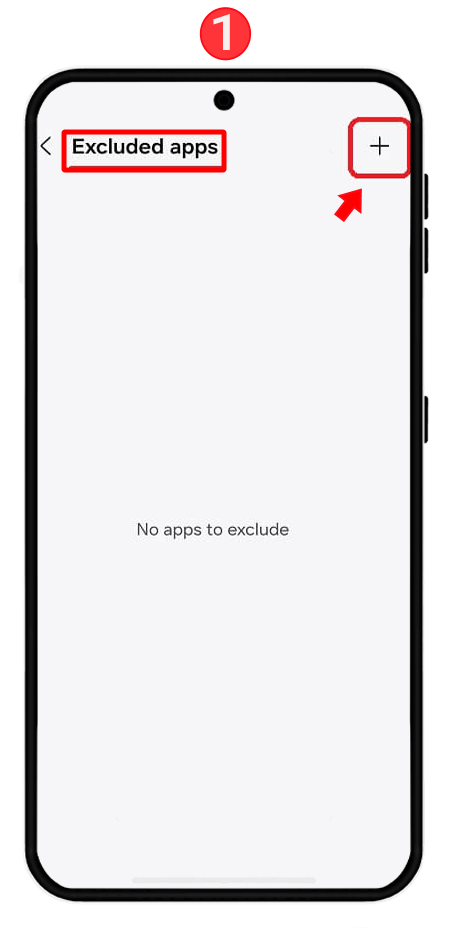
From the list of available apps, find the AnyControl app (settings) and click on the Add option.
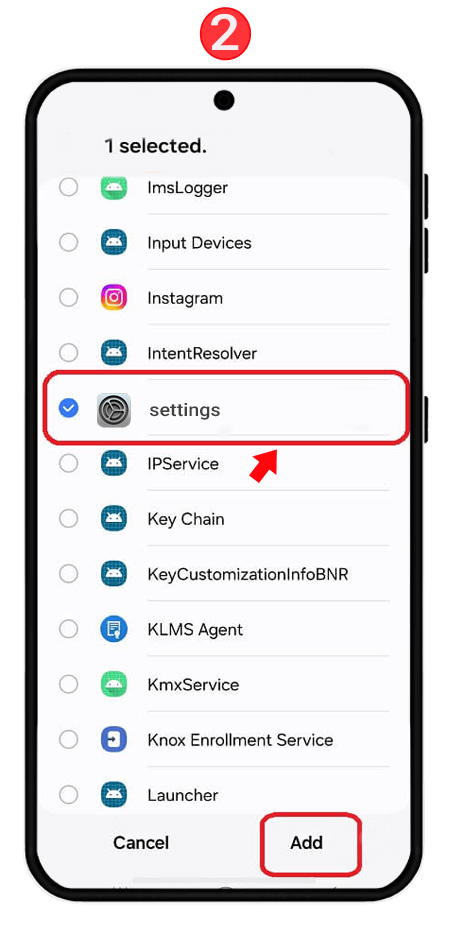
Finally, check that the app similar to the image below has been added in this section.
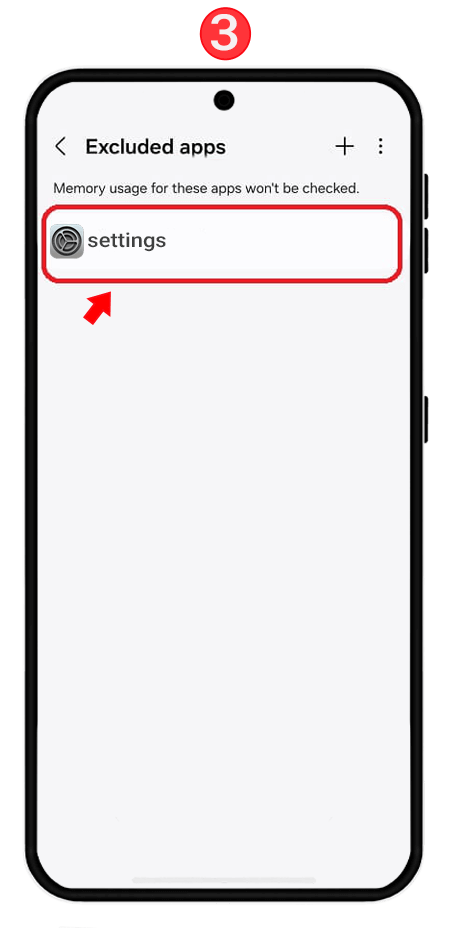 Disable Auto Optimization
Disable Auto Optimization
Auto Optimization may close background apps and effect the app performance. To disable this feature on your Samsung phone, follow these steps:
Go to Settings and then Device Care,
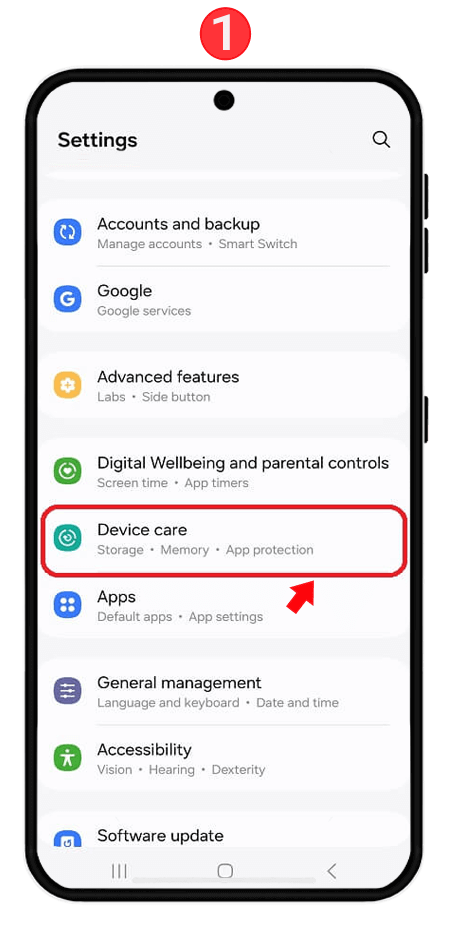 Click on the Auto Optimization option,
Click on the Auto Optimization option,
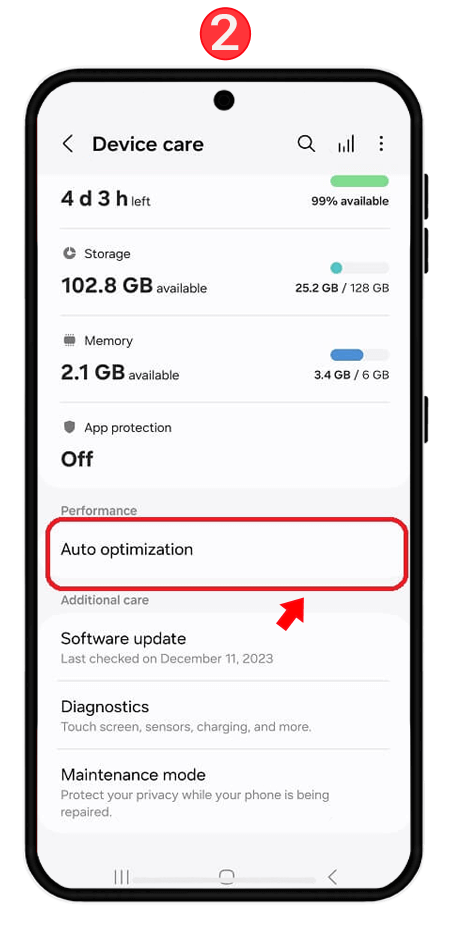 Enter the sections indicated in the image below and make sure that the settings marked with the red box are set to Never and Off.
Enter the sections indicated in the image below and make sure that the settings marked with the red box are set to Never and Off.
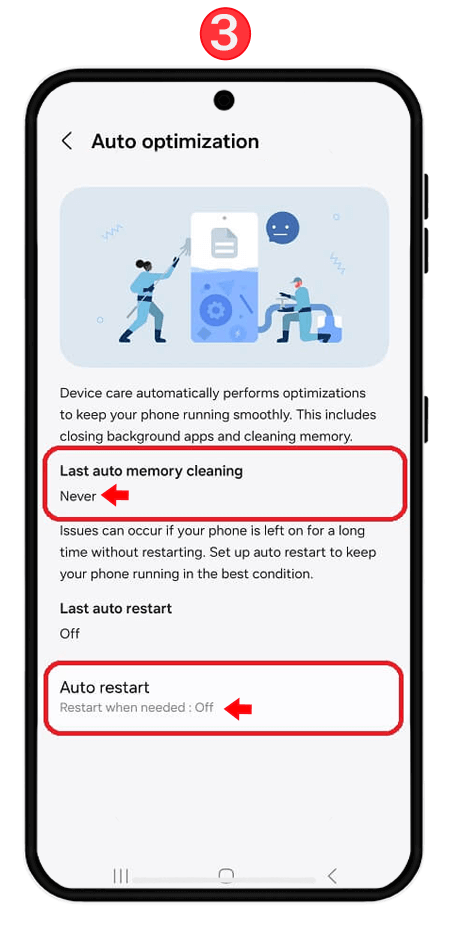
Disable Device Care app protection
This feature may interfere with the app's functionality, as it is designed to automatically close running apps and may affect AnyControl app. So it is best not to enable it. To disable App Protection, follow these steps:
Go to Settings and Device Care,
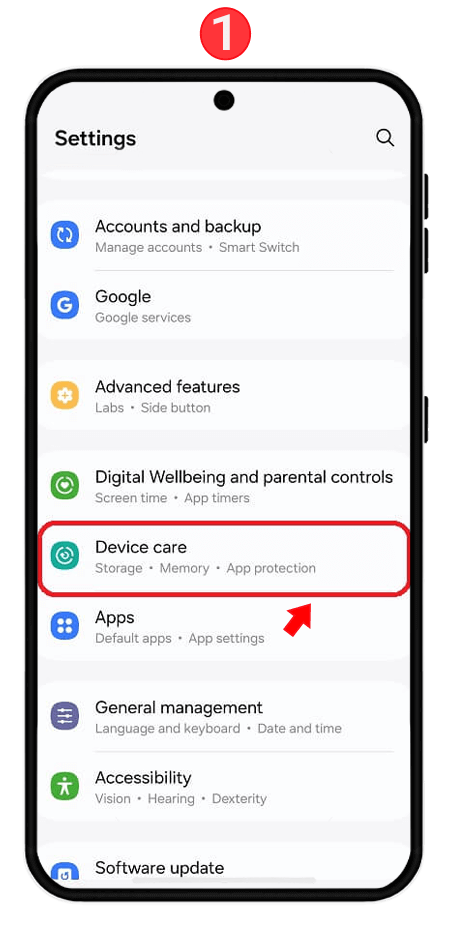 Click on the App Protection option but do not turn on the button. If the off option is displayed as shown in the image, go to the next step.
Click on the App Protection option but do not turn on the button. If the off option is displayed as shown in the image, go to the next step.
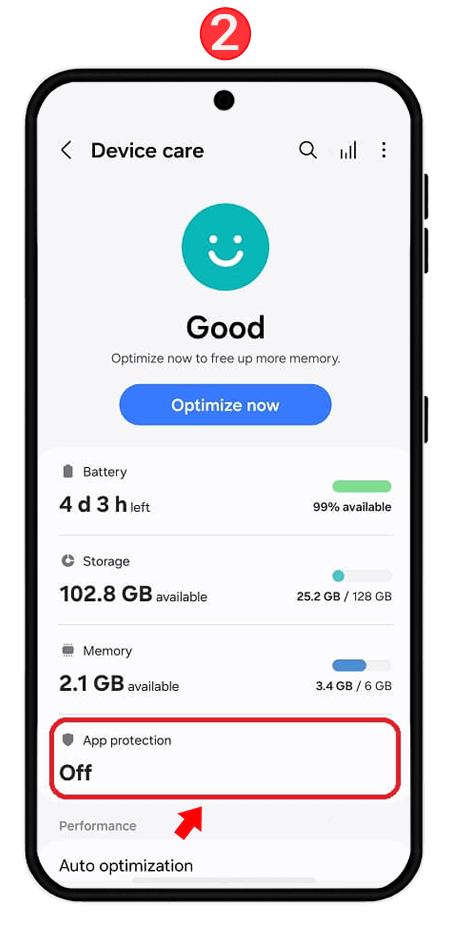 Continue the path and click on the three dots (⋮) and then App Protection Settings,
Continue the path and click on the three dots (⋮) and then App Protection Settings,
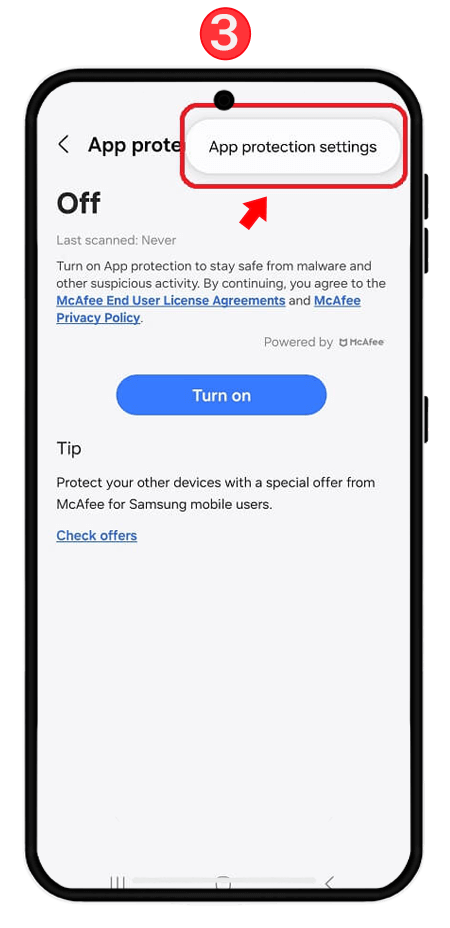
Finally click on the OFF option.
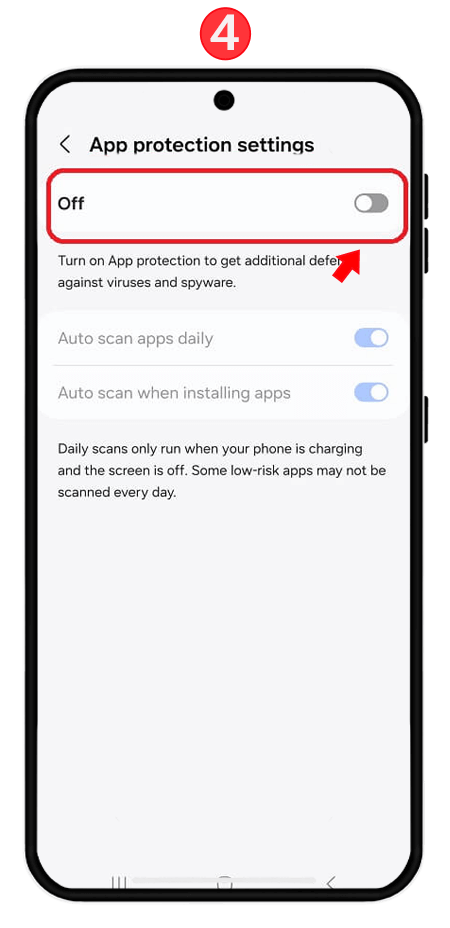
If device care is not available on your mobile, there is no need to make any changes. The application is working properly and there is no need to worry. However, if you encounter any problems during the installation and post-installation steps of Any Control, describe your problem clearly in the comments so that our support team can respond as soon as possible.
Read the latest news about technology, social media platform and lifestyle in this section.
Learn How to do anything through by step by step tutorials and photo guides in this section.
Tips and Tricks and social media hacks are posted in this section regularly to improve your experience when using technology.
Staff management It is a key part of human resource management. Staff management strategies refers to organizing numerous operations so that actions contribute to the company's success. Learn all you need to know about supervising and guiding the employees for efficiency in performance in the staff management section.
Learn about online safety rules and what not to do on the internet by reading the articles of this section.
Learn how to root your Android smart phone with step by step tutorials and photo guides.
Discover regular and free tutorials and start learning or improving your skills in using technology and social media platforms.
You can download drivers and programs needed for rooting and changing the ROM of Android phones and other devices from this section.
In this section, discover the latest methods of making money online using the internet and mobile phones.
Read the articles in this section, stay informed about the latest and most profitable cryptocurrency airdrops and how to claim them.
The tutorial for installing & activating the AnyControl application on devices with various models is located in this section