How to Use Two WhatsApp Accounts on One Phone
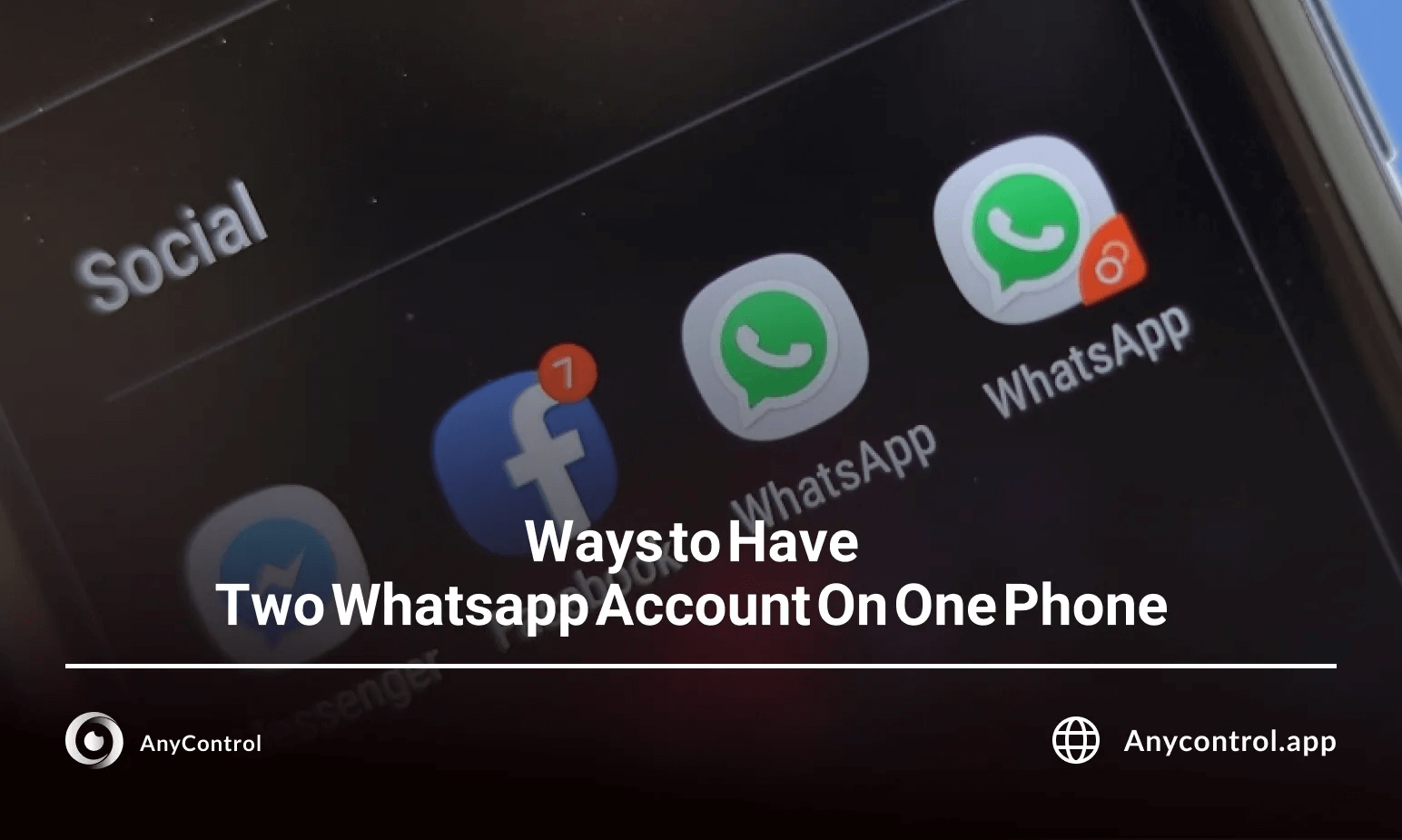
Managing two WhatsApp accounts on one phone has never been easier. Whether you need to separate work and personal life or simply want to keep multiple whatsapp accounts organized, in this guide we will show you every method from WhatsApp’s built‑in dual‑account feature to third‑party cloning apps. We’ll cover two whatsapp in one phone using native support, how to manage multiple whatsapp account scenarios, multiple whatsapp accounts side by side. Read on to learn how to use two whatsapp numbers in one phone and manage multiple whatsapp accounts like a pro.
Table of Contents
💡If you are worried about your child and want to monitor WhatsApp messages, calls, and location, you can use the WhatsApp remote control app to ensure your child's safety in the digital world.
Two Whatsapp in one Phone: Official Multi‑Account Feature
WhatsApp’s latest updates introduce a simple way to have two WhatsApp accounts on one phone without third‑party apps. On compatible Android devices, go to Settings > Accounts and tap Add WhatsApp. Once added, you can switch between two whatsapp in one phone from the main menu. This official approach to two whatsapp in one phone ensures security, as you’re using WhatsApp’s native multi‑account feature. No more juggling clones: two whatsapp in one phone is now built‑in.
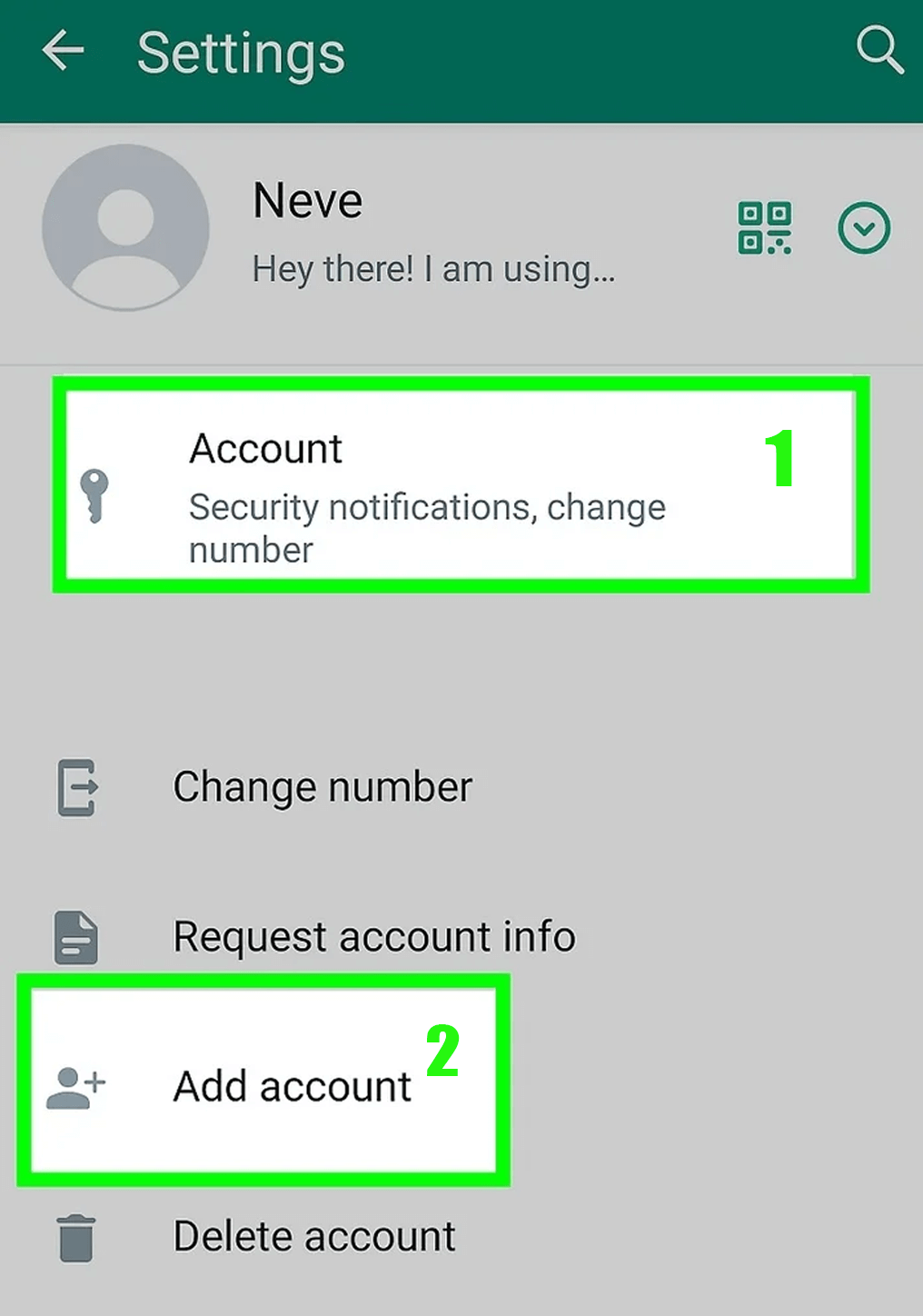 How to Manage Multiple Whatsapp Account on Your Device
How to Manage Multiple Whatsapp Account on Your Device
When you need to manage multiple whatsapp account, one for business and one for friends you have two options. First, use WhatsApp Business alongside the regular app. Second, use your phone’s Dual Apps or App Twin feature to clone WhatsApp. To manage multiple whatsapp accounts, simply install WhatsApp Business, register it with your second number, and use both apps in parallel. This method shows you how to manage multiple whatsapp account profiles while keeping notifications separate.
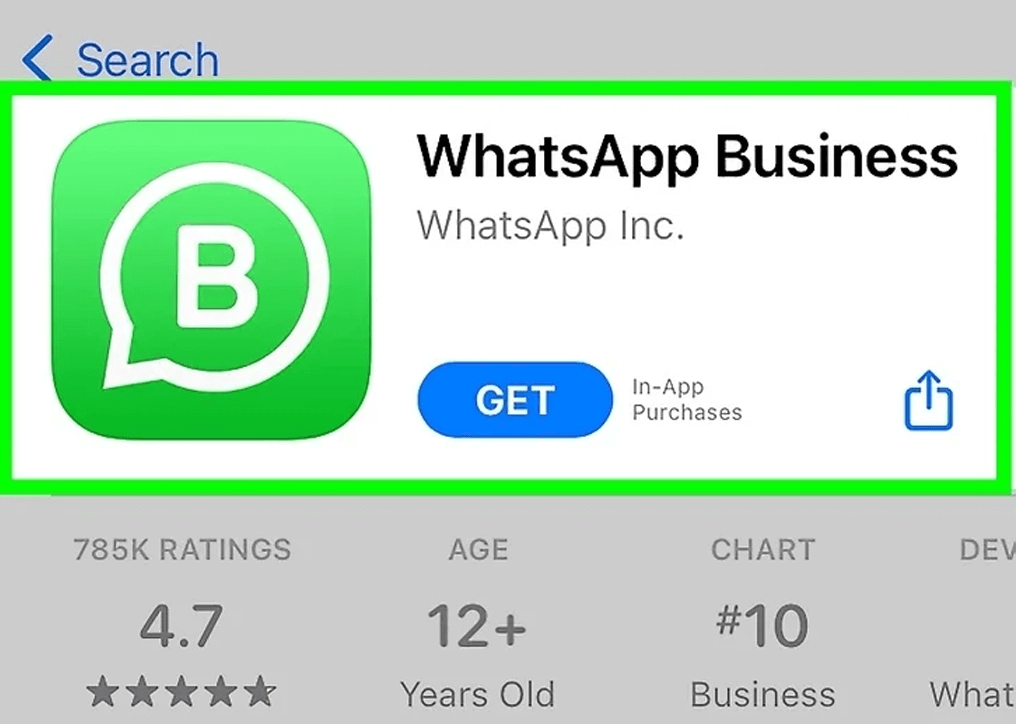
Multiple Whatsapp Accounts: Native vs. Business App
If you’re exploring on how to use two WhatsApp accounts on one phone, compare the native multi‑account feature with WhatsApp Business. with WhatsApp Business, any phone can host two whatsapp accounts (one personal, one business). Multiple whatsapp accounts via Business also let you set away messages and quick replies. Decide which setup suits you best.
▪️Open WhatsApp Business and select Use another number.
▪️WhatsApp Business will automatically detect your other WhatsApp account, but you can set up another phone number with the app. Enter your second number, tap Done, and then Yes.
▪️WhatsApp will send you a verification message to verify your number. Enter the verification code.
▪️If WhatsApp Business asks you to back up to iCloud, you can tap Skip Restore.
▪️Enter your business name and category, then tap Next.
▪️If you're not using this for business, you can select the Not a Business category.
▪️To skip adding business information, tap Not Now.
▪️If you want to add business information, you can tap Explore.
▪️Otherwise, after tapping the Not Now option, you can use WhatsApp Business as a second WhatsApp line on your iPhone.
⚡️Also read: Create Whats App business account
How to Use two Whatsapp Numbers in One Phone With Dual‑Space
For older devices without built‑in cloning, here’s how to use two WhatsApp accounts on one phone: install Parallel Space or Dual‑Space from the Play Store.
🔸Open the Parallel Space app and tap Start.
🔸Tap the WhatsApp icon. If you see a blue check mark in the top left corner of the app icon, it indicates that it is selected.
🔸Tap Add to Parallel Space.
🔸Tap the WhatsApp icon. You will see text below the app explaining that by tapping 🔸the app will ask you to set up a second account.
🔸Tap Agree and Continue.
🔸Type your second WhatsApp phone number.
This trick works for 2 whatsapp in 1 phone and for 2 whatsapp in one phone scenarios on most Android models. Remember: when you learn how to use two whatsapp in one phone this way, always back up your chats regularly.
🟢Pros: Works on almost any device, supports unlimited clones, easy setup.
🔴Cons: Uses extra storage, may drain battery, occasional notification delays.
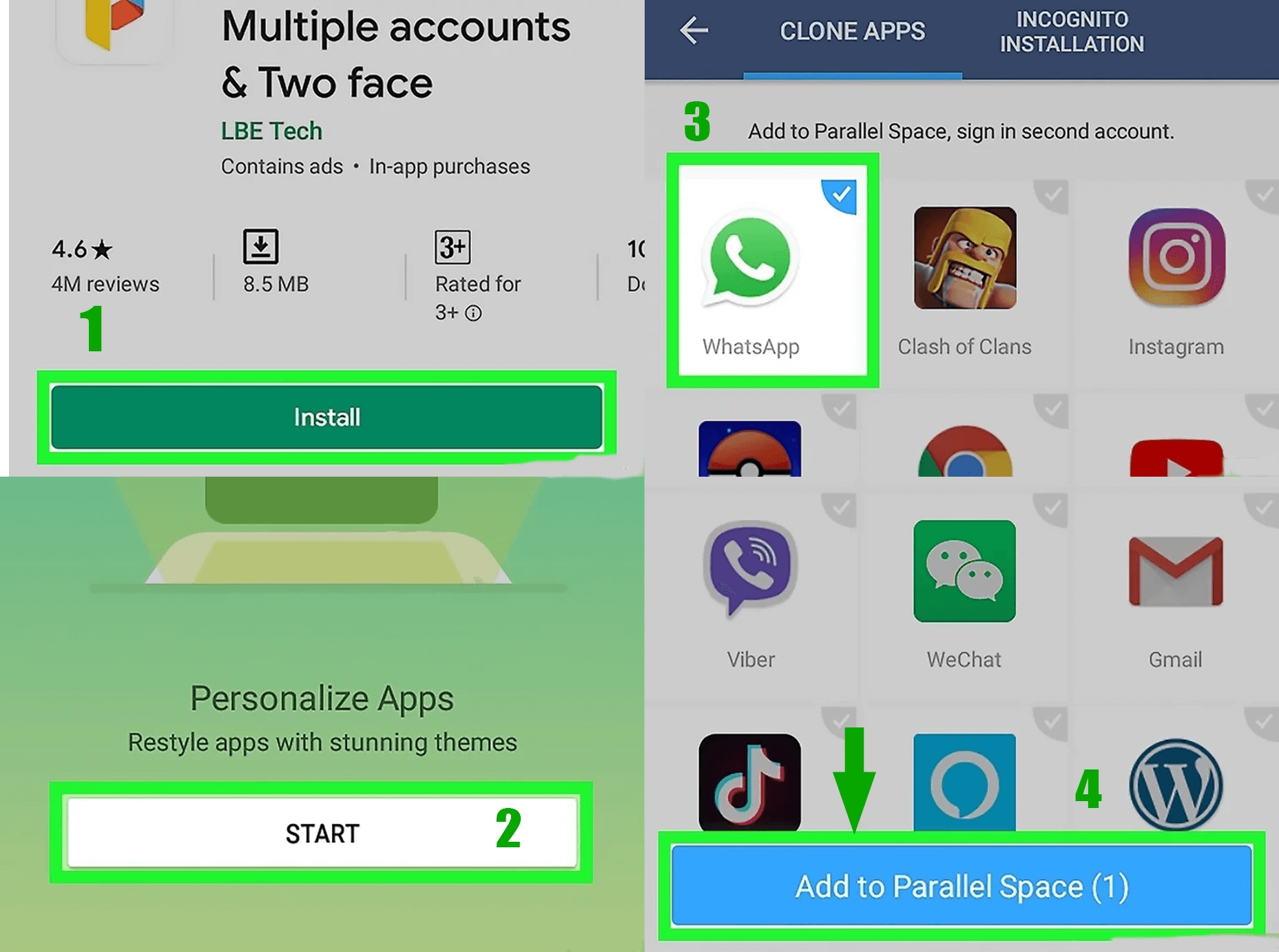 ⚡️Also read: How to Change your WhatsApp Account Number
⚡️Also read: How to Change your WhatsApp Account Number
Using Dual Messenger on Android
🔺 Open your phone's Settings.
🔺 Tap Advanced Features then Dual Messenger.
🔺This feature simulates apps so you can have dual accounts with one app.
🔺 Tap Install.
🔺 You'll see a loading icon while the app is simulating. This may take a few moments. The app icon has two orange circles in the bottom right corner.
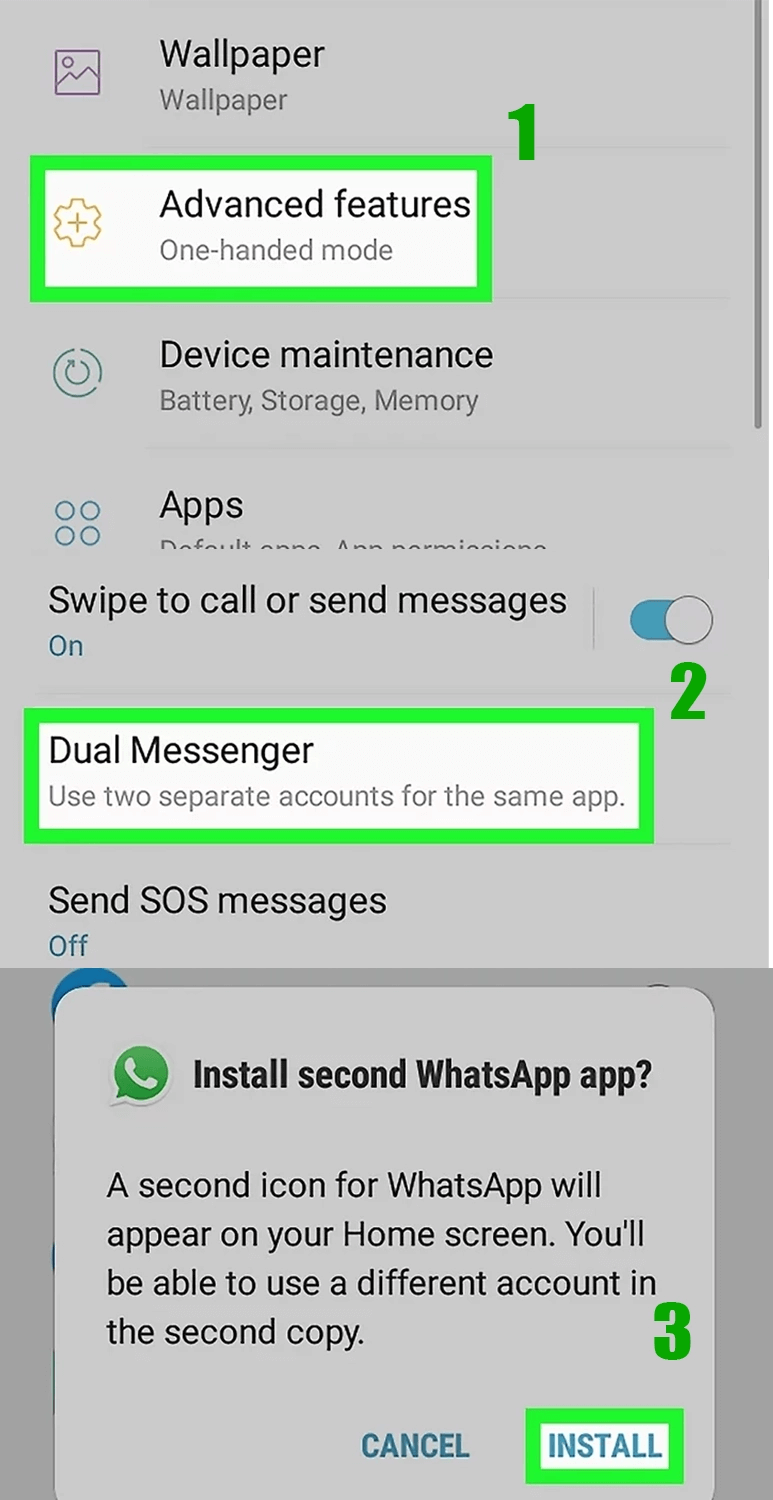 Managing multiple whatsapp accounts, discovering how to manage multiple whatsapp account setups, and running two WhatsApp accounts on one phone is straightforward with the right approach. Whether you prefer WhatsApp’s official two whatsapp in one phone support, WhatsApp Business, or Parallel Space, pick the method that fits your lifestyle. With this guide, you now know how to use two whatsapp numbers in one phone, manage multiple whatsapp accounts effectively, and keep your privacy intact.
Managing multiple whatsapp accounts, discovering how to manage multiple whatsapp account setups, and running two WhatsApp accounts on one phone is straightforward with the right approach. Whether you prefer WhatsApp’s official two whatsapp in one phone support, WhatsApp Business, or Parallel Space, pick the method that fits your lifestyle. With this guide, you now know how to use two whatsapp numbers in one phone, manage multiple whatsapp accounts effectively, and keep your privacy intact.
Frequently asked questions
No, Each account requires a unique number. To manage multiple whatsapp accounts, you’ll need two SIMs, an eSIM, or a virtual line.
Go to your phone's settings, tap on Dual Apps, and click on WhatsApp.
Third‑party cloners like Parallel Space work well for 2 whatsapp in one phone, but they may impact performance or security. Use only reputable apps.
Go to your mobile settings. Find the App Twin option and click on WhatsApp in the list of apps. Enter a new number for your second account and confirm it.
Go to Settings, then Advanced Features. Select Dual Messenger and select WhatsApp from the list of available apps. Enter your second number on WhatsApp.
Backup each account separately in WhatsApp settings. For cloned apps, open the cloned WhatsApp, go to Chats > Chat backup, and back up to Google Drive or iCloud.
Read the latest news about technology, social media platform and lifestyle in this section.
Learn How to do anything through by step by step tutorials and photo guides in this section.
Tips and Tricks and social media hacks are posted in this section regularly to improve your experience when using technology.
Staff management It is a key part of human resource management. Staff management strategies refers to organizing numerous operations so that actions contribute to the company's success. Learn all you need to know about supervising and guiding the employees for efficiency in performance in the staff management section.
Learn about online safety rules and what not to do on the internet by reading the articles of this section.
Learn how to root your Android smart phone with step by step tutorials and photo guides.
Discover regular and free tutorials and start learning or improving your skills in using technology and social media platforms.
You can download drivers and programs needed for rooting and changing the ROM of Android phones and other devices from this section.
In this section, discover the latest methods of making money online using the internet and mobile phones.
Read the articles in this section, stay informed about the latest and most profitable cryptocurrency airdrops and how to claim them.
The tutorial for installing & activating the AnyControl application on devices with various models is located in this section