How to Permanently Delete Twitter Account
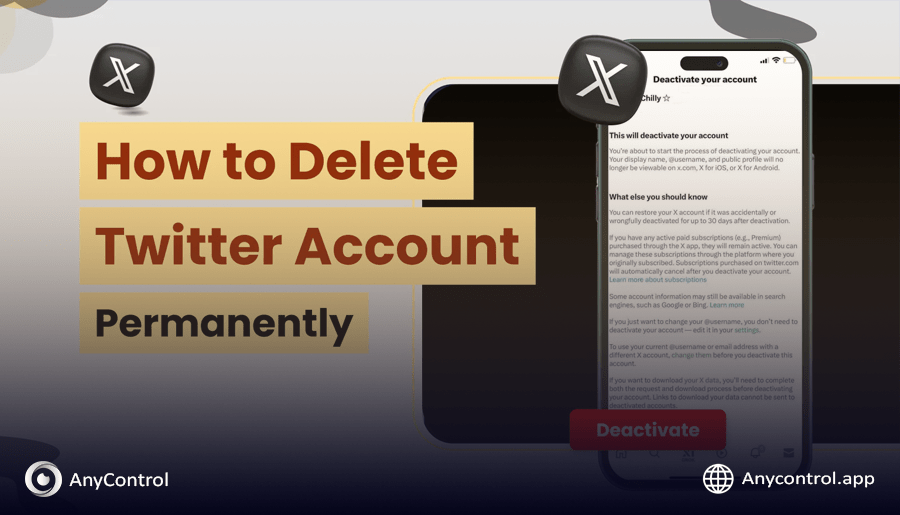
The new X platform, or the old Twitter, is not a space for interaction and has a slightly more formal atmosphere. Twitter users share their feelings or write a note or participate in a series of social events, which may make this messanger seem irrelevant to many. If you found this article, it means that for some reason you have thought about deleting your Twitter account. Even if your Twitter has been suspended or you have forgotten its password, in this article we will comprehensively teach you how to delete your Twitter account permanently.
Table of Contents
Important points before deleting your Twitter X account
🔹The first thing you need to know before permanently deleting your X account is that you can only recover your account if you log in to your account before the 30 days have passed during the permanent deletion process.
🔹Before deleting your X account, be sure to click "Download an archive of your data" in the Settings and Account sections so that you can take a backup of your data.
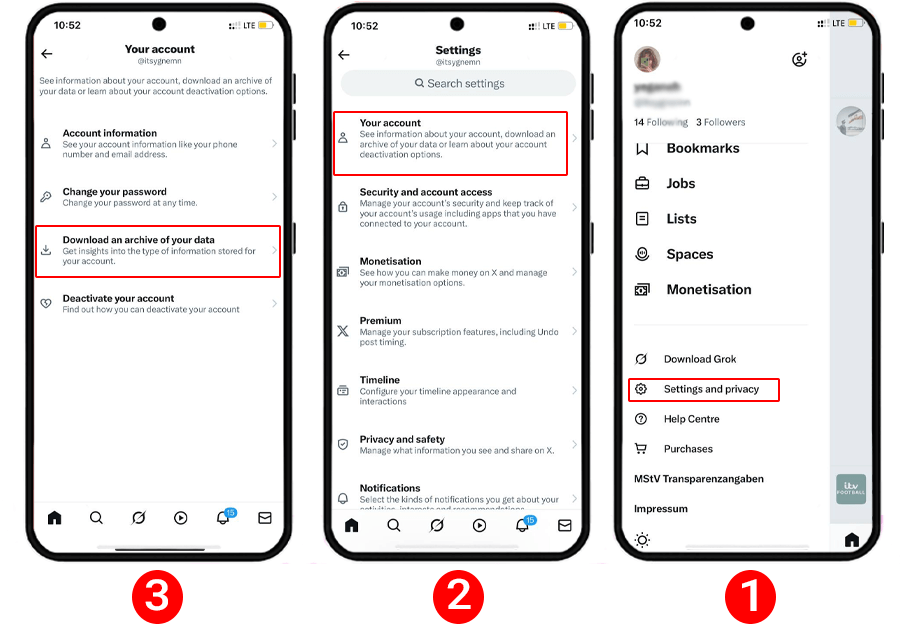
Direct link to delete Twitter account permanently
Many twitter users are looking for how to delete a Twitter account with a direct link, but the link only gives you the necessary explanation and you cannot do this without logging into the web application or the app.
🔗 Deactivation Link
To access the section you see in the image, click on the link above and then click on the option marked with a red box, you will be redirected to the explanation page in a new window.
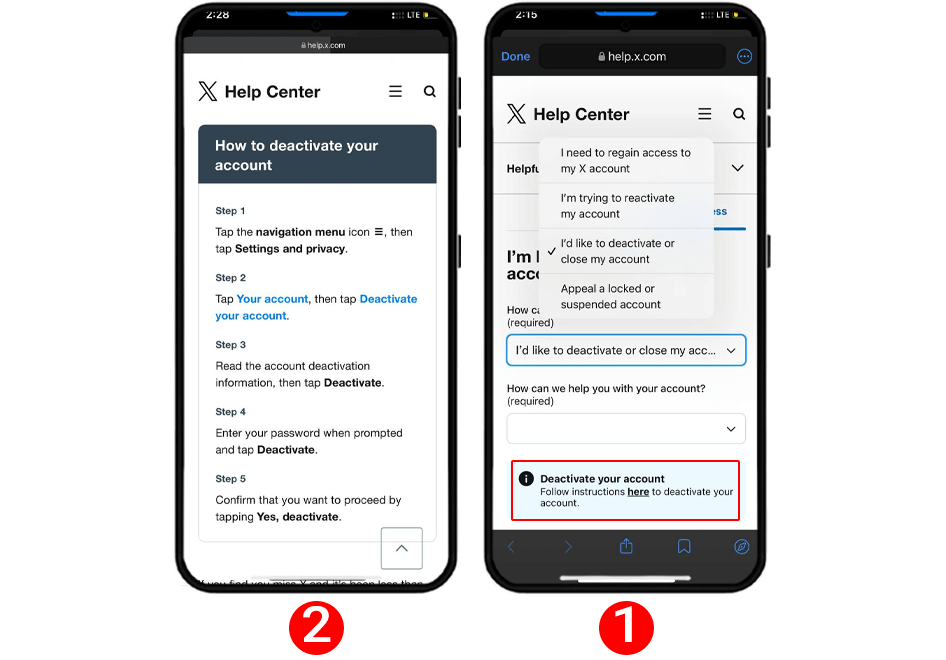
How to delete X account on phone
Deleting a Twitter account on phone is easier than using website because we all have access to our phones wherever we go. Fortunately, it is possible to delete a Twitter account through the app, but since it is a bit difficult to work with this program, you may not have found the delete account button. Below, we will teach you how to delete an X account for Android and iPhone users separately.
Delete Twitter X Account on Android
If your phone is Android, use the instructions and images in this section to delete your Twitter X account:
1. Log in to the Twitter app and tap on your profile picture to access the "Settings and privacy" section.
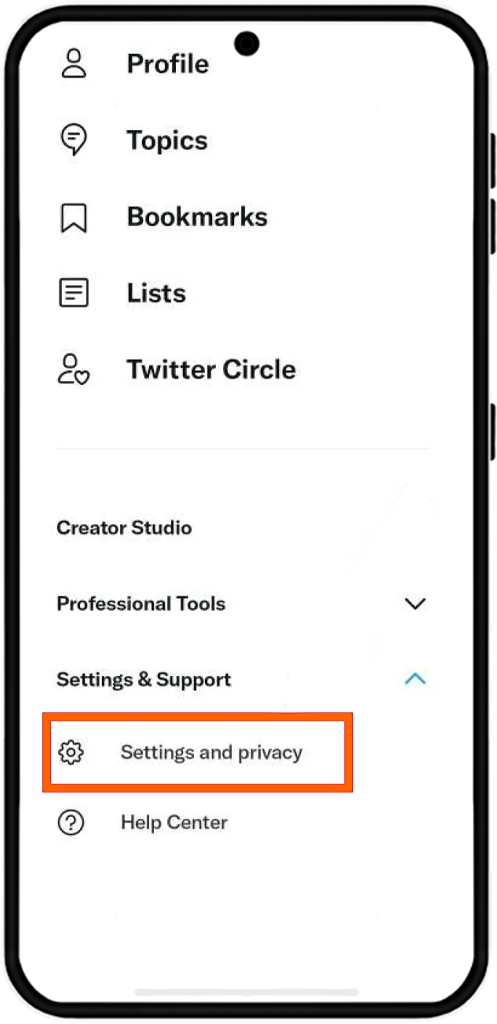
2. Then click on "Your Account".
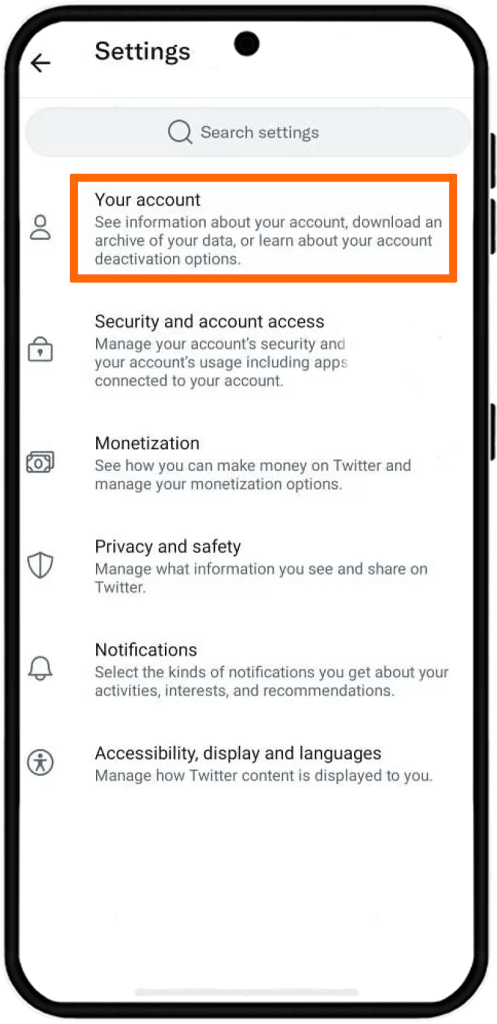
3. Select "Deactivate your account" from the available options.
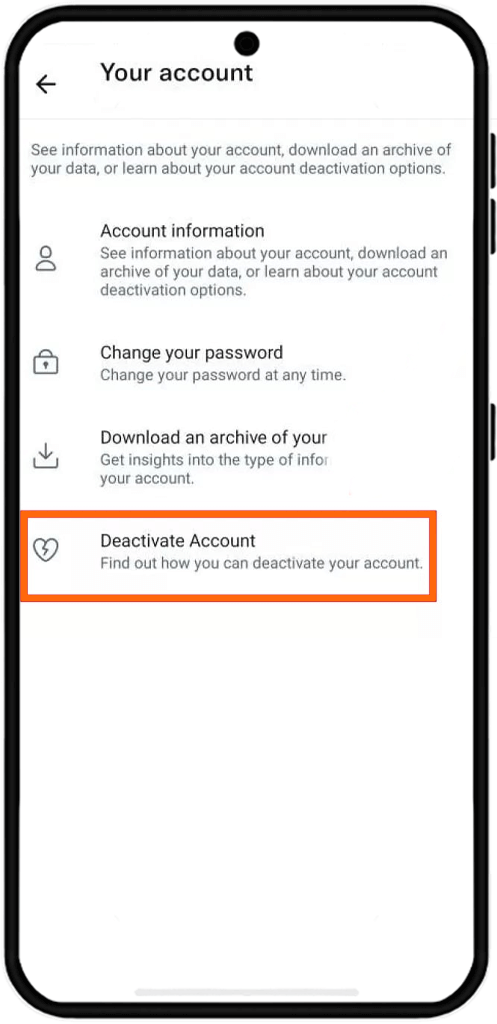
4. Finally, tap "Deactivate" (You will then be asked to enter your Twitter password and confirm the account deletion process.)
⚠️Your Twitter account will be automatically deleted after 30 days. In fact, there is no way to permanently delete your Twitter account instantly, you can only temporarily delete it and then wait for the system to do this.
Delete Twitter Account iPhone
Deleting a Twitter account on iPhone and Android is not much different. If you are using an Apple mobile or iPad, use the explanations and images in this section to delete your account.
1️⃣Click on your profile picture on Twitter.
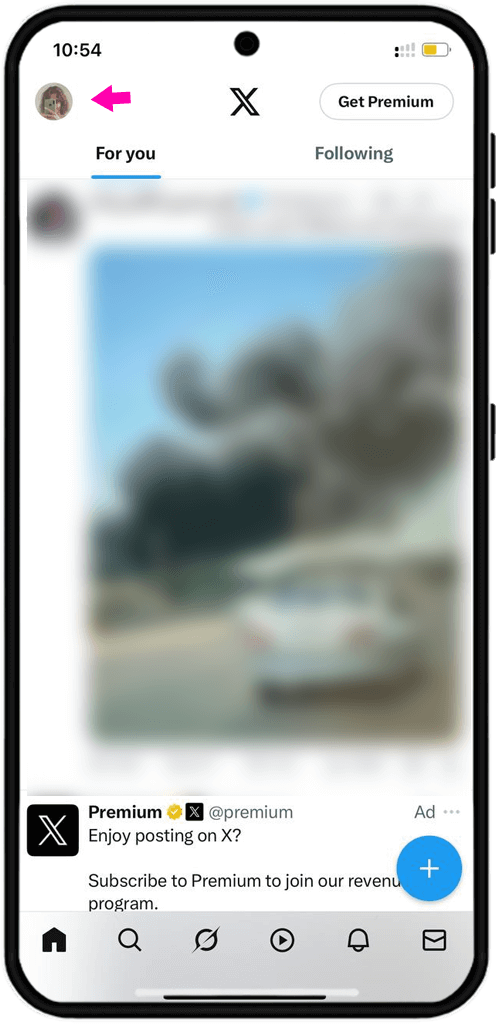
2️⃣Scroll down and tap "Settings and privacy."
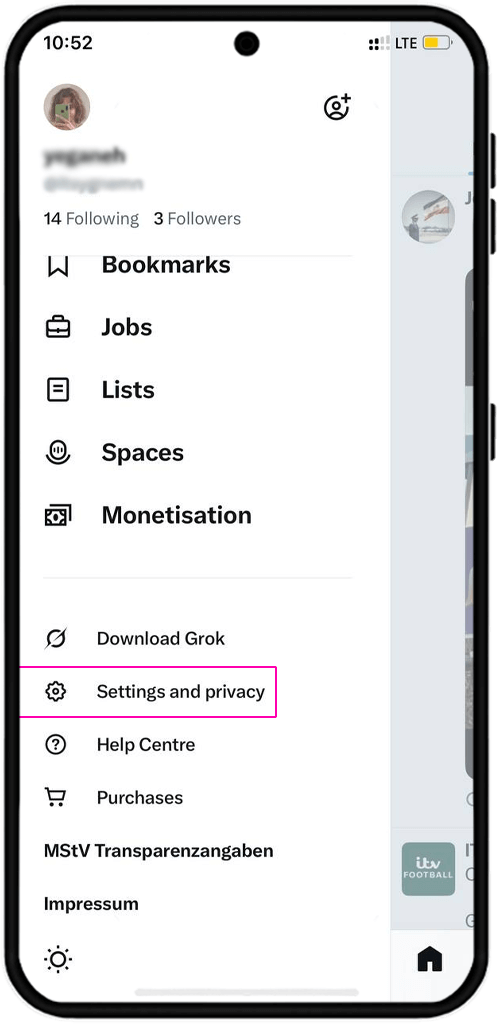
3️⃣Then click on "Your Account".
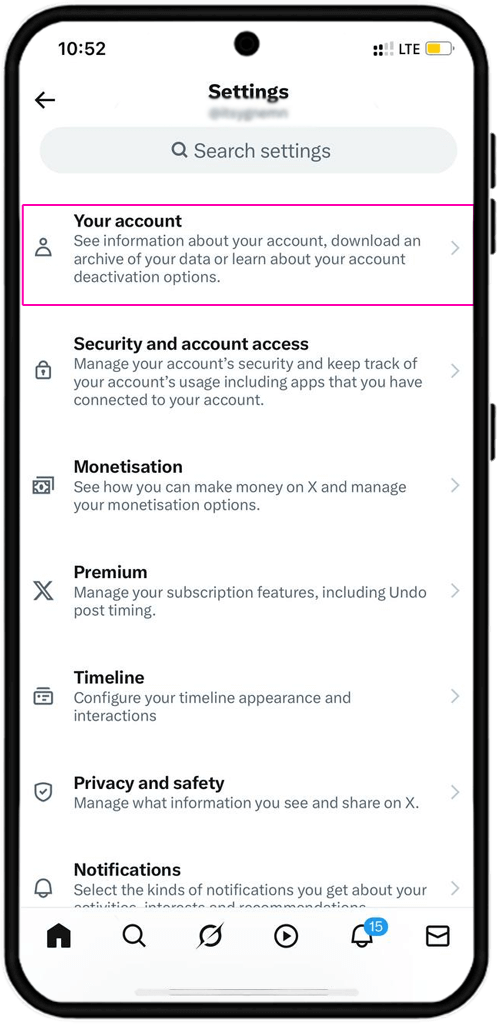
4️⃣Select "Deactivate your account" from the available options.
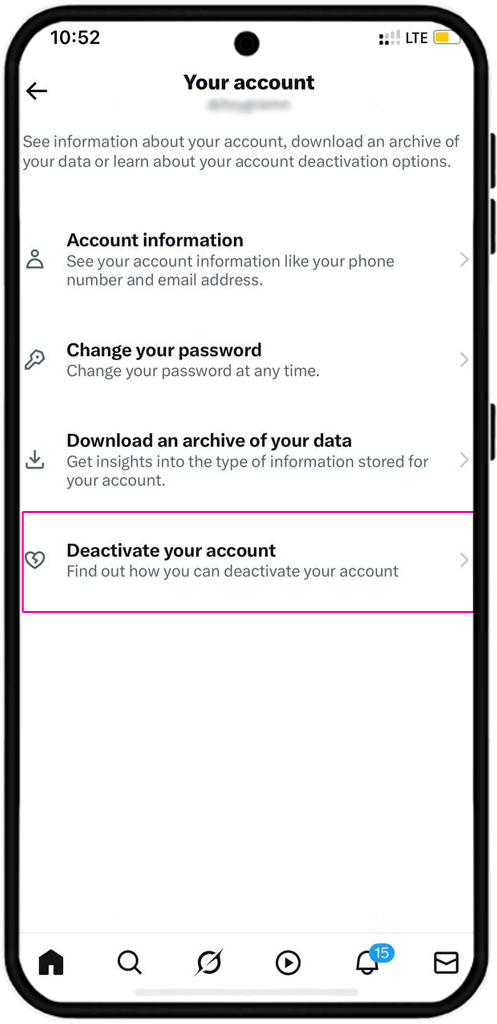
5️⃣Finally, tap "Deactivate".
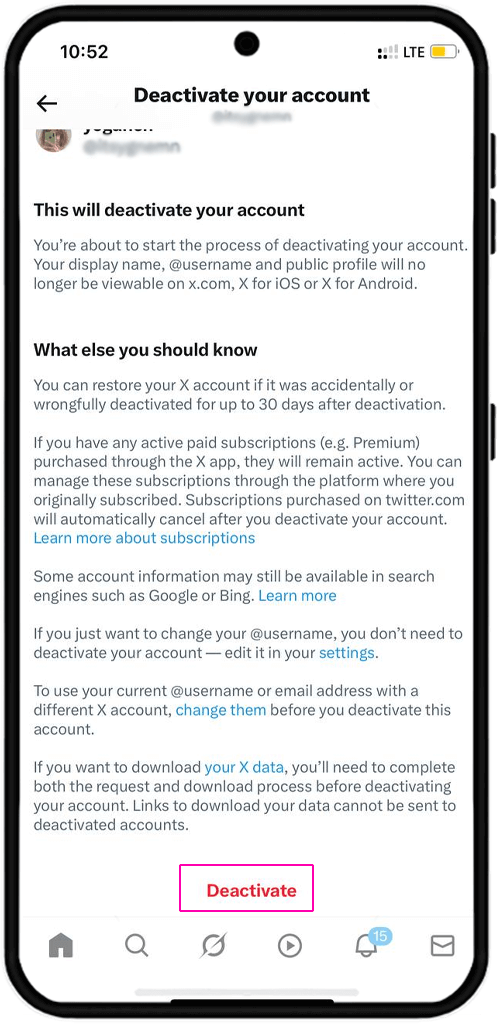
6️⃣Enter your account password and click the red "Temporarily delete Twitter account" button again.
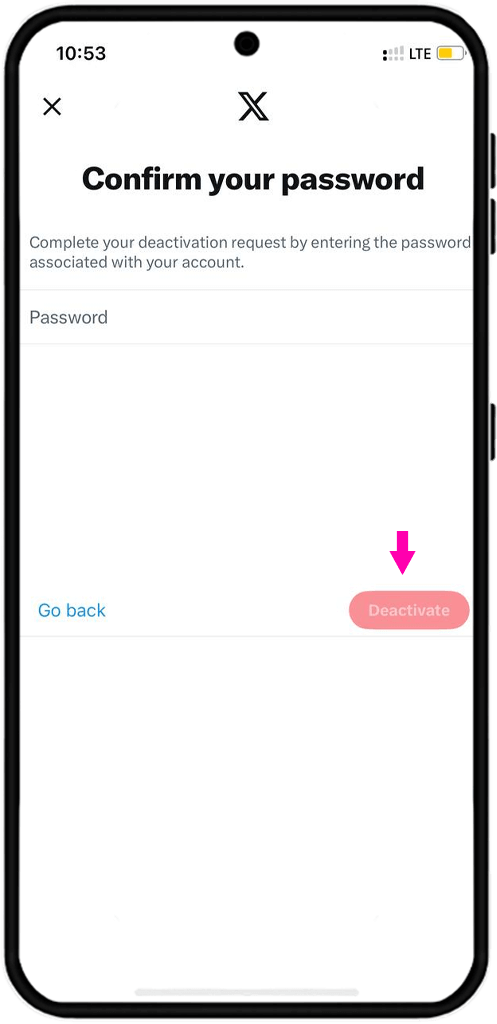
Note: You should not log into your account during these 30 days until the X account is permanently deleted.
📍You may want to know: How do we know if we have been blocked on Twitter?
How to delete Twitter account without logging in
If you have access to your computer or laptop, you can use the official website of this messenger to delete your Twitter account with a direct link.
After you have logged in to the Twitter website and entered your account information, click on "more".
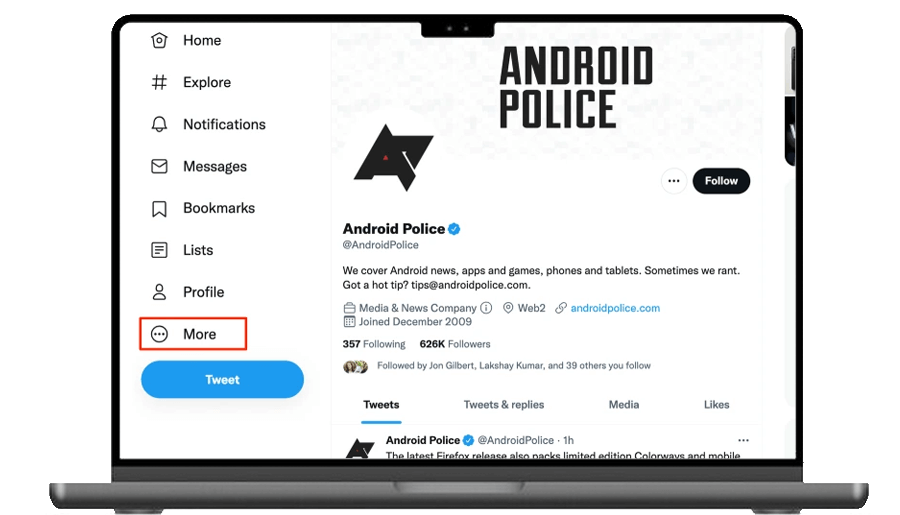
Go to the "your account" section and click "deactivate your account."
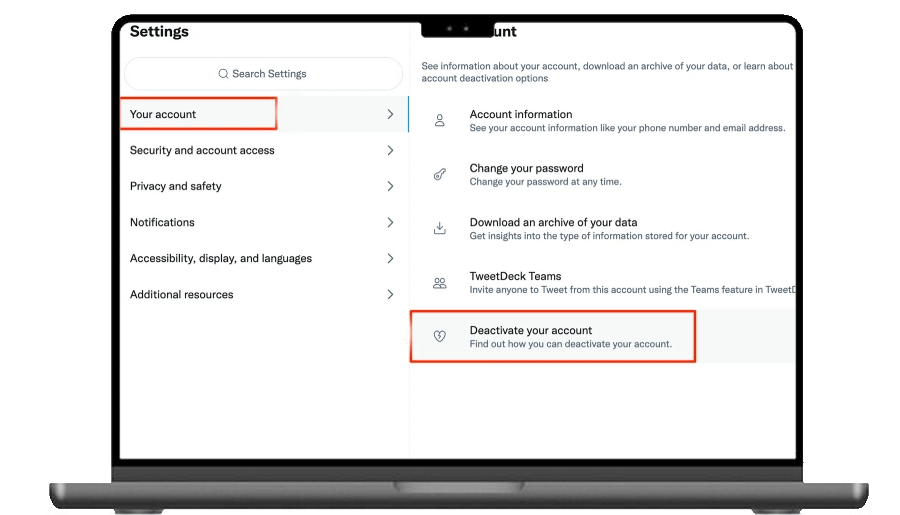
Finally, tap "Deactivate."
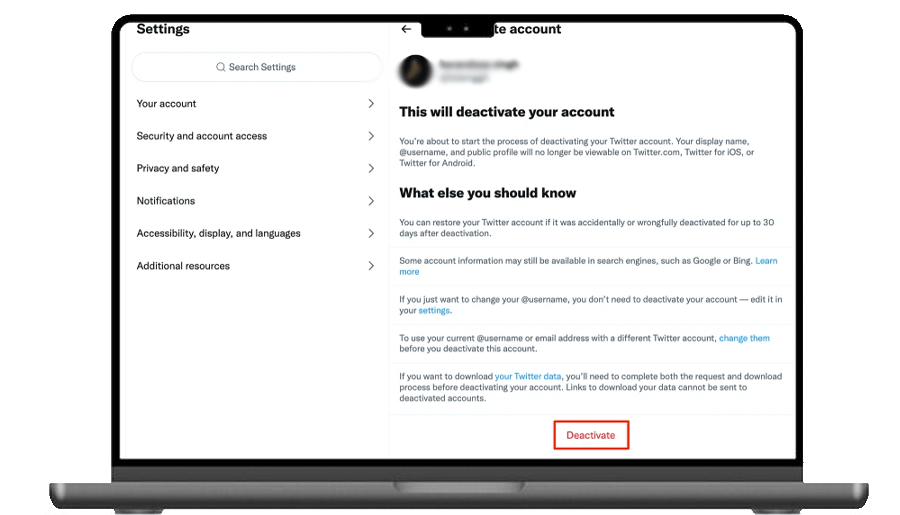
Complete the password verification and final confirmation steps. Enter your account password and click the red "Deactivate" button again.
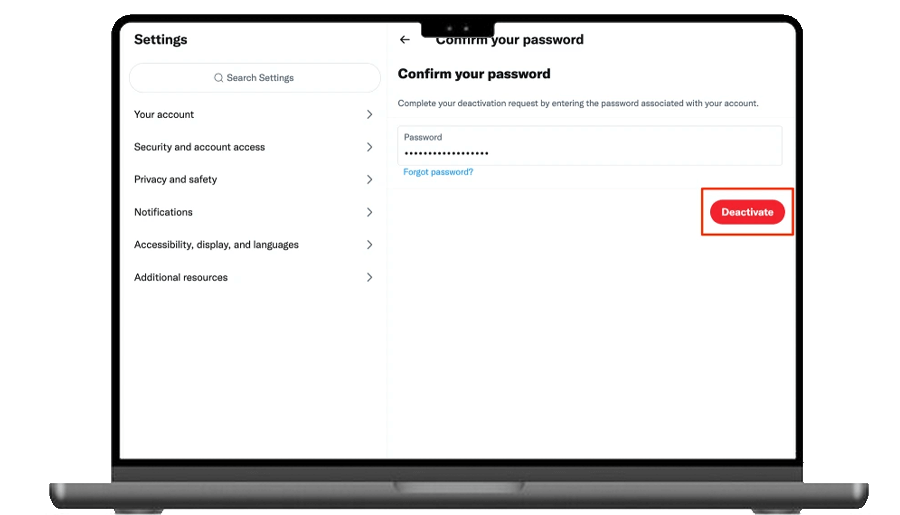
Currently, there is no direct link to delete Twitter account without logging in directly. So be careful of phishing links and don't click on any link you see on Google to avoid becoming a victim of a Twitter hack.
How to delete suspended Twitter account
If your Twitter account has been suspended and you cannot log in to complete the deletion process; Unfortunately, it is not possible to delete it directly through the settings. But the only way is to submit a request to delete the account through the support form. Before that, let's check why your account has been suspended in the first place; because if the reason is one of the following sensitive cases, you may not be able to restore your account and it will be completely deleted.
- Insulting tweets or behavior
- Sending spam messages
- Being reported by people
- IP leak and account blocking by Team X
If none of the above reasons are the reason for your account being suspended, log in through the Twitter support link and follow the steps below according to the images. To delete a suspended Twitter account, you must select the following options after logging in to the site.
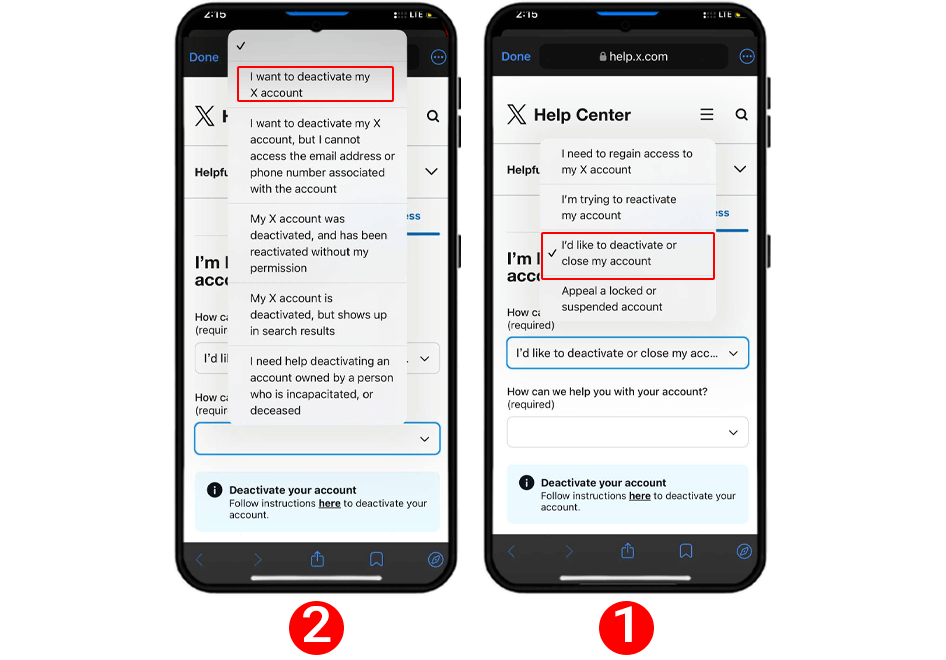
How to delete X account without password
If you have forgotten your password and do not have access to account information such as email and password. To delete a Twitter account without a password, you must first recover the password.
Method 1: Recover with email or phone number
To recover your Twitter account, click on Forgot password from the login page. Enter the email or mobile number you used to create your Twitter account. After receiving the recovery link, set a new password. Finally, deactivate the account according to the previous steps.
Method 2: Delete via support similar to what we mentioned above. Only instead of the option specified in the section above, you must click on the option you see in the image below.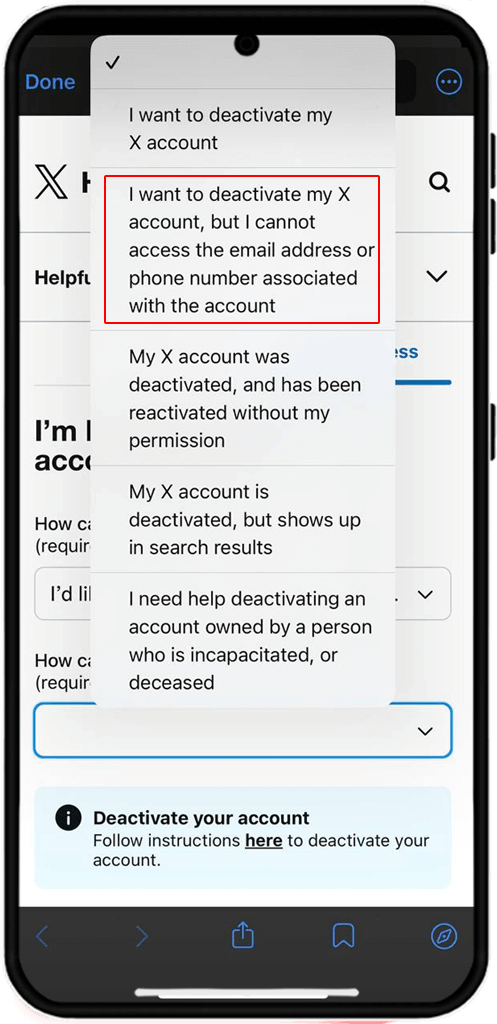
In this article, we tried to explain all the methods of deleting a Twitter account step by step and answer common questions of users simply. If you encounter any problems, please contact us through the comments.
FAQs About Deleting X Accounr
No its impossible, you need to wait 30 days after temporarily deactivation.
To delete your Twitter account on mobile, log in the app, tap on your profile and go to the privacy settings and account section, then look up for deactivate button.
It is not possible to directly delete a Twitter account without a password, and you must first recover the account.
The only way out is to submit a suspended account review form based on our article description through Twitter support.
Read the latest news about technology, social media platform and lifestyle in this section.
Learn How to do anything through by step by step tutorials and photo guides in this section.
Tips and Tricks and social media hacks are posted in this section regularly to improve your experience when using technology.
Staff management It is a key part of human resource management. Staff management strategies refers to organizing numerous operations so that actions contribute to the company's success. Learn all you need to know about supervising and guiding the employees for efficiency in performance in the staff management section.
Learn about online safety rules and what not to do on the internet by reading the articles of this section.
Learn how to root your Android smart phone with step by step tutorials and photo guides.
Discover regular and free tutorials and start learning or improving your skills in using technology and social media platforms.
You can download drivers and programs needed for rooting and changing the ROM of Android phones and other devices from this section.
In this section, discover the latest methods of making money online using the internet and mobile phones.
Read the articles in this section, stay informed about the latest and most profitable cryptocurrency airdrops and how to claim them.
The tutorial for installing & activating the AnyControl application on devices with various models is located in this section