How to allow display over other apps on Android?
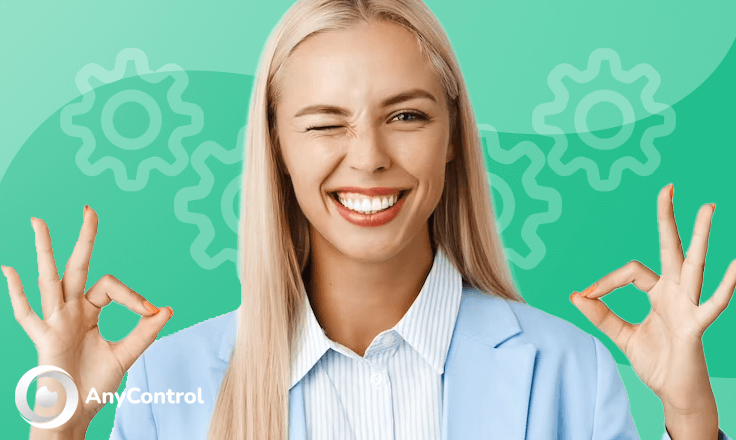
If you are using any third-party app on your Android device and if you do not turn on “Display over other apps” you cannot use that particular app in the background. So if you want to turn on that feature on your android device read the rest of this article for a step by step tutorial.
📌Remember that you need to know the name of the service or application you want to allow display over other apps. To know the name of your service, refer to your Anycontrol dashboard.
How to Enable "Display Over other Apps"on Android 14
one of the features that you need to enable on your phone for proper functioning of monitoring apps such as Anycontrol is to enable display over other apps, to do this you will need to open your phone setting.
1️⃣ Go to the settings and choose "apps"
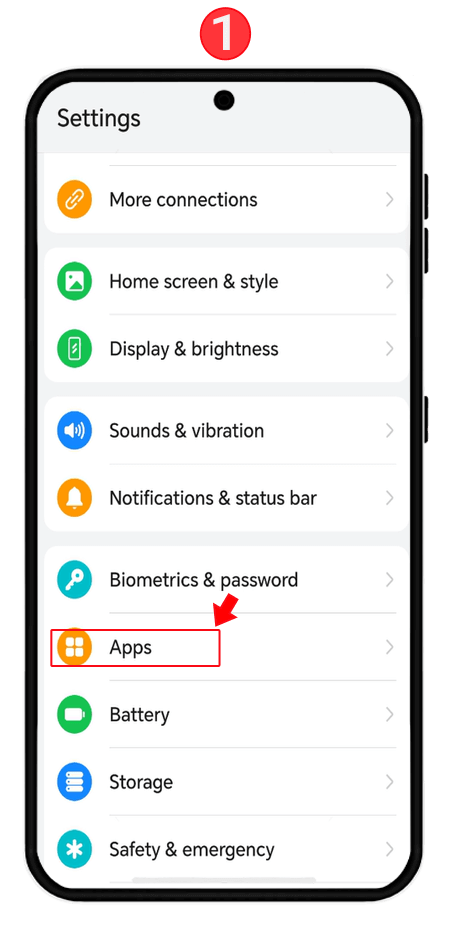
2️⃣ On the page that opens again choose "apps" or a similar option.
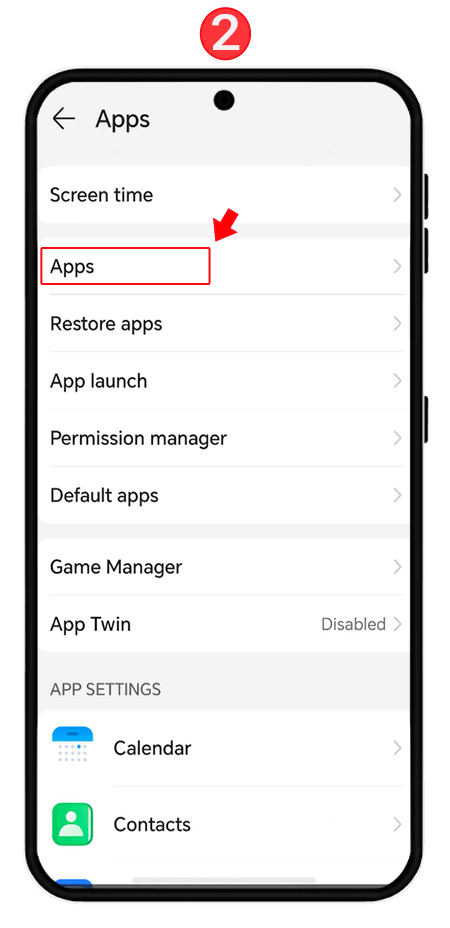
3️⃣ Tap the three-dot icon and choose "special access" from the list.
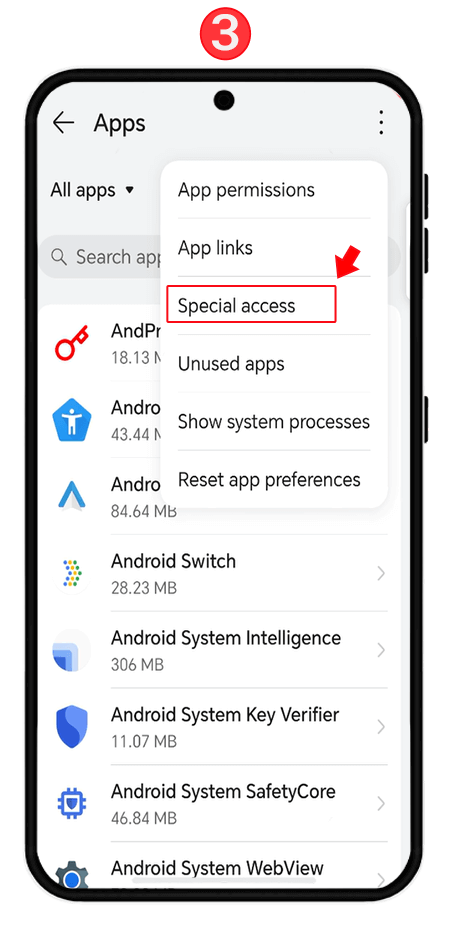
4️⃣ In this menu choose "draw over other apps".
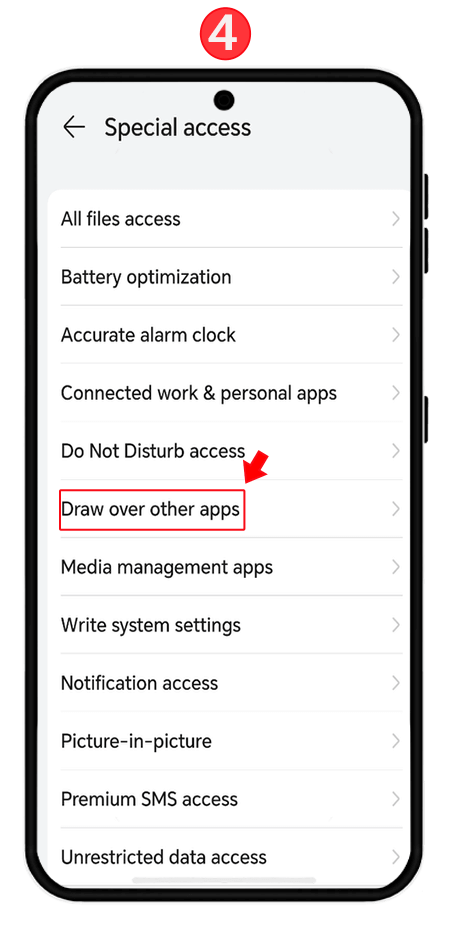
5️⃣ When you taped on it then look for an app named "settings".
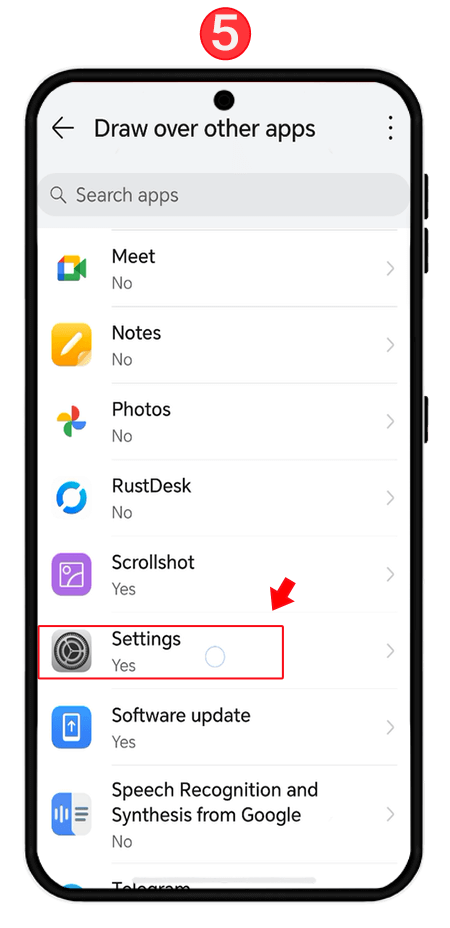
6️⃣Turn the switch for this app on.
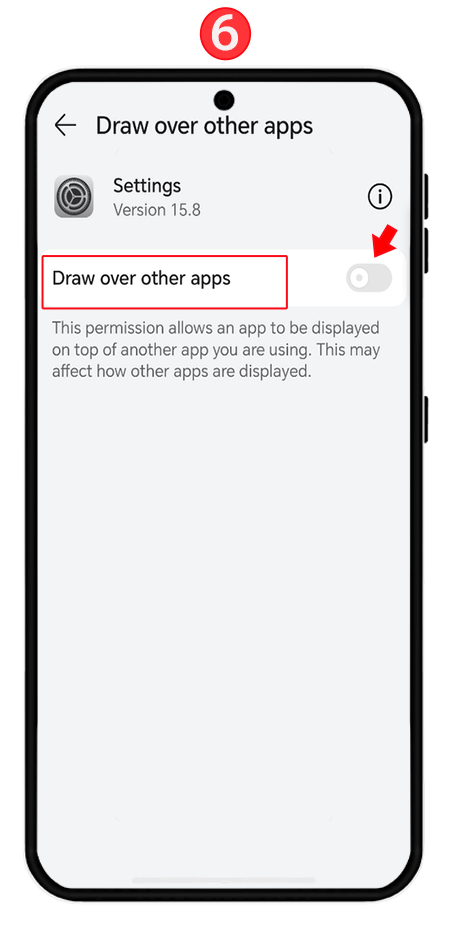
How to enable display over other apps on Android 13 and 12?
If you want to turn on display over other apps on Android 13 and Android 12 follow the instructions below:
- Tap on “Settings”.
- Tap on “Apps”.
- Scroll down and tap on “Special app access”.
- Tap on “Display over other apps”.
- Choose the app from the list and tap on it.
- Toggle the “Allow display over other apps” switch.
You can also use settings search bar to search the option and enter the relative section directly.
📍Learn more: How to enable accessibility access on Android
How to allow display over other apps on Android 11 and 10?
Here is how to allow/don’t allow display over other apps on Android 11 and Android 10:
- Enter the “Settings” on your device.
- Tap on “Privacy Protection”.
- Select “Special Permissions”.
- Choose “Display over other apps”.
- Find the app that you want to turn on this option for and tap on it.
- Toggle “Allow display over other apps” switch.
📍Learn more: How to allow notification access on Android
How to enable allow display over other apps on Android 9 and below
If you are using a device with Android 9 or lower versions you can use the instruction below to enable the “Display over other apps” option:
- Go to the home screen and find the “settings” app.
- Scroll down and choose “Apps and notifications”.
- Select “Special app access”.
- Choose “Display over other apps”.
- Choose the app that you want to allow display over other apps.
- Toggle the switch to turn on this option.
How to allow display over other apps on Xiaomi
Here is how to allow display over other apps on Xiaomi to let the app functions in the background:
- Go to “Settings”.
- Scroll down and tap on “Privacy Protection”.
- Tap on “Special Permissions”.
- Select “Display over other apps”.
- Find the app that you want to turn on this option for and tap on it.
- Toggle “Allow display over other apps” switch.
How to allow display over other apps on Samsung
The “Display over other apps” option on Samsung devices comes with the name “Appear on top”. To enable this feature follow the steps below:
- Go to “Settings”.
- Tap on “Apps”.
- Click on the three dots icon at the top right to open the menu.
- Tap on “Special access”.
- Tap on “Appear on top”.
- Find the app and toggle the switch next to it.
You can always use the settings search bar to search for the feature directly and cut the process.
Read the latest news about technology, social media platform and lifestyle in this section.
Learn How to do anything through by step by step tutorials and photo guides in this section.
Tips and Tricks and social media hacks are posted in this section regularly to improve your experience when using technology.
Staff management It is a key part of human resource management. Staff management strategies refers to organizing numerous operations so that actions contribute to the company's success. Learn all you need to know about supervising and guiding the employees for efficiency in performance in the staff management section.
Learn about online safety rules and what not to do on the internet by reading the articles of this section.
Learn how to root your Android smart phone with step by step tutorials and photo guides.
Discover regular and free tutorials and start learning or improving your skills in using technology and social media platforms.
You can download drivers and programs needed for rooting and changing the ROM of Android phones and other devices from this section.
In this section, discover the latest methods of making money online using the internet and mobile phones.
Read the articles in this section, stay informed about the latest and most profitable cryptocurrency airdrops and how to claim them.
The tutorial for installing & activating the AnyControl application on devices with various models is located in this section
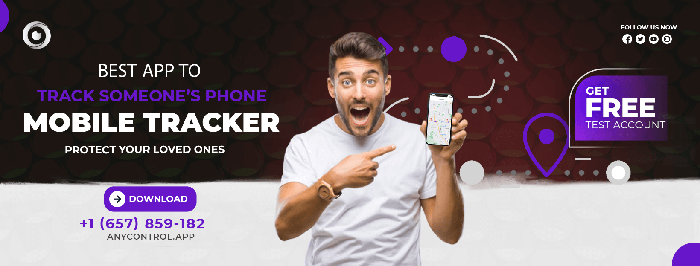
3 months ago
What are the instructions for displaying apps over others if your phone is a soho style smartphone ?
Anycontrol: Hey there. If it’s an Android-based “Soho-style” phone (or a rebranded Android) Here’s how to enable Display over other apps: 1. Open Settings 2. Tap Apps & notifications (or just Apps on some phones). 3. Tap Special app access (you might need to open Advanced first). 4. Tap Display over other apps (or Appear on top). 5. Find the app you want to allow (e.g., Messenger, floating widget app). 6. Toggle Allow display over other apps → ON On some Android versions, it’s under: Settings → Apps → App Name → Advanced → Display over other apps
4 months ago
Display over other app
6 months ago
Redmi A2 not show display over other apps please me
Anycontrol: Hello dear user, go to Settings > Apps > Special app access or search for “Draw over other apps” using the settings search bar. If that doesn't appear, go to Settings > Apps > See all apps > select the app > Advanced and check if the permission is listed there.
6 months ago
Display over other apps for Hisense u70 pro
Anycontrol: Hello dear user,If you can't find it that way, try searching "Display over other apps" or "Draw over other apps" directly in the search bar within settings. Some Hisense phones may hide it under Permission Management
8 months ago
Display over other apps Redmi A3 problem
Anycontrol: Hello dear user, 1. Open Settings on your phone. 2. Scroll down and tap on Apps or Apps & notifications. 3. Tap on Special app access (you might need to tap on "Advanced" first). 4. Choose Display over other apps. 5. From the list, find the app you want to allow and tap on it. 6. Toggle "Allow display over other apps" to ON.
8 months ago
Poco mobile ka setting
Anycontrol: Hello dear user, To enable the Display over other apps feature on your Poco phone, go to Settings, then tap on Apps, and from there, select the three-dot menu in the top-right corner and choose Special app access. In the list that appears, tap on Display over other apps, then find and select the app you want to allow, and toggle on the option to permit it. If the permission resets after rebooting, you can go to Settings > Apps > Manage apps, select the app, and enable Autostart to help maintain its permissions. This will allow the app to display content over other apps consistently.
9 months ago
Display over other apps no
10 months ago
Display over other apps Redmi A3 problem
10 months ago
Display over apps problem
10 months ago
Red me A3 x display use other app