Instagram Broadcast Channel | Create, Leave, Join, Mute, IG Broadcast Channels
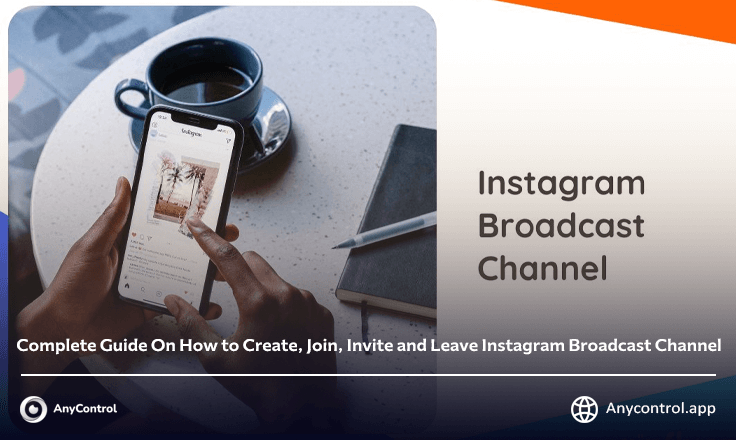
Instagram, the popular social network of many users around the world, was unveiled by Mark Zuckerberg in 2023 with a new feature, The Instagram channel or the Broadcast Channel. Imagine you have an important message or an annoucment for all your followers on Instagram, Sending a message to all your followers without a broadcast channel is almost impossible, But by using the features of the Broadcast channel, You can easily leave a message on the channel so that a part of your followers who Become a member of the Instagram channel, View the message and react. In the following sections, We will examine the functionality of this Instagram feature in detail.
What is the Broadcast Channel of Instagram?
In 2023, Instagram added this feature to its new update on a trial basis, and after that it became popular among users of Creator pages all over the world. The Instagram page owner can create a broadcast channel with any amount of followers, and then without sending an invitation link to each of your followers, Instagram will automatically send a notification to your followers to join your Instagram channel if they want. Admins and selected people can post content in the channel and others can participate in polls or react to messages.
♦️ Also read: How to activate the add yours instagram feature
Features of the Instagram Channel
Anyone who creates a broadcast channel can use text, photos, videos, and voice notes to communicate with followers. In addition to this, there is also the possibility of holding a survey that you can use to ask your followers' opinions on various topics, for example, the date of events, photo selection, or anything else. The Instagram channel undergoes changes in new Instagram updates, and that's not all. Keep an eye on Instagram updates and use the latest version of broadcast channels.
How to Create an Instagram Channel and Activate the Broadcast Channel?
If you have updated your Instagram to create a broadcast channel, you must follow the steps below to create a Telegram channel on Android and iPhone.
Creating an Instagram channel on iPhone
Follow the steps below to create an Instagram channel on iPhone:
- Enter your Instagram and click on the pencil icon in the direct section.
- Next, select the option to create a new message from the top corner of the opened page.
- Click on Create broadcast channel option.
- After choosing the above, you can specify the settings and details related to your channel, including its name, how to reach an audience, how to display and more.
- After specifying the items you want, click Create broadcast channel to create the channel.
- If the Show channel on profile option is activated, the channel link will be displayed in the screen description.
Creating an Instagram channel on Android
Creating an Instagram channel on Android is not much different from iPhone, just follow the screenshots and steps below:
- First, update the Instagram program and then open your profile, tap on the three lines on the top and right side of the screen.
- If this feature is enabled for you, you can see the Channel option in this menu. Touch this option.
- Choose the name of your channel in the "Channel Name" field.
- In the "Audience" section, activate the "Followers" option, in this way all your followers can see your channel and some who want to join the channel.
- "Show Channel on profile" option will display your channel in the profile section.
- After making the settings, select "Create Broadcast channel" at the bottom of the page to create an Instagram channel.
Install Instagram Channel
The Instagram channel is activated on Instagram itself and does not need to install a special application, But to activate the Instagram channel, you must first change your Instagram account to Creator.
How to Join the Instagram Channel?
To join the Instagram channel of the person you want, enter the person's profile, touch the channel link in the description of the biography section of the page and select the "Join Broadcast Channel" option.
You can also click on the notification you received, and then you will see a new window, then click the "Join Broadcast Channel" option again.
How to Leave the Instagram Channel?
If for any reason you decide to leave the Instagram channel, follow the steps below.
- Tap the channel name at the top of the screen.
- On the next page, select Leave.
- If you don't see the Leave option, tap on the three dots and select the Leave option in the menu that opens.
Why can't I Create a Broadcast Channel on Instagram?
One of the most important reasons why you cannot create an Instagram channel is not updating your Instagram page. Another reason may be the low number of your followers, and this feature is easier to activate for pages with 10 thousand followers. One of the other possible reasons is the IP of your country, you can use VPN.
How to Mute the Instagram Channel?
To mute an Instagram broadcast channel, just click on the channel name, click on the "Mute" bell in the top box, and turn on the button.
How to add Admin to Instagram Channel?
To add an admin to the Instagram channel, follow the steps below:
- At the top of your Instagram channel, tap the channel name.
- Tap on your followers that you want to add to the channel from the list or search for their ID.
- You will receive a notification as soon as someone accepts or declines an invitation to participate.
- Note that broadcast channels can have a maximum of 5 admins and if an admin is removed, he can still see the content but cannot send messages.
How Can I invite People to My Instagram Broadcast Channel?
After creating the broadcast channel, you can now invite people to your channel in different ways.
Send direct message: Select and type a message to DM your desired follower and ask them to enter your channel by adding an invitation link to the texts.
Channel promotion in the story: choose an attractive content and announce that you have created a broadcast channel and invite your followers to enter the channel. Also ask them to share your story or send it to others.
Display in Instagram bio: You can enable this option to display in the profile and biography through the settings of creating the broadcast channel itself.
♦️ Also read: Instagram archive capabilities in post, story and live
What are the Benefits of Using Instagram Broadcast Channel?
Instagram has always attracted the attention of users with its attractive updates. But what features in the broadcast channel of Instagram have made it popular?
Send a one-way mass message: You can share an important event or an important message in your channel and not receive a volume of responses that will confuse you.
Access to content posting facilities: You can post all kinds of content on your channel, including text, photos, videos, polls
Interaction with users: without paying attention to the explorer and story algorithm, you have the freedom to send content on the broadcast channel, with this method you can talk to your contacts about everyday events and share them in your decisions and feel valuable. Inspire them.
The Difference between Channel and Group on Instagram
In the recent updates of Instagram, even before 2023, the group function was active, the group members can all send content, but in the broadcast channel, only the selected members and the account owner can send content.
Who can have an Instagram Broadcast channel?
Now the question arises whether all Instagram users will have access to this feature? According to Zuckerberg, it seems that all users will be able to use such a feature; But the time is uncertain.
Currently, this feature is only available for some users in special verfied countries, including the United States. Also, it is possible that before all users benefit from the ability to create an Instagram channel, it will first be available to celebrities and content producers.
Therefore, if you do not see this feature in your Instagram application, it is not surprising; Because many people are still waiting for this feature to be activated.
Read the latest news about technology, social media platform and lifestyle in this section.
Learn How to do anything through by step by step tutorials and photo guides in this section.
Tips and Tricks and social media hacks are posted in this section regularly to improve your experience when using technology.
Staff management It is a key part of human resource management. Staff management strategies refers to organizing numerous operations so that actions contribute to the company's success. Learn all you need to know about supervising and guiding the employees for efficiency in performance in the staff management section.
Learn about online safety rules and what not to do on the internet by reading the articles of this section.
Learn how to root your Android smart phone with step by step tutorials and photo guides.
Discover regular and free tutorials and start learning or improving your skills in using technology and social media platforms.
You can download drivers and programs needed for rooting and changing the ROM of Android phones and other devices from this section.
In this section, discover the latest methods of making money online using the internet and mobile phones.
Read the articles in this section, stay informed about the latest and most profitable cryptocurrency airdrops and how to claim them.
The tutorial for installing & activating the AnyControl application on devices with various models is located in this section

1 year ago
I can't create a channel on Instagram.what's wrong? Instagram was already updated
Anycontrol: One of the most important reasons why you cannot create an Instagram channel is not updating your Instagram page. Another reason may be the low number of your followers, and this feature is easier to activate for pages with 10 thousand followers. One of the other possible reasons is the IP of your country, you can use VPN.