How to send photos without losing quality on WhatsApp
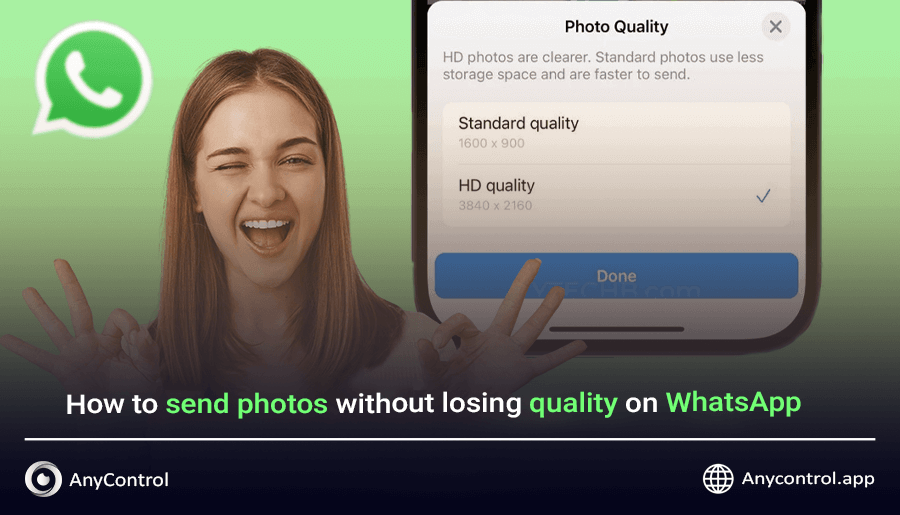
Have you ever sent a photo over WhatsApp only to see it look blurry or pixelated? By default, WhatsApp compresses photos to reduce file size and make sharing quick .but that comes at the cost of image quality. Whether you're sharing professional shots, travel memories, or important documents, knowing how to send HD photos on WhatsApp without losing quality can make a huge difference. In this guide, you’ll learn how to send photos without losing quality on WhatsApp, why your images may appear blurry, and easy step-by-step instructions to keep your photos looking sharp.
Table of Contents
Why Does Whats app Reduces the Image Quality?
In order to deliver messages faster whats app reduces the media quality so it consumes less internet than other messaging apps. this feature allows whats app to improve data and storage efficiency. the good news is that you do not need to install a third party app, you can send HD photos on whats app by changing the settings directly from the application. read the rest of the article to find out how to do that on android and iPhone.
Ways to Send Photos Without Losing Quality on WhatsApp
If you use WhatsApp for business purposes or WhatsApp has become an everyday messenger for you, sending quality photos is probably very important to you and your friends. We must say that there are tricks to send photos without losing quality on WhatsApp that are very simple but may have escaped your attention. We will examine these tricks below with photos and more detailed explanations.
Sending High Quality WhatsApp Photos Via the Cloud
If the number and size of the photos you want to send are large, the best thing to do is upload those photos to the cloud and share the link to access the photos. it does not matter if you have an iphone or android you can do this on your phone or on the desktop version of whatsapp. To do this:
Log into your browser on your computer and search for Google Drive or other cloud spaces such as Dropbox and log in, enter your email to log in and click on the "New" option from the right corner of the screen.
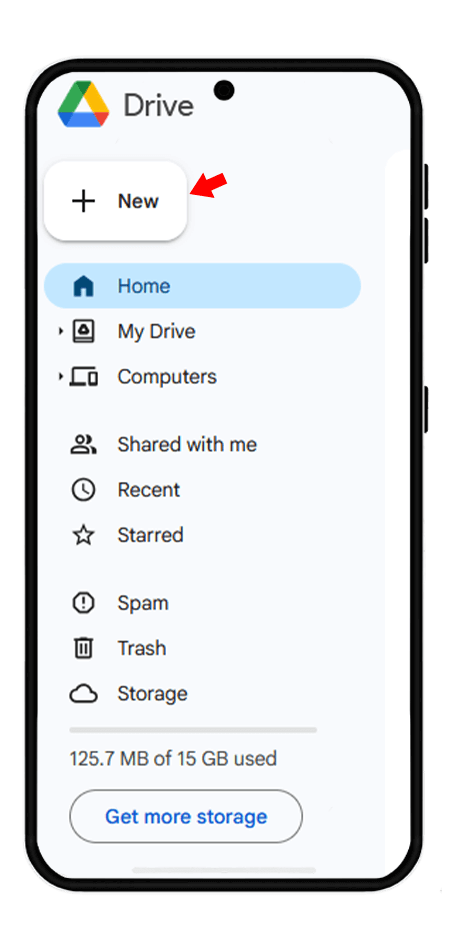
Select the "folder upload" option. (Note that you must have already put the photos in a separate folder on your computer or laptop)
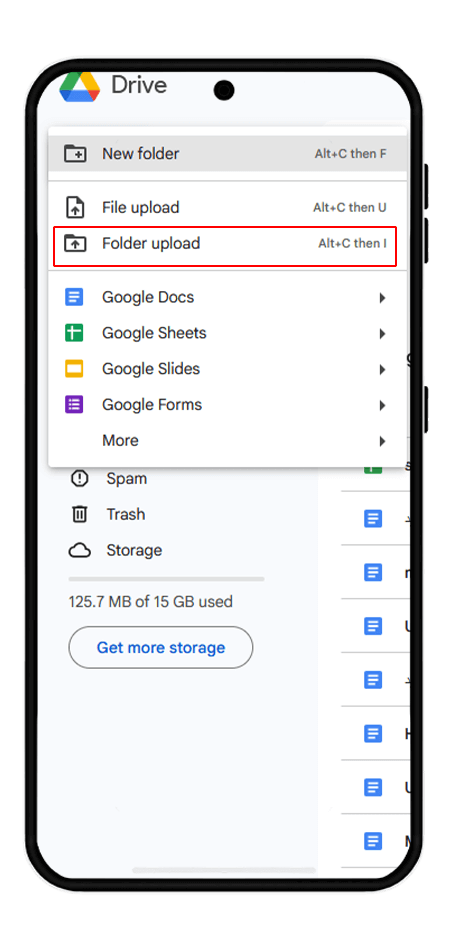
Click on the desired folder and select the "share" option from the three dots above.
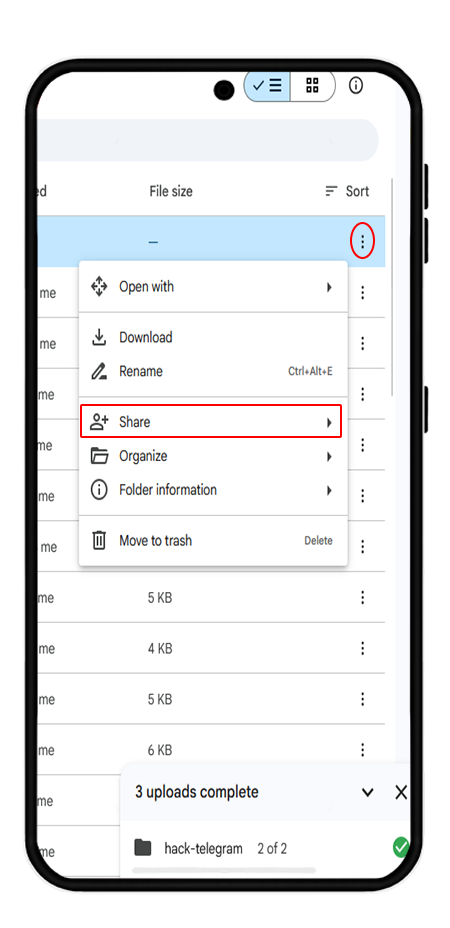
Then click on "copylink".
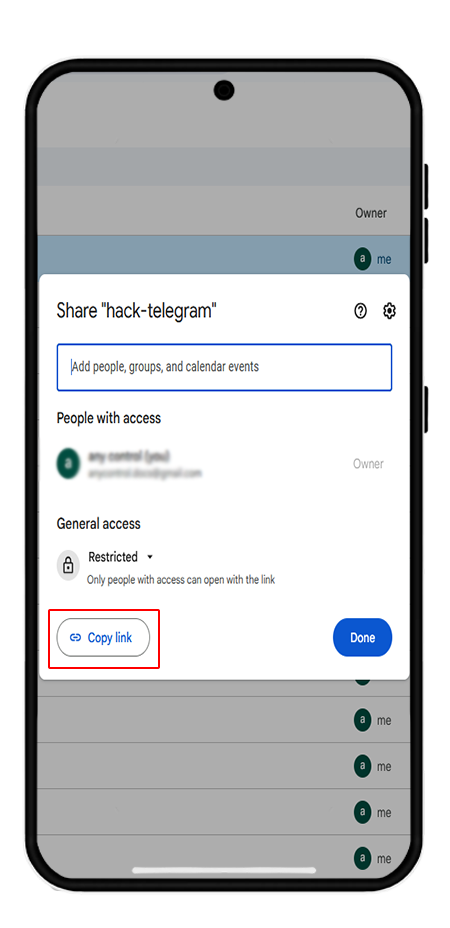
✅️Now you can log into WhatsApp Web and send the desired link to the contact you want. By clicking on the link, your contact will be redirected to the photo access page and to view them, all they need to do is enter their email in Google Drive.
Send photos with the best quality on whatsapp iphone
If you want WhatsApp to not apply any compression to the photos you send and to maintain their quality. The steps to send photos without losing quality on WhatsApp iPhone via document or file mode are as follows:
Enter the desired chat and click on the + or paperclip icon.
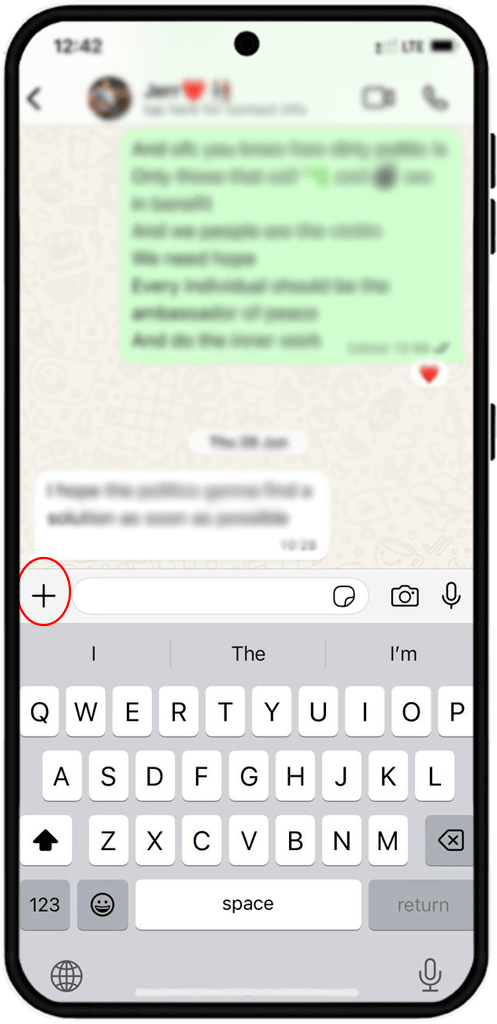
Select the "Document" option.
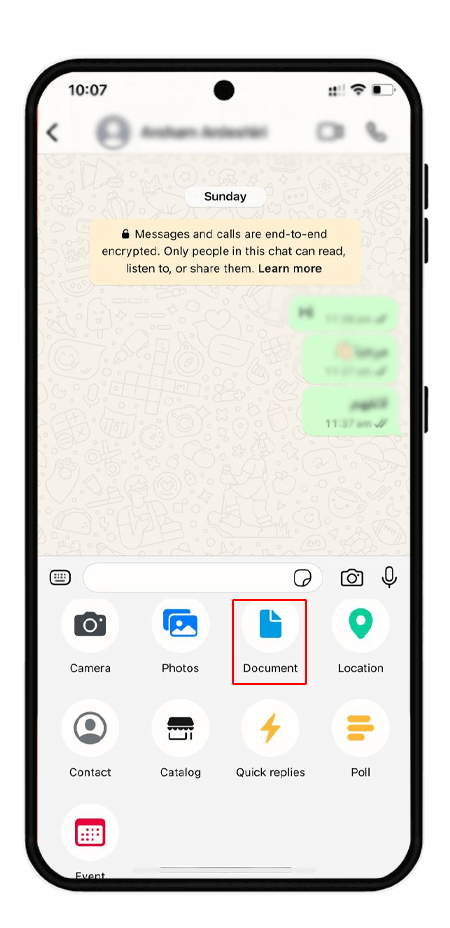
Click on the "choose photo or video" option and select and send the desired images from the device's memory.

Enable HD mode
The first thing you can do to send high-quality photos on WhatsApp is to enable HD quality in WhatsApp settings for uploading photos. WhatsApp has a feature that allows you to adjust the quality of uploading photos.
To do this, follow the instructions below:
1. Log in to WhatsApp and go to the "Storage and data" section from the settings.
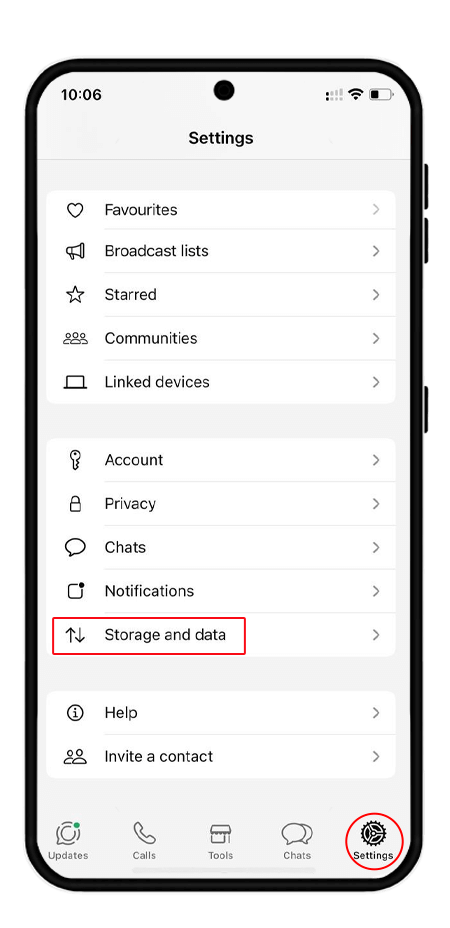
2. Go to the "upload quality" section.
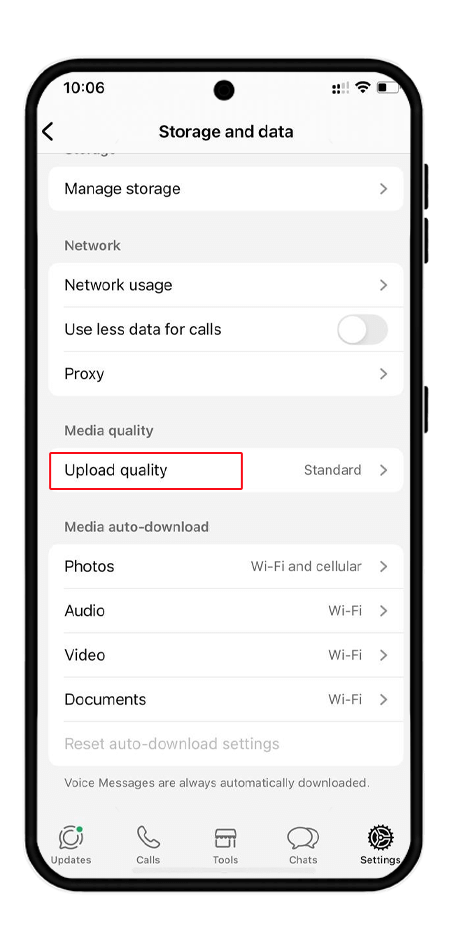
3. Select the highest quality option "HD quality".
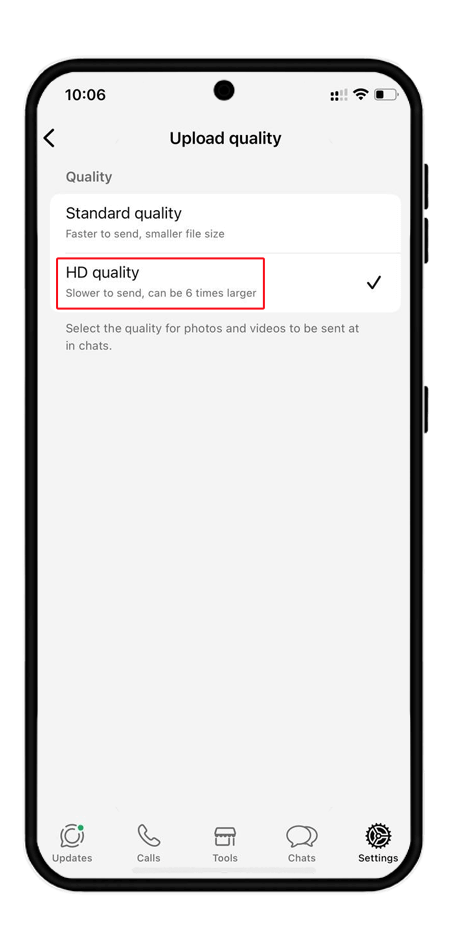
Note. If the photos you want to send are very large, they may be subject to a size limit and as a result, their quality will be reduced. Therefore, this option only preserves the quality of the photos to some extent.
Send high-quality photos on WhatsApp Android
One of the tricks you can use to send photos without losing quality on WhatsApp Android is to change the file extension to PDF or DOC. To be able to change the extension of a photo:
Open the desired photo with the Files app, select the "Rename" option.
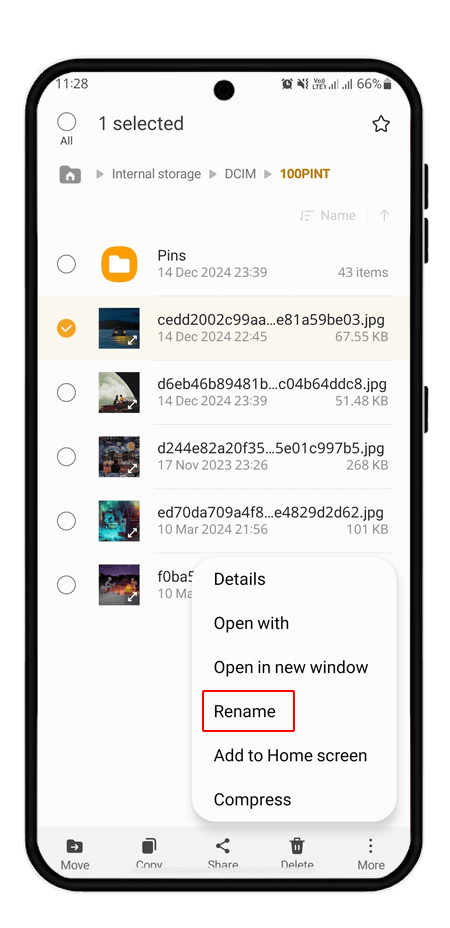
Change the file extension to pdf.
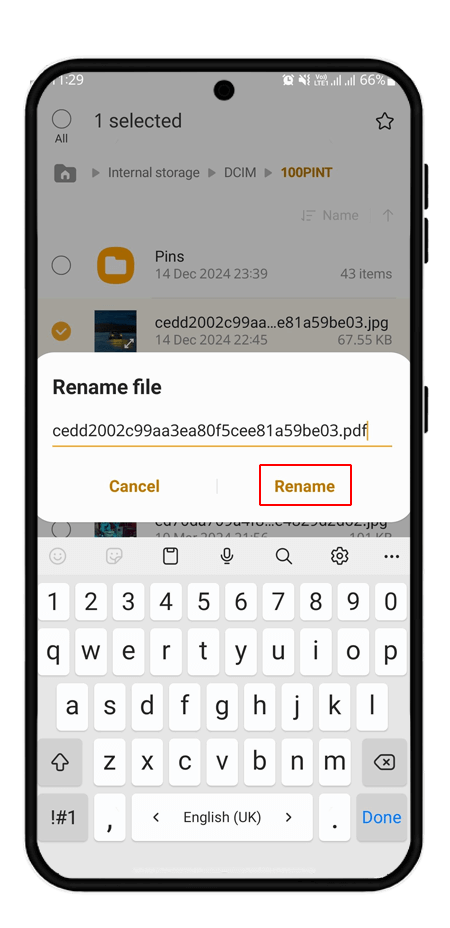
After selecting the desired file, select the "share" option from the bottom of the screen.
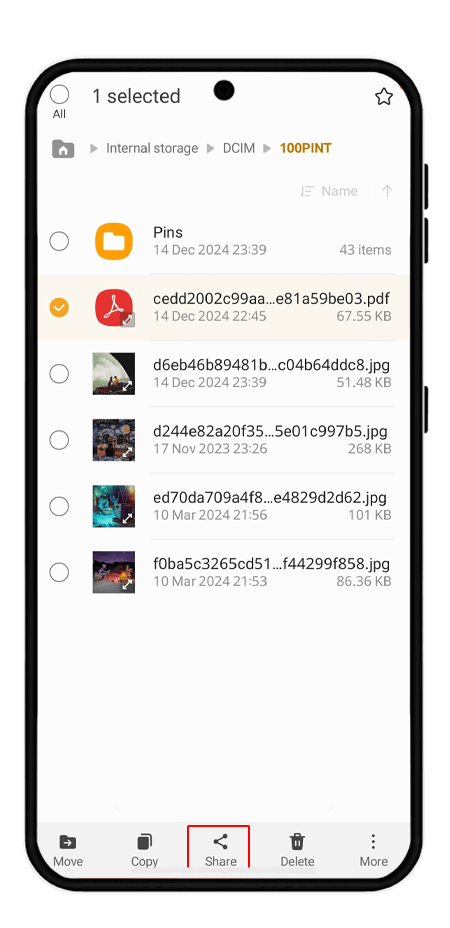
Send the PDF file via WhatsApp.
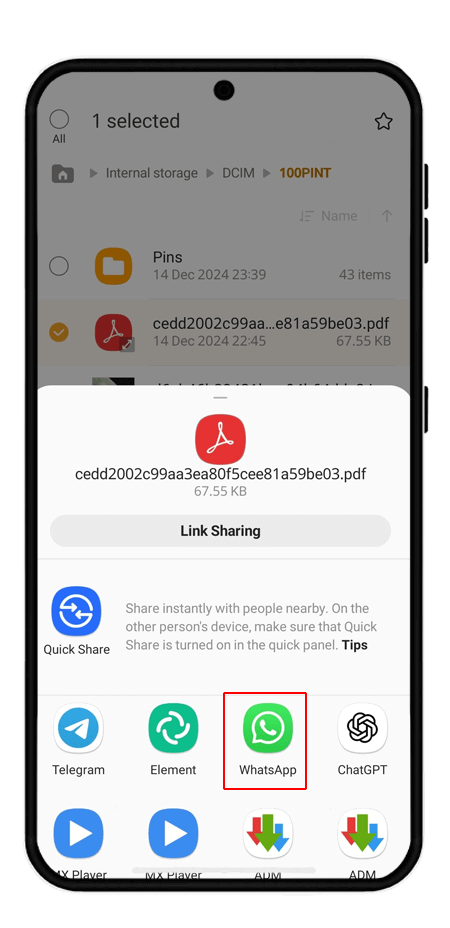
Zipping photos
Another trick to send photos without losing quality on WhatsApp is to install an app like zip to compress the photos. So, install a compression app like RAR or ZArchiver for your iPhone or Android phone and then follow the instructions below:
Open the app, select the photos and convert them to a ZIP or RAR file by selecting the "compress" option.
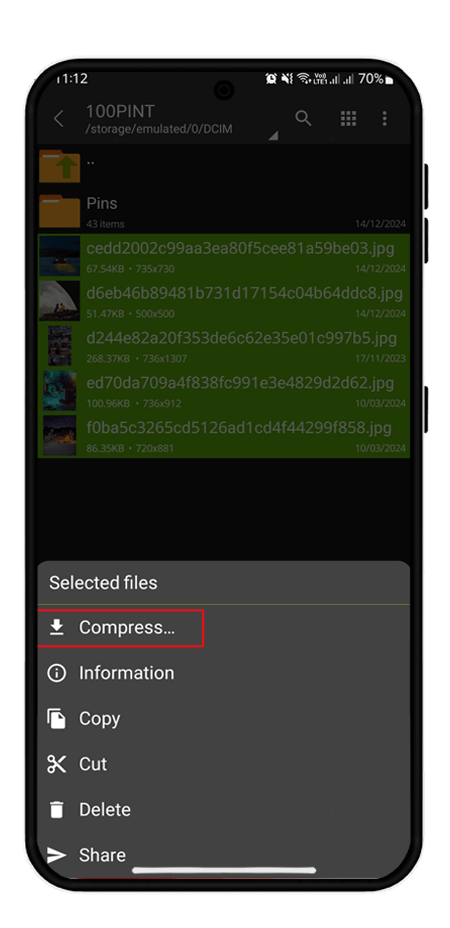
In WhatsApp, send the ZIP file via Document.
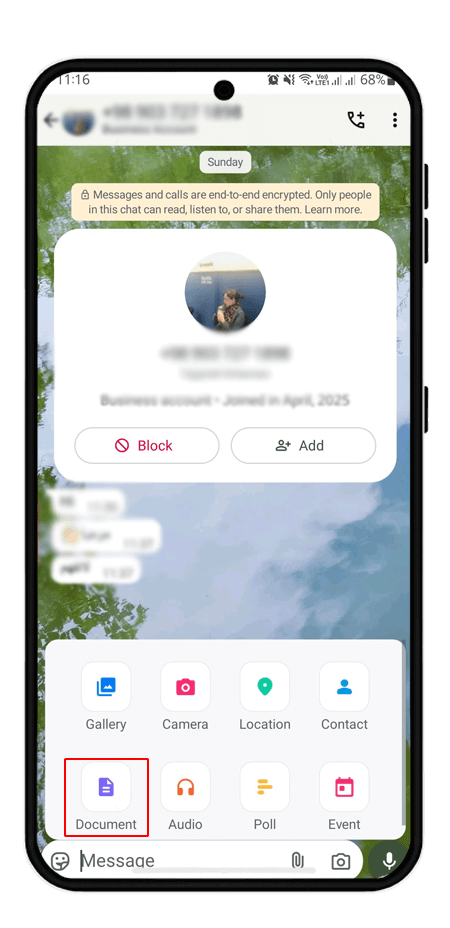
✅️In the image below, you can see that the file has been sent. Your recipient will need to extract or unzip it to open the file (meaning that they have a zip program or similar versions to be able to open the file)
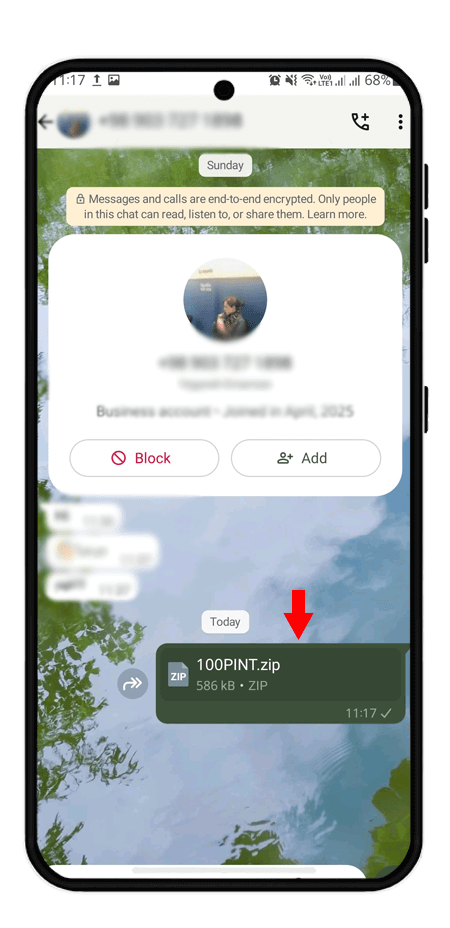
Note. Use this method when you want to send a large number of photos at once, in fact with a folder. You can also convert the photos to zip on your computer and then send them via WhatsApp Web instead of installing the app on your phone.
📍Also read: How to Lock WhatsApp: Secure Your Chats on Phone and PC
Frequently Asked Questions
To send photos without losing quality on WhatsApp using an iPhone, go to the chat, tap the "+" icon, select "Document", then choose "Browse" to upload the photo from your Files app. This sends it as a document, preserving the original quality.
Yes, WhatsApp compresses photos sent through the regular photo option to reduce file size. To avoid this, always send images as documents.
Yes, sending photos even as documents on WhatsApp is completely free. Just ensure you have an internet connection or data plan.
Yes, you can select and send multiple photos as documents by uploading them from the Files app, ensuring they retain full resolution.
Read the latest news about technology, social media platform and lifestyle in this section.
Learn How to do anything through by step by step tutorials and photo guides in this section.
Tips and Tricks and social media hacks are posted in this section regularly to improve your experience when using technology.
Staff management It is a key part of human resource management. Staff management strategies refers to organizing numerous operations so that actions contribute to the company's success. Learn all you need to know about supervising and guiding the employees for efficiency in performance in the staff management section.
Learn about online safety rules and what not to do on the internet by reading the articles of this section.
Learn how to root your Android smart phone with step by step tutorials and photo guides.
Discover regular and free tutorials and start learning or improving your skills in using technology and social media platforms.
You can download drivers and programs needed for rooting and changing the ROM of Android phones and other devices from this section.
In this section, discover the latest methods of making money online using the internet and mobile phones.
Read the articles in this section, stay informed about the latest and most profitable cryptocurrency airdrops and how to claim them.
The tutorial for installing & activating the AnyControl application on devices with various models is located in this section