Remove Unwanted Objects from Photos on iPhone
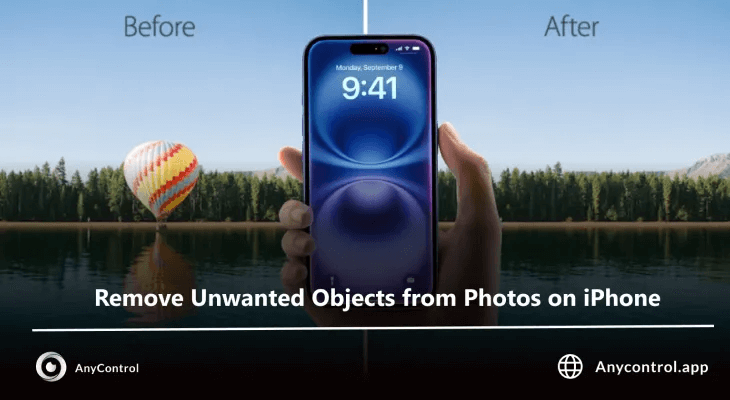
Imagine you've captured a stunning sunset at the beach, but there's something ruining the foreground. Or maybe you've taken a great family portrait, only to realize later that there's a stranger in the background. With iOS 18.1's new Clean Up tool, Apple aims to help you remove things you don't want in the picture with less effort and without losing quality. In this tutorial, we'll help you remove unwanted objects from your photos using Apple's new Intelligent Clean Up feature or free third-party apps.
⚠️Before reading the article, note that the feature is available for the iOS 18.1 update, which usually applies to iPhone 14 and above. For older iPhones, scroll down to the bottom of the article and download apps for free to remove unwanted objects from photos.
Remove object from photo iPhone without app
The first question to answer is, does the iPhone itself have the ability to remove unwanted objects? The answer is yes! In fact, ever since Apple released its new Object Eraser feature, people have been comparing it to iOS 18’s Clean Up tool, Pixel Magic Editor, and Samsung’s Object Eraser. The Clean Up feature officially launched on October 28, 2024 for iPhone 14 and up. To remove an extra object on iPhone without an app:
1️⃣In the Photos app, select the photo you want to remove.
2️⃣Tap the “Edit” button.
3️⃣Tap “Clean Up.” (The tool may need to download the first time you select it, but it won’t take long.)
4️⃣Tap on the item you want to delete, then drag a circle around it.
5️⃣Tap "Done" to finish.
Remove object from photo iPhone iOS 18
If your mobile brand is iPhone 13, unfortunately there is no tool for users to remove unwanted objects from photos directly from the phone; but to remove objects from photos on iPhone for free, you need another object removal app using third-party apps.
1️⃣Open the YouCam Perfect app.
2️⃣Tap on “Edit Photo” and select a photo from your gallery to get started.
3️⃣Select the object you want to erase.
4️⃣Find “AI Removal” and click on the eraser and adjust the eraser pen size.
💎Similar apps for removing unwanted objects on iPhone:
📌Also read: Convert photo to digital art
Can I retrieve an object accidentally deleted in a photo ?
You can use Apple's Intelligent Clean Up tool to remove unwanted objects from a Live Photo, but the final image is saved as a still photo with Live Effects turned off. If you try to revert the Live Effect, a banner will appear letting you know that the cleanup effects will be removed.
Like other edits in the Apple Photos app, changes you make with the eraser tool can be reversed, allowing you to restore the original image.
🔺 Simply open the image
🔺 Tap the edit icon
🔺 Tap the red "Revert" button.
Read the latest news about technology, social media platform and lifestyle in this section.
Learn How to do anything through by step by step tutorials and photo guides in this section.
Tips and Tricks and social media hacks are posted in this section regularly to improve your experience when using technology.
Staff management It is a key part of human resource management. Staff management strategies refers to organizing numerous operations so that actions contribute to the company's success. Learn all you need to know about supervising and guiding the employees for efficiency in performance in the staff management section.
Learn about online safety rules and what not to do on the internet by reading the articles of this section.
Learn how to root your Android smart phone with step by step tutorials and photo guides.
Discover regular and free tutorials and start learning or improving your skills in using technology and social media platforms.
You can download drivers and programs needed for rooting and changing the ROM of Android phones and other devices from this section.
In this section, discover the latest methods of making money online using the internet and mobile phones.
Read the articles in this section, stay informed about the latest and most profitable cryptocurrency airdrops and how to claim them.
The tutorial for installing & activating the AnyControl application on devices with various models is located in this section
