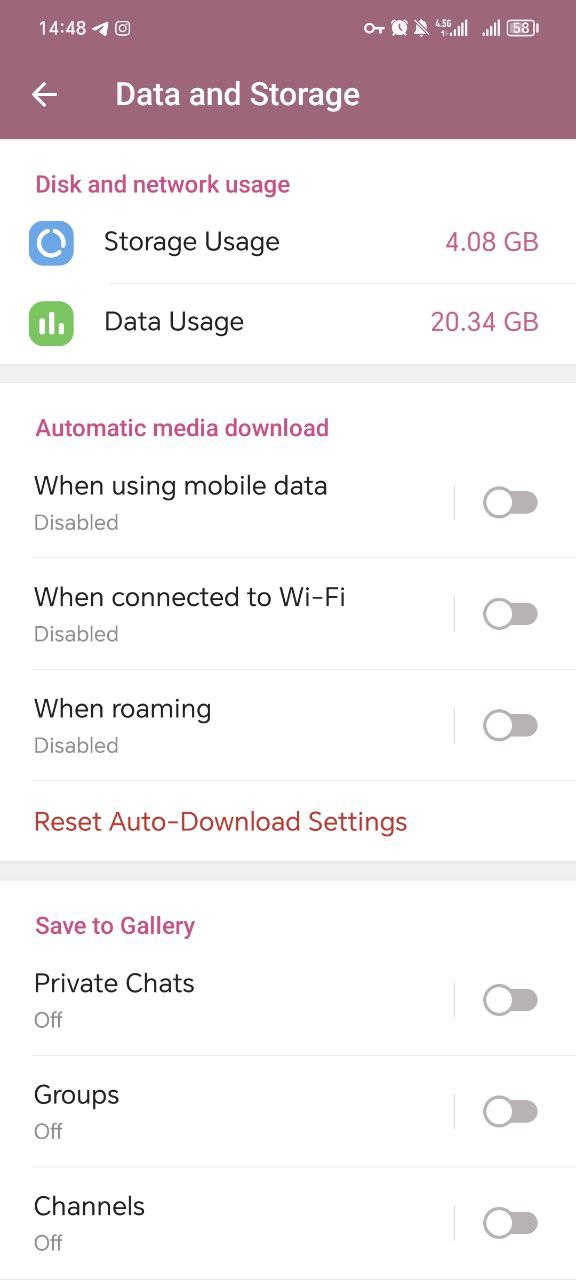Telegram’s Secret to Reduce Data Consumption By 80%!
.png)
Imagine this: you’re at the end of the month, with only a sliver of your mobile data left. You decide to scroll through Telegram to catch up on messages, maybe watch a couple of videos shared by friends. Within minutes, your data is gone, leaving you disconnected. Sound familiar? With Telegram’s popularity soaring and its rich media sharing capabilities, it’s no surprise the app can devour your data if left unchecked. But worry not, this guide will equip you with practical tips to ensure Telegram doesn’t eat up your entire internet package.
Understanding How Telegram Consumes Data
Before diving into strategies, let’s first understand how Telegram uses your data. Each feature from text messages to video calls, comes with its own level of data consumption:
Text Messages: Each message uses around 12 KB, which is negligible.
🔵Images: Depending on size and resolution, images range between 50 KB to 2 MB.
🔵Videos: Videos are the biggest culprits, consuming hundreds of MB for longer clips.
🔵Voice Messages: These are relatively lightweight but still add up over time.
🔵Voice and Video Calls: Voice calls use about 1.5 MB per minute, while video calls can spike to 6 MB per minute.
Top Strategies to Reduce Telegram’s Data Usage
To effectively reduce Telegram’s data usage, start by adjusting your media auto-download settings. Disable automatic downloads for photos, videos, and other files when using mobile data, and enable downloads only on Wi-Fi. Next, enable the “Low Data Usage” option in Telegram's settings to optimize calls and reduce data consumption.
Enable Data Saver Mode
Telegram offers a built-in data saver mode to reduce its background data consumption. Here’s how you can activate it:
1️⃣Open Telegram and go to Settings.
2️⃣Navigate to Data and Storage.
3️⃣Toggle the Data Saver option.
☑️This feature limits automatic downloads and reduces resource-heavy tasks like syncing.
Adjust Automatic Media Downloads
By default, Telegram automatically downloads all media, leading to excessive data usage. Follow these steps to customize this feature:
1️⃣Go to Settings > Data and Storage > Automatic Media Download.
🔵Adjust settings for three connection types:
🔹Using Mobile Data: Disable auto-download or allow only photos.
🔹Using Wi-Fi: Allow more media types, such as videos, if data isn’t an issue.
🔹While Roaming: Disable all automatic downloads to avoid unexpected charges.
💎How to get into someone’s Telegram?
Lower Media Quality
Reducing the quality of photos and videos you send can save significant data:
1️⃣Go to Data and Storage.
2️⃣Find the Photo and Video Quality section.
3️⃣Set the quality to “Low.”
☑️This ensures that Telegram compresses files before sending them.
Optimize Data Usage for Calls
Voice and video calls can quickly drain your data. Telegram lets you reduce their data usage:
1️⃣Go to Data and Storage.
2️⃣Enable Use Less Data for Calls.
☑️This feature reduces the bandwidth needed for calls without significantly compromising quality.
Additional Tips to Save Data
You can also limit the quality of media you upload and download by setting preferences for lower resolutions in chats. Another useful tip is to clear the cache regularly to free up unnecessary data stored on your device. Finally, avoid high-data-consuming activities, such as streaming large files, and consider using Telegram’s web version for reduced data usage.
🔷Also read: How to Recover Telegram Deleted Messages
Disable Auto-Play for Videos and GIFs
Videos and GIFs auto-playing in chats can sneakily consume data. Disable this feature as follows:
1️⃣Go to Settings > Data and Storage.
2️⃣Find the Auto-Play Media section.
3️⃣Turn off auto-play for videos and animations.
Manage Telegram Cache
Telegram stores a cache of downloaded media to speed up access, but this takes up space and indirectly increases data usage. Regularly clearing your cache can help:
1️⃣Go to Settings > Data and Storage > Storage Usage.
2️⃣Tap Clear Telegram Cache and select the files you want to delete.
.png)
Schedule Updates on Wi-Fi
Telegram updates and syncs messages in real time. While necessary, these processes can consume a lot of data. Set Telegram to sync only on Wi-Fi:
1️⃣Go to Settings > Data and Storage.
2️⃣Disable Background Data for mobile networks.
Why Reducing Telegram Data Usage Matters?
Excessive data usage not only leads to higher costs but also slows down your device and consumes storage. By optimizing Telegram settings, you not only save money but also extend the life of your mobile device.
Comparing telegram data consumption with Other Messaging Apps
How does Telegram fare against other apps like WhatsApp, Signal, and Viber in terms of data usage? Let’s take a look:
🟦WhatsApp: Consumes less data for calls but lacks the robust file-sharing capabilities of Telegram.
🟦Signal: Known for privacy but slightly heavier on data during media sharing.
🟦Viber: Data consumption is similar to Telegram, especially for video calls.
☑️Telegram stands out for its versatility, but this comes with a trade-off in data usage.
Conclusion
Imagine never worrying about data running out mid-conversation again. By following the tips outlined in this guide, you can regain control over your data usage and enjoy Telegram without the stress. Take the first step today by enabling Data Saver Mode.your wallet and peace of mind will thank you!
FAQs about telegram data consumption
While you can access downloaded chats offline, sending messages or media requires an active internet connection.
No, Secret Chats use the same amount of data as regular chats.
The steps are the same as outlined above. Access Settings > Data and Storage to adjust settings.
Read the latest news about technology, social media platform and lifestyle in this section.
Learn How to do anything through by step by step tutorials and photo guides in this section.
Tips and Tricks and social media hacks are posted in this section regularly to improve your experience when using technology.
Staff management It is a key part of human resource management. Staff management strategies refers to organizing numerous operations so that actions contribute to the company's success. Learn all you need to know about supervising and guiding the employees for efficiency in performance in the staff management section.
Learn about online safety rules and what not to do on the internet by reading the articles of this section.
Learn how to root your Android smart phone with step by step tutorials and photo guides.
Discover regular and free tutorials and start learning or improving your skills in using technology and social media platforms.
You can download drivers and programs needed for rooting and changing the ROM of Android phones and other devices from this section.
In this section, discover the latest methods of making money online using the internet and mobile phones.
Read the articles in this section, stay informed about the latest and most profitable cryptocurrency airdrops and how to claim them.
The tutorial for installing & activating the AnyControl application on devices with various models is located in this section