Instagram 2-Fa Authentication Recovery | Re-Accessing Your Account
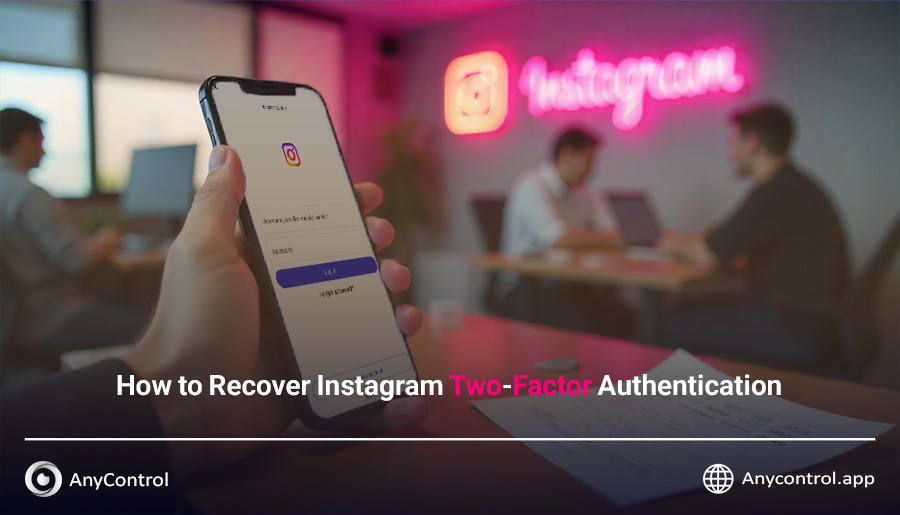
If you are an active Instagram user, you are probably familiar with the two-factor authentication feature. This feature significantly increases your account security and prevents unauthorized access. However, many users face problems when trying to log in again after enabling this feature. You may have lost your phone, your Authenticator app may not work, or you may have forgotten your backup codes.
In such situations, recovering Instagram two-factor authentication may seem stressful. The good news is that there are practical and real methods to regain access to your account, and if you know where to start, you can log back in quickly. In this article, we cover all available methods, security tips after recovery, and strategies to prevent forgetting your password in the future. Our goal is to provide a comprehensive and practical guide so you can resolve your issue without confusion.
Table of Contents
Instagram Two-Factor Authentication Recovery
There are various methods for recovering Instagram two-factor authentication, and depending on your situation, you may be able to quickly log into your account using one of these methods. Below, we explain all practical and tested methods.
- To follow any of the methods below, you must first open the Instagram app. On the opened page, enter your username (email or phone number) and your password.
- Then tap the "Log In" button to be directed to the two-factor authentication login page.
Next, we will go through all the methods for recovering Instagram two-factor authentication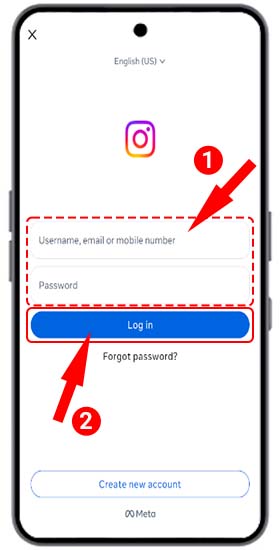
Using Other Active Devices
If your Instagram is active on another device (such as a second phone, laptop, computer, or tablet), Instagram sends a notification to those devices. Once you receive the notification, you only need to approve it, and your new device will log into the Instagram account directly.
If Instagram is not active on any other device, tap the "Try Other Methods" option to proceed to the next step.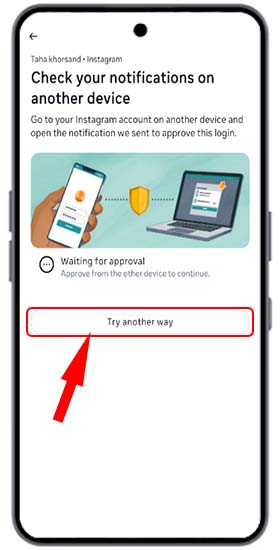
Using the Google Authenticator App to Log In
When enabling Instagram two-factor authentication, it asks you to choose between "Authenticator App" and "Send Code via WhatsApp." If you chose the "Authenticator App" option, you can follow these steps:
- First, select the "Authenticator App" option and tap "Continue" at the bottom of the page.
On the opened page, you will be asked to open your authenticator app and copy the code related to Instagram. - Return to Instagram and enter the copied code in the "Code" field, then tap "Continue".
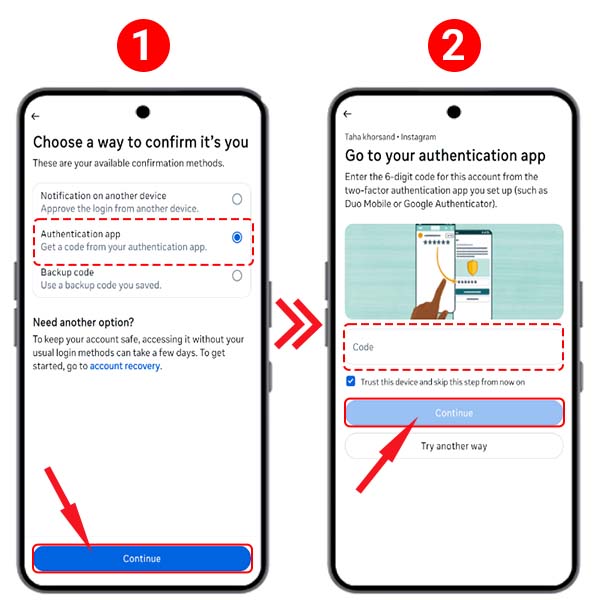
Using Backup Codes
Backup Codes are one of the simplest and fastest ways to log back into your account, provided you have saved them previously. These codes allow you to log in even if you don’t have access to your phone or the Authenticator app.
- Select the “Backup Code” option.
- Enter one of your saved codes and then tap "Continue" to log in.
Note: If you do not have the codes, this method cannot be used. Safely storing new codes after login is very important.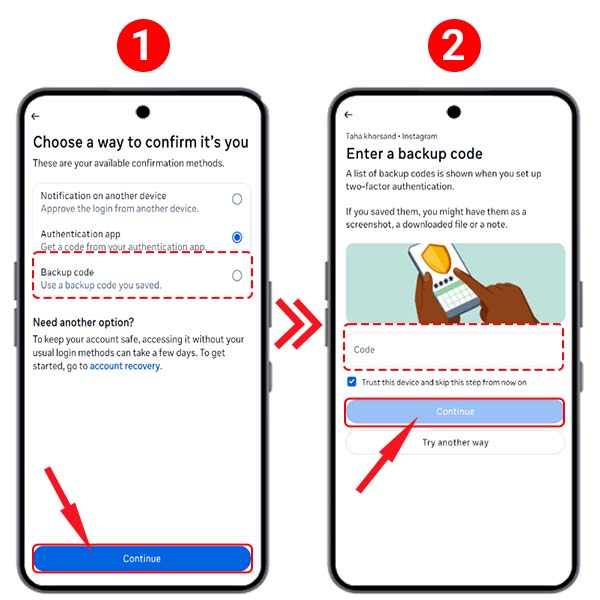
Recovering via Registered Phone Number or Email
If backup codes or the Authenticator app are not available, you can use your registered phone number or email for recovery. This is one of the most common and fastest options.
Note: If you enabled two-factor authentication using an Authenticator app, this option will not appear.
- First, select “Send Login Link” or "SMS."
- Open the link sent to your email or SMS to log in.
Attention: The email or number connected to your account must be active and accessible. This method is simple and usually works in a few minutes.
Logging in via Instagram Web Version
Sometimes recovery options are easier and more complete on the web version. Log in via a browser and follow the recovery steps. This method is especially useful if your phone is problematic or the Authenticator app is not active.
Using Instagram Support Form
If none of the above methods work, you can use the "Need another option?" section and submit your request to Instagram support.
This method is for those who have no other way to access Instagram and want to know how to recover two-factor authentication without backup codes, active phone numbers, or email.
Recovering two-factor authentication with this method usually takes some time because Instagram experts need to verify your information, which can take 24 to 72 hours.
- On the login page, at the bottom of the page, select “Recover Account” under the "Need another option?" section.
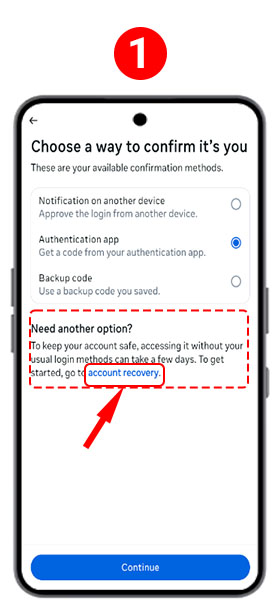
- The opened page has two options; depending on your need, select one and tap "Next" at the bottom.
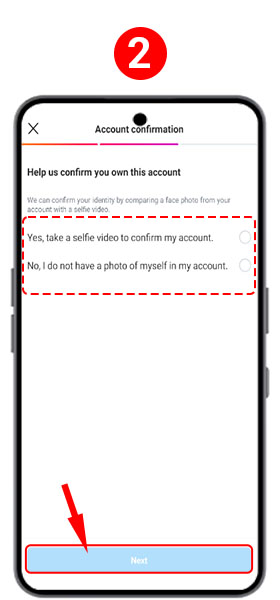
- Enter your email in the specified field and tap "Next".
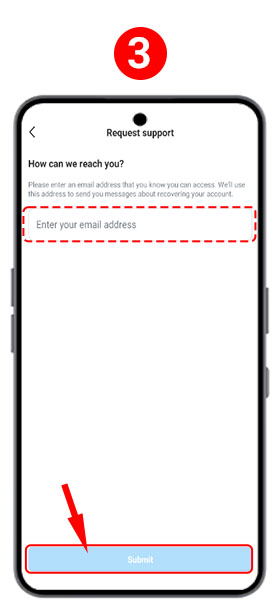
- At this step, you need to enter the code sent to your email.
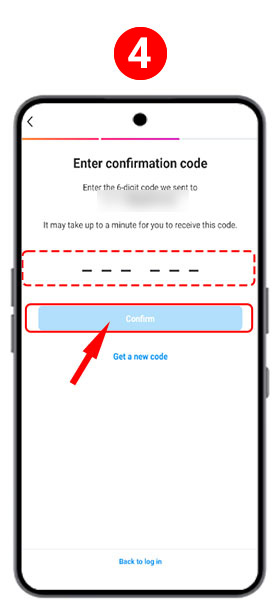
- This step varies slightly depending on your first choice:
If you chose "Video Selfie," you must upload your selfie video on this page.
If you chose "I don’t have a photo of myself in my account," you will be redirected to the message page for support. Here, enter your registered email or phone number along with the subject and message text. - Wait for Instagram's response (usually 24 to 72 hours).
🔗 Direct link to the Instagram support page
You can use the sample text below to submit your two-factor authentication recovery request. Simply fill in your information in the specified fields, copy the text, and send it to Instagram as instructed:
Hello Instagram Support Team,
I am unable to access my account and I do not have access to the authentication app (Authenticator).
My Instagram username: [Enter your username]
Email registered on the account: [Enter your email]
Phone number registered on the account: [Enter your phone number]
Could you please guide me on how I can regain access to my account?
Thank you.
Important Tips After Recovering Instagram Two-Factor Authentication
After logging back into your account, follow these crucial steps:
- Re-enable Two-Factor Authentication:
Reactivate this feature to keep your account secure. - Save New Backup Codes:
Store new codes in a safe place (password-protected Notes app or printed securely). - Update Phone Number and Email:
Verify your registered number and email and update them if changed. - Transfer Authenticator When Changing Phone:
Move your Authenticator codes to your new phone before deleting the app from the old device. - General Security Check:
Review suspicious logins, connected apps, and third-party applications, and disable as needed.
How Not to Forget Instagram Two-Factor Authentication Again
To avoid future lockouts, follow these tips:
- Use a Password Manager App, like Google Password Manager or 1Password, to securely save passwords and backup codes.
- Take a secure screenshot of backup codes and store it in a safe place for emergencies.
- Periodically check your registered email and phone number to ensure they are active and accessible.
- Record new backup codes after every password reset and save them securely.
- Be aware of support methods, so you can act quickly in emergencies.
Read More: How to check login activity on Instagram
Conclusion
Recovering Instagram two-factor authentication can be stressful, but if you use practical and effective methods, you can easily regain access to your account. In this article, we have provided a complete and comprehensive guide to all the steps for recovering Instagram two-factor authentication. If you need further guidance, share your questions in the comments section so that the AnyControl experts can respond to you.
Read the latest news about technology, social media platform and lifestyle in this section.
Learn How to do anything through by step by step tutorials and photo guides in this section.
Tips and Tricks and social media hacks are posted in this section regularly to improve your experience when using technology.
Staff management It is a key part of human resource management. Staff management strategies refers to organizing numerous operations so that actions contribute to the company's success. Learn all you need to know about supervising and guiding the employees for efficiency in performance in the staff management section.
Learn about online safety rules and what not to do on the internet by reading the articles of this section.
Learn how to root your Android smart phone with step by step tutorials and photo guides.
Discover regular and free tutorials and start learning or improving your skills in using technology and social media platforms.
You can download drivers and programs needed for rooting and changing the ROM of Android phones and other devices from this section.
In this section, discover the latest methods of making money online using the internet and mobile phones.
Read the articles in this section, stay informed about the latest and most profitable cryptocurrency airdrops and how to claim them.
The tutorial for installing & activating the AnyControl application on devices with various models is located in this section