Complete guide to Instagram Insights sections
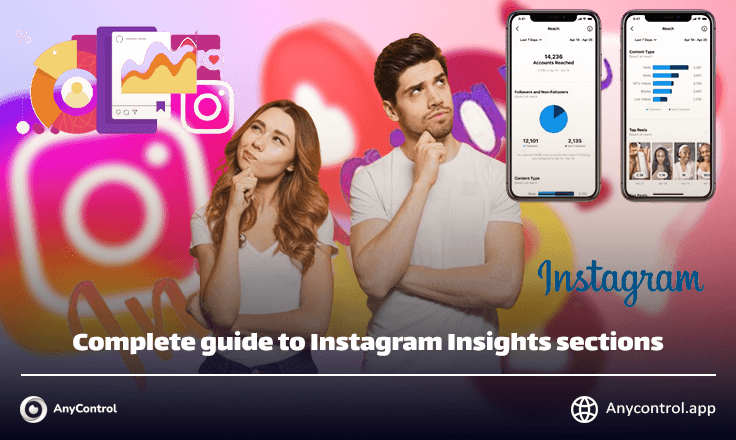
Instagram, this popular social network, has given its audience the opportunity to use the features offered by Instagram to identify audience needs and find out what type of content the audience prefers.
By using this section and analyzing posts, reels, and stories from your account through Instagram Insight, you can view posts, view stories, audience engagement with your page, increase the number of reposts and comments, and even see which region and gender find your content interesting.
How to use Instagram Insight using a private account
Unfortunately, it is not possible to view Insight from a personal page, to do so you must first make your personal account public.
This option is intended for business pages or creator accounts.
You can activate this section using the screenshots and explanations provided.
- Go to your Instagram account settings.
- Select the "Account type and tools" option.
- Click on the "Switch to professional account" option.
⚠️Read also: How to track other people's Instagram?
How can I view information through settings?
To see the overview of your page, you must enter the settings and in the window that opens you will see the options, which we will explain in detail below, why each of them is important and what they show.
- Enter the settings.
- Click on the "settings and activity" option.
- Click on the "insight" option.
Impressions Section: It means the number of times your post has been seen by the audience, if the percentage is green it shows that more audience has been attracted by your content than previous posts.
Followers Section: Through this section, you can see the activity of your followers in the History, reels, Posts section, and from the Non-Followers section, you can see how popular your post has been in Explorer who are not your followers. .
The Reached Counts section: shows you the statistics of your views, likes, comments, and posts.
Active Account Section: Shows you your followers' activity, such as comments, likes, and replies to your posts and stories.
The Total Followers section: Shows you the growth in followers and the number of people who unfollowed you.
⚠️ Read also: How to make a post viewable on Instagram Explorer?
How can I view Instagram post insights?
To access this section, select one of the posts you like and drag it up.
On the page that opens, you can see the number of likes, comments, shares, and saved posts for your post below the post photo displayed in the slide.
Profile Activity Section: Shows the number of visits to your profile after viewing your post.
Post Impressions Section: On the Home section, it shows your followers’ engagement on their Instagram homepage, and the Explore section shows the number of users who interacted with your post.
Instagram Post Engagement (Post Engagement)
In this section, which is a subset of the previous section, Post Insights, you can see the number of likes, comments, saves, and shares of your post in detail. This part shows the interactions of your post.
Profile Activity Section: Shows the number of visits to your page through profile visits or the number of visits to your account profile.
External Link Taps Section: Shows the number of clicks on website or social media links if you have added them in your Instagram bio.
Followers Section: Shows the number of followers through the interest in the post that you have produced.
Instagram Reels Insights
In this section, you can see in detail the level of popularity and user engagement with the reel you posted.
The initial views section: shows the total number of times your reels have been played.
The replays section : shows how many times your reels have been played.
The watch time section: shows the amount of time your reels have been viewed.
The average watch time section : gives you an average amount of time users have watched your reels.
Reel Engagement Part
This section shows the number of likes, shares, saves, and comments on your reel. Also, from the profile activity section, it is clearly seen how many people have followed you after viewing the reel. The lowest element boost of this reel helps you promote your post and show it to more people with the help of Instagram tools.
story insights
To access the story insights section, go to the story archive or if your story is currently visible, you can open the story and view the details.
The overview section gives you general information about your story.
It shows the story statistics including likes, replies, and reactions.
The engaged accounts section: shows the level of user interaction with your story.
The profile activity section: gives you information like following or visiting your profile after viewing the user's Yetos store.
The link clicks section: shows how many people have clicked on a link in the story if you have shared it.
You can see all the details of the number of likes, shares, and replies by scrolling to the bottom of the page in the story engagement section with exact numbers.
How do we know that the content we have produced is most appealing to which age range and gender?
Luckily, you can fully understand this in the insights section, check out the screenshots to understand what information each section gives you.
When you enter followers from the settings of this site, you can see the age range that had the most interaction with your post, for example, in this screenshot, the age group between 18-24 were more interested in this post.
And at the bottom when you scroll you can see a graph that shows here that men are most interested in this post with 73%.
Can we find out in which places people are most interested in our content?
In the Instagram Insight section you can easily resolve all these questions and doubts, in the Content Impressions section you can see which cities have had the most interest and interaction with your post. For example, this post has more followers in Tehran and has been shown more in Tehran Explorer
Final Word
You can use Instagram's insights features to find out what content to produce and what content is liked by what age range and in what places, easily and without paying any fees. You can even find out what content is more appealing to men or women, and this content is not limited to posts and reels, you can even see user interest and interaction with your stories based on the item description.
Read the latest news about technology, social media platform and lifestyle in this section.
Learn How to do anything through by step by step tutorials and photo guides in this section.
Tips and Tricks and social media hacks are posted in this section regularly to improve your experience when using technology.
Staff management It is a key part of human resource management. Staff management strategies refers to organizing numerous operations so that actions contribute to the company's success. Learn all you need to know about supervising and guiding the employees for efficiency in performance in the staff management section.
Learn about online safety rules and what not to do on the internet by reading the articles of this section.
Learn how to root your Android smart phone with step by step tutorials and photo guides.
Discover regular and free tutorials and start learning or improving your skills in using technology and social media platforms.
You can download drivers and programs needed for rooting and changing the ROM of Android phones and other devices from this section.
In this section, discover the latest methods of making money online using the internet and mobile phones.
Read the articles in this section, stay informed about the latest and most profitable cryptocurrency airdrops and how to claim them.
The tutorial for installing & activating the AnyControl application on devices with various models is located in this section