How to delete Instagram direct messages on iphone, android and computer?
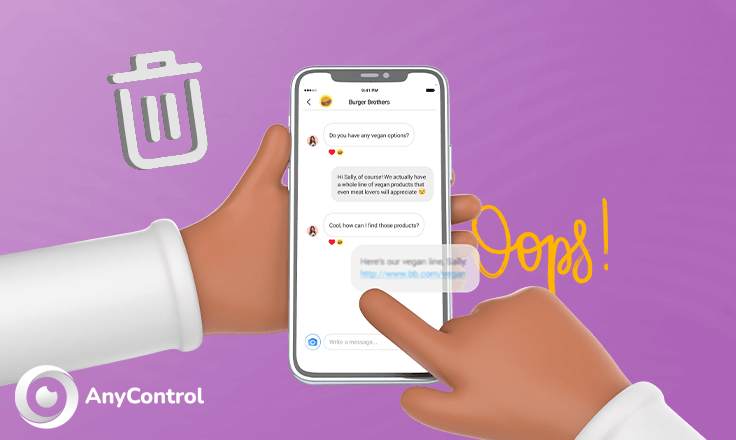
Are you looking for a way to delete Instagram Direct messages? Whether it's to declutter your inbox or remove a conversation you no longer need, deleting Instagram Direct messages is a straightforward process. In this guide, we'll walk you through the steps to delete your Instagram Direct messages effortlessly. Follow the instructions below to tidy up your Direct messages and maintain a clean digital space.
How to delete selected Instagram direct messages?
In order to delete selected direct messages on Instagram, all you have to do is to follow the instruction below:
- Open Instagram app.
- From the home tab on the top-right corner of the screen tap the DM icon.
- Head to the unwanted message.
- Hold the message.
- From the options shown to you, choose Report.
- Next, choose why you want to report the message. You can choose spam or I just don’t like it.
You have to block or report the person to delete the message. If you don’t want to do this, you can follow the next guide which is how to delete my Instagram direct messages on android and iphone for both sides.
📍How to check login activity on instagram | Instagram active sessions status
How to delete selected Instagram direct messages from both sides?
From an Instagram user’s point of view, deleting an unwanted message is essential, especially the times when they don’t want the other person to read the message.
- Remember that this method is just for when the reader hasn’t read the unwanted messages yet. If they do, it is deleted for you only. Here is the instruction on how to delete selected DMs from both sides:
- Open the app.
- From the home tab on the top-right corner of the screen tap the DM icon.
- Head to the desired message.
- Tap the message.
- From the options shown to you, tap the unsend button.
- A confirm message is shown to you, tap OK to confirm and delete the message.
You are done!
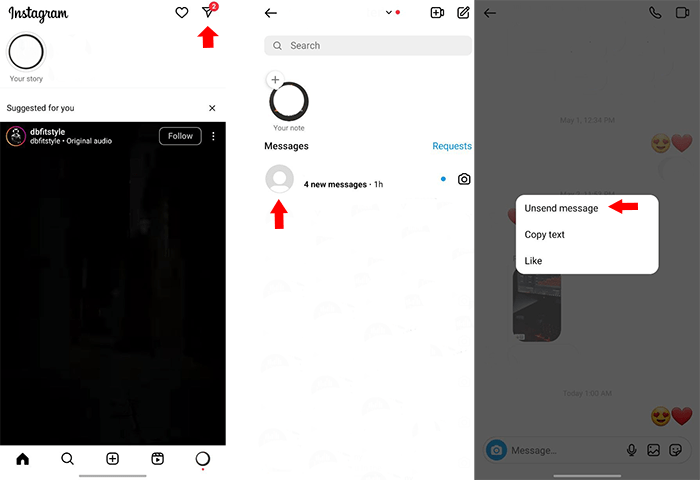
How to delete the chat completely from both sides on Android and iPhone?
Unfortunately, it’s not possible to delete an entire Instagram conversation from both sides without them knowing. However, you can delete a whole unwanted chat for yourself. But how ?
Follow the instruction below:
- Open the Instagram application.
- From the home tab on the top-right corner of the screen tap on the DM icon.
- Find your desired chat from searching the username or scrolling through your DMs.
Now, based on your smartphone do either of these steps :
For android users:
- Press the conversation.
- You will see some options.
- Select Delete.
- A confirm message will be shown to you , tap OK to confirm.
- Choose Delete again.
You are finished !
For iphone users:
- swipe left on the chat.
- You will see two options : mute and delete.
- Choose delete.
- A confirm message will be shown to you.
- Tap on delete again.
You are done!
How to delete selected Instagram DM messages on the computer?
Some people use Instagram through their laptop or computer. Instagram web is designed for these people. Plus, features such as posts, direct messages, exploring content, etc are the same in web version in comparison with application. You need to refer to Instagram.com to login to your account. Follow these steps to delete your selected Instagram DM on computer:
- Go to Instagram.com.
- Login to your account.
- Navigate to the direct icon to enter your DM section.
- select your conversation that needs to be deleted.
- You will see a (...)symbol next to the chat.
- Click on the symbol.
- Select unsend.
- Confirm the message and click on unsend again.
Well done!
Conclusion
To wrap it all up, it’s good to know how to delete an unwanted DM whether you want to delete multiple messages or the conversation completely to be more efficient and organized while using and enjoying your secure connection through Instagram. In general, with the step by step instruction given in this article, deleting Instagram direct messages can be so clear and rather easy. Just remember if you want to delete your direct messages permanently, make sure to click on confirm to delete or unsend the message.Keep in mind that deleting messages is irreversible. So make sure to double-check before processing. Now you're ready to take charge of your messages with a secure and clear experience.
FAQ about delete Instagram direct messages
You can delete photos shared on your DMs at any time whenever you want. In order to delete a picture sent on Instagram DM, follow the steps mentioned in this article.
No, They won’t be able to notice the message was there ever but if they have already seen the DM message it’s a bit late because there is nothing you can do about it.
The person will notice as long as you click on the conversation but when you only delete it from your inbox it’s just been removed from your DM inbox. The messages will be delivered and not seen for them and no notification will be sent to them.
Keep in mind that if you choose to unsend the message, they don’t see the message and are unable to respond to it. However, if you delete the conversation with the steps discussed in the article, it is not deleted from their inbox and they still have access to the shared message.
Read the latest news about technology, social media platform and lifestyle in this section.
Learn How to do anything through by step by step tutorials and photo guides in this section.
Tips and Tricks and social media hacks are posted in this section regularly to improve your experience when using technology.
Staff management It is a key part of human resource management. Staff management strategies refers to organizing numerous operations so that actions contribute to the company's success. Learn all you need to know about supervising and guiding the employees for efficiency in performance in the staff management section.
Learn about online safety rules and what not to do on the internet by reading the articles of this section.
Learn how to root your Android smart phone with step by step tutorials and photo guides.
Discover regular and free tutorials and start learning or improving your skills in using technology and social media platforms.
You can download drivers and programs needed for rooting and changing the ROM of Android phones and other devices from this section.
In this section, discover the latest methods of making money online using the internet and mobile phones.
Read the articles in this section, stay informed about the latest and most profitable cryptocurrency airdrops and how to claim them.
The tutorial for installing & activating the AnyControl application on devices with various models is located in this section
2 years ago
Is there a way to see the message that our contact deleted?
Anycontrol: You can install AnyControl app to see all info on instagram such as deleted messages.
2 years ago
How do you delete a message that someone else sent on direct message?
2 years ago
When you delete messages, does it let the other person know that you deleted their conversation?
2 years ago
As a first time user of IOS, this is so much helpful for me. Thank you