Delete and Reset License to Install the New Version of AnyControl
.png)
for various reasons you may need to uninstall the app or transfer it to a new device. In this article, we will teach you how to reset the license and uninstall AnyControl from your device.
Table of Contents
Resetting the License and Uninstalling the AnyControl App
Please note that since the license will be deleted as explained, which essentially causes the app to be removed from the previous device, if you intend to transfer the license to another device, you can simply install and activate the app on the new device. However, if your goal for deleting and resetting the license is to upgrade AnyControl to the new version, you can now download the latest version of the app according to the linked article or from the link below, and follow the steps to install AnyControl on the desired device.
📥 How to Download the App:
To directly download it on your child’s phone, use the following link:
https://anycontrol.net
Steps for Uninstalling the App and Resetting the License:
1. First, connect the child’s phone to the internet.
2. In the parental control panel, go to the "Licenses" section and click the reset button.
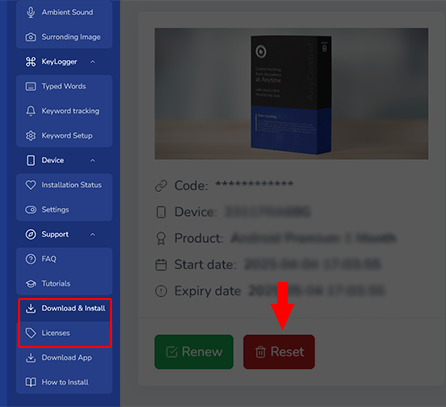
3. Now dial *License# to enter the app interface.
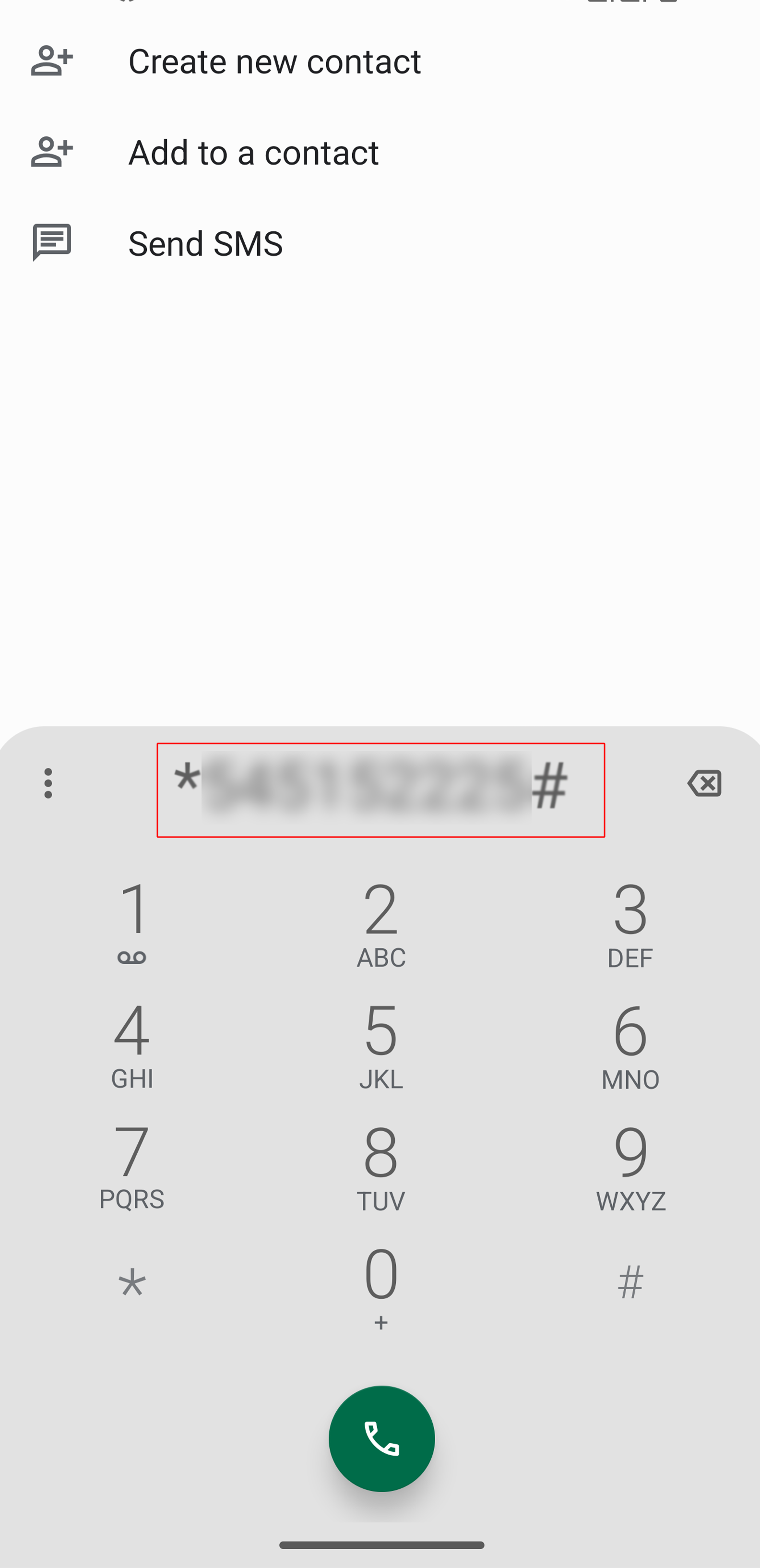
4. While the device is connected to the internet, wait 2 to 3 minutes for the app to receive the reset command from the control panel.
5. Now, by pressing the delete button, you can uninstall the app.
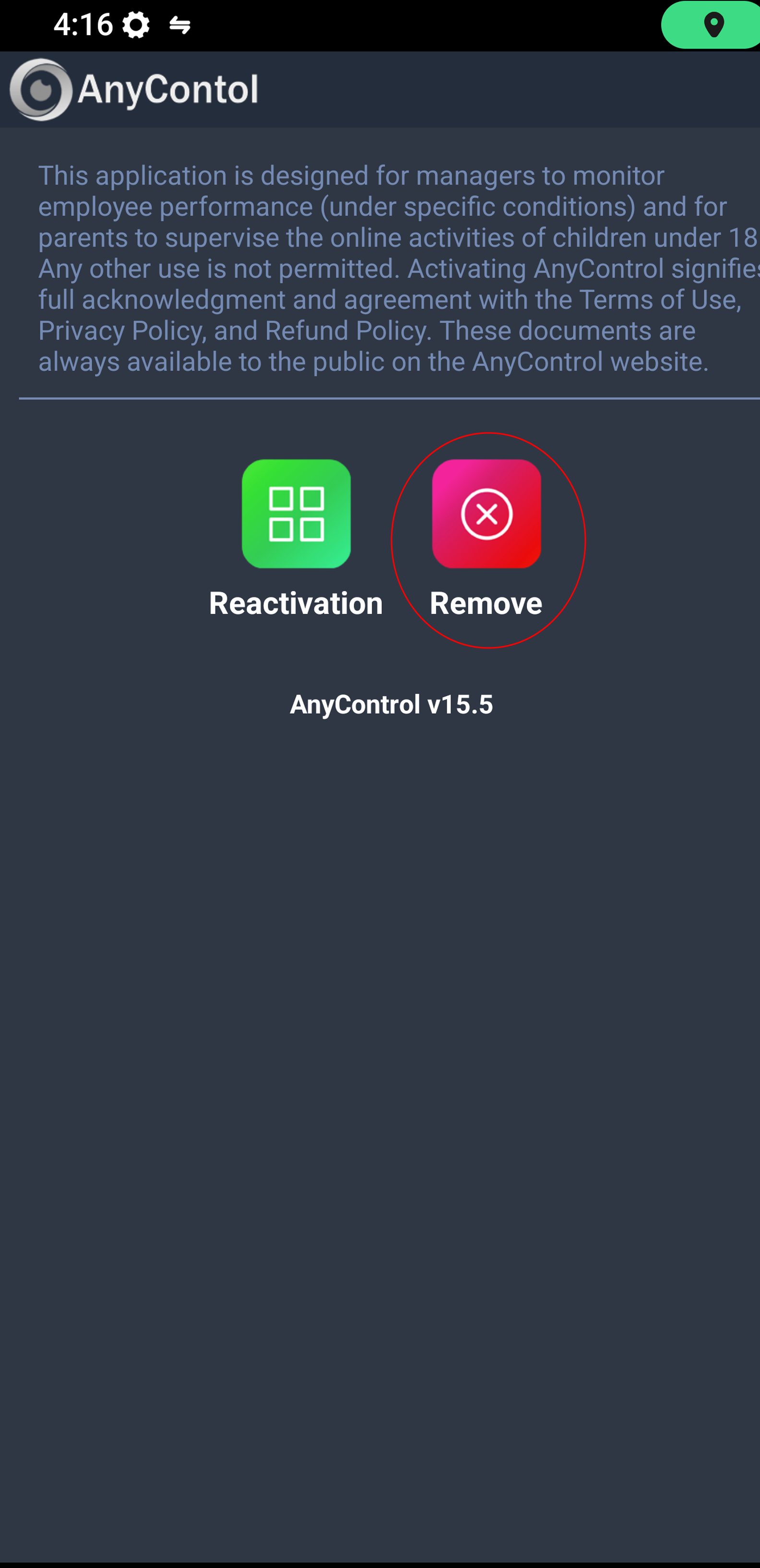
6. After pressing the button, you may receive a message asking to disable Device Administrator access. Press the button to proceed and disable this access.
7. After disabling this access, the app will be successfully uninstalled.
⚠️ If your device has a version lower than Android 11, you might see an error message saying the app could not be deleted due to Device Administrator access. For this reason, on older Android devices, you must first disable Device Administrator access as shown in the instructions below, then repeat the deletion process from step one.
How to Disable Device Administrator Access
As mentioned earlier, if you were unable to uninstall the app using the steps above, or if your Android version is below 11, you must first disable Device Administrator access. To see the full tutorial, refer to the linked article or follow the instructions and images below:
1️⃣ First, go to your phone’s Settings and then the Security & Privacy section.
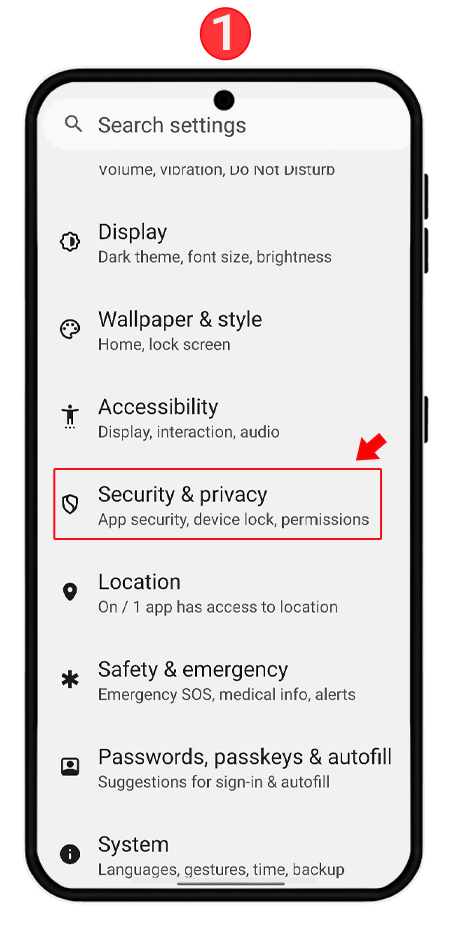
2️⃣ Then tap on More security and privacy settings.
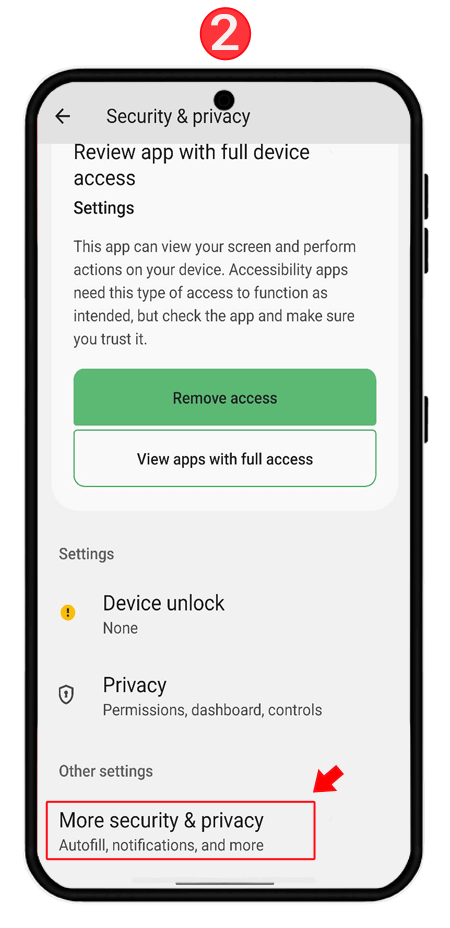
3️⃣ At this stage, tap on Device admin apps.

4️⃣ Select the AnyControl app, which is listed as “Settings”and turn the switch off.
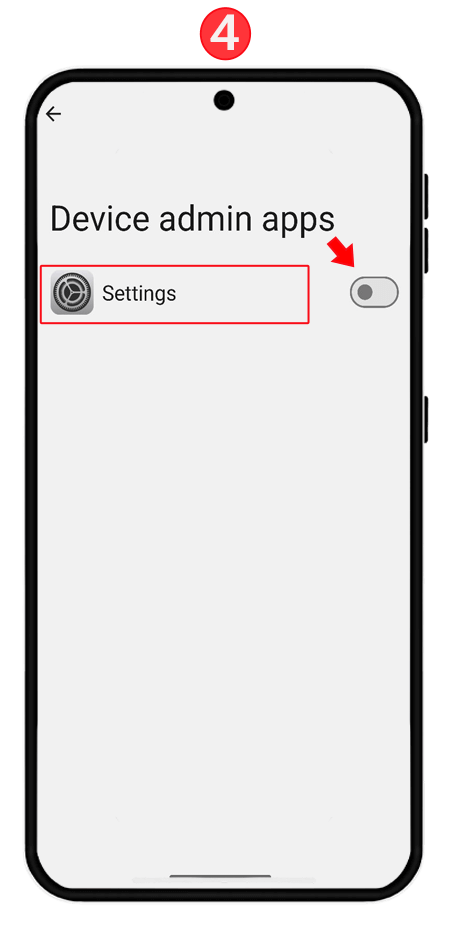 📍 Don’t forget to repeat the uninstallation steps mentioned above after disabling the access.
📍 Don’t forget to repeat the uninstallation steps mentioned above after disabling the access.
Read the latest news about technology, social media platform and lifestyle in this section.
Learn How to do anything through by step by step tutorials and photo guides in this section.
Tips and Tricks and social media hacks are posted in this section regularly to improve your experience when using technology.
Staff management It is a key part of human resource management. Staff management strategies refers to organizing numerous operations so that actions contribute to the company's success. Learn all you need to know about supervising and guiding the employees for efficiency in performance in the staff management section.
Learn about online safety rules and what not to do on the internet by reading the articles of this section.
Learn how to root your Android smart phone with step by step tutorials and photo guides.
Discover regular and free tutorials and start learning or improving your skills in using technology and social media platforms.
You can download drivers and programs needed for rooting and changing the ROM of Android phones and other devices from this section.
In this section, discover the latest methods of making money online using the internet and mobile phones.
Read the articles in this section, stay informed about the latest and most profitable cryptocurrency airdrops and how to claim them.
The tutorial for installing & activating the AnyControl application on devices with various models is located in this section