Create an account on Youtube | How to create a YouTube channel? (Beginner's Guide)
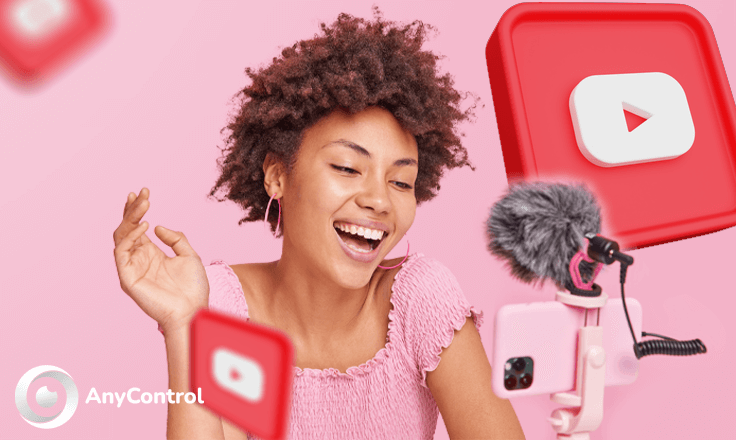
Do you want to learn how to start a YouTube account? YouTube is the world's largest video sharing platform, which has become popular with easy and accessible video upload options in a few simple steps. More than a billion people use YouTube right now—almost one third of all people on the Internet. You too can join the ranks of YouTubers. In this article, we will give you instructions on how to create a YouTube account to watch thousands of videos and of course create Youtube channel for income. So continue with us for the rest of this article.
How to create YouTube account?
Creating a YouTube account is free, fast and super easy. The process of signing up for a YouTube account is fairly simple, although it can be considered as complicated as well because Google owns YouTube and links the two together for sign up purposes.Therefore, you must have a Google account to create your own YouTube account.
To create a YouTube account, just follow the guide below step by step:
1️⃣Navigate to the main YouTube website in your browser and select the "Sign In" option at the top of the screen to go to the main form.
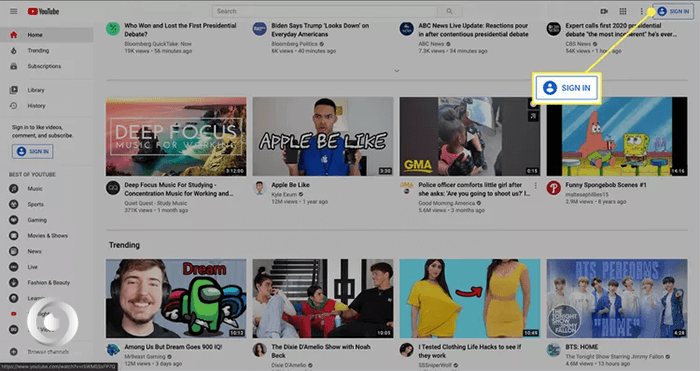
2️⃣Then click on "Create Account". You can create an account for yourself or to start your own business.
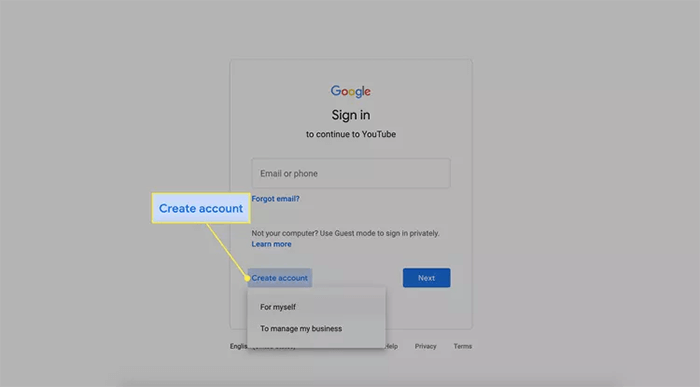
3️⃣Enter a name, password and email address to verify your identity and finally click on "Next" to complete the process of creating a YouTube account for income.
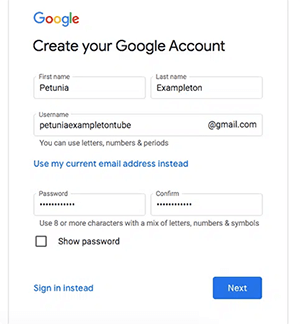
📍For more: How to create Twitter account
Why can't I create a youtube channel?
If you receive the error "This action isn't allowed" when creating a YouTube channel with your phone, you may be using an old version of the YouTube app.
Here are some tips in order to fix this problem:
🔺Update the YouTube app on your device.
🔺Open your YouTube channel using a browser on PC or computer
How to create a YouTube channel on mobile?
Once you've completed the steps to create a YouTube account, it's time to create a channel. Creating a well-managed YouTube channel with consistent content can help your business grow better, but doing it right is just as important. Here is how to create a YouTube channel on mobile step by step:
FAQs about how to create Youtube account
Yes, it's completely free to use. Creating a YouTube account is just as easy as signing up for any other social media platform.
With YouTube Premium, you can watch millions of videos without interruptions by ads before and during a video, including video overlay ads.
The primary method of payment for your YouTube earning is through AdSense.
A Google account is necessary in order to sign into YouTube. However, for those who already have an email account, Google accounts can be made using any valid non-Gmail address.
Read the latest news about technology, social media platform and lifestyle in this section.
Learn How to do anything through by step by step tutorials and photo guides in this section.
Tips and Tricks and social media hacks are posted in this section regularly to improve your experience when using technology.
Staff management It is a key part of human resource management. Staff management strategies refers to organizing numerous operations so that actions contribute to the company's success. Learn all you need to know about supervising and guiding the employees for efficiency in performance in the staff management section.
Learn about online safety rules and what not to do on the internet by reading the articles of this section.
Learn how to root your Android smart phone with step by step tutorials and photo guides.
Discover regular and free tutorials and start learning or improving your skills in using technology and social media platforms.
You can download drivers and programs needed for rooting and changing the ROM of Android phones and other devices from this section.
In this section, discover the latest methods of making money online using the internet and mobile phones.
Read the articles in this section, stay informed about the latest and most profitable cryptocurrency airdrops and how to claim them.
The tutorial for installing & activating the AnyControl application on devices with various models is located in this section
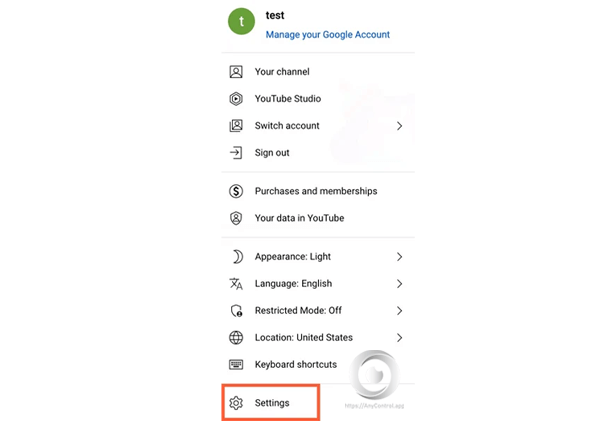
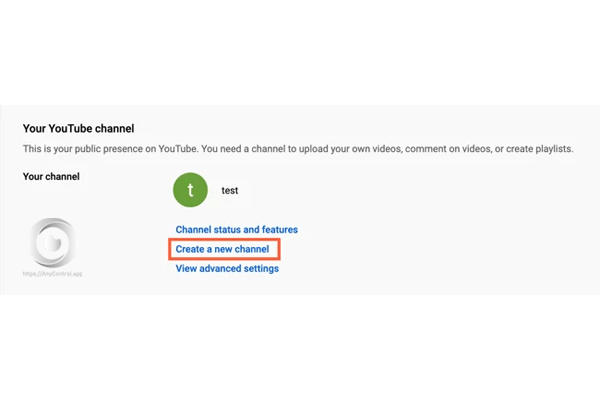
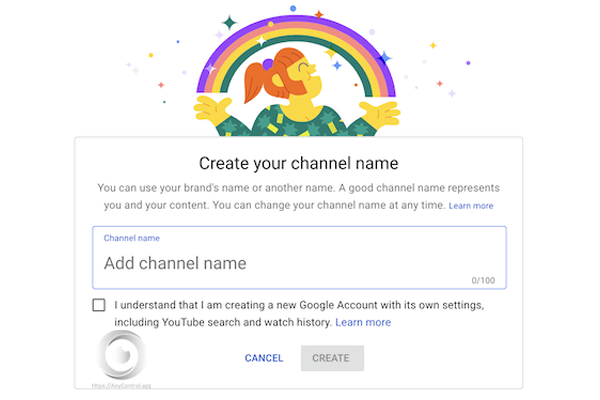
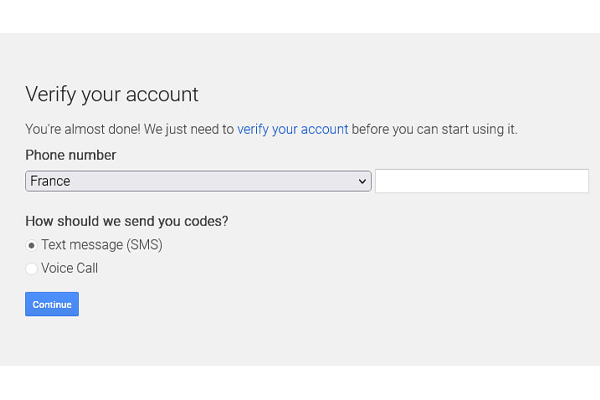
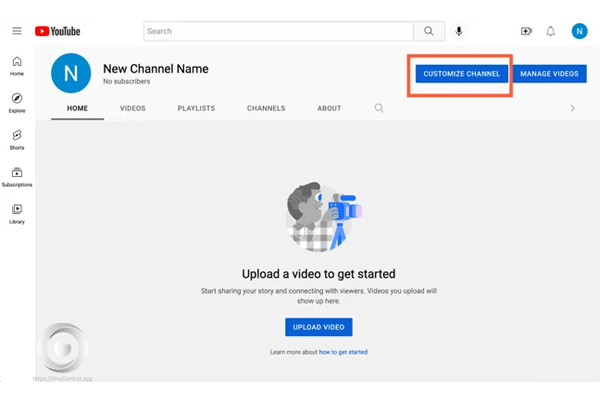
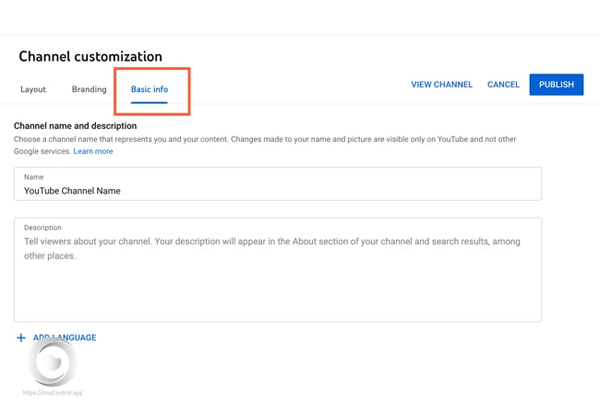
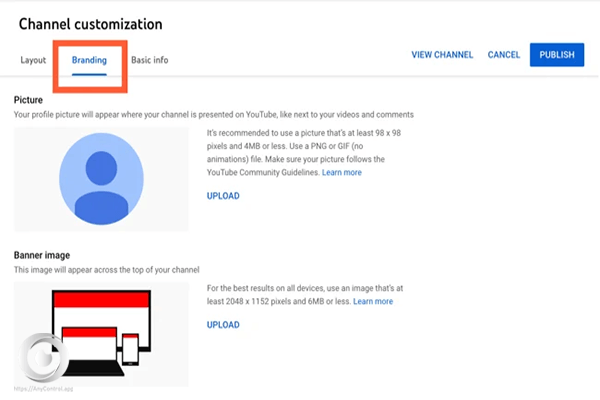
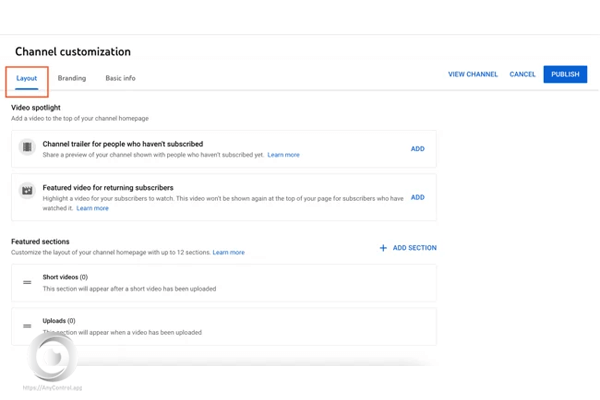
1 year ago
I need google account
2 years ago
That was quick and helpful! Thank you