How to Hide Reel View Count On Instagram
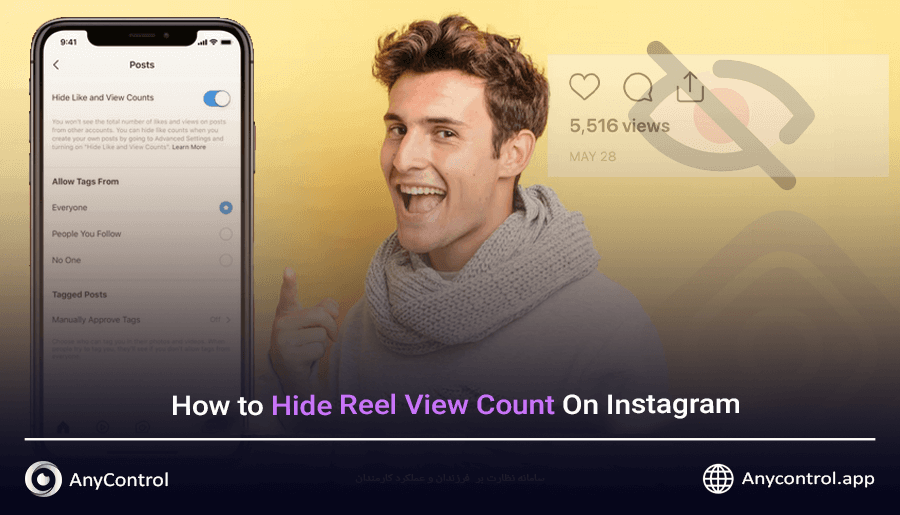
Fortunately, the new update has introduced the ability to hide reel view count on Instagram, which is especially useful for those who don't want their Instagram posts' view count to be seen. The good news is that you can also turn off view count for previous Instagram reels. to learn more about this feature Stay tuned.
Table of Contents
How to Hide Views On Instagram Reels
If you want to hide reel view count on Instagram for all reels you have ever published, you should follow these steps:
1️⃣Go to your profile settings and click on the three-line menu.
2️⃣Select the "creator tools and controls" option.
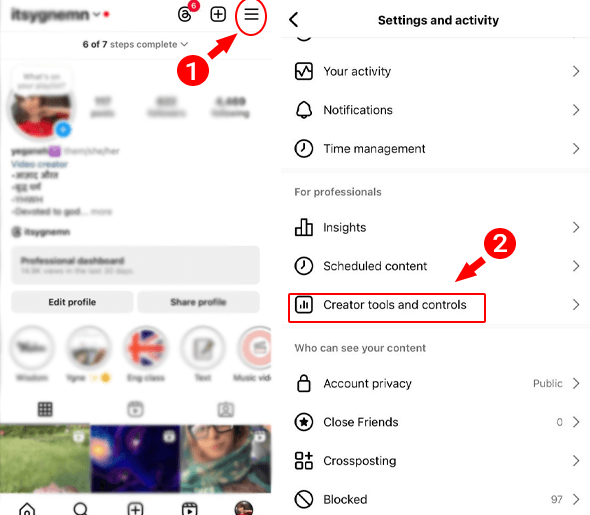
3️⃣Tap on the "view counts on profile" option.
4️⃣Turn on the "hide view counts" button.
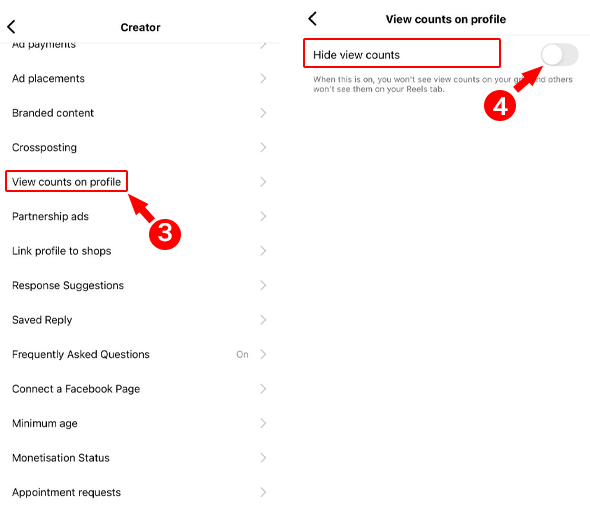
⚠️The feature to remove view count on Instagram reels is currently available for business and creator accounts only and will likely be enabled for other account type over time.
🔗Also read: How to Turn Off Instagram Active Status and Hide Last Seen
Hide Reel View Count on Instagram for a Specific Video
If you want to hide Instagram reels views for a specific video, you should use the following instructions:
✔️Log in to your profile and tap on the three dots above the specific reels that you want to hide the views for. Tap on the "hide like counts" option and then you will be directed to the hide view count section and you should tap on hide view count from the available options.
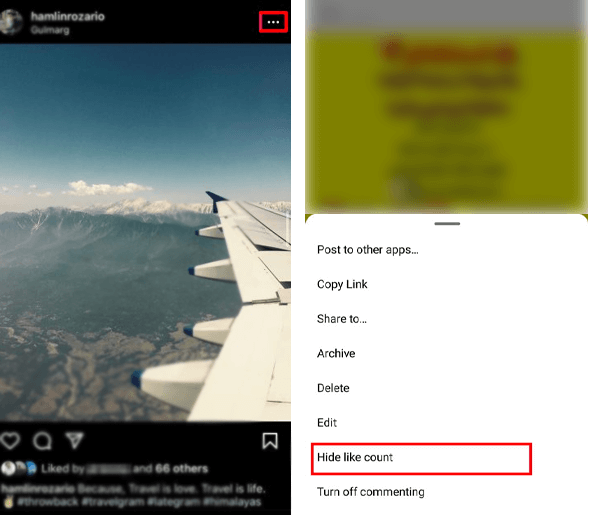
Hide Instagram View Reels When Publishing them
First of all, we should say that if you want to hide some Instagram followers from seeing your content, you can refer to the linked article. In addition, if you want your followers to see your published content without knowing its views, use the explanations in this section.
- Click on the + sign at the bottom of the page to be able to publish your new Reels.
- Select the video and click "next".
- Enter the "more options" or "advanced settings" section.
- Turn on the "hide like and view counts" option.
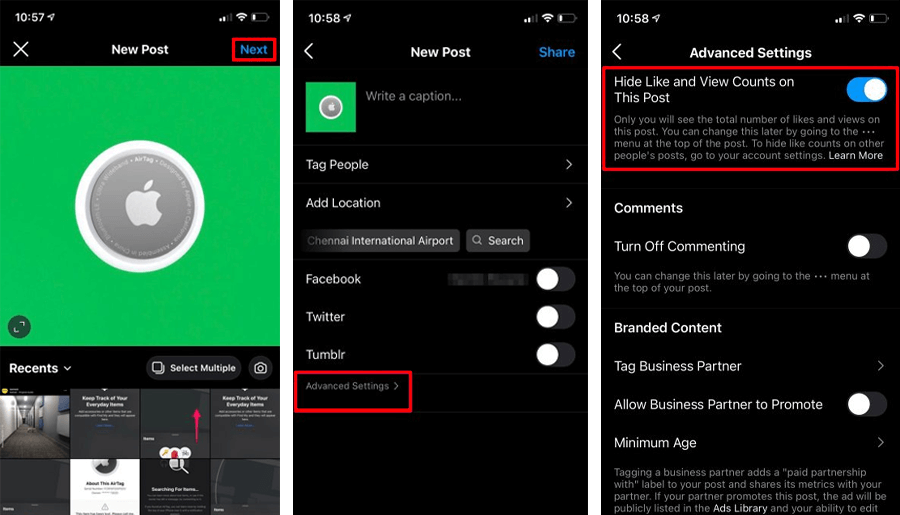
As we mentioned earlier, the feature toHow to hide reel view count on Instagram may not be enabled for you at this time; if your page's content is a personal blog, we recommend switching your page to Creator mode to hide your Instagram View Reels.
Frequently asked questions
No, it is not possible to hide other people's Instagram Reels views, but depending on the settings, if you turn off view counts for your videos, in some cases you may not be able to see other people's Reels views.
To prevent your Instagram view counts from being shown to your followers, use the instructions in this article, but in short, by entering the settings section and turning on the hide view counts button, you can hide your Reels view count from others.
To see the number of views on other people's Instagram reels, click on the reels between the share and comment icons, and to see the number of views on your own reels, click on the blue number below the reels.
Read the latest news about technology, social media platform and lifestyle in this section.
Learn How to do anything through by step by step tutorials and photo guides in this section.
Tips and Tricks and social media hacks are posted in this section regularly to improve your experience when using technology.
Staff management It is a key part of human resource management. Staff management strategies refers to organizing numerous operations so that actions contribute to the company's success. Learn all you need to know about supervising and guiding the employees for efficiency in performance in the staff management section.
Learn about online safety rules and what not to do on the internet by reading the articles of this section.
Learn how to root your Android smart phone with step by step tutorials and photo guides.
Discover regular and free tutorials and start learning or improving your skills in using technology and social media platforms.
You can download drivers and programs needed for rooting and changing the ROM of Android phones and other devices from this section.
In this section, discover the latest methods of making money online using the internet and mobile phones.
Read the articles in this section, stay informed about the latest and most profitable cryptocurrency airdrops and how to claim them.
The tutorial for installing & activating the AnyControl application on devices with various models is located in this section