Install, download, and update Google Play services

If you are also encountering errors like "This app requires Google Play Services" or apps like Google Maps and Gmail are not running properly on your mobile, the problem is most likely due to Google Play Services not being installed or not being updated. In this article, we will simply explain what Google Play Services is and how to install it on your Android phone, where to download the appropriate version, and finally, how to update Google Play Services so that your mobile's performance in running Google-related apps is fast and error-free.
Table of Contents
What is Google Play Services?
Google Play Services is exactly what allows Android apps to use Google features to log in to your Google account, use maps, receive notifications, sync data, and more. This service is updated separately from the Android operating system and is installed by default on most phones.
Features of Google Play Services include:
- Quick login to your Google account
- Receive notifications
- Access Google Map
- Location detection
- Data synchronization
- Malicious app detection
- In-app payments
- Updates without having to update the operating system
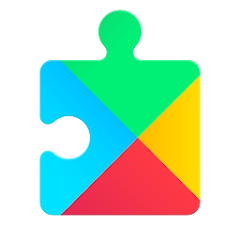
How to Download Google Play Services
The Google Play Services app is usually available by default on Android phones. But if you haven't seen the name of this app yet; Before downloading Google Play Services for Android and iPhone, search for the name Google Play Services in your mobile settings.
Below, we will explain how to download Google Play Services for Android and iPhone, and then we will provide you with the direct link to download Google Play Services according to the Android version of your mobile.
Installing and Download for Android
Installing Google Play Services is a simple task. First, you need to know what Android version your phone has. In order for your browser to be able to download Google Play Services directly when downloading, you must first enable installation from unknown sources. To do this, you can refer to the linked article.
to enable this access according to your mobile type and you can also use the following images:
1️⃣Go to your mobile settings and the "apps" section.
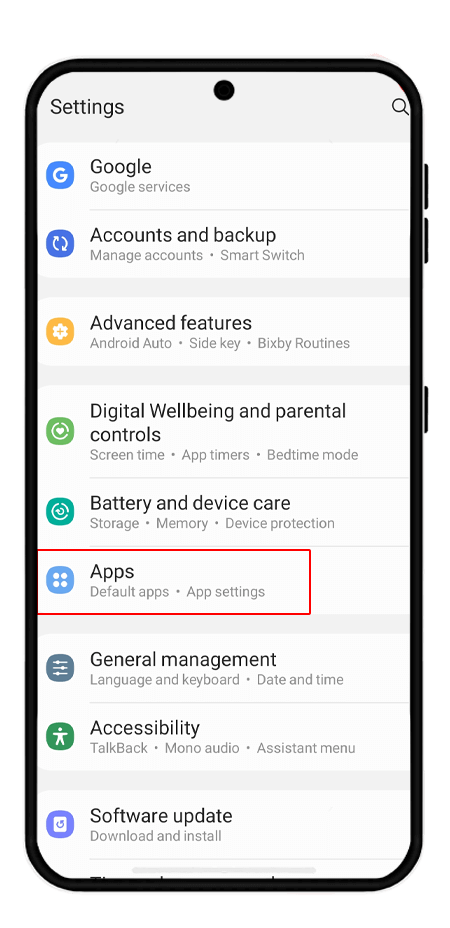
2️⃣Select the browser you want to install Google Play Services with, for example, "Sumsung Internet".
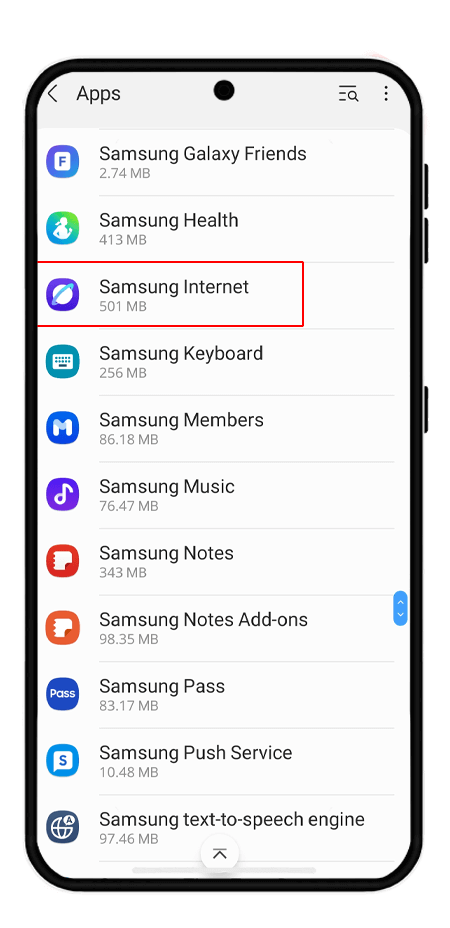
3️⃣Click on the option to allow installation from unknown sources "install unknown apps".
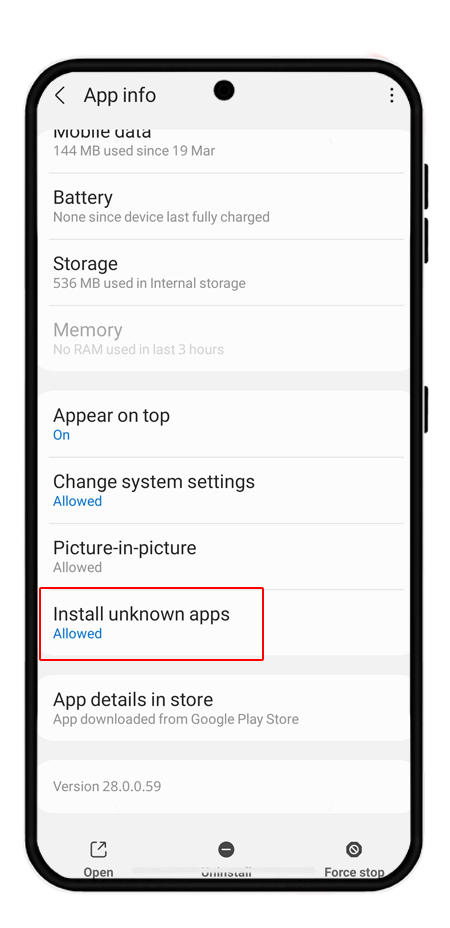
4️⃣Turn on the corresponding "allow from this source" button.
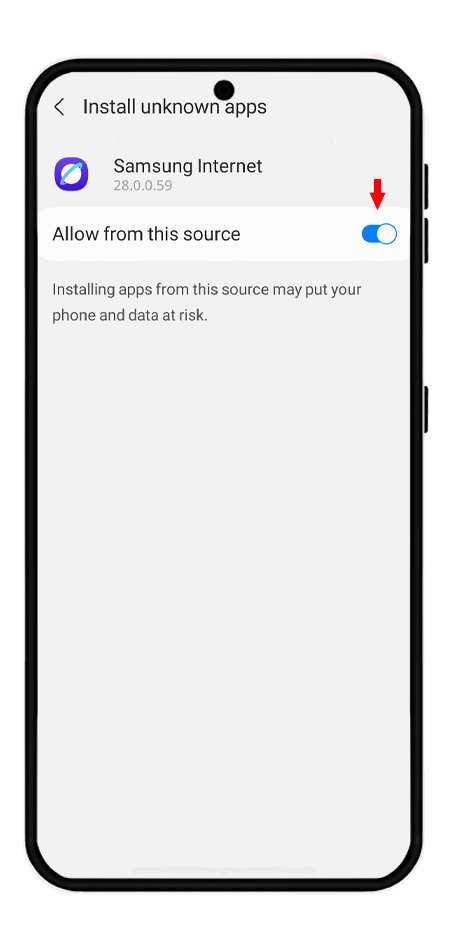
There are different versions of Google Play Services, be sure to download the version that is compatible with your phone. In order to install this service or updating google play service you must use the direct download link for Google Play Services that we have provided for different versions of Android in this section:
📍If you want to update google play service without play store you can use the links below:
Download for Android 6.0
Download for Android 9.0
Download for Android 11
Download for Android 12
Download for Android 15
Finally, after downloading, do the following to install Google Play Services:
5️⃣In the file manager, go to the "downloads" folder.
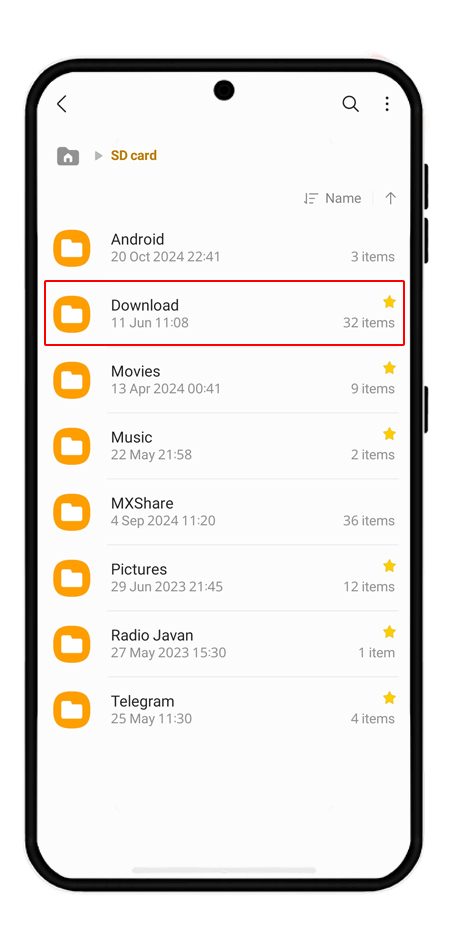
6️⃣Click on the Google Play Services file you downloaded.
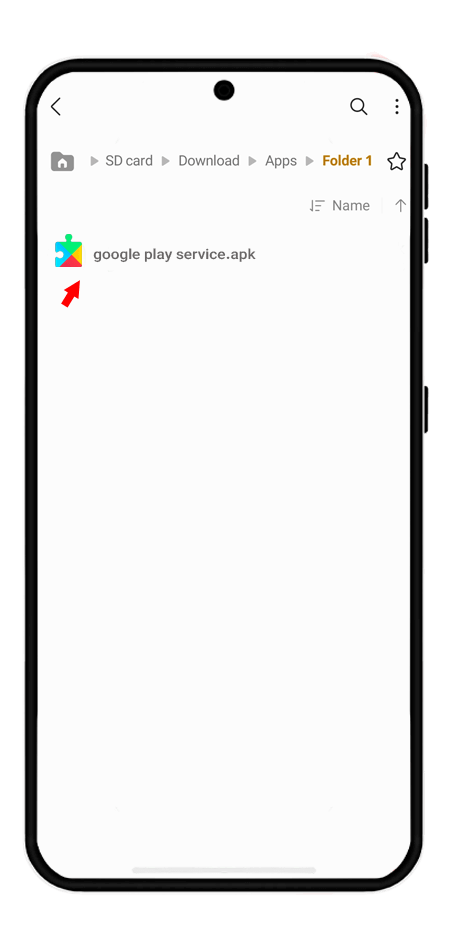
7️⃣Then select "Install".
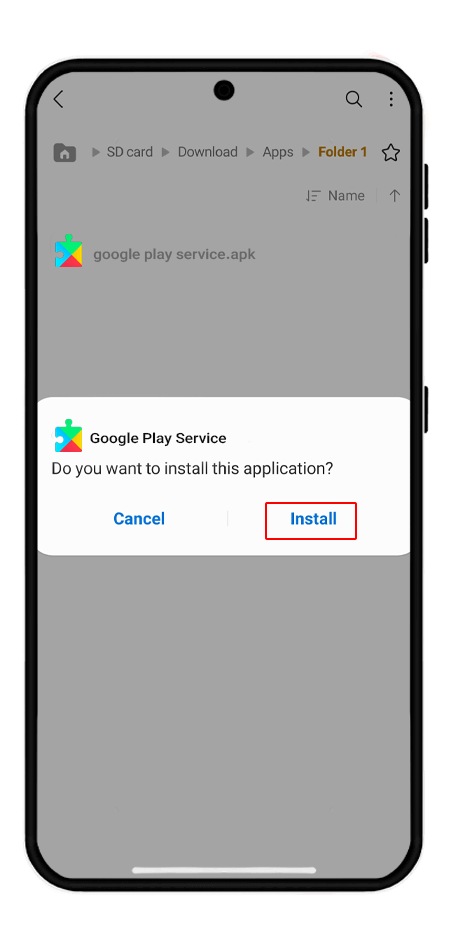
8️⃣Wait for the installation process to complete and then click "open".
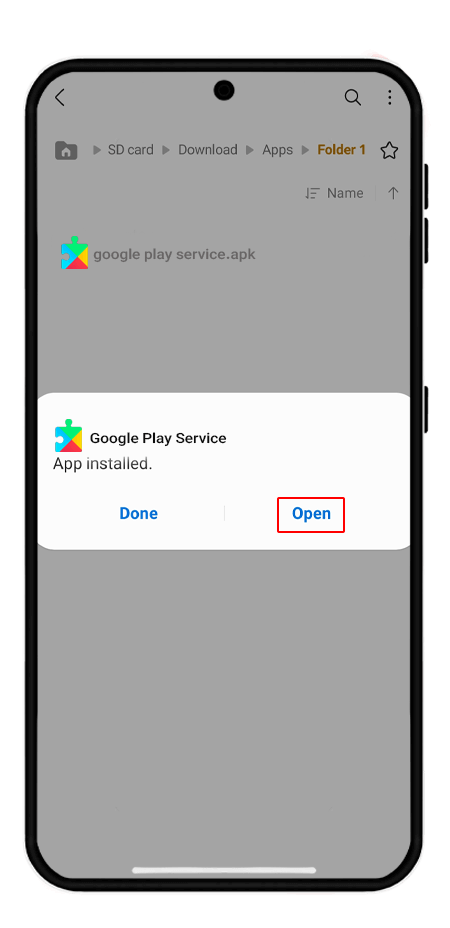
After installation, restart your phone. To make sure that Google Play Services is running properly, log into apps like Gmail or Google Maps and see if you get the same error you got before. Even if you have this app on your phone but are having trouble using some Google apps, uninstall the current version from your phone as explained in the following article and then you can update Google Play Services using the links above.
Download Google Play Services for iPhone
Google Play Services is related to the Google Play Store, so it is designed specifically for Android phones and cannot be installed by iPhone users.
How to update Google Play Services?
To update Google Play Services, you can either do it from Google Play or you can do it manually, which we will discuss below:
Method 1: Update Google Play Services via Google Play
Log in to the Google Play app, click on your profile at the top right of the screen, and select "manage app and devices" from the window that opens.
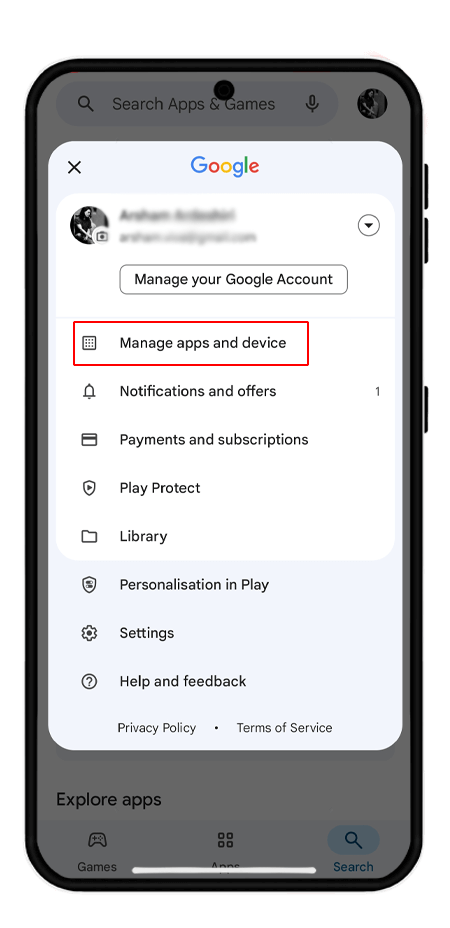
Click on the "updates available" option.
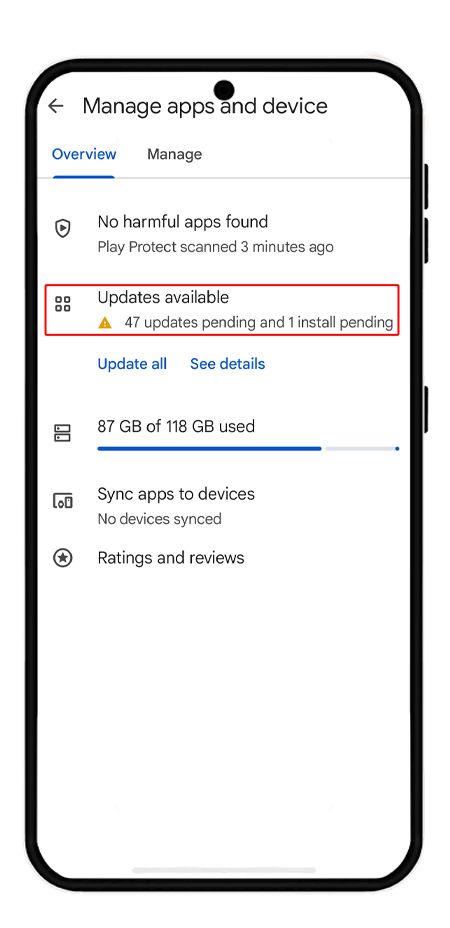
Find Google Play Services from the list of apps and click the "update" button next to it.
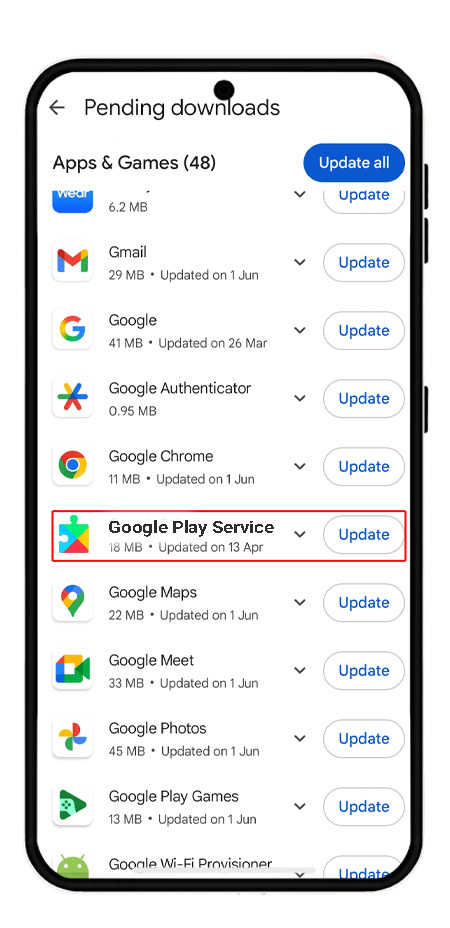
Method 2: update google play service without play store
If Google Play Services is installed on your mobile and you are still encountering errors when opening some applications, the current version is probably not compatible with your mobile. Therefore, in order to updating google play service use the instructions below. you should first remove the update and then download the version compatible with your mobile from the section above and complete the installation steps.
Go to Settings and Applications.
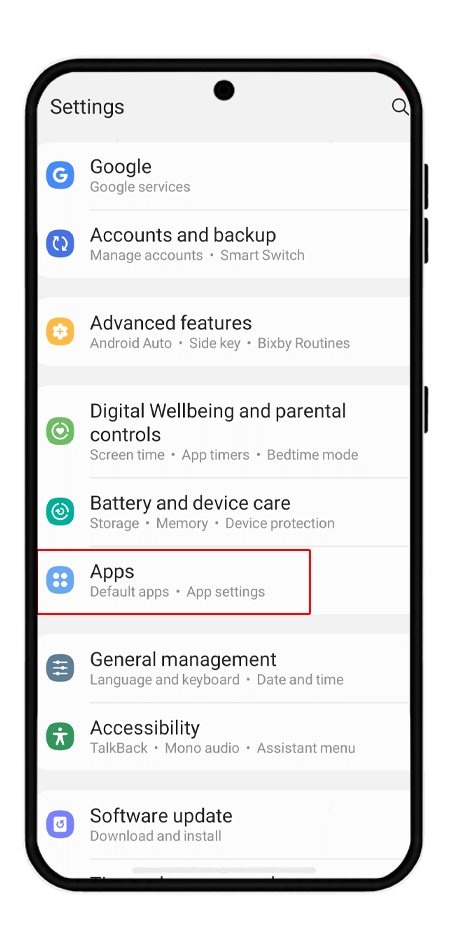
Look for Google Play Services and click on it.
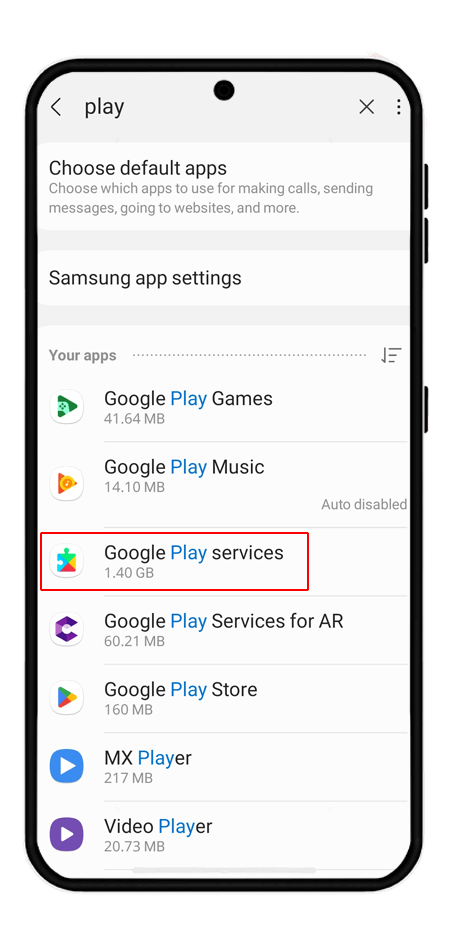
Tap the three dots at the top of the screen.
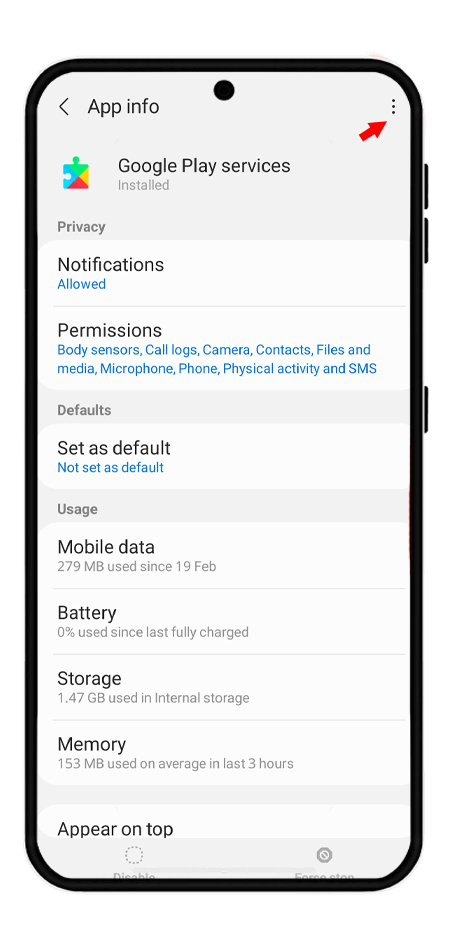
Then click "Uninstall updates".
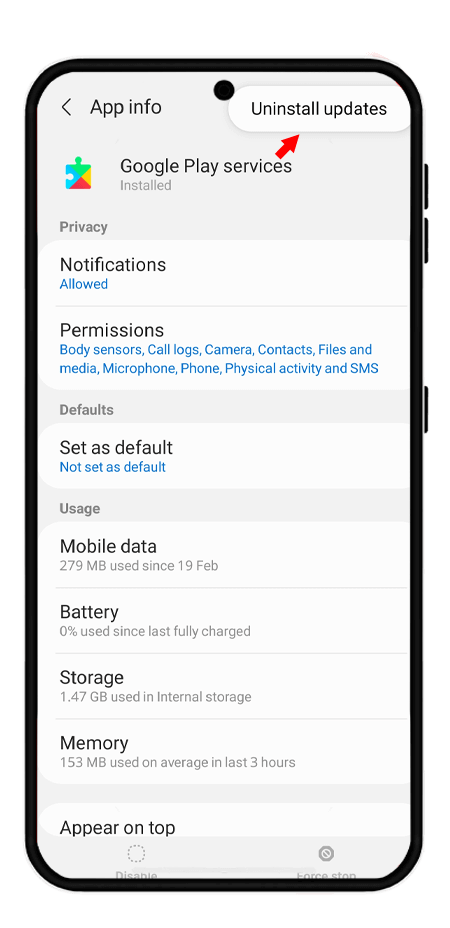
You may encounter an error such as "The app could not be installed" or "The app is not compatible" due to your mobile phone settings and Android version. You can fix this error by referring to the specified links.
How to enable Google Play Services?
If Google Play Services is disabled or has problems on your phone, you can enable or reset it by following the steps below.
Go to your phone's settings and go to "Apps"
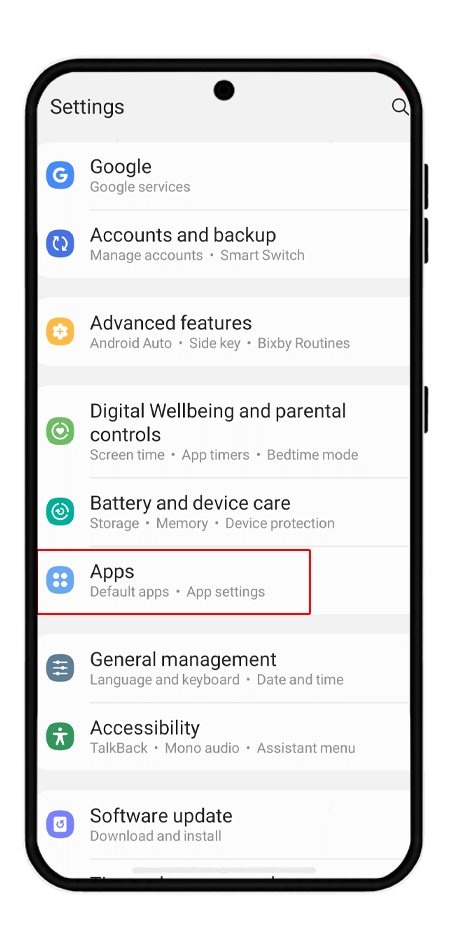
Find "Google Play Services" in the list of apps.
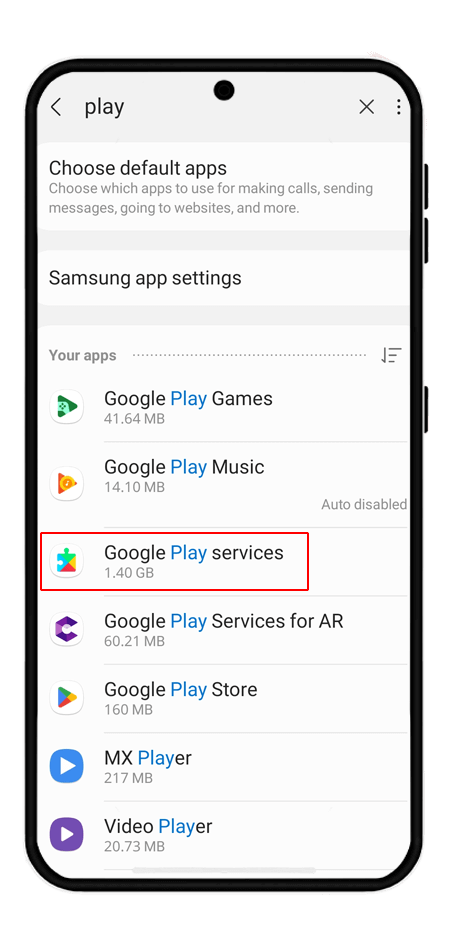
Click the "Enable" button. (If this option is grayed out or disabled, the service is enabled.)
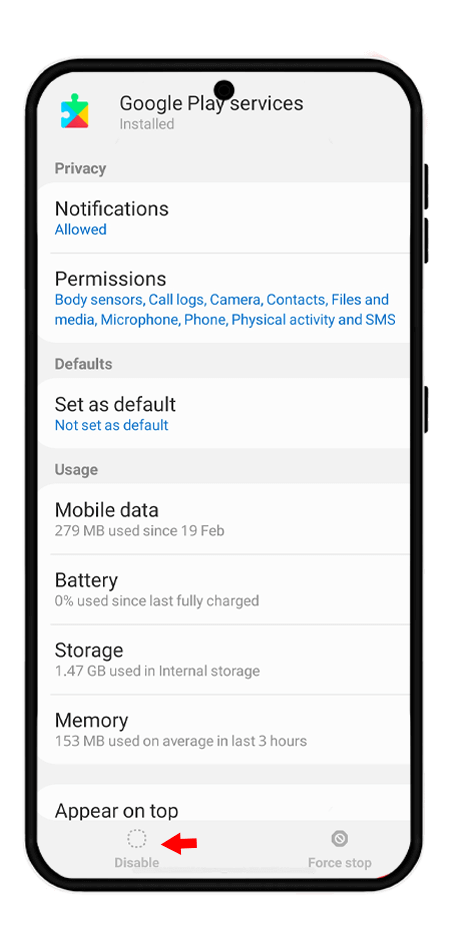
If the Google Play service is active but you are still encountering problems, you should clear the app's cache and make sure you have given the app all permissions, such as access to location, sound, etc.
Frequently Asked Questions
Yes, you can update Google Play Services without the Play Store by manually installing the latest APK file from a trusted source.
Yes, you can download the Service Google Play APK with the links given in the article. but make sure you choose the correct version that matches your device’s architecture and Android version.
To update Google Play Services, go to Settings > Apps > Google Play Services, then tap the three dots and select “Uninstall updates” (if available), then restart your phone and it will auto-update. Alternatively, update it directly via the Play Store or install the APK manually.
Read the latest news about technology, social media platform and lifestyle in this section.
Learn How to do anything through by step by step tutorials and photo guides in this section.
Tips and Tricks and social media hacks are posted in this section regularly to improve your experience when using technology.
Staff management It is a key part of human resource management. Staff management strategies refers to organizing numerous operations so that actions contribute to the company's success. Learn all you need to know about supervising and guiding the employees for efficiency in performance in the staff management section.
Learn about online safety rules and what not to do on the internet by reading the articles of this section.
Learn how to root your Android smart phone with step by step tutorials and photo guides.
Discover regular and free tutorials and start learning or improving your skills in using technology and social media platforms.
You can download drivers and programs needed for rooting and changing the ROM of Android phones and other devices from this section.
In this section, discover the latest methods of making money online using the internet and mobile phones.
Read the articles in this section, stay informed about the latest and most profitable cryptocurrency airdrops and how to claim them.
The tutorial for installing & activating the AnyControl application on devices with various models is located in this section