Fix "App Not Installed Error" on Android
.png)
The error in which you can not install the application, especially games, is one of the problems that Android users face a lot. Some of our users also reported that they received the error "app not installed" when installing AnyControl application. So in this article, we will teach you ways to easily fix the error of not installing the application on Samsung and Xiaomi.
Table of Contents
- Why You Recieve "App Not Installed" Error and How to Fix it
- Set the Phone's Time and Date again
- Enable Wi-Fi and Mobile Data Access to Google Play
- Turn off parental control
- Reset app preferences
- Lack of internal memory
- Reset Device Network Settings
- Grant access and enable permissions
- Reset Download Manager
- Delete and re-enter your Google account
- Enable Google Play-related apps
Why You Recieve "App Not Installed" Error and How to Fix it
___________________________
💡Cause of the error
___________________________
Receiving this error may have several reasons. For example, it may be due to the default settings of your phone, the Internet, or Google Play settings. In the following, we will teach you how to fix the app not installed error. Note that in some cases, this error may be similar to receiving an error that the app is not compatible with your phone. You can use the linked article before reading this article.
🔑The easiest way to immediately fix the "app not installed" error without having to dig into your phone or have any special knowledge is to:
🟣Delete Google Play and reinstall it.
🟣Restart your phone.
🟣Turn off Bluetooth.
🟣Check your V**P**N connection and internet speed.
🟣Disconnect and reconnect the internet and switch from WiFi to data mode or use your other SIM card's internet or use another phone's hotspot.
🟣Clear Google Play cache.
🟣Force stop Google Play.
🟣Change the phone's IP to another country.
________________________________________
🔍Error Fixing Methods
_________________________________________
Set the Phone's Time and Date again
One of the reasons why you receive the "Application not installed" error on Android phones or encounter it when installing Any Control app is that your phone's time and date are not set. To fix this problem, use the following steps:
1️⃣Enter settings and find the "general management" option.
2️⃣Scroll down in this section and find data and time and enable the "Automatic date and time" automatic setting mode.
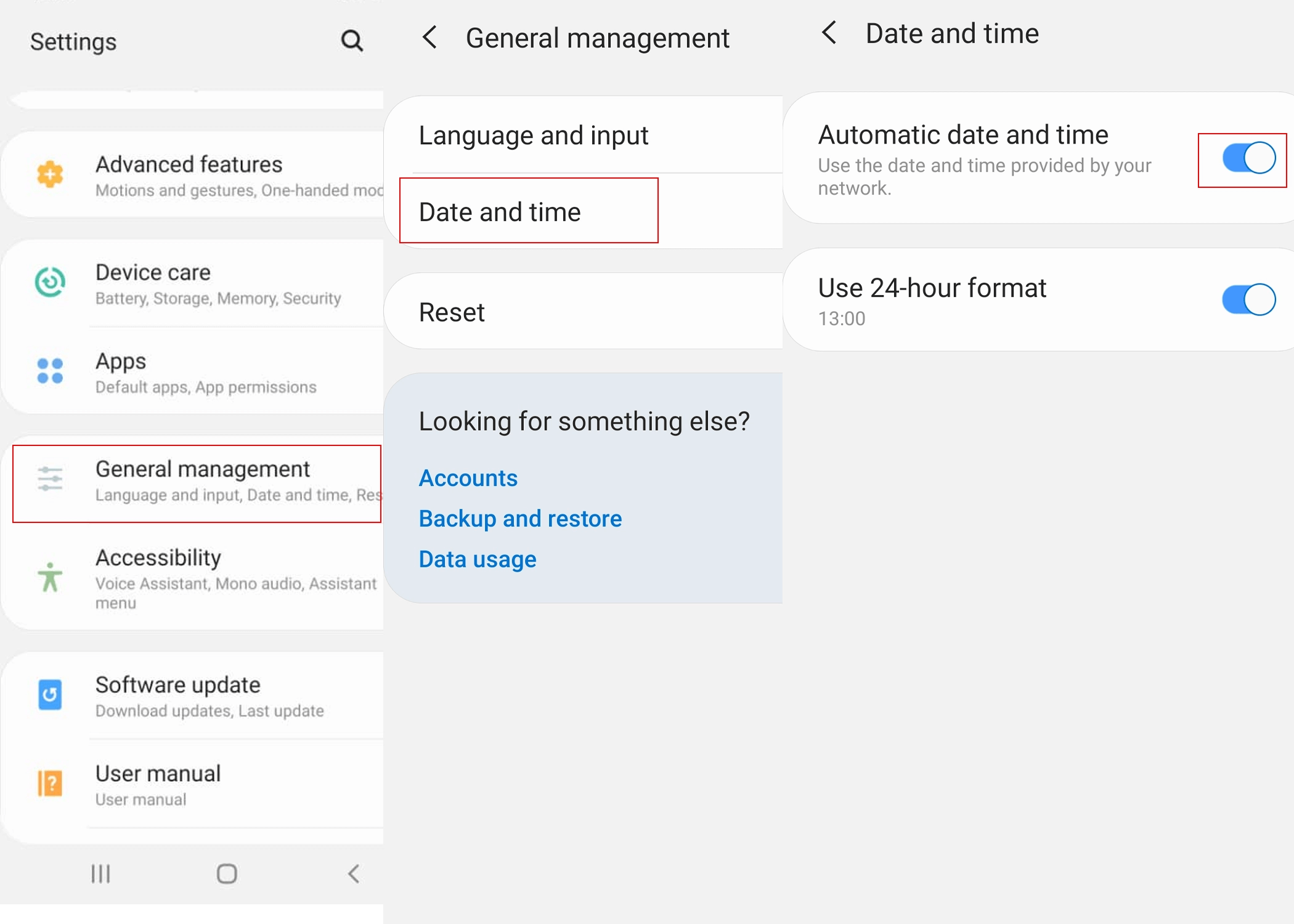 Enable Wi-Fi and Mobile Data Access to Google Play
Enable Wi-Fi and Mobile Data Access to Google Play
Make sure your Google Play settings are set to Wi-Fi and Mobile Data. You may have allowed these permissions during quick installation and not noticed them. Use the following instructions to apply and enable them:
1️⃣Open the Google Play app, tap on your profile, and go to Settings.
2️⃣Scroll down and tap on "Network preferences."
3️⃣Select "app download preference."
4️⃣Select "Over any network" from the options.
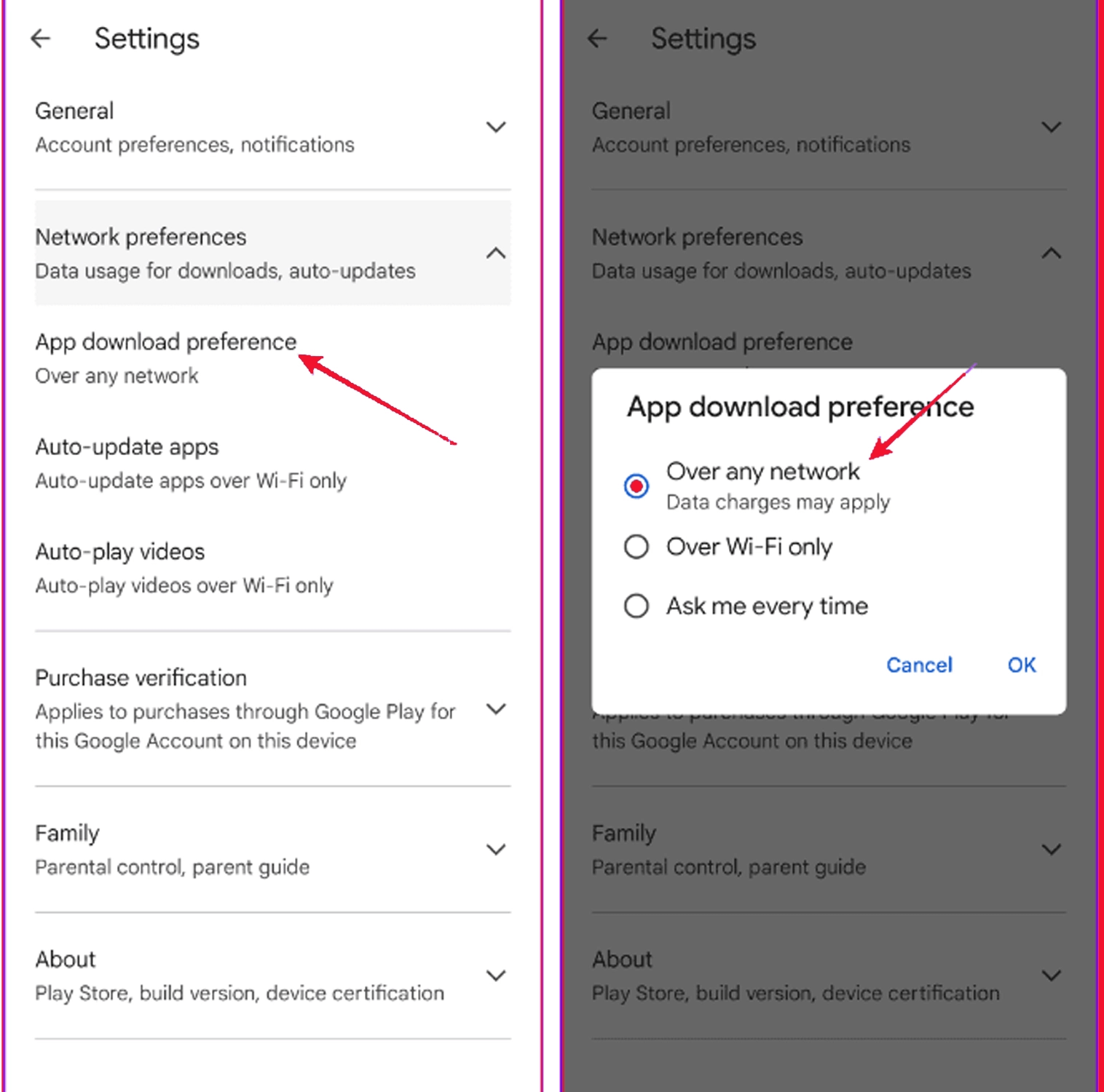
Turn off parental control
If your child is under 18 and you have enabled parental control feature on their phone or if you are using parental control applications, you may encounter problems downloading some apps, especially some games, to your child's phone. To turn off parental controls, follow these steps:
1️⃣ Open the Google Play app, tap your profile, and go to Settings.
2️⃣ In the Settings section, select "Family."
3️⃣ Enter your PIN and turn off the "Parental Control" button.
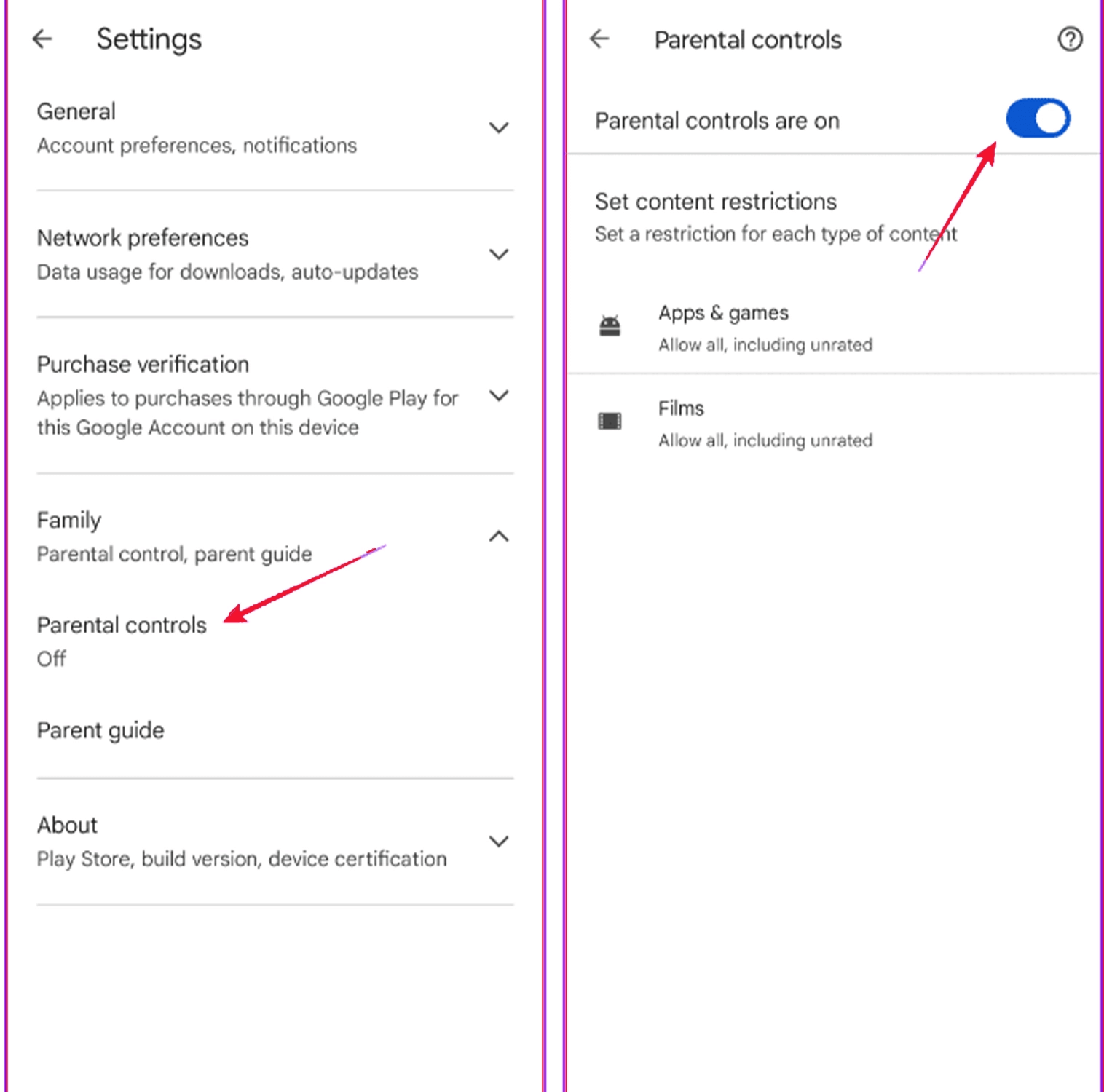
Reset app preferences
If you have created custom settings for app preferences on your phone, you can reset them to their defaults so that they don't interfere with downloading and installing apps. To do this, follow these steps:
1️⃣ Go to Settings and go to "apps" or "app management".
2️⃣ Tap the three lines at the top of the screen and then select "reset app preferences".
3️⃣ Tap "reset" to finalize this step.
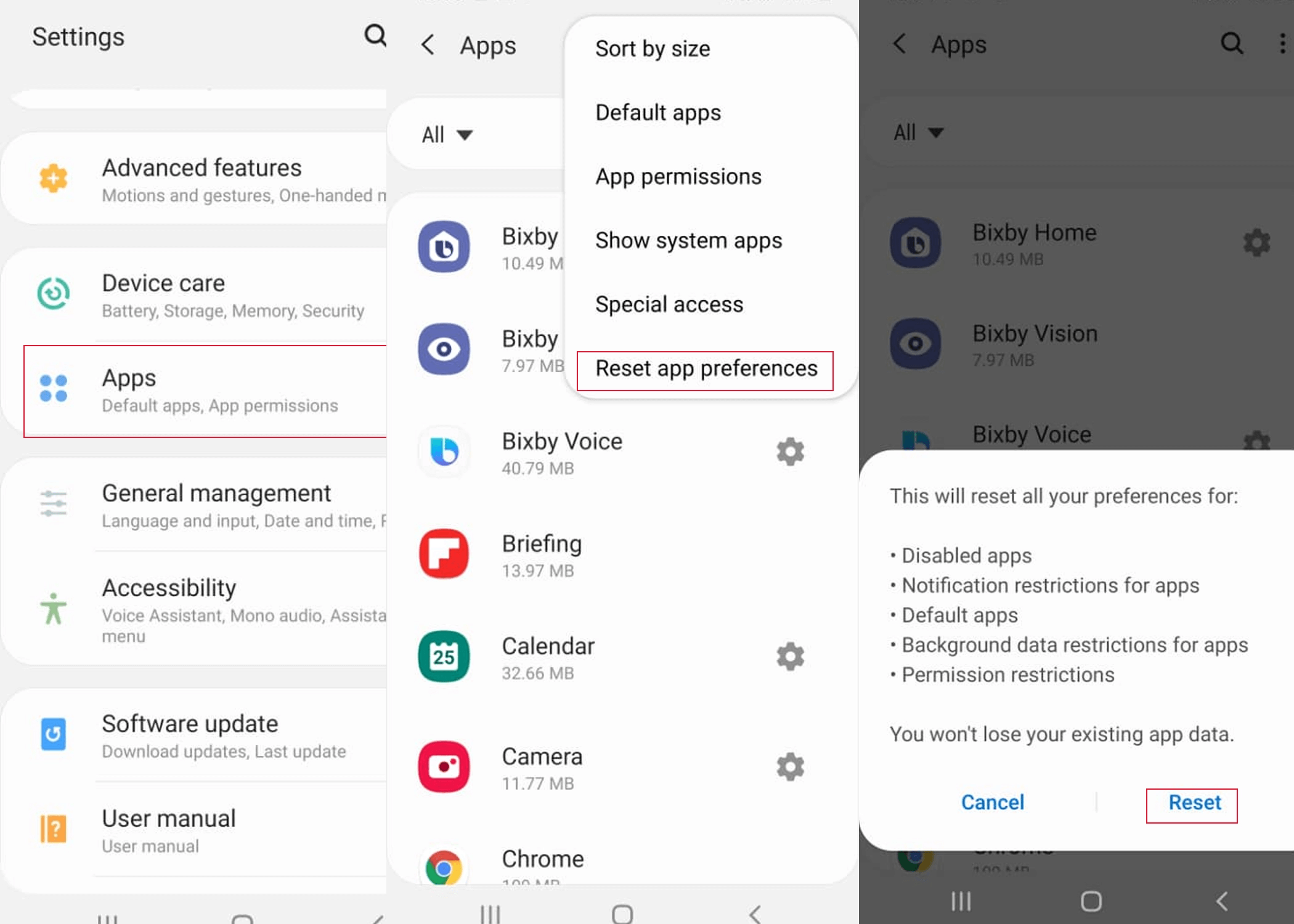
Lack of internal memory
Due to lack of internal memory or RAM in Samsung phones, sometimes new apps do not install and you receive this error. To fix this problem, use the screenshot and steps below:
1️⃣Go to Settings and go to the "Battery and device care" section.
2️⃣Click on the "storage" option and free up some space by clicking on the files.
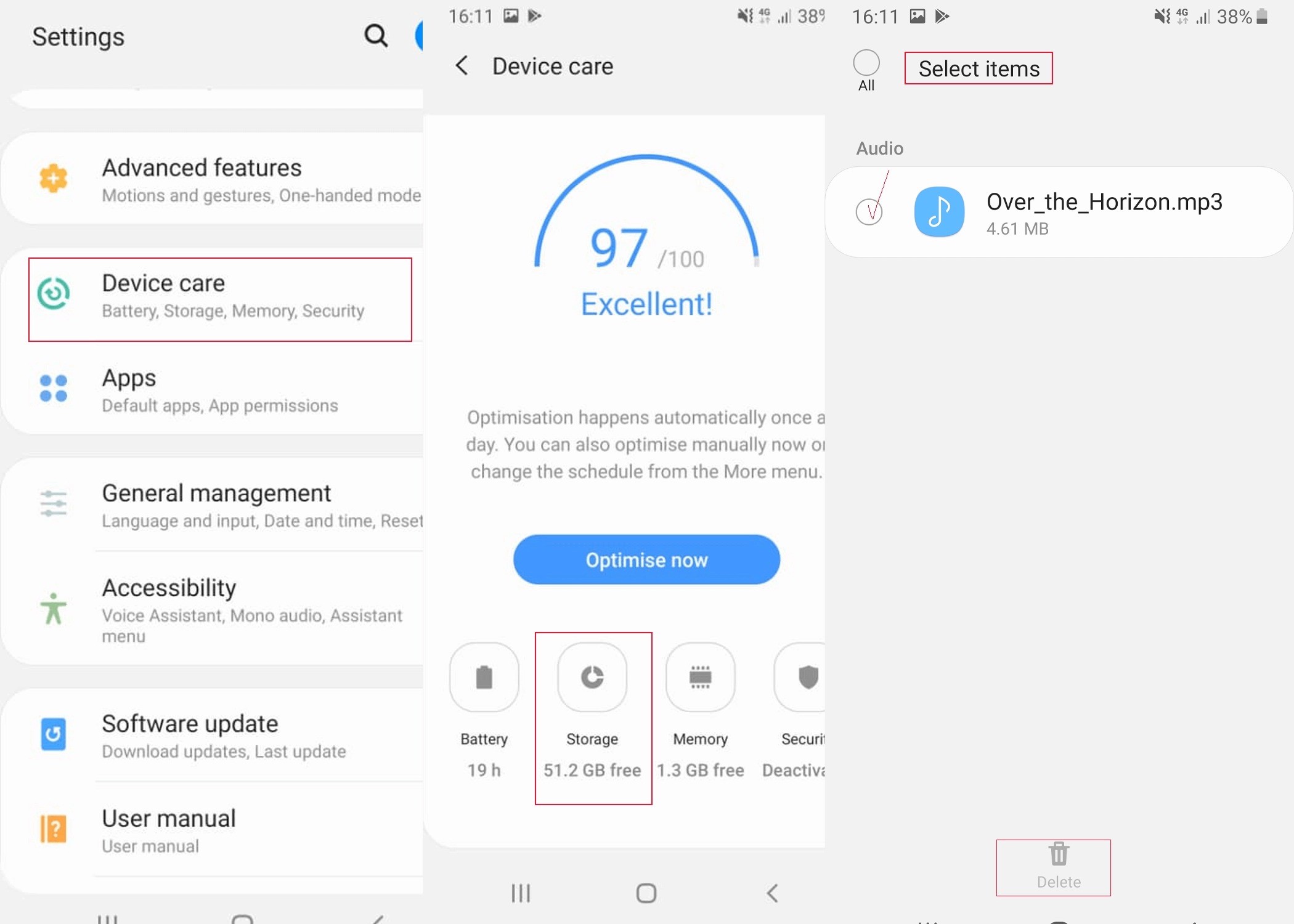
Reset Device Network Settings
To reset your mobile network settings, follow the screenshot and steps below:
1️⃣Go to Settings and go to "General Management".
2️⃣Scroll down and select "Reset Network Settings".
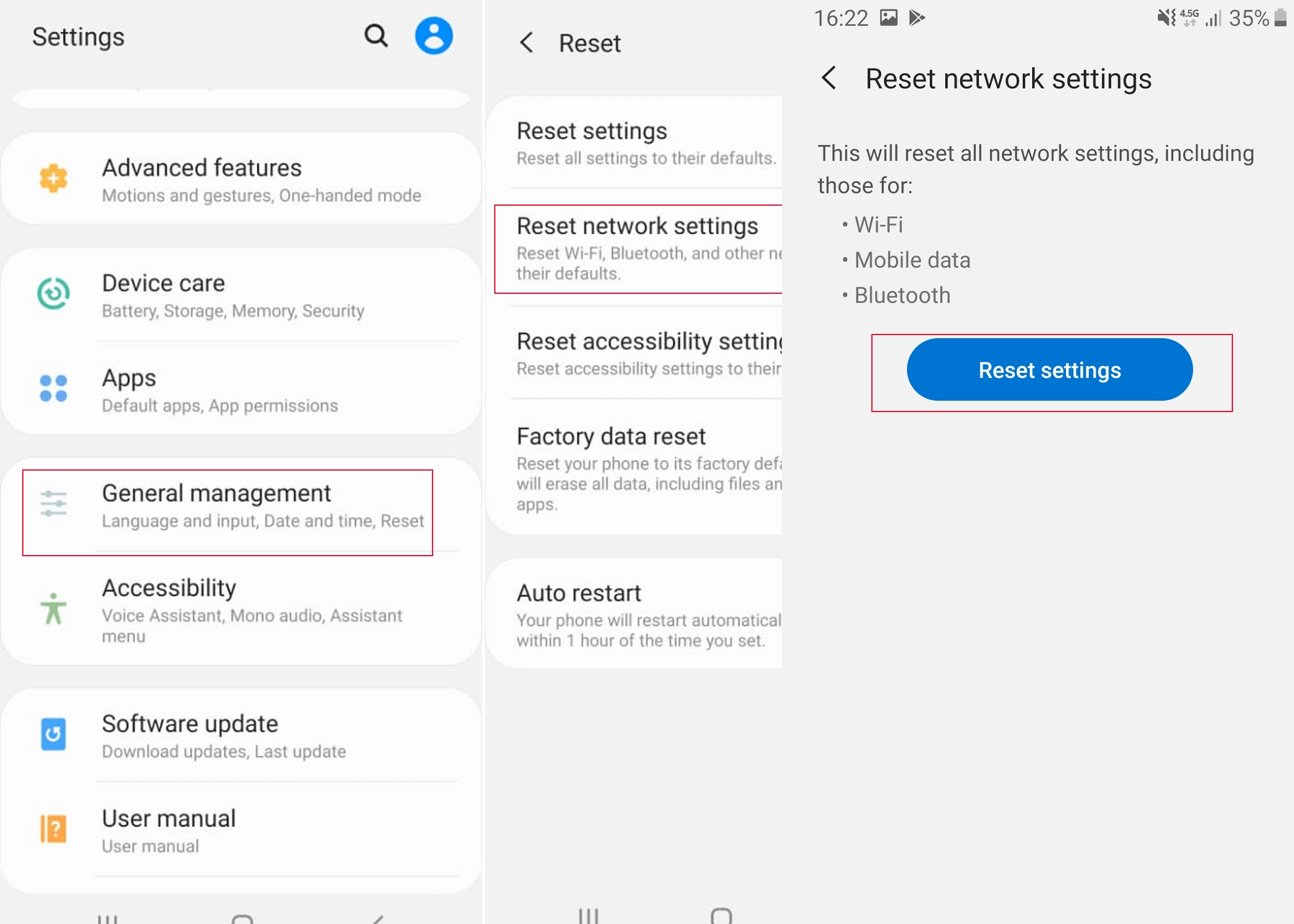
Grant access and enable permissions
If you have not enabled Google Play permissions, you may receive this error. Use the instructions below to enable Google Play permissions.
1️⃣Go to your phone's settings and go to the "app management" section
2️⃣In the list of installed applications, find "Google Play Store" and click on it.
3️⃣Select the "Permissions" option and enable all the necessary permissions by clicking the "allow" option.
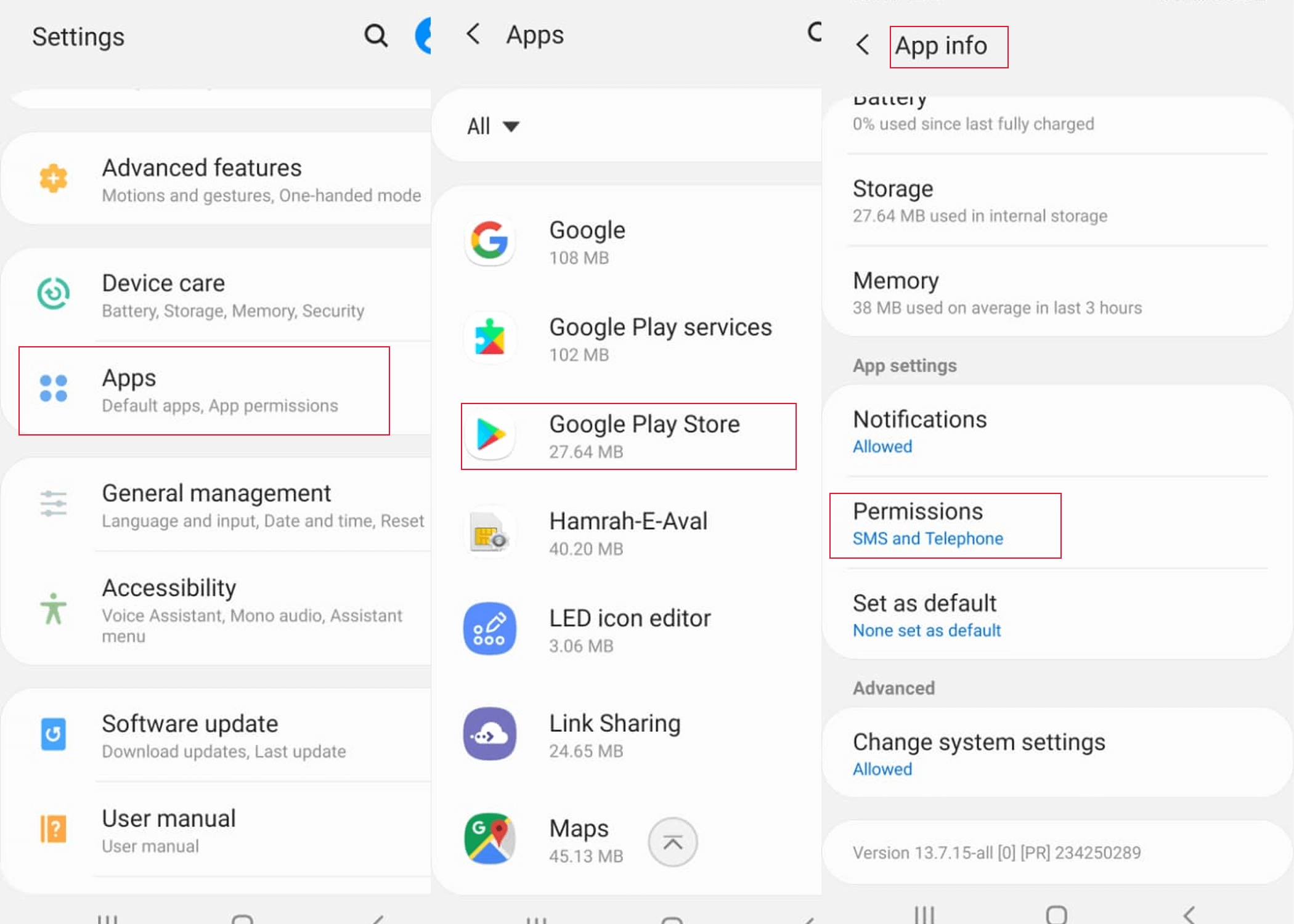
Reset Download Manager
The Download Manager service has all the apps you have downloaded and uninstalled, and if it has a bug, you may receive an error. To reset this section, you must clear the cache and data according to the instructions below.
1️⃣Enter the phone settings and go to the "app" section.
2️⃣Click on the three dots at the top of the screen and click "Show system" and set the filter to all.
3️⃣Search for Download Manager and enter its "storage" section.
4️⃣In this part of the box at the top of the screen, click on "clear cache" and "clear data".
Delete and re-enter your Google account
If your Google account keep sending you errors and is not synced with Google Play, it may cause a problem, so deleting it and re-entering your account information can help.
1️⃣Go to your phone's settings and go to "accounts and backup"
2️⃣Tap the "samsung cloud" option and then click on "manage accounts".
3️⃣In the list of available accounts, find your Google account and click on the "Remove Account" option.
4️⃣On the "Manage accounts" page, click on the "Add Account" option and re-enter your user information.
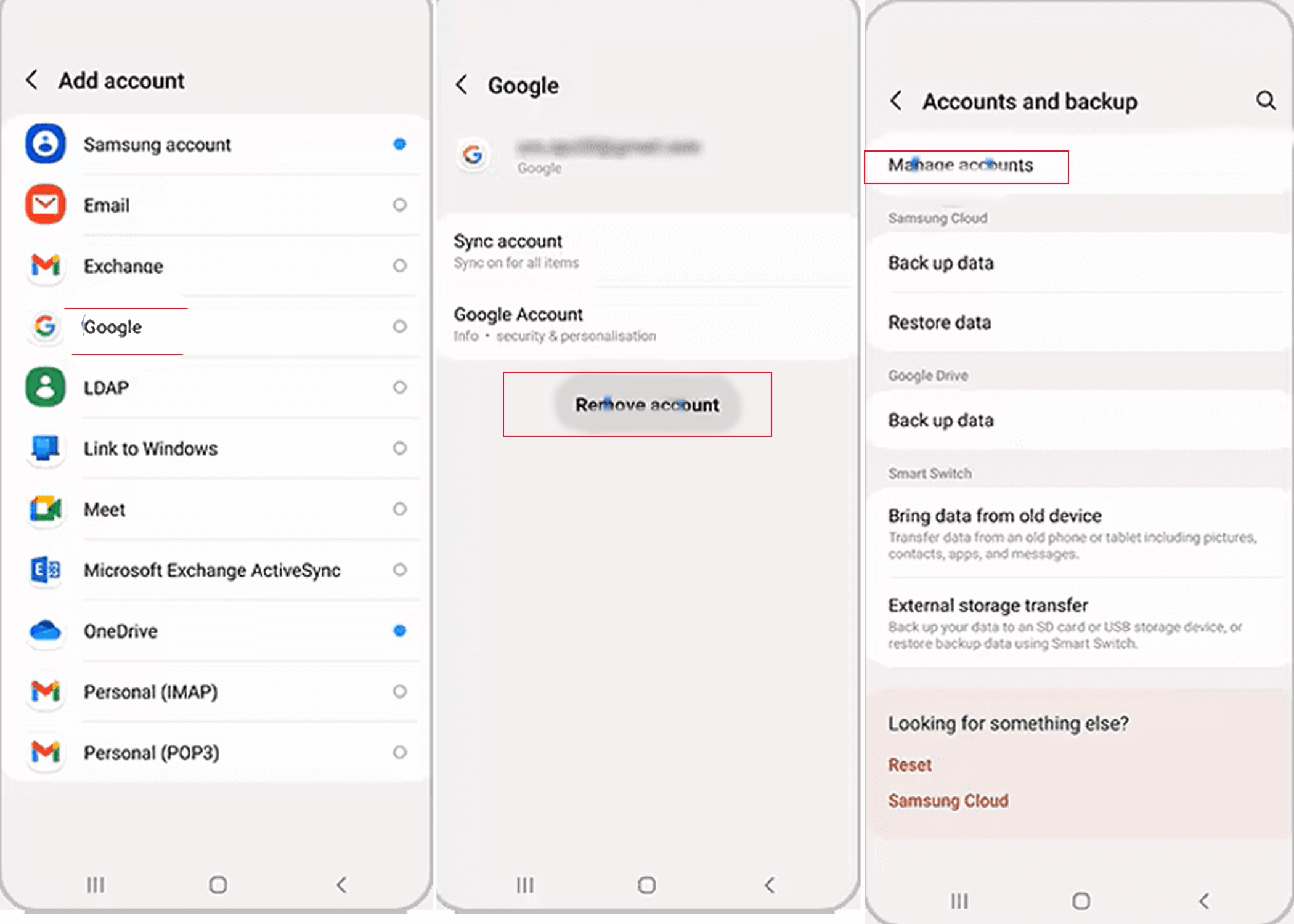
Enable Google Play-related apps
If your apps are not enabled to access Download Manager or Google Play Services, you may receive an installation error. To fix this problem, use the image and steps below:
1️⃣Go to Settings and click on "Apps".
2️⃣Click on the filter icon and enable the "Show System Apps" option.
3️⃣Select the "Disabled" option and then click OK.
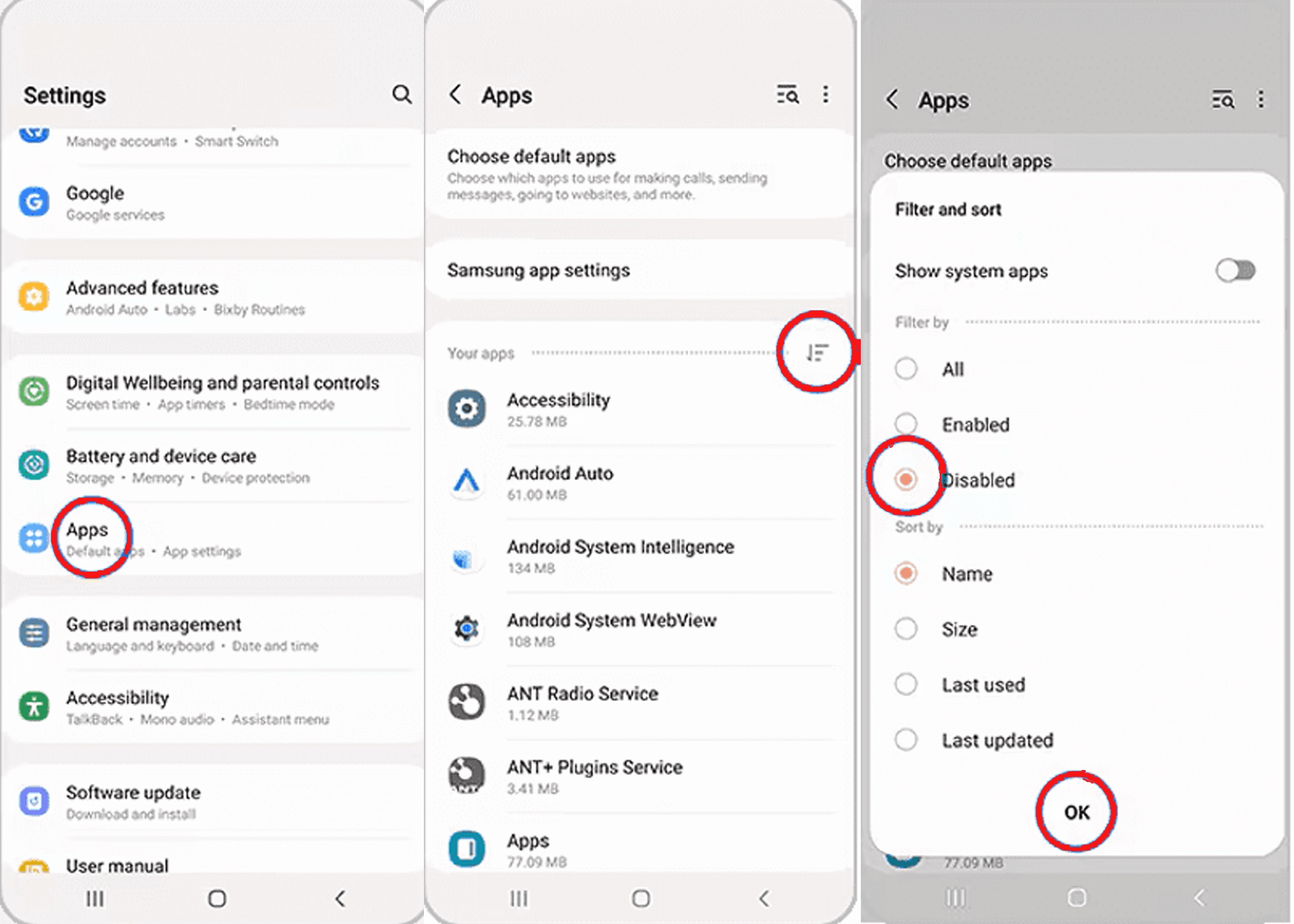
📍If apps related to Google Play Services or Download Manager are in the list of disabled apps, click Enable.
Read the latest news about technology, social media platform and lifestyle in this section.
Learn How to do anything through by step by step tutorials and photo guides in this section.
Tips and Tricks and social media hacks are posted in this section regularly to improve your experience when using technology.
Staff management It is a key part of human resource management. Staff management strategies refers to organizing numerous operations so that actions contribute to the company's success. Learn all you need to know about supervising and guiding the employees for efficiency in performance in the staff management section.
Learn about online safety rules and what not to do on the internet by reading the articles of this section.
Learn how to root your Android smart phone with step by step tutorials and photo guides.
Discover regular and free tutorials and start learning or improving your skills in using technology and social media platforms.
You can download drivers and programs needed for rooting and changing the ROM of Android phones and other devices from this section.
In this section, discover the latest methods of making money online using the internet and mobile phones.
Read the articles in this section, stay informed about the latest and most profitable cryptocurrency airdrops and how to claim them.
The tutorial for installing & activating the AnyControl application on devices with various models is located in this section