Easy step by step guide: How to Download and Install Pinterest on iPhone and Android?
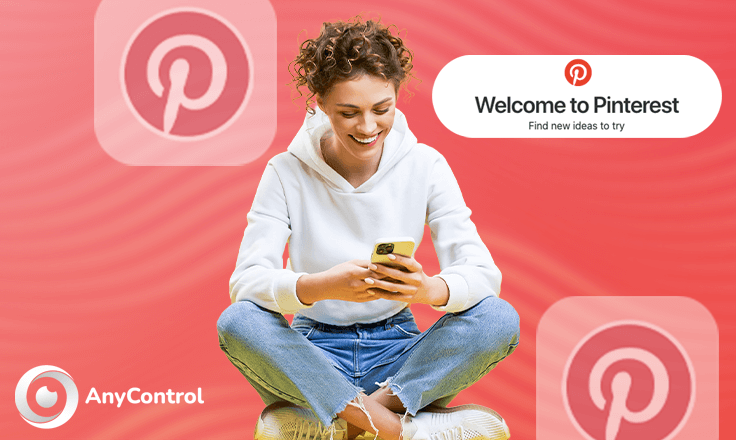
Are you looking for new ideas, inspiration, or places to visit? With only a few clicks you can find anything on Pinterest. This app is a great choice for those who love visual ideas. Millions of media content with different topics, interests and hobbies are available on this platform. Now, if you plan to use this application, you can follow this article to learn how to install and download Pinterest for iPhone and Android.
What Exactly Is Pinterest Used For?
Like any other social media channel, Pinterest allows you to perform the general functions of a social network. It allows users to share images that are associated with unique goods and services. Pinterest app has exceptional organization functionality. It's like a web-based bulletin board. You can search and follow your friends or other people and view their profile. You can also sort each account according to the nature of the images, like content shared by other users, and comment on its content.
For example, to create a recipe Pinterest board, browse through Pinterest to find images of delicious dishes you want to try, then click the image to find its recipe and instructions. Save, or pin, that recipe to your recipe board to access it when you want.
How to download Pinterest for iPhone and Android?
To get started with this amazing app, download and install Pinterest on iPhone and Android with this step by step guide. You can have a personal or business Pinterest account and start searching and interacting with other users in the shortest time!
Download Pinterest for iPhone
- Open the official App Store and go to the "Search" section at the bottom of the screen.
- As shown in the image below, type and search for "Pinterest" .
- Then tap "Get" to download Pinterest for iPhone.
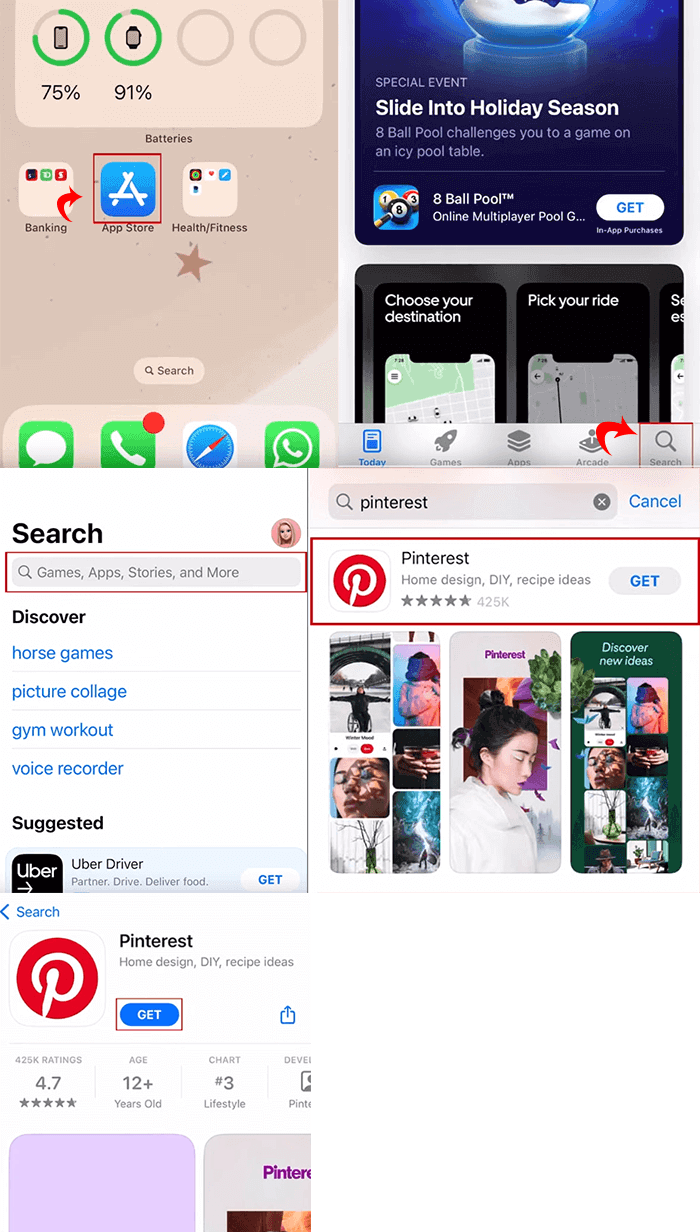
Download Pinterest for Android
- First, go to Play Store.
- In the search box, type "Pinterest" and search.
- Finally, click on "Install".

🔺How to Delete Pinterest Account permanently or Temporarily Deactivate Pinterest Account?
Step-by-step tutorial on how to install Pinterest
In order to get insight into how to install Pinterest and answer the question of how to activate Pinterest, continue with us to learn how to create a user account on Pinterest step by step with three methods.
🔺Create a user account on Pinterest by entering email, password and other personal information
🔺Installing Pinterest via Facebook account
🔺Login to Pinterest with Google
We will go through all of these one by one.
Install Pinterest Directly
- After downloading the Pinterest app, click on "Sign-up".
- Now a window will open asking to select the option to register. Here, if you want to create a direct account, enter your email in the first box. In the second box, write your password (make sure your password is strong enough that no one can easily guess it). Enter your date of birth in the third box and click "Continue".
- After that, a new window will open and ask about your gender.
- Then the last window will appear asking about the category you are interested in. Choose your interests from the list given. Remember that your homepage will be displayed based on the interests that you have categorized. But don't worry, you can change this information at any time.
- After choosing your interests, your account will be created and your homepage will appear according to the category you have chosen.
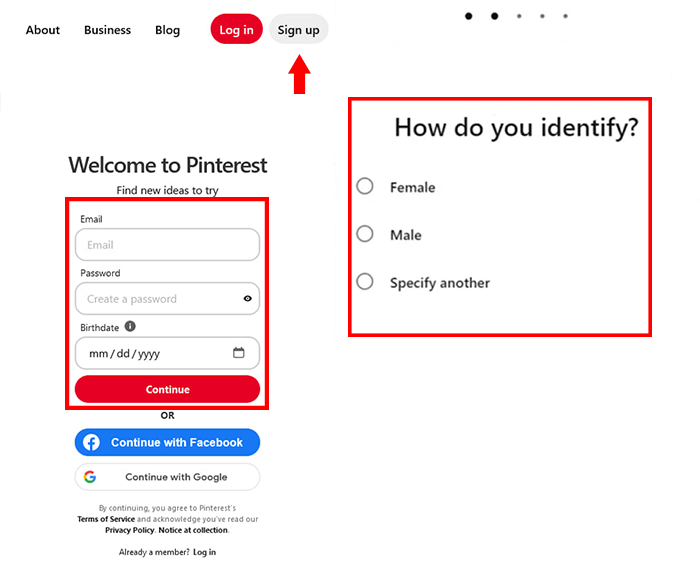
Create a Pinterest account via Facebook
- You can create an account with your Facebook email address or you can link your Facebook account to your Pinterest account.
- To create a Pinterest account with a Facebook account, go to the Pinterest website or app and press the Sign Up button in the upper right corner of the screen.
- Now select "Continue with Facebook" here.
- A new window will open where you have to enter your Facebook account and password and finally click on "login".
- Pinterest will then ask you the usual questions like gender and language as above, from which you can choose from the available options.
- Pinterest account is now created with your Facebook account.
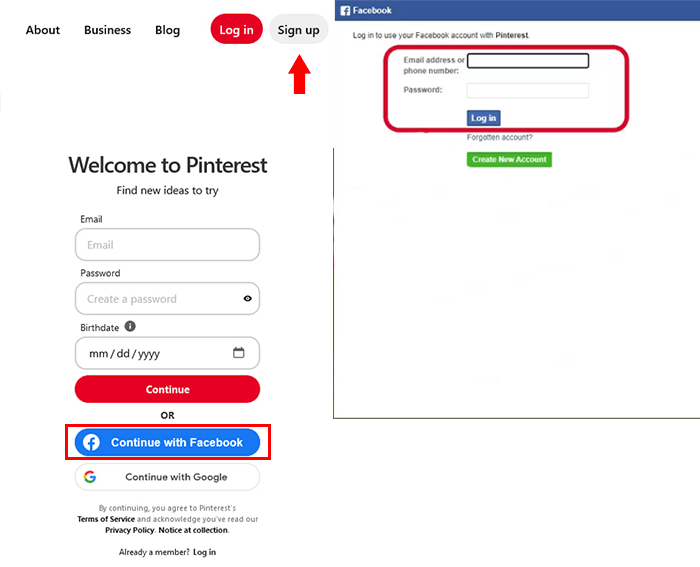
Login to Pinterest with Google
- You can use your Google email address to install Pinterest.
- To create a Pinterest account with a Google account, go to the mobile application or the official website of Pinterest and click on the "Sign-up" option.
- To create a Google account, select "Continue with Google" from the list.
- After clicking, a new window will open asking about your Google account.
- After writing the email address to which your Google account is connected, it will ask you again for your account password.
- Signing into Pinterest with Google is done!
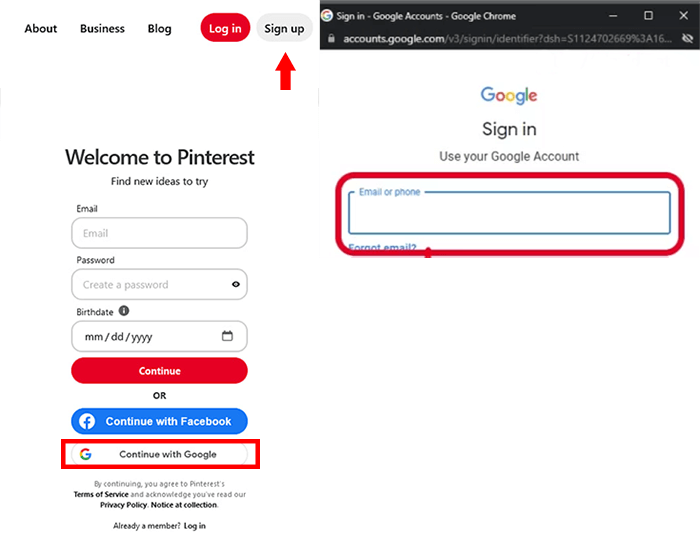
FAQs about installing Pinterest
Yes, Pinterest is a free app.
Pinterest is a sharing and social media service designed to enable saving and discovery of information and ideas on the internet using images, GIFs and videos.
Google is often better for research purposes as it offers a wider range of results and more detailed information. Pinterest, on the other hand, can be better if you want to find ideas or be inspired by what others have done before.
Pinterest Lite offers most of the features of the Pinterest app, while taking up less space on the phone, and can download more quickly in places with slower internet connection.
Pinterest is not the copyright holder in the images that users pin on the site(except in unusual cases). Where necessary, you should get permission to use an image from its copyright owner.
Pinterest is a visual discovery engine for finding ideas like recipes, home and style inspiration, and more. With billions of Pins on Pinterest, you'll always find ideas to spark inspiration.
Maybe it’s because you need to update your Pinterest app.
Read the latest news about technology, social media platform and lifestyle in this section.
Learn How to do anything through by step by step tutorials and photo guides in this section.
Tips and Tricks and social media hacks are posted in this section regularly to improve your experience when using technology.
Staff management It is a key part of human resource management. Staff management strategies refers to organizing numerous operations so that actions contribute to the company's success. Learn all you need to know about supervising and guiding the employees for efficiency in performance in the staff management section.
Learn about online safety rules and what not to do on the internet by reading the articles of this section.
Learn how to root your Android smart phone with step by step tutorials and photo guides.
Discover regular and free tutorials and start learning or improving your skills in using technology and social media platforms.
You can download drivers and programs needed for rooting and changing the ROM of Android phones and other devices from this section.
In this section, discover the latest methods of making money online using the internet and mobile phones.
Read the articles in this section, stay informed about the latest and most profitable cryptocurrency airdrops and how to claim them.
The tutorial for installing & activating the AnyControl application on devices with various models is located in this section
2 years ago
How much is the internet app consumption?
Anycontrol: It depends on the quality of the media and the amount of time you spend in the application.
2 years ago
Thanks for writing this blog. I totally agree with you. It is very informative. Good experience to visit this site.
2 years ago
This is really amazing content and really informative.