How to Disable Device Care on Sumsung Android 13
.png)
Any Control is a parental and employee control app, in order to work properly, you must make sure that the settings are disabled in a way that does not disrupt the app's performance. One of the steps you need to take in this regard is to disable the device care system. If your mobile is Samsung and its operating system is Android 13, read the description of this article to the end and change the relevant settings.
Table of Contents
Force Stop Device Care
When the device care system is active on your phone, it may interfere with the operation of the application, so it is better to force stop as shown in the image below.
To do this, go to the settings section of your mobile phone and click on the Device Care option from the Apps section.
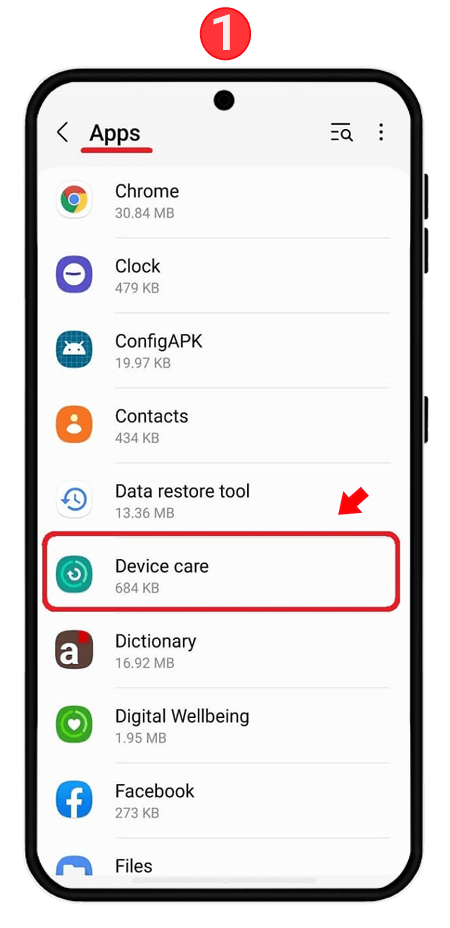
Tap on Force Stop at the bottom of the screen.
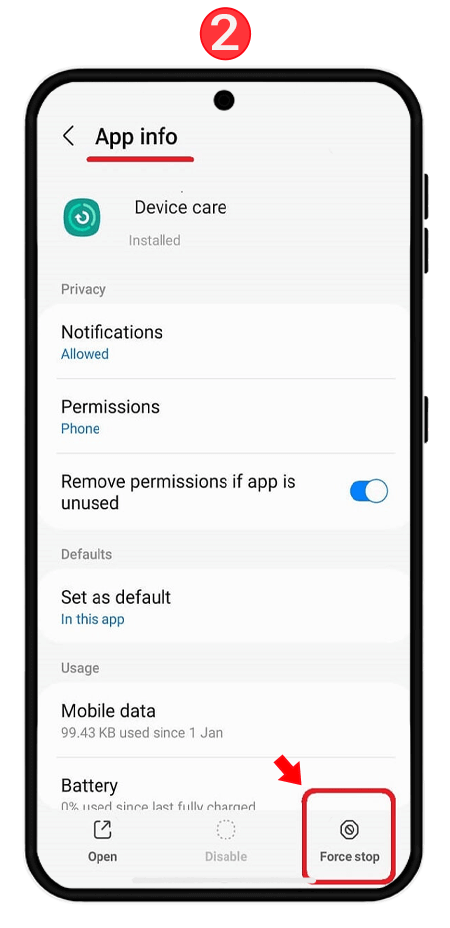
Then tap ok and confirm the steps.
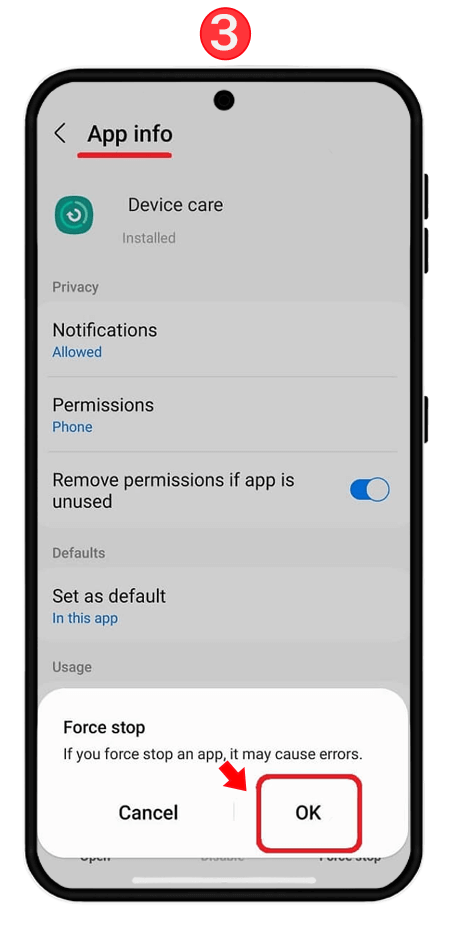 Clear Device Care Cache
Clear Device Care Cache
The Device Care system cache may cause problems with the Eni Control app. To prevent this from happening, follow the steps below.
Go to your phone's settings and click on Device Care from the Apps section. Scroll down and tap on Storage.
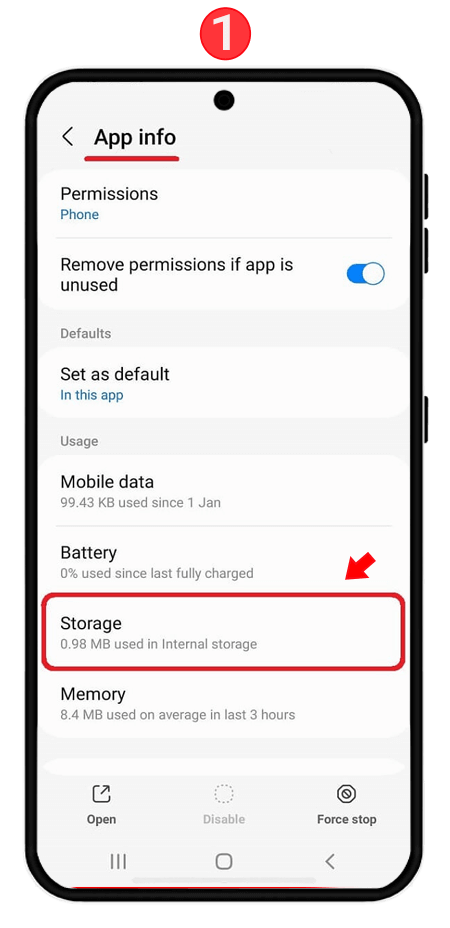
Tap on Manage storage,
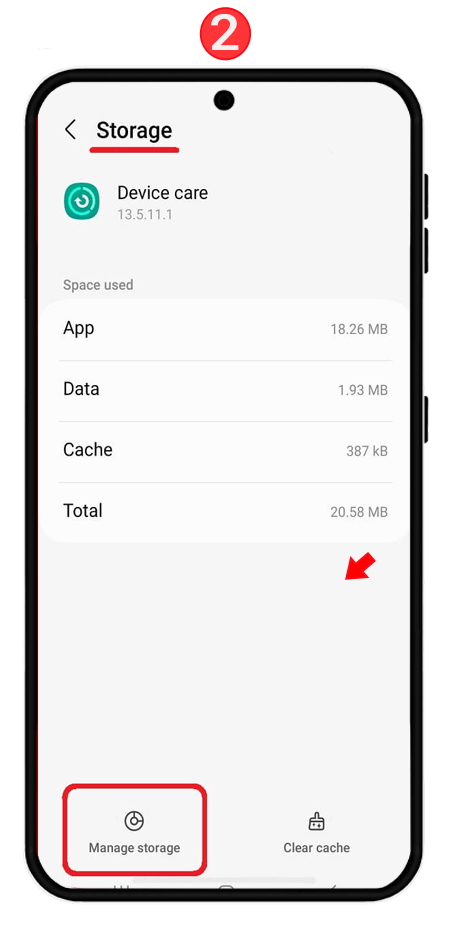
then tap on clear data and confirm the clear message.
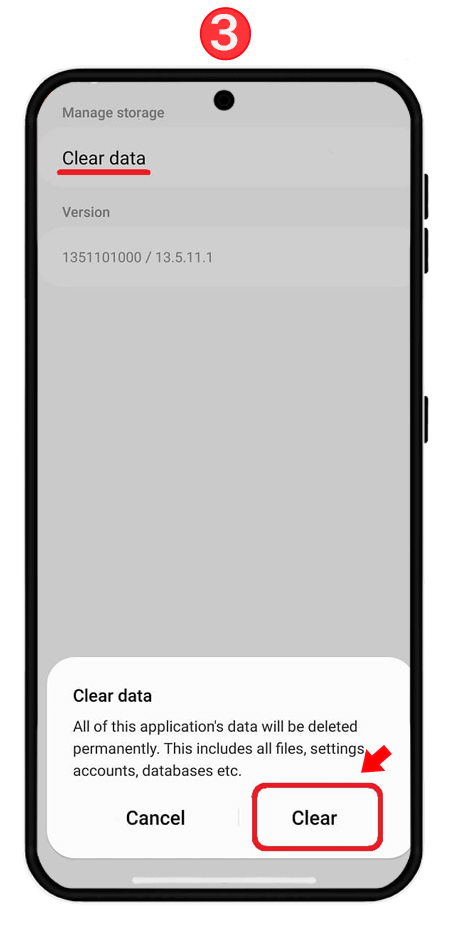
Add Any Control to Exception Apps
By adding Any Control to the exception apps in the device care memory, you can prevent receiving closing error and deleting data. to do this, use the images and steps below.
Enter the settings section of your mobile and select Device Care from the list of apps. Click on the Memory option and scroll down to enter the Excluded Apps section. From the top of the screen, click on the (+) icon to add Any Control, as shown in the image below.
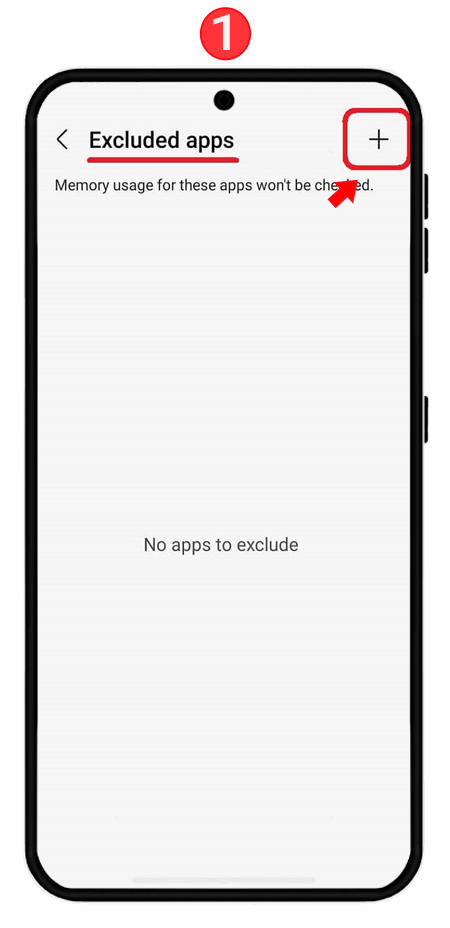 AnyControl app is called Settings. Find it and click the Add option at the bottom of the page.
AnyControl app is called Settings. Find it and click the Add option at the bottom of the page.
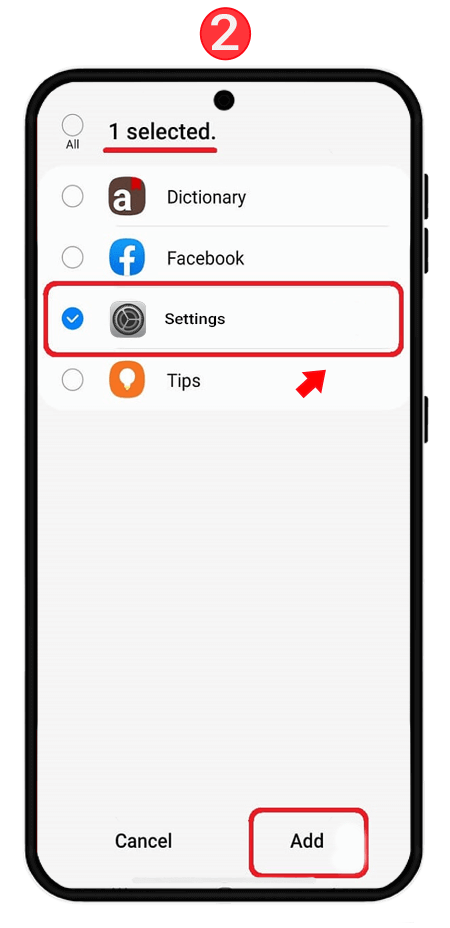 Finally, check that the app similar to the image below is added in this section.
Finally, check that the app similar to the image below is added in this section.
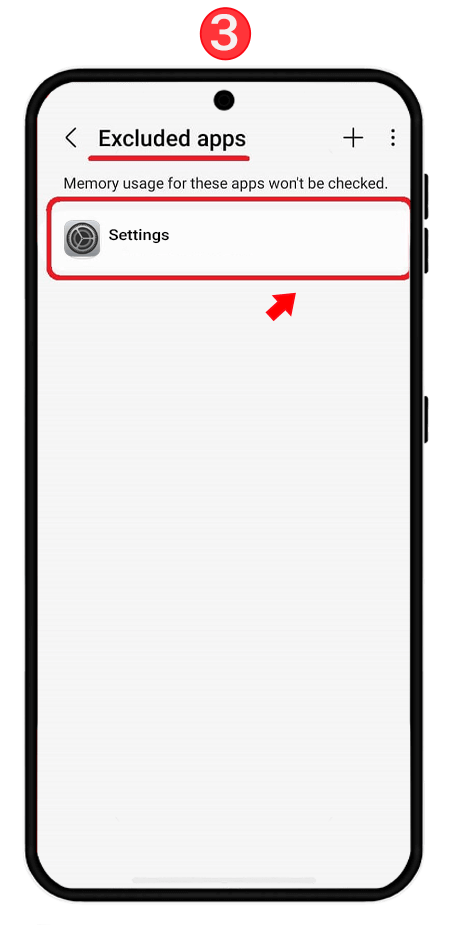 Disable Auto-Optimization
Disable Auto-Optimization
To prevent the auto-optimization feature from closing AnyControl in the background and disrupting the app's performance, use the following path to disable it.
Go to Settings and then Device Care,
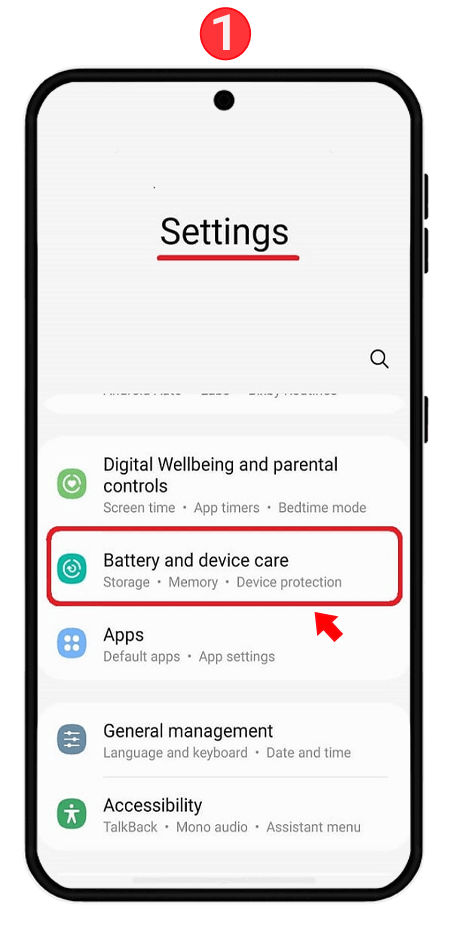 Finally, click on the Auto Optimization option.
Finally, click on the Auto Optimization option.
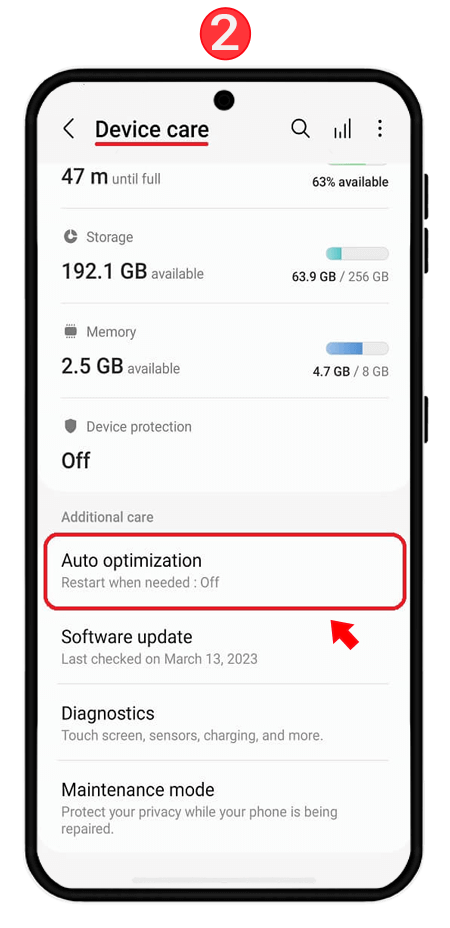 Disable App Protection
Disable App Protection
App protection may interfere with the operation of anycontrol app and automatically close it when the app is running. So it is better not to enable it. To disable the App Protection feature, use the following path:
Enter the Settings section then (battery and device care),
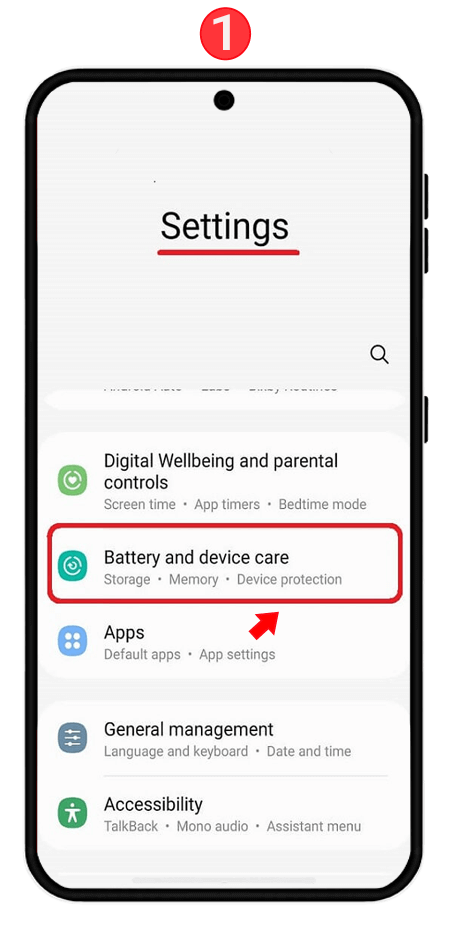
Scroll down and tap on the (device protection) option,
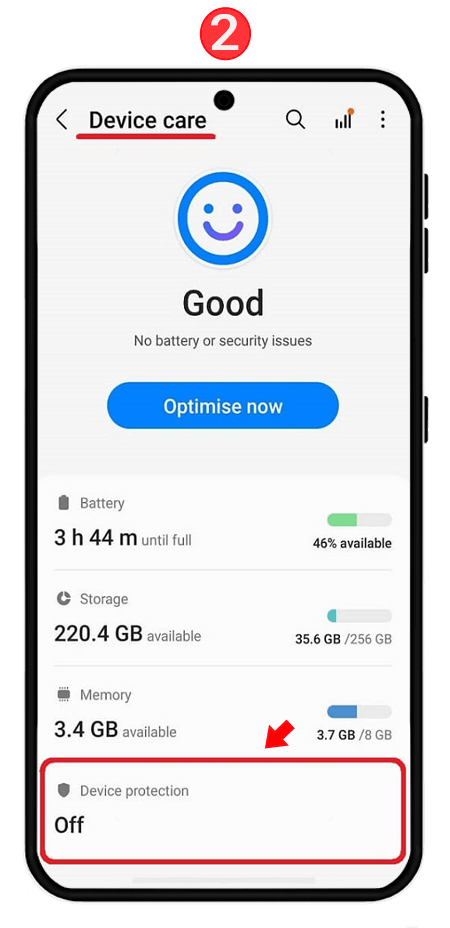
Tap on the three dots at the top of the screen and then select device protection settings,
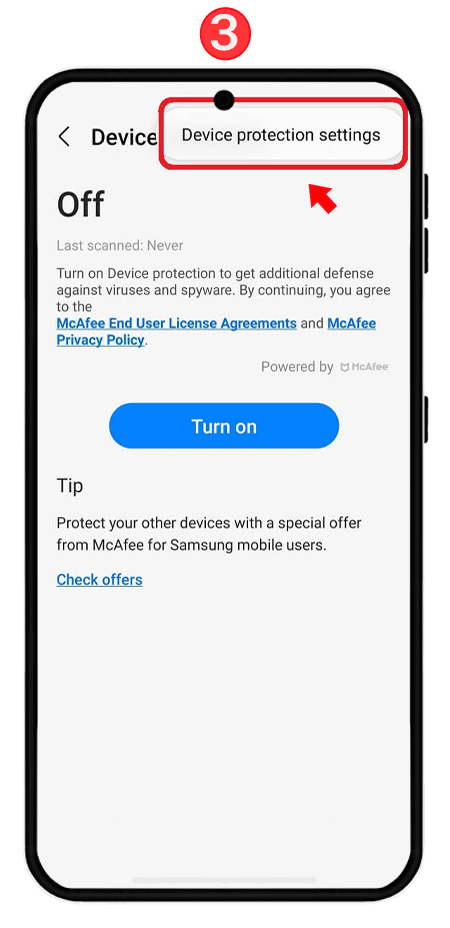
Finally, make sure that the App Protection button is turned off.
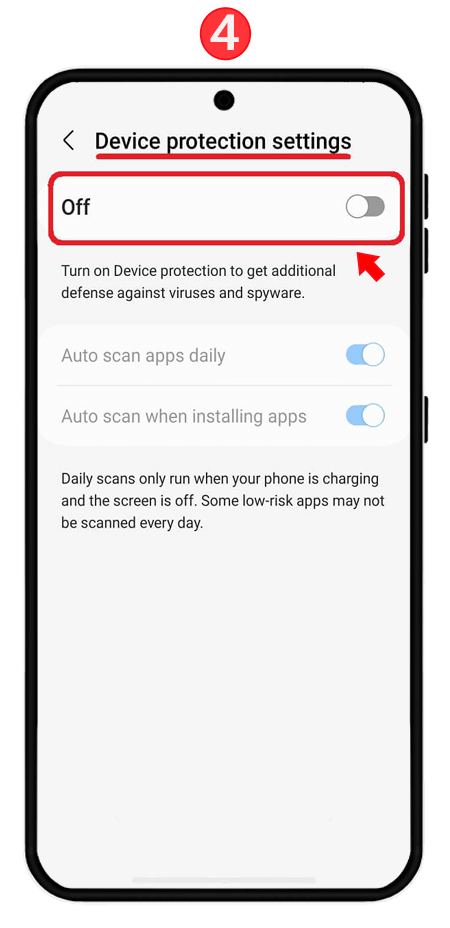 Since this article is specific to phones with Android 13, if you want to disable device care on Android 14, you should refer to the linked article. Also, note that even if device care is not available on your mobile, anycontrol application will still work properly. But just to prevent it from being disabled in the future, be sure to check that device care is disabled according to the images and instruction of the article.
Since this article is specific to phones with Android 13, if you want to disable device care on Android 14, you should refer to the linked article. Also, note that even if device care is not available on your mobile, anycontrol application will still work properly. But just to prevent it from being disabled in the future, be sure to check that device care is disabled according to the images and instruction of the article.
Read the latest news about technology, social media platform and lifestyle in this section.
Learn How to do anything through by step by step tutorials and photo guides in this section.
Tips and Tricks and social media hacks are posted in this section regularly to improve your experience when using technology.
Staff management It is a key part of human resource management. Staff management strategies refers to organizing numerous operations so that actions contribute to the company's success. Learn all you need to know about supervising and guiding the employees for efficiency in performance in the staff management section.
Learn about online safety rules and what not to do on the internet by reading the articles of this section.
Learn how to root your Android smart phone with step by step tutorials and photo guides.
Discover regular and free tutorials and start learning or improving your skills in using technology and social media platforms.
You can download drivers and programs needed for rooting and changing the ROM of Android phones and other devices from this section.
In this section, discover the latest methods of making money online using the internet and mobile phones.
Read the articles in this section, stay informed about the latest and most profitable cryptocurrency airdrops and how to claim them.
The tutorial for installing & activating the AnyControl application on devices with various models is located in this section