6 Ways to Block YouTube Ads on Phone and Windows
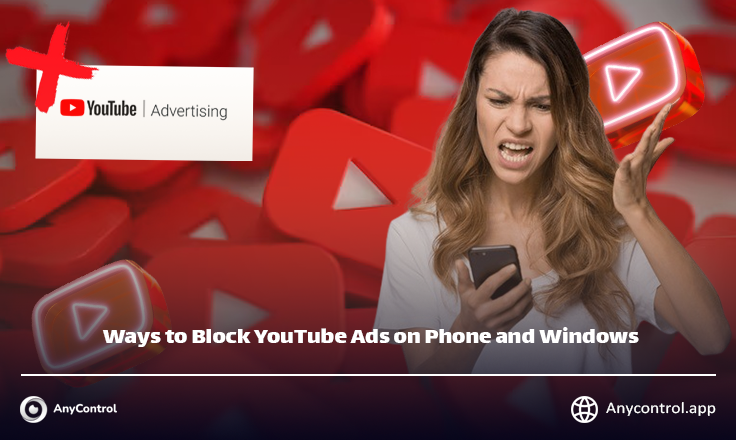
If you're tired of seeing ads in the middle of your favorite videos, the easiest way to get rid of them is to sign up for YouTube premium. If you don't want to subscribe to YouTube Premium, you can try YouTube ad blocking programs or YouTube ad removal plugins for ad blockers, such as UBlock Origin, or a browser with a built-in ad blocker, such as Brave.
Disabling YouTube Ads with U-Block Origin Browser
Add the U-Block Origin browser extension to your Chrome. U Block Origin is a free ad blocker and open source program that runs in your web browser. This extension is available on Google Chrome, Firefox, Microsoft Edge, and Opera.
How to activate U-Block Origin browser
Open the add-ons section of your browser and search for "U-Block Origin" to download it to your browser.
If you already have U-Block Origin, make sure to update to the latest version.
🔺 The Ublock team is constantly updating their browser feature for blocking the YouTube Anti-Adblocker script ID. You can check this page to see if the Ublock Origin filters have been updated. If the text is green, AdBlock is working. If the text is red, AdBlock is not updated and you should wait.
If your U-Block Origin filters are up to date (green) but not working, continue with the steps below.
1️⃣ Go to https://www.youtube.com/ in your web browser. You'll see the uBlock Origin icon near the address bar.
2️⃣Delete any custom settings. If you've already used U-Block Origin, you'll need to disable any custom filters and additional posts you've enabled.
3️⃣ To do this, click on the uBlock Origin extension icon.
4️⃣ Click on the settings icon.
5️⃣In the Filter Lists tab, uncheck the Custom Settings option
6️⃣Close YouTube and reopen it.
Refresh the list. You can manually refresh U-Blocklist quick fix filters in the extension. This is a step you need to repeat every time YouTube updates its ad blockers. Do the following:
- Click the uBlock Origin icon.
- Click the gear icon.
- Click “Filter Lists.”
- Type “quick fix” in the search bar.
- Click the clock icon next to U-Block “quick fix” filters.
- At the top of the page, click “Refresh Now.”
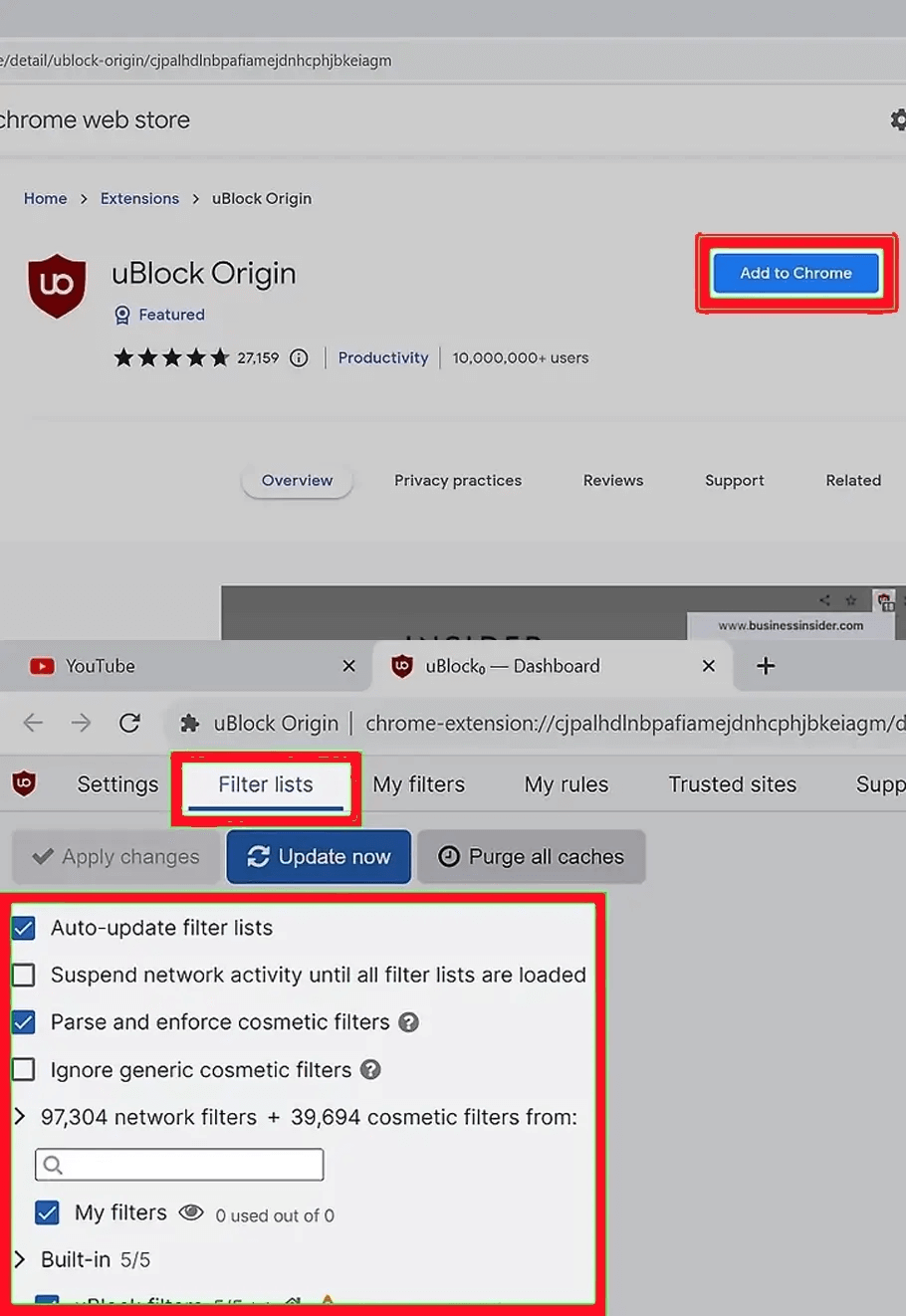
Reopen the YouTube website.
Disable any other active ad blockers and plugins. You don't need to remove them completely. You can disable them temporarily. Go to your browser's extension management page and disable any other active extensions. Leave uBlock Origin enabled.
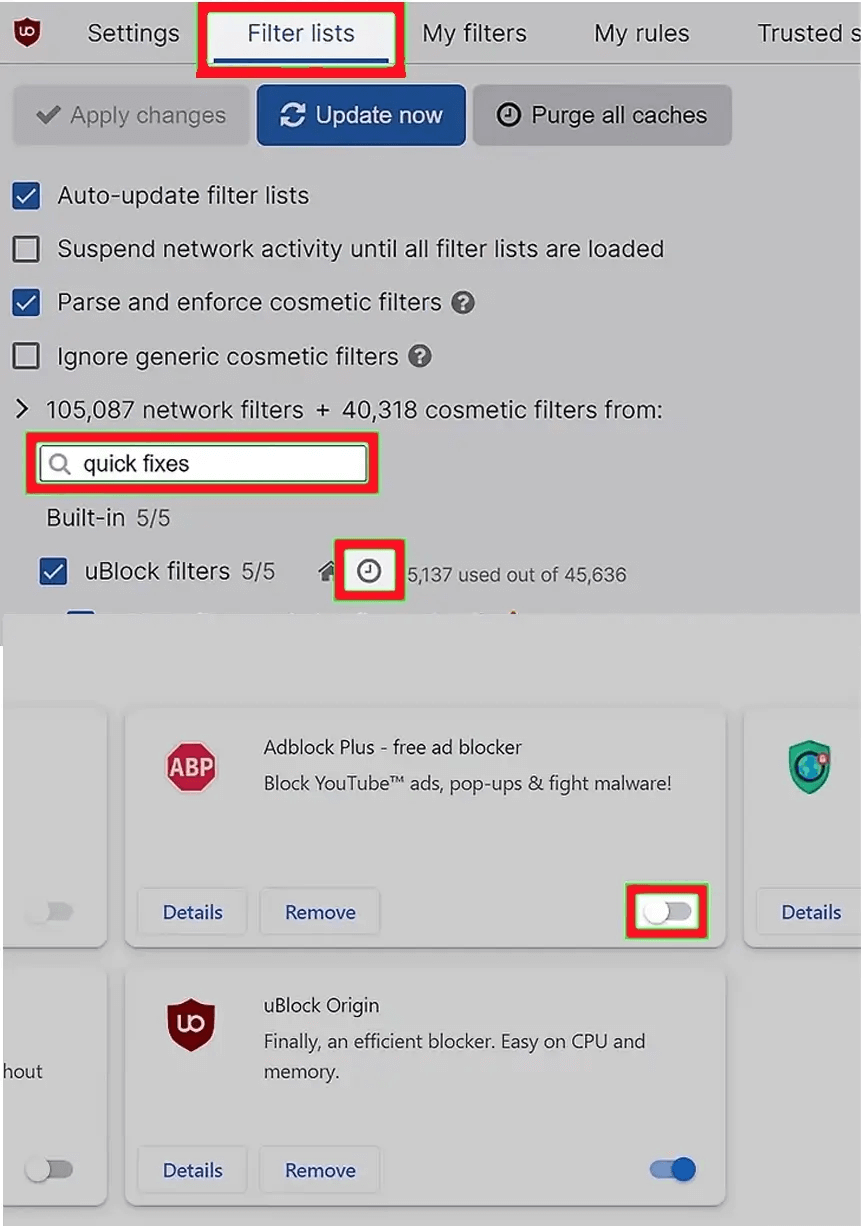
Opera, Vivaldi, and Brave browsers have built-in ad blockers, so be sure to disable those as well.
Use YouTube Premium to avoid ads
1️⃣Open the YouTube Premium sign-up page. Go to https://www.youtube.com/premium on your computer.
A YouTube Premium subscription removes all ads from any video you watch on all your devices (i.e. Mac, iPhone, Android, Xbox, etc.) when you're signed in to your Google account.
2️⃣Click TRY IT FOR FREE.
3️⃣Enter your payment information Type your card number, card expiration date, and card security code into the text fields, then enter your billing address as it appears on your bank statements in the "Billing address" text box.
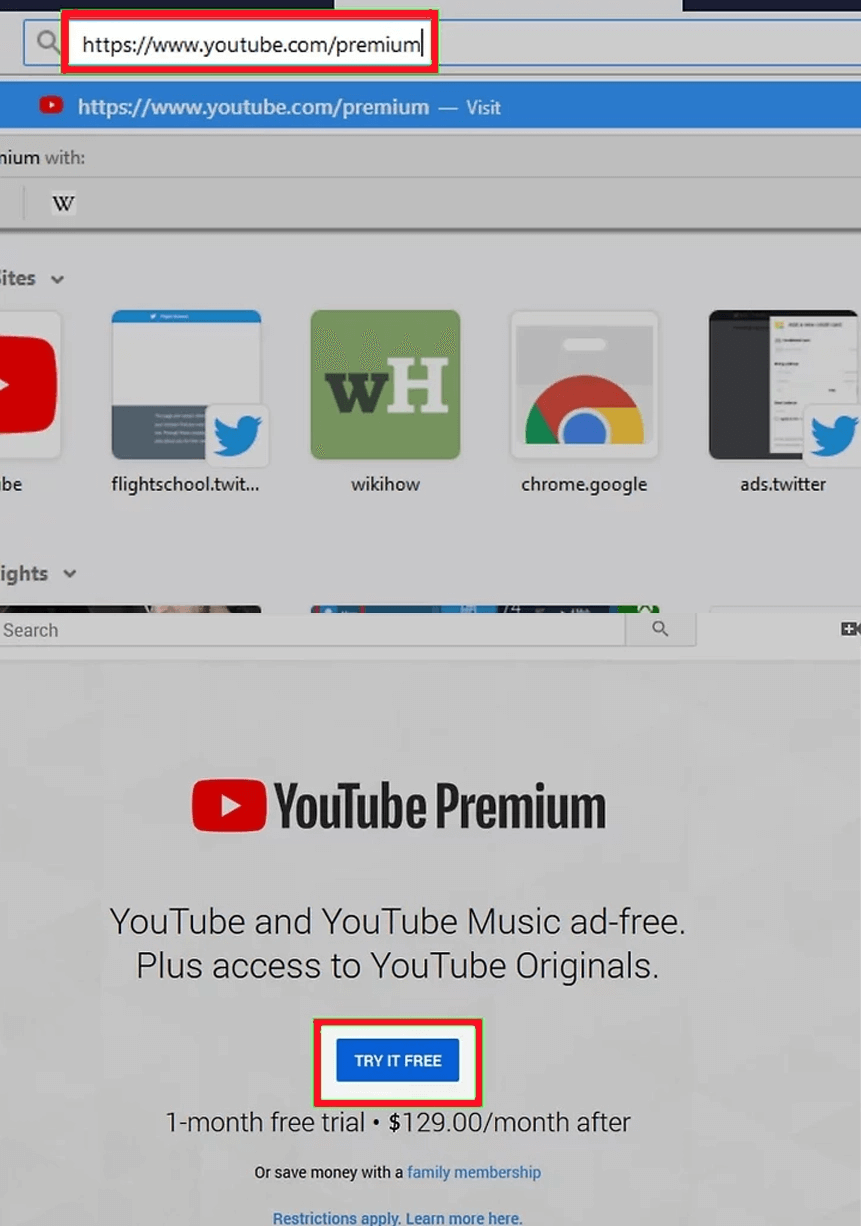
If you want to use a payment method without a card, click Add credit card at the top of the window, then click Add new PayPal account and follow the on-screen instructions.
If you already have a card on file with Google, just enter the card security code.
You have to pay $11.99 per month for YouTube Premium.
Disable YouTube ads with Brave browser
Download Brio Browser. You can download Brio from Google Play or the App Store (iOS). Brave offers a free ad blocker built right into the browser.
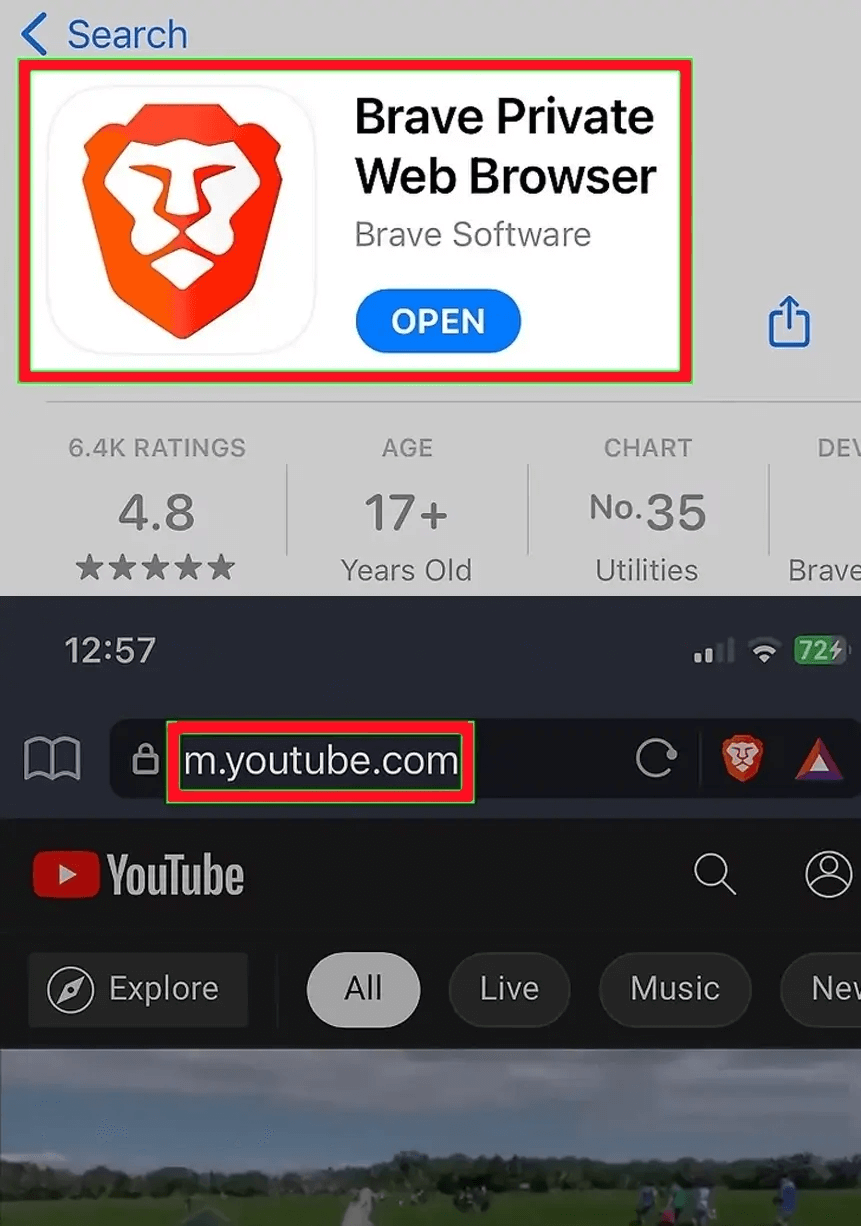
You can also get Brio for Windows, Mac, and Linux computers!
1️⃣ Go to https://www.youtube.com/ in your browser. By default, ads are blocked
Use Adblock to block ads
1️⃣Open Google Chrome.
2️⃣Open the Adblock plugin for YouTube.
3️⃣Click Add to Chrome.
4️⃣Click Add Add-on. Doing so will add Adblock for YouTube to your Google Chrome browser. You can also pin the extension to your toolbar for easy access.
When the "Adblock for YouTube" tab opens, close it. After opening this tab, Adblock for YouTube will be successfully installed.
Disable YouTube Ads on Windows
1️⃣Go to https://adlock.com/adlock-for-windows/ in a web browser. AdLock for Windows is a paid subscription service that blocks any ads on any browser you use.
You can sign up for a free trial by clicking Download Software to try before you buy.
2️⃣Install the downloaded software. Once the file has finished downloading, you should see a pop-up window in your web browser. Click on it.
If you didn't see the notification, you can find the downloaded file under "Downloads" in File Explorer.
3️⃣Follow the installation steps. Click Yes and allow the software to make changes to your PC. Then, select the installation location and click Done.
Open AdLock.
5️⃣Click the button to activate it.
Every web browser you open will automatically block ads, including those on YouTube.
Watch YouTube without ads for Mac
1️⃣Go to https://adlock.com/adlock-for-macos/ in a web browser. AdLock for Mac is a paid service (less than YouTube Premium) and is a very popular ad blocking software. It blocks ads not only from YouTube, but from any web browser you use.
2️⃣ Click download.
3️⃣ A Finder window will open so you can save it to another location and the page will change to installation instructions.
4️⃣Install the downloaded software. Once the download is complete, the downloaded file will open automatically and all you have to do is drag the AdbLock installer to the "Applications" folder.
5️⃣ Follow the installation steps. Click "Continue to install" and then enter your Mac administrator username and password to complete the process.
6️⃣ Open AdLock and click “Open Security Preferences”.
7️⃣Select the option to allow.
You can now use any web browser to block YouTube ads and more.
Use a V*P*N to stop YouTube ads
Use a V*P*N. NordV*PN A paid VP*N service that includes ad blocking may be the solution for you. There are many different unblockers out there, but NordVP*N and Cy*berGhost are two of the best.
Change your country to a region like Poland, Czech Republic, Georgia, or Lithuania after signing up to use the filter. YouTube doesn't show ads for those locations. Please note that some filters don't work in some regions.
Read the latest news about technology, social media platform and lifestyle in this section.
Learn How to do anything through by step by step tutorials and photo guides in this section.
Tips and Tricks and social media hacks are posted in this section regularly to improve your experience when using technology.
Staff management It is a key part of human resource management. Staff management strategies refers to organizing numerous operations so that actions contribute to the company's success. Learn all you need to know about supervising and guiding the employees for efficiency in performance in the staff management section.
Learn about online safety rules and what not to do on the internet by reading the articles of this section.
Learn how to root your Android smart phone with step by step tutorials and photo guides.
Discover regular and free tutorials and start learning or improving your skills in using technology and social media platforms.
You can download drivers and programs needed for rooting and changing the ROM of Android phones and other devices from this section.
In this section, discover the latest methods of making money online using the internet and mobile phones.
Read the articles in this section, stay informed about the latest and most profitable cryptocurrency airdrops and how to claim them.
The tutorial for installing & activating the AnyControl application on devices with various models is located in this section
1 year ago
Does disabling YouTube ads require payment?
Anycontrol: Oye, si quieres comprar una suscripción premium de YouTube, tienes que pagar. De lo contrario, puedes eliminar los anuncios de YouTube de forma gratuita descargando la aplicación desde Google Play o App Store y añadiendo la extensión de Chrome.