Mute Someone on Instagram | Ways to Mute Posts, Stories and DMs
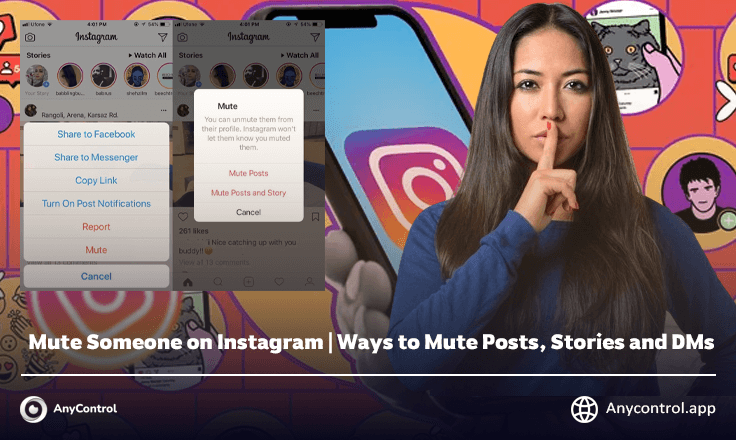
Instagram is a social media for sharing pictures and memories in the form of stories and posts, but if you would not be careful, you can waste hours of your time just looking at Instagram stories and posts!
The content shared on Instagram might make you or others jealous, so you can use the mute Instagram button to avoid getting involved in other people's lifestyles.
One of the other reasons to mute someone on Instagram can be that you may have followed someone out of respect and it may be one of your family members, so you can mute their posts and stories without unfollowing them. But they would still remain in your list of followers and followings.
Introducing Instagram Mute Button
One of the problems most users face is that the pages they follow share a lot of content daily which has nothing to do with them. Many users are looking for a way to solve this problem.
By muting Instagram without removing the followers, you can get rid of their countless stories and posts! You can also use the notification feature to avoid getting notified of pages and in other words put the Instagram page on mute mode.
What Happens When You Mute a Follower on Instagram?
When you mute someone on Instagram, you won't see their stories, posts, and Instagram notes in your feed. You can also customize this muting, there is also an option to silence notifications when they text or call you.
However, don't confuse this with blocking someone on Instagram as they are two completely different things. Muting someone on Instagram is a better method because the person you want to mute doesn't know that they are muted. However, blocking on Instagram and hiding Instagram stories for the user can be determined using certain methods.
Ways on How to Mute Someone’s Posts and Stories
In order not to see the stories and posts of specific followings on Instagram, and in fact, without unfollowing them, we can no longer see their page appear in the Instagram feed or story section, we can easily use mute button.
Mute Someone by Instagram Profile
You can mute someone on Instagram, including their stories, posts, and notes, by following a few simple steps. Here it looks:
- Open the Instagram app on your Android or iOS device.
- Go to the Instagram profile you want to follow and tap the "Follow" button.
- Tap the "Mute" option in the pop-up menu.
- Now, depending on your preference, you can mute or unmute user stories, posts and notes.
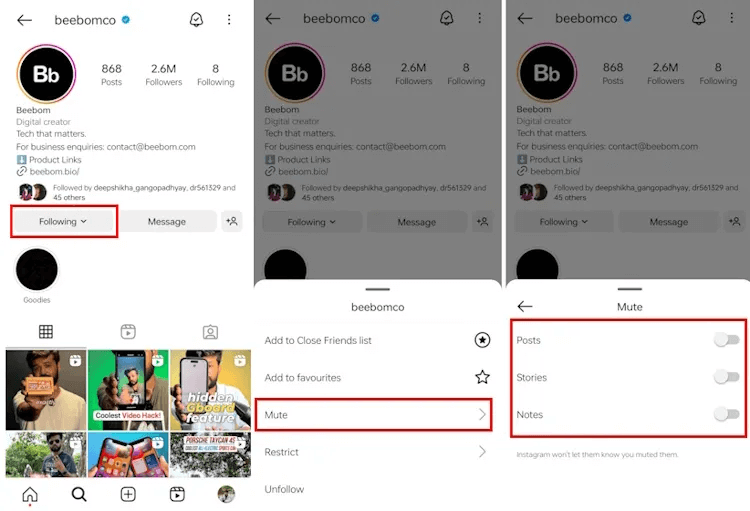
Mute Someone Via Instagram Feed
As you scroll and search on Instagram, you're likely to come across content you don't want to see in your feed. In this case, you can mute these users directly from your feed To do this, follow the steps below:
When you come across a post from an Instagram account that you don't want to see in your feed, tap the three-dot icon at the top right of the post.
- Then select "Hide" from the pop-up menu.
- Then select the "Mute Instagram Profile" option.
- Then select "Mute Posts" or "Mute Posts and Story".
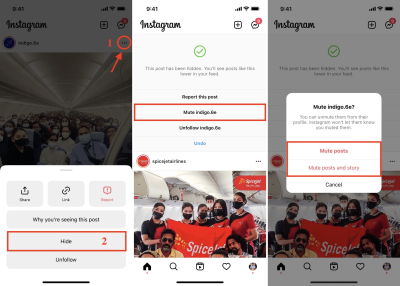
Mute Someone’s Instagram Story
If you're watching a story and want to mute an account, there's an easy way to mute that person on Instagram. This option also allows you to mute both stories and their posts at once. To do this, follow these steps:
- In your Instagram feed, go to the "Stories" section at the top of the page.
- long-press on the story of the user you want to mute and a pop-up window will open with options to mute them.
- Tap on it and two options will appear, Mute Story and Mute Both.
Mute Multiple Followings on Instagram
It's easy to mute someone on Instagram, but what if you want to mute more users? In that case, muting them one by one is a tedious process. Instead, follow these steps to mute multiple people on Instagram:
- First, go to your profile from the bottom bar on Instagram.
- Once here, tap on the number of "Following" on your profile.
- you'll see a three-dot menu next to each user you're following.
- Tap the three dots icon next to the profiles you want to mute.
- Then, you can mute posts, stories, or notes from here.
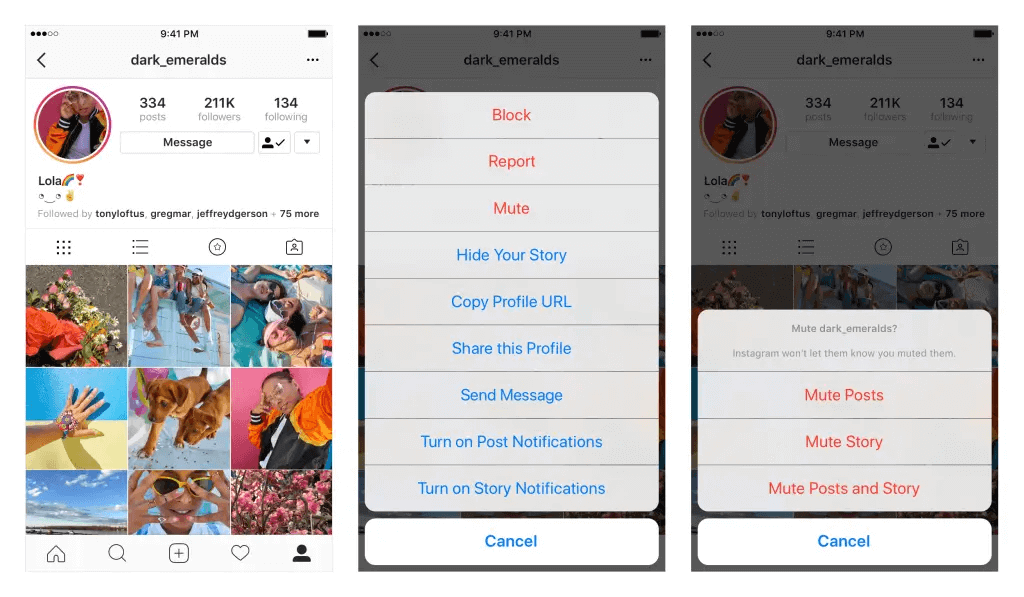
How to Unmute Stories/Posts on Instagram?
As mentioned above, there are two ways to unmute on Instagram:
Unmute Your Following’s Stories on Instagram
In this method, you should refer to the stories that are displayed for you. At the end of the list of stories on the top of the page, you can see a person's story. Hold your finger on the story to open a window.
- In the opened window, there are two options: "view profile" and "unmute story".
- To see this user again, you must click on an unmute story.
- The stories of this person will be easily displayed for you from now on.
Unmute Your Following’s Posts on Instagram
This method is exactly like the previous method. To do so, enter the person's instagram page and view their posts and unmute the post from the three dots above.
How Can I Mute Someone on Instagram DM
Now that you know how to mute or unmute someone's content on your Instagram feed, let's take a look at how to mute Instagram direct messages. To do this, follow these steps:
1. In the Instagram app, tap the message icon in the upper right corner.
2. open the chat of the user you want to mute.
3. Then, tap on the profile icon at the top of the conversation.
4. Then select "Mute" from the list to mute the message.
5. You will see "Mute messages" or "Mute calls" options. Choose accordingly.
Restore Muted Accounts: See Who You Muted on Instagram
Of course, you can simply revisit and unmute profiles you've muted. However, isn't it easier to see a list of people you've muted on Instagram? The good news is that Instagram has a list of people you have muted. Here you can easily restore muted Instagram accounts:
- In the Instagram app, go to your profile and tap the menu in the upper right corner of the screen.
- Then, select Settings and Privacy from the pop-up menu.
- Here you will see the "Muted accounts" section. Tap on it.
- Here, right next to each account you've muted, you'll see an "Unmute" button.
- Tap on it and turn it off from here.
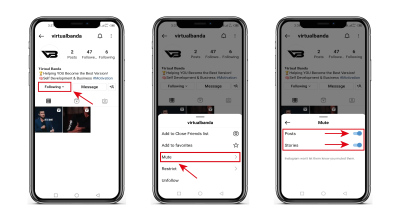
Read the latest news about technology, social media platform and lifestyle in this section.
Learn How to do anything through by step by step tutorials and photo guides in this section.
Tips and Tricks and social media hacks are posted in this section regularly to improve your experience when using technology.
Staff management It is a key part of human resource management. Staff management strategies refers to organizing numerous operations so that actions contribute to the company's success. Learn all you need to know about supervising and guiding the employees for efficiency in performance in the staff management section.
Learn about online safety rules and what not to do on the internet by reading the articles of this section.
Learn how to root your Android smart phone with step by step tutorials and photo guides.
Discover regular and free tutorials and start learning or improving your skills in using technology and social media platforms.
You can download drivers and programs needed for rooting and changing the ROM of Android phones and other devices from this section.
In this section, discover the latest methods of making money online using the internet and mobile phones.
Read the articles in this section, stay informed about the latest and most profitable cryptocurrency airdrops and how to claim them.
The tutorial for installing & activating the AnyControl application on devices with various models is located in this section
1 year ago
Is there a limit to mute the number of people's page?
Anycontrol: No, there is no limit.To do this, follow the steps below. 1.First, go to your profile from the bottom bar on Instagram. 2.Once here, tap on the number of "Following" on your profile. 3.you'll see a three-dot menu next to each user you're following.Tap the three dots icon next to the profiles you want to mute. 4.Then, you can mute posts, stories, or notes from here.