How to factory reset my phone for Android and iPhone
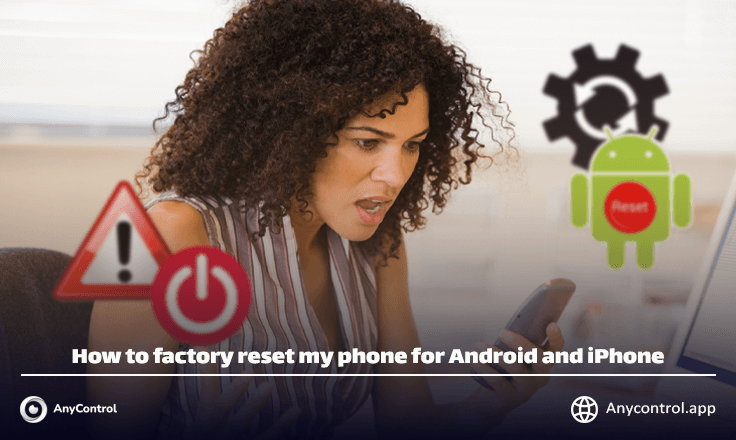
These days we all use mobile phones and smartphones. From children and teenagers to seniors, we have entered a technological world. Sometimes, for whatever reason, you want to sell your phone. How can we delete all the information so that the next person does not have access to it?
To have peace of mind about it, you can use factory reset and return your phone to factory settings.
Are you familiar with factory resetting your phone or what happens after doing so? Don't worry, in this article you will become more familiar with the concept of factory reset and we will help you perform it easily on your phone. So stay tuned.
What is factory reset?
factory reset is a procedure performed on any smart device, which deletes all data stored on the device and returns it to its original state, as it was when it left the factory. For this reason, this is called factory settings or "Factory reset", and on some devices it is called "System restore".
Typically, the main use of factory reset on mobile phones is when you want to sell your phone. The goal of this is to prevent the disclosure of important data on your phone. To make sure the next person doesn't have access to them, you need to reset your phone to factory settings to delete all the data on it.
The other use of factory reset is to rejuvenate the internal memory of the phone. For example, if you haven't been using your smartphone for a long time, it is best to reset it to factory settings before using it again. Furthermore, this will also increase the processing speed of the phone.
Even in the worst case scenario, you may face a phone hack and the only solution in this case is to factory reset and it will save your phone from hackers and software viruses. Don't forget that with factory reset your phone, all your information including contacts, SMS, calls, software and media gallery will be deleted forever.
Only if you have backed up your important information, you can recover calls or recover SMS and other important information through Google or iCloud. Next, we will focus on how to factory reset iPhone and Android phones.
How to factory reset an iphone?
As we mentioned, factory reset means returning the device to its factory default settings. Of course, this also fixes many software problems and removes any unwanted apps that may be on your phone. Factory reset iPhone can be done in several ways. You can do this through settings or by using the buttons on your phone. in this section Below, we will teach you the methods to reset an iPhone.
Factory reset via settings
- First, go to the device settings and select the “General” option.
- Scroll down and go to the “Transfer and reset iphone” section.
- At this stage, choose the “Reset” option.
- Before erasing the data, you also need to reset the device settings. Therefore, tap “Reset all settings” among the options.
- Select the "Reset All Setting" option again.
- Now that you have reset the settings, you need to select the “Erase All Content and Settings” option. Apple will ask for your password to verify that you own the phone before beginning the reset.
- In this section, you will be informed that selecting this option will erase your Apple ID, apps, and data. If you are sure, choose "Continue."
- Now, choose “Erase now”.
- After entering your Apple ID password, select "Turn off."
- Finally, choose "Erase iPhone" and return your phone to factory settings completely.
Additionally, it is also possible to factory reset iPhone using iTunes. You can reset your phone both with the help of iTunes and with the help of Finder.
Factory reset an iPhone from iTunes
- In the first stage, you need to disable the "Find my iPhone" option on your phone. To do this, first go into settings and click on your name in the profile section.
- Find the "Find My" option and disable it. Similar to the previous section, enter your Apple ID password and select "Turn off."
- In the next stage, connect your iPhone to the computer. Open the iTunes or Finder software.
- Select your device and choose the "Trust" option on both your computer and your phone. To confirm, you will need to enter your phone's password.
- In the window that opens, choose the "Restore iPhone" option. If you have previously backed up to iCloud or your computer, choose the "Don't Backup" option.
- Finally, you will be informed that all data on your phone will be deleted with this action. If you are sure, select "Restore."
How to factory reset a phone with buttons
If you encounter any problem in the methods above or have forgotten your password, it is possible to factory reset your iPhone without Apple ID password. The iPhone reset process with buttons is very simple; simply press the Power and Home buttons simultaneously and hold them for a few seconds until the Apple logo appears. Your phone will reboot and return to the initial settings.
How to factory reset an android
Since after factory reset, your data is irretrievably, make sure to backup it on your Android phone using Google or other secondary backup apps.
factory reset samsung device
Similar to the iPhone, factory reset on Samsung is possible both through the phone's buttons and through the settings.
Factory reset samsung from settings
- Enter the settings and go to the "General management" section.
- Scroll down until you find the "Reset" option.
- Click on the "Factory data reset" option. On the new page, select the "Reset" option again and, after entering the password, wait for the data to be deleted and the phone to reboot.
How to factory reset a phone with Samsung buttons
Suppose your Samsung phone has bricked and doesn't even turn on when you plug it to the charger. How can we factory reset a Samsung mobile in these circumstances? No need to worry! You can run the factory settings through the side buttons of the phone.
Please note that these buttons may be different depending on your phone model. Therefore, we recommend that you find out how to access your phone's recovery mode before following the steps. in the section Below we will explain how to factory reset Samsung without password for popular Galaxy A12, A21s, A31, A32, M32, A51, M51, M52 and A71 models.
- First make sure the phone is turned off. After the screen turns off, press and hold the power and volume up buttons.
- When the Samsung logo or recovery menu appears, release the buttons.
- Navigate down with the volume button until you reach the “Factory reset” or “Wipe data” option.
- Select this option by pressing the power button.
- On the new screen, scroll down with the volume button to "Factory data reset" and select it with the power button. Finally, press the power button again to reboot and turn on the phone.
How to factory reset a xiaomi phone
Before you start, make sure you charge your phone to at least 50%, or fully for safety, to avoid problems in case deleting files takes time. Restoring factory settings on different Xiaomi models is almost the same. To factory reset on Xiaomi phones, you can choose one of the following two methods:
Factory reset xiaomi phone from settings
- Enter the phone settings and select the "About Phone" or "Additional Settings" option.
- At the bottom of the screen, choose "Factory Reset." Upon entering this section, you will be warned that returning to factory settings will delete all data.
- If you are sure, select the “Erase all data” option and enter the device password. Wait a moment and then press "Next." Wait ten seconds again and select "OK".
How to reset a xiaomi with buttons
- Turn off the device and wait a few seconds.
- Press and hold the volume up and power buttons together.
- After seeing the Xiaomi logo, release the power button but hold down the volume button until the recovery screen appears.
- When the Mi Recovery Mode screen appears, release all buttons.
- Using the volume buttons, go to the “Wipe Data” option and press the power button to confirm.
- Then, with the help of the power button, select the “Wipe All Data” option.
- Now select the “Confirm” option and after completing the factory reset process, a message will be displayed on the screen. On this screen, choose the "Back to Main Menu" option.
- Finally, choose “Reboot” and “Reboot to system” options to reboot the phone again.
Read the latest news about technology, social media platform and lifestyle in this section.
Learn How to do anything through by step by step tutorials and photo guides in this section.
Tips and Tricks and social media hacks are posted in this section regularly to improve your experience when using technology.
Staff management It is a key part of human resource management. Staff management strategies refers to organizing numerous operations so that actions contribute to the company's success. Learn all you need to know about supervising and guiding the employees for efficiency in performance in the staff management section.
Learn about online safety rules and what not to do on the internet by reading the articles of this section.
Learn how to root your Android smart phone with step by step tutorials and photo guides.
Discover regular and free tutorials and start learning or improving your skills in using technology and social media platforms.
You can download drivers and programs needed for rooting and changing the ROM of Android phones and other devices from this section.
In this section, discover the latest methods of making money online using the internet and mobile phones.
Read the articles in this section, stay informed about the latest and most profitable cryptocurrency airdrops and how to claim them.
The tutorial for installing & activating the AnyControl application on devices with various models is located in this section