How to Enable Passcode for Telegram on Android, iPhone and Desktop
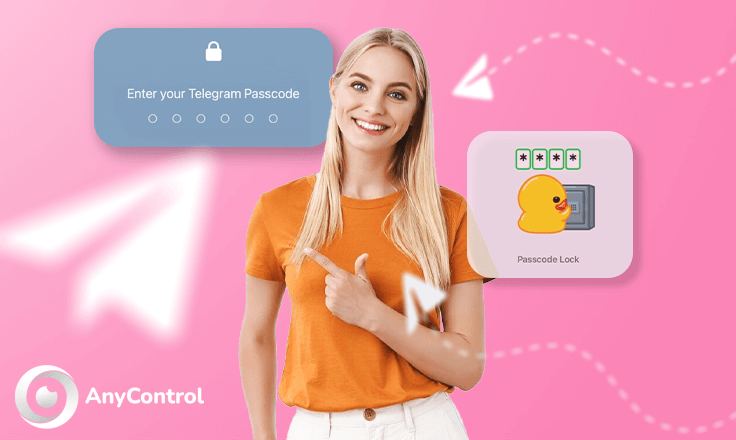
With over 700 million people actively using Telegram each month, it's among the most favored instant messaging services. If your loved ones use Telegram, there's a chance you may have confidential conversations that you don't want anyone else to read. This is particularly crucial if your friends borrow your phone often to watch videos on YouTube, check out pictures, and so on.
To avoid people getting into your Telegram conversations and groups without permission, you can learn how to enable passcode for Telegram. Keep reading to learn how to enable passcode for Telegram on Android, iPhone and desktop.
Why should we enable passcode for Telegram?
Telegram is a highly popular messaging app globally that prioritizes privacy. As a result, it consistently offers more security features and options to users in order for them to safeguard their data and exercise greater control over it. A standout security feature of Telegram is its capability to add a password lock to the app. By adding a password to your Telegram account, you can share your phone with others without worrying about them seeing your private chats.
If your phone has a fingerprint scanner, you can use it to set a password lock. When Telegram is locked, no notifications will preview messages. This completely protects your privacy. This article includes a comprehensive tutorial for coding iOS and Android Telegram.

How to set password on Telegram iPhone
To set password on Telegram iPhone, follow the steps below:
1. Open the Telegram program and go to the "Settings" section.
2. Select the "Privacy and Security" option.
3. Tap on "Passcode Lock" or "Passcode & Face ID" and enable the option.
4. Enter the desired password and confirm it.
Finally, for maximum privacy, tap "Auto-Lock" and select the "If away for 1 min" option. For convenience, you can enable unlocking with Face ID or Touch ID.
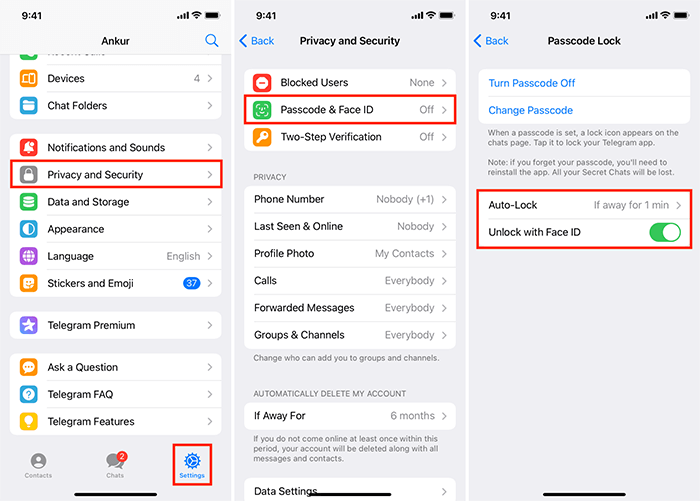
📌Looking for an easy way to hack your child’s Telegram remotely? Refer to the linked article to get more information.
From now on, if you're away from Telegram for over a minute, the app will lock. Anyone who has access to your phone will need to enter the password to log back in. This is the simplest way in order to learn how to enable passcode for Telegram on iphone.
🔺Don't want to wait for telegram auto-lock immediately? No problem, just tap on the lock icon at the top of the chat screen and the app will lock right away.
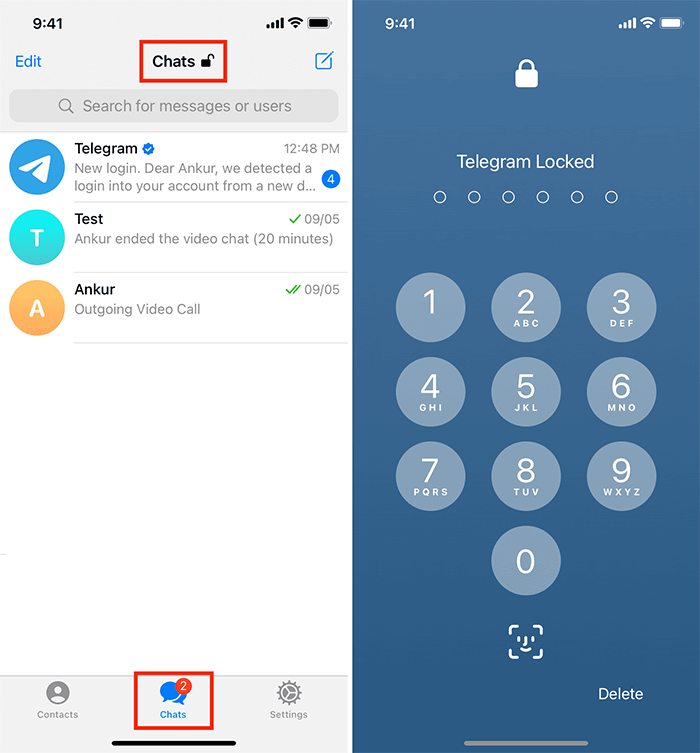
If you want to change the password of your telegram lock, go to the section "Change password".
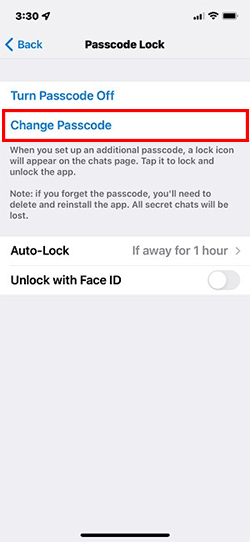
🔷Related: Is it possible to get into someone’s Telegram?

How to enable passcode for Telegram on Android?
Follow the steps below to activate the Telegram password on Android.
1. Enter the Telegram program and go to the "Settings" section. Then select "Privacy and Security" option.
2. On this screen, tap on "Passcode Lock".
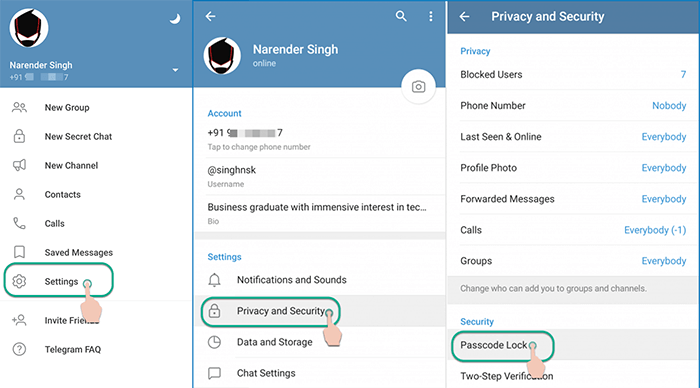
3. To enable passcode for telegram on android, you must turn on the desired option. You will be prompted to enter a password. Enter a four-digit code in the space provided.
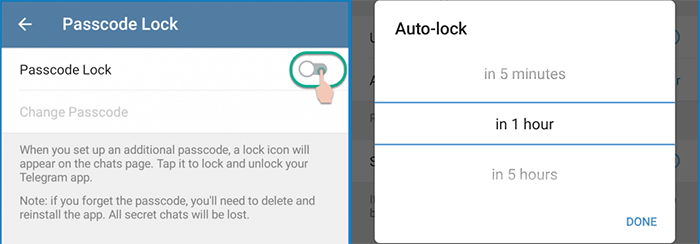
4. To set a password for Telegram, follow these steps. If your device enables it, you can also use your fingerprint to unlock Android and set the auto-lock options to five minutes, one hour, or five hours.
5. To change your Telegram password, tap the "change passcode" option.
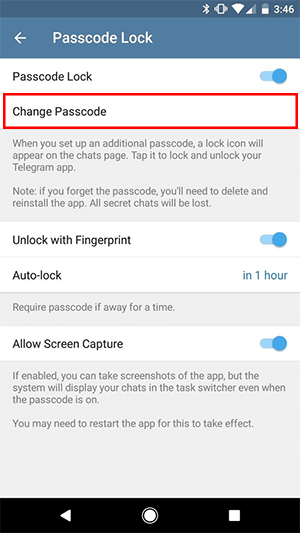
🔷Related: Install AnyControl to monitor Telegram activities, messages and calls live and remotely.
Telegram passcode unlock
The steps to alter your Telegram password or disable it are quite similar. Simply follow the same initial steps you took when setting up the password, and then tap "Turn Passcode Off" on the final screen.
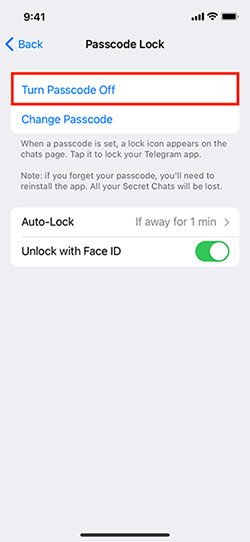
Forgot Telegram passcode lock
I forgot Telegram passcode, what should I do now? If you have the same question in mind, whether you forgot Telegram passcode iPhone, Android or desktop, you need to uninstall and reinstall the Telegram app to regain access to your chats. However, all your secret chats will be lost.
On the other hand, if you forget your Telegram password on your desktop, you just need to log out of the Telegram desktop client and log in again. Now you just need to set password for Telegram. If you don’t know how to set password for Telegram Desktop, proceed to the next part of the article.
How to set password for Telegram Desktop?
You can set password for Telegram desktop, too. In order to protect your private messages in telegram on your PC, all you have to do is to follow the instructions below:
- To enable a local passcode on Telegram for Windows, open the app on your PC.
- Click on the three-bar icon located in the upper right corner of the window, and then select "Settings" from the drop-down menu.
- On the Settings page, choose "Privacy and Security."
- Scroll down to find the "Local passcode" section. Click "Turn on local passcode".
- Enter an alphanumeric passcode when prompted, and click "Save" when done. This will add two more options for turning on local passcode under the same settings.
- Select the amount of time for the Auto-lock feature under the Local Passcode section. This will make sure that the Telegram app is locked after 1 minute, 5 minutes, 1 hour, or 5 hours of inactivity. When finished, simply press the Esc key to exit the settings.

Conclusion
By adding a password to your Telegram account, you can increase security and prevent unauthorized access. Don't forget to write down the password and store it in a secure location.
FAQs about How to Enable Passcode for Telegram
When you get “enter passcode for Telegram”, your account has been temporarily blocked for security reasons after multiple attempts at logging in. To resolve this problem, you have to wait for a specific time frame before attempting to log in once more.
Open the Telegram app on your device and click the "Forgot your password?" button on the login screen. Telegram will prompt you to enter the email address you want to use to recover. If you already established a recovery email for your account, type it in.
You can prevent people from accessing your chat messages without permission with a Telegram passcode lock. When you activate the lock, Telegram will ask for the passcode before letting you into your account. A Telegram Passcode Lock keeps nosy people from looking at your private messages.
If you want to turn off passcode on your telegram, follow the steps discussed in this article.
Read the latest news about technology, social media platform and lifestyle in this section.
Learn How to do anything through by step by step tutorials and photo guides in this section.
Tips and Tricks and social media hacks are posted in this section regularly to improve your experience when using technology.
Staff management It is a key part of human resource management. Staff management strategies refers to organizing numerous operations so that actions contribute to the company's success. Learn all you need to know about supervising and guiding the employees for efficiency in performance in the staff management section.
Learn about online safety rules and what not to do on the internet by reading the articles of this section.
Learn how to root your Android smart phone with step by step tutorials and photo guides.
Discover regular and free tutorials and start learning or improving your skills in using technology and social media platforms.
You can download drivers and programs needed for rooting and changing the ROM of Android phones and other devices from this section.
In this section, discover the latest methods of making money online using the internet and mobile phones.
Read the articles in this section, stay informed about the latest and most profitable cryptocurrency airdrops and how to claim them.
The tutorial for installing & activating the AnyControl application on devices with various models is located in this section
7 months ago
আমার টেলিগ্রামটি লগইন করতে পারতেছি না ও টিভির কারণে
Anycontrol: হ্যালো প্রিয় ব্যবহারকারী, যদি আপনি দ্বি-পদক্ষেপ যাচাইকরণ (টিভি) এর কারণে আপনার টেলিগ্রাম অ্যাকাউন্টে লগ ইন করতে না পারেন এবং পাসওয়ার্ড ভুলে গেছেন, তাহলে আপনি যা করতে পারেন তা এখানে: দুর্ভাগ্যবশত, নিরাপত্তার কারণে টেলিগ্রাম দ্বি-পদক্ষেপ যাচাইকরণ পাসওয়ার্ড বাইপাস করার অনুমতি দেয় না। যদি আপনি এটি মনে না রাখেন এবং আপনি একটি পুনরুদ্ধার ইমেল সেট না করে থাকেন, তাহলে অবিলম্বে অ্যাক্সেস পুনরুদ্ধার করার কোন উপায় নেই। তবে, যদি আপনি একটি পুনরুদ্ধার ইমেল সেট করে থাকেন, তাহলে আপনি সেই ইমেলে পাঠানো নির্দেশাবলী অনুসরণ করে পাসওয়ার্ডটি পুনরায় সেট করতে পারেন। আপনি যদি সম্প্রতি টেলিগ্রাম পুনরায় ইনস্টল করে থাকেন, তাহলে আপনার অ্যাকাউন্ট সুরক্ষিত রাখার জন্য পাসওয়ার্ড পুনরায় সেট করার বিকল্পটি 7 দিন পর্যন্ত অক্ষম থাকতে পারে। এই সময়ের মধ্যে, টেলিগ্রাম অ্যাপটি আনইনস্টল বা পুনরায় ইনস্টল না করে অপেক্ষা করার পরামর্শ দেয়।
8 months ago
Saya lupa kode otp
10 months ago
Help me with my password for telegram
10 months ago
I want my password
10 months ago
Kode selebgram
11 months ago
Please help to open my telegram without passcode
1 year ago
Telegram
1 year ago
Telegramda cod soʻrayapti nomerni kiritdim xabrniyam nimaga cod soʻrayabdi
2 years ago
How can you find out someone else's telegram passcode?
Anycontrol: You can use AnyControl to do this!
2 years ago
Other than this, what other way is there to increase the security of Telegram?
Anycontrol: This is the best and most complete way to secure your Telegram account.