How to Hide Apps on Android and iOS Photo Guide
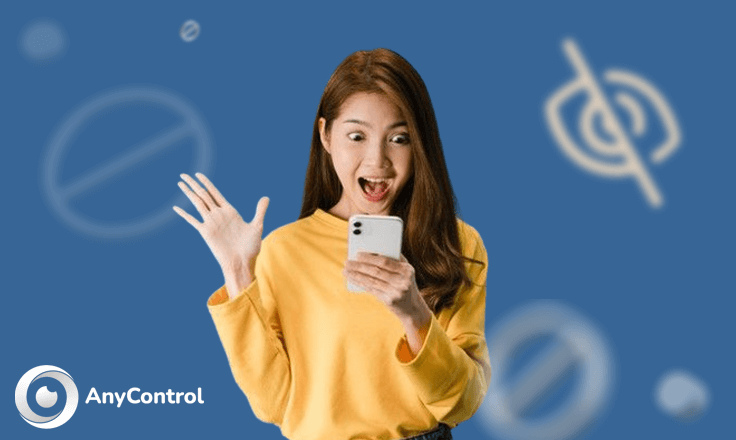
Have you installed a monitoring application on your kid’s device and you want to hide it now? Do you want to hide some unnecessary apps on your mobile phone? Is it more secure to hide your banking apps? Here is a step by step guide to hide apps on Android and iOS devices.
How to hide apps on Android without app
Most of the Android devices allow you to hide apps directly from Settings. To do so follow the instructions below step by step:
- Go to “Settings”.
- Tap on “Home Screen”.
- Tap on “Hide apps”.
- Tap the app you want to hide to move to the Hidden apps section.
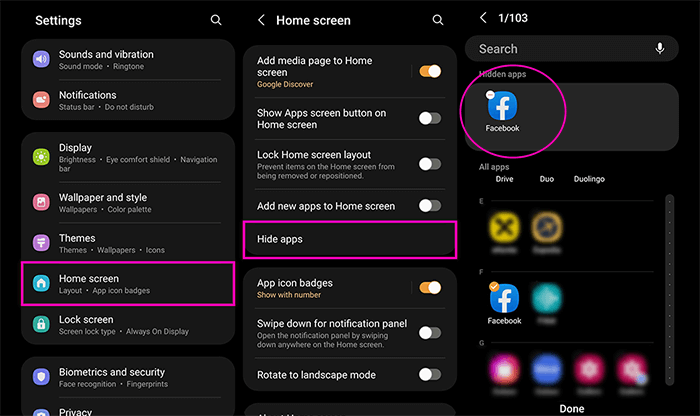
Using this method you can hide apps on Android without any third party app.
How to hide apps on iPhone
If you want to hide apps on iPhone or iPad follow the instructions below step by step:
- Press and hold the app icon that you want to hide.
- Tap “Remove App” from the appeared options.
- Select “Remove from Home Screen”.
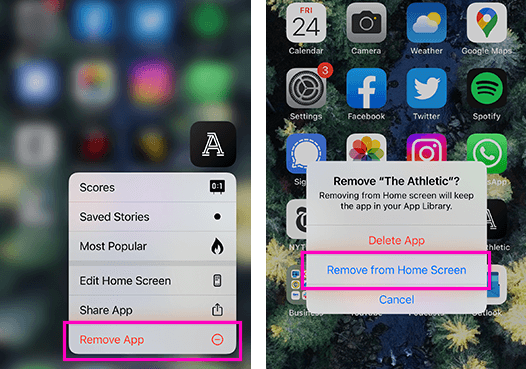
Keep in mind that apps removed from the home screen on iPhone or iPad are not completely hidden. The hidden apps are visible in the App Library and in app search.
How to hide apps in Samsung
You hide apps in Samsung directly from settings through the path Settings → Home Screen → Hide apps.
Samsung also offers a security feature called Secure Folder to hide apps. With the Samsung secure folder you can hide apps, photos, and other data. So if you want to hide apps in Samsung with password you can use secure folder by following the instructions below step by step:
- Go to “settings”.
- Tap on “Security”.
- Tap on “secure folder”.
- Sign in or create a Samsung account.
- Choose the lock method.
- The Secure Folder will be added to your Home and Apps screen.
- Open your secure folder and tap on the three dots icon.
- Tap on add files and choose the file type. You can add apps, photos, documents, etc.
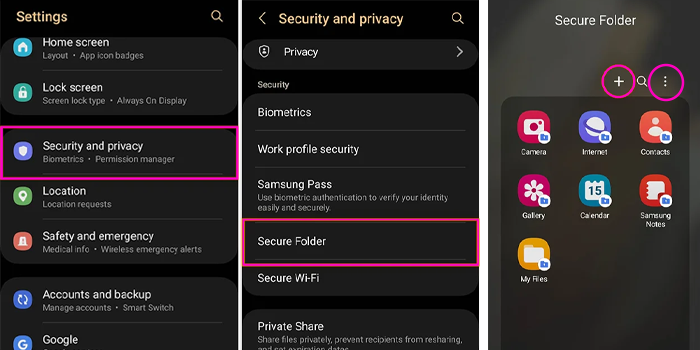
How to hide apps in oppo
In order to hide apps in oppo devices follow the instructions below step by step.
- Go to “Settings”.
- Tap on “Security”
- Tap on “App Encryption”.
- Select the app you want to hide.
- Create a passcode for the hidden apps.
- Now turn on the “Hide Home Screen Icons” option and then you will be asked to set up an “Access Number”.
- Tap on “Done” and the app will be hidden from your oppo smartphone.
Is AnyControl Hidden?
AnyControl is an advanced monitoring application that is invisible when using for parental control. Once installed and set up, AnyControl icon will be displayed on the screen for Android 10+ devices as “Settings”. You can drag the icon to a folder as you wish or simply hide it through the device settings.
If you want to hide AnyControl on target device follow the instructions below:
- Go to “Settings”.
- Tap on “Home Screen”.
- Scroll down and tap on “Hide Apps”.
- Find the app icon as shown in the image and tap to transfer it to hidden apps.
- Tap “Done”.
FAQ
You can hide apps on Android directly in the settings and with no third party apps.
Follow the instructions step by step to hide apps in mi.
To hide apps in samsung with password you should use the secure folder option explained in this article.
Follow the instructions step by step to hide apps in redmi.
Read the latest news about technology, social media platform and lifestyle in this section.
Learn How to do anything through by step by step tutorials and photo guides in this section.
Tips and Tricks and social media hacks are posted in this section regularly to improve your experience when using technology.
Staff management It is a key part of human resource management. Staff management strategies refers to organizing numerous operations so that actions contribute to the company's success. Learn all you need to know about supervising and guiding the employees for efficiency in performance in the staff management section.
Learn about online safety rules and what not to do on the internet by reading the articles of this section.
Learn how to root your Android smart phone with step by step tutorials and photo guides.
Discover regular and free tutorials and start learning or improving your skills in using technology and social media platforms.
You can download drivers and programs needed for rooting and changing the ROM of Android phones and other devices from this section.
In this section, discover the latest methods of making money online using the internet and mobile phones.
Read the articles in this section, stay informed about the latest and most profitable cryptocurrency airdrops and how to claim them.
The tutorial for installing & activating the AnyControl application on devices with various models is located in this section
2 years ago
only for rude kids😂😅