How to Enable Google Two Step Verification or Disable it

Google Two Step Verification is one of the most important security tools for protecting your account in Google services such as Gmail, YouTube, and Google Drive. By enabling this feature, an extra layer of security is added to your account in addition to the password, which can prevent unauthorized access. In this article, we will fully review how to enable and disable Google Two Step Verification and provide solutions to possible problems. This guide includes practical steps for Android devices, iOS, and computers. If you want to increase the security of your Google account, read this article to the end.
Why Should You Enable Google Two Step Authentication?
In today’s digital world, phishing attacks and Gmail hacking have become very common. According to Google’s statistics, more than 99% of cyberattacks are stopped by enabling 2FA. The main advantages of enabling Google Two Step Verification are:
- Enhanced Security: Even if someone knows your password, without access to the second device (such as a mobile phone), they cannot log in.
- Protection of Personal Data: Your Google account is connected to various services such as emails, photos, and files. 2FA prevents data theft.
- Ease of Use: Google provides various methods such as SMS, voice calls, the Authenticator app, and even security keys.
If your account is used for work, study, or financial matters, enabling this feature is essential. Now let’s move on to how to activate it.
How to Enable Google 2FA on Android & iPhone
1. Open the Gmail app and tap the three-line icon on the left to open the Gmail menu.
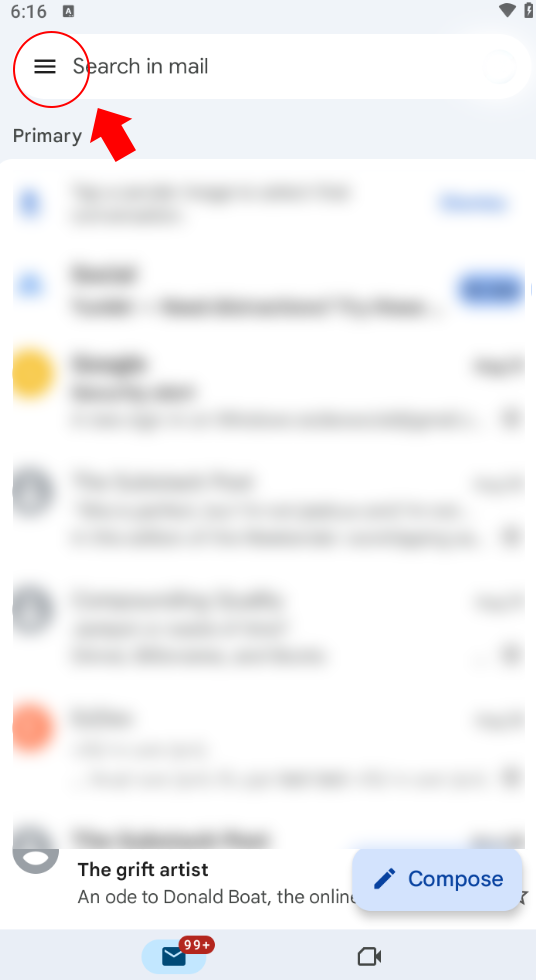
2. At the bottom of the menu, select "Settings".
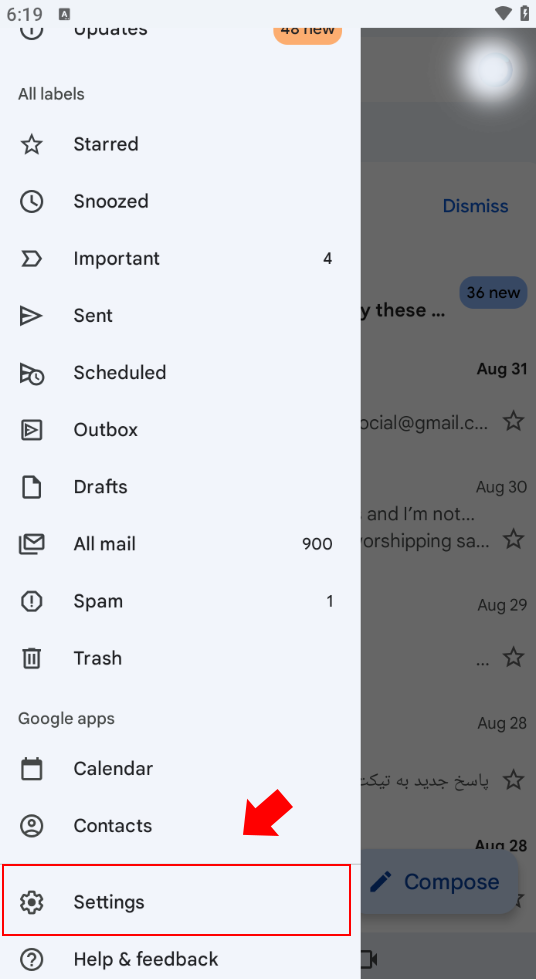
3. Tap on the account for which you want to enable Two Step Verification.
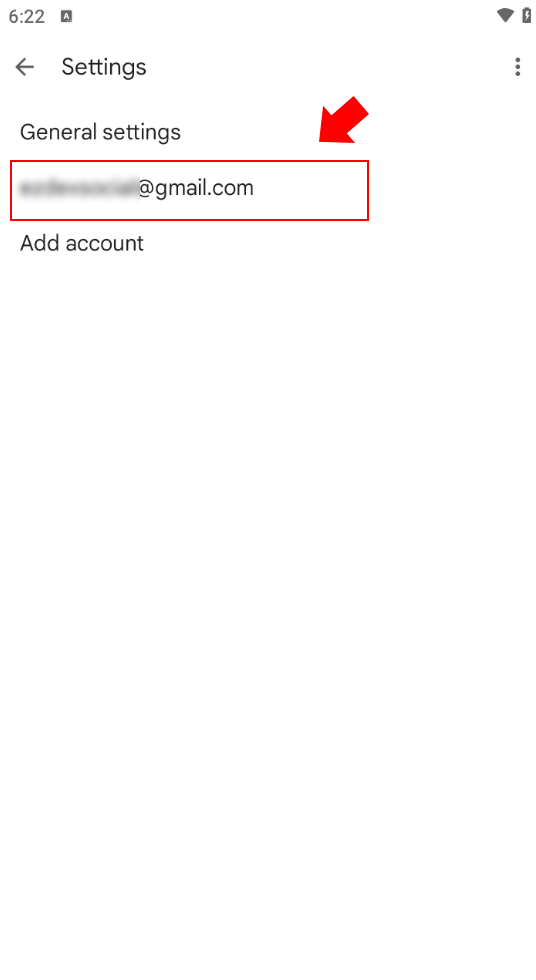
4. Tap on "Manage your Google Account".
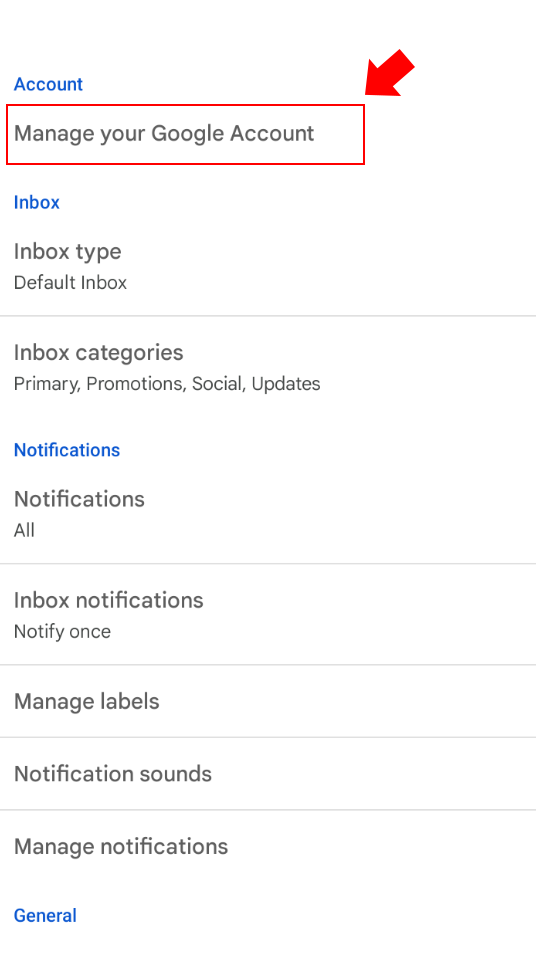
5. Tap on "Security & sign-in" to enter the security and sign-in section.
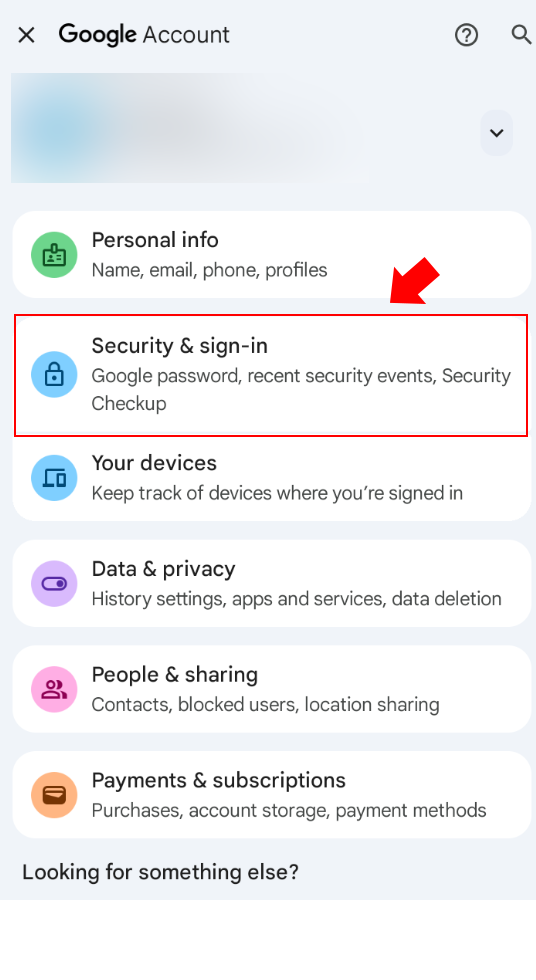
6. Select 2-Step Verification.
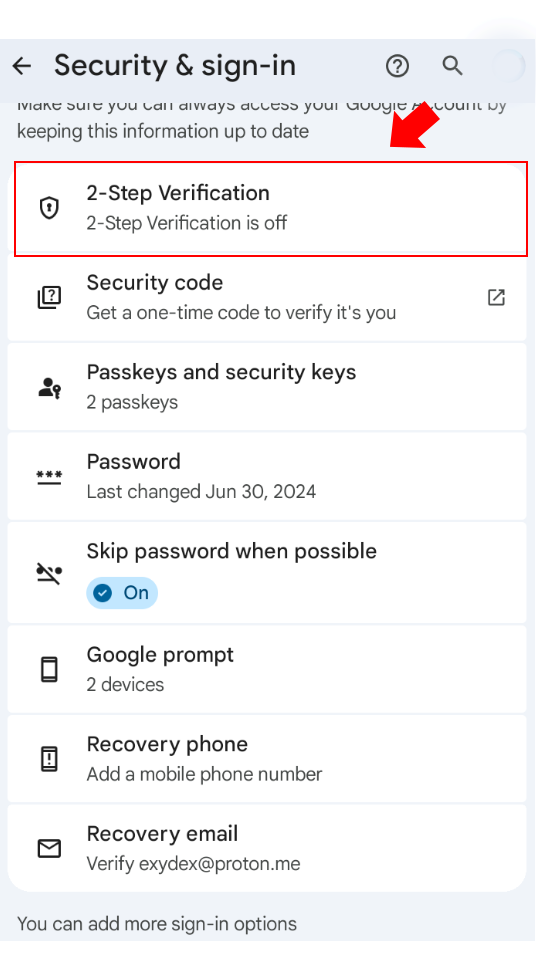
At this stage, if you haven’t already linked a phone number to your Gmail account, you must add one. To do this, simply tap on Add phone number. Finally, tap the Turn on 2-Step Verification button to enable Gmail Two Step Verification.
Enabling Gmail Two Step Verification on Computer
Enabling 2FA in Google is simple and only takes a few minutes. You can do this through the website or the app.
Step 1: Sign in to Your Google Account
Go to myaccount.google.com.
Sign in with your email and password.
If you are using the Google app, go to "Manage your Google Account".
Step 2: Access the Security Section
In the left menu, select "Security".
Scroll down and find the section Signing in to Google.
Click on "2-Step Verification".
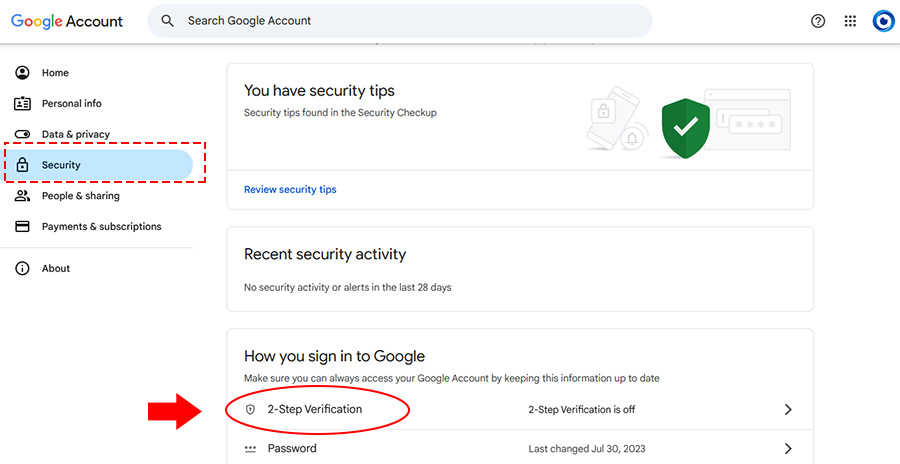
Step 3: Start the Activation Process
Enter your password again to continue.
Now you must click the activation button. If you haven’t added your phone number to your Google account before, you need to add it at this stage; otherwise, you cannot continue the activation steps for Gmail Two-Step Verification.
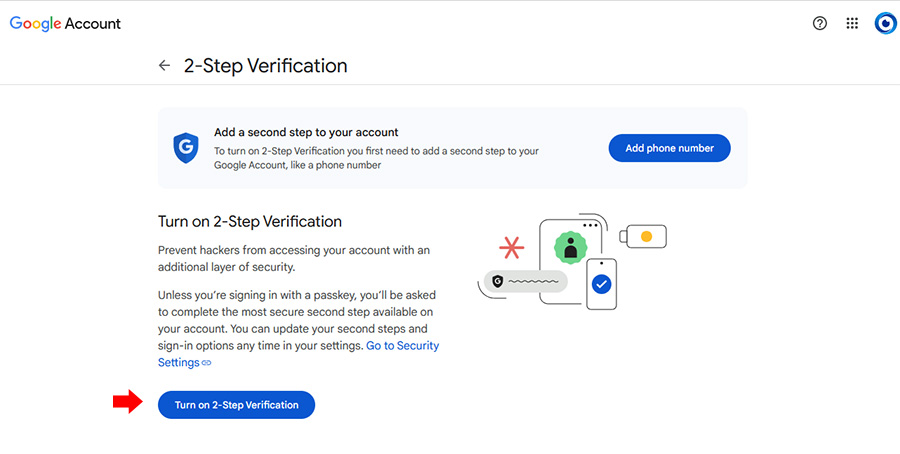
Step 4: Choose a Verification Method
Google offers different ways to receive the verification code. The most popular are:
- SMS or Voice Call: Enter your phone number. Google will send a 6-digit code. This method is simple but may be vulnerable to SIM swap attacks.
- Google Authenticator App: Download this app from Google Play or the App Store. Then scan the displayed QR code. The app generates temporary codes that work even without the internet.
- Google Prompt: If you use an Android device, Google sends a notification that you simply confirm.
After choosing a method, enter the verification code and click Turn on.
Step 5: Set Backup Options
Google recommends downloading Backup Codes. These are 10 codes that are useful if you lose your phone. Print them or store them somewhere safe.
You can also add a backup phone number or another app.
After these steps, 2FA will be enabled. Now every time you log in to your account, in addition to your password, a verification code will be required.
How to Disable Google Two-Step Verification
Sometimes you may need to disable 2FA, for example, if you change your phone or face issues receiving codes. However, note that disabling it reduces your account security.
Steps to Disable
1. Go to myaccount.google.com and enter the Security section.
2. Click on 2-Step Verification (it will now show as “On”).
3. Enter your password.
4. Click Turn off and confirm.
After disabling, you can log in using only your password. To change your Gmail password, you can refer to the related guide. If you change your mind later, you can enable this feature again.
FAQ About Gmail 2FA
It is an additional layer of security that requires a verification code in addition to your password.
After activation, select the Backup Codes option and download them.
Use backup codes or your recovery email and change your password.
Yes, especially if your Google account is linked to sensitive information.
Read the latest news about technology, social media platform and lifestyle in this section.
Learn How to do anything through by step by step tutorials and photo guides in this section.
Tips and Tricks and social media hacks are posted in this section regularly to improve your experience when using technology.
Staff management It is a key part of human resource management. Staff management strategies refers to organizing numerous operations so that actions contribute to the company's success. Learn all you need to know about supervising and guiding the employees for efficiency in performance in the staff management section.
Learn about online safety rules and what not to do on the internet by reading the articles of this section.
Learn how to root your Android smart phone with step by step tutorials and photo guides.
Discover regular and free tutorials and start learning or improving your skills in using technology and social media platforms.
You can download drivers and programs needed for rooting and changing the ROM of Android phones and other devices from this section.
In this section, discover the latest methods of making money online using the internet and mobile phones.
Read the articles in this section, stay informed about the latest and most profitable cryptocurrency airdrops and how to claim them.
The tutorial for installing & activating the AnyControl application on devices with various models is located in this section