change your Telegram phone number and transfer all your data without worrying
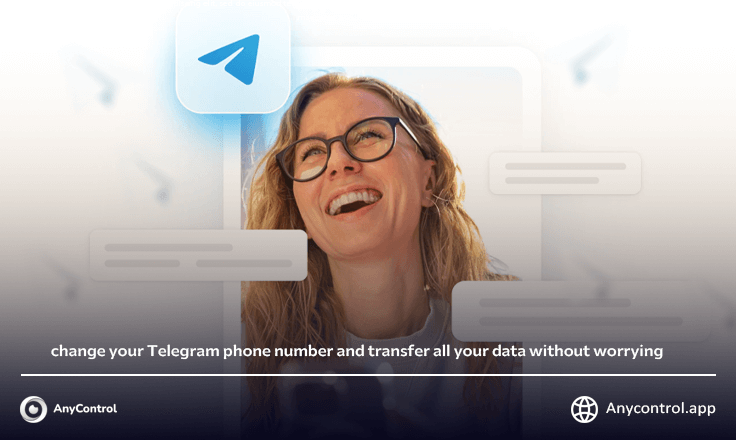
Telegram is a cloud-based instant messaging application that works on multiple platforms accessible by people around the world. It is also known for its end-to-end encrypted chats as well as video calling. Telegram is a widely used instant messaging app that has gained popularity due to its focus on privacy and security. End-to-end encryption, customizable themes, and media sharing capabilities make Telegram a popular choice for personal and professional communication.
How to change the telegram number?
Telegram allows you to have up to three user accounts on one device. The only rule is that each account can be added using a different number. If your phone has the ability to insert three SIM cards, you can add your third Telegram account like the second SIM card. Changing your phone number in Telegram will not affect your chat history or contacts. Your chats, groups and contacts will remain intact after updating the phone number. It is important to link an active and up-to-date phone number to your Telegram account - otherwise, you will lose access to it. will give
Change Telegram number on iPhone
- Open the Telegram app from your home page and log in using your account details.
- Go to "Settings" by tapping the gear icon at the bottom right of the screen.
- Then, tap on the “Edit” option in the upper right corner.
- To connect the new phone number to your Telegram account, select "Change Number".
- This program produces: “You can change your Telegram number here. Your account and all your cloud data messages, media, contacts, etc. will be transferred to the new number. Tap Change Number below and tap Continue.
- Select the country that the phone number is tied to and type the new number in the corresponding field. Double check all figures. You will not receive the verification key until you type the correct number.
- Telegram will now send you a confirmation code. Copy the code and put it in the corresponding box in Telegram.
- Click the "Next" button in the upper right part of the program to register the changes.
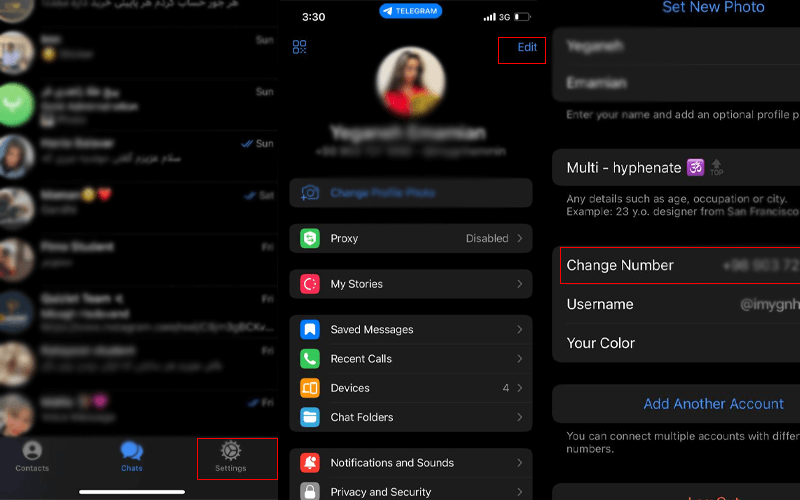
Change Telegram number on Android
- Tap the Telegram app on your home screen and type your login credentials to access your account.
- Click on the three lines at the top left of the app.
- To go to Telegram's customization page, find and select the "Settings" option.
- Go to the display name of your account and press the "Change number" option below it.
- Tap Change Number again to link a new number to your account.
- The app will ask you to confirm your decision. Click the "Change" button to close the pop-up window and continue.
- Select the country where the phone number is registered.
- Type the desired number to connect to Telegram in the corresponding field.
- Make sure the information is correct. Until you have typed a valid phone number, Telegram will not send you the confirmation key. Make sure the information is accurate, otherwise you will not receive the verification key from the platform.
- Telegram will quickly send you the confirmation code. Open the message, copy the information and paste it in the required field.
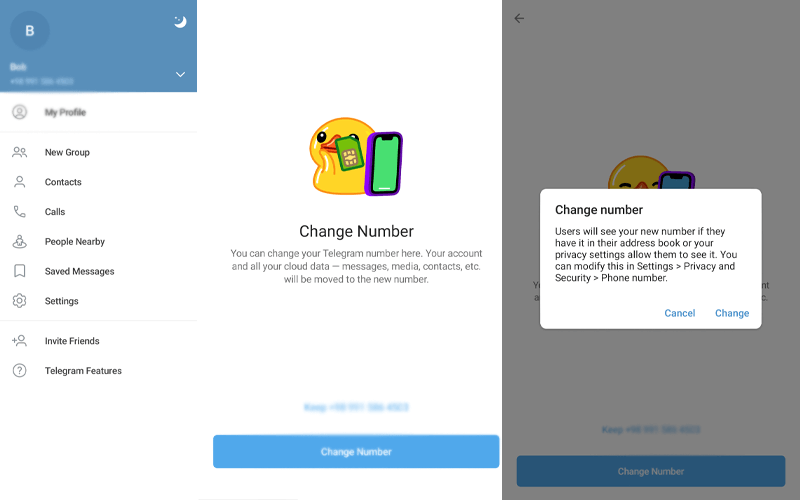
Will the data on the previous number be transferred to the new number?
Telegram only keeps the information it needs to function as a feature-rich cloud service. For example, your cloud chats,so that you can access them from any device without using a third-party backup or your contacts, you can also use special programs to track other people's Telegram. Changing your phone number in Telegram will not affect your chat history or contacts. Your chats, groups, and contacts will remain intact after you update your phone number. You can transfer an account to another phone number without losing data. However, you must first log in to the account you want to change the number to. And before doing this, you must delete the other account.
How to transfer data to another number manually?
Go to "Settings" > "Advanced" > "Export Telegram data". Select the types of data you want to export (chat, media, etc.). The data is exported to a ZIP file that you can save to your device. Clone Compatibility Check: Make sure the Telegram clone app you are using supports data import.
Synchronization of contacts after changing the Telegram number
By default, Telegram synchronizes your contacts with its servers. When a new contact joins, you get a notification about it. Your audience will also notice that you are using Telegram. If you want to keep your identity private, you can turn off the Contact Sync feature.The steps to sync Telegram contacts are the same on Android and iOS, but I will use the latter for this guide.
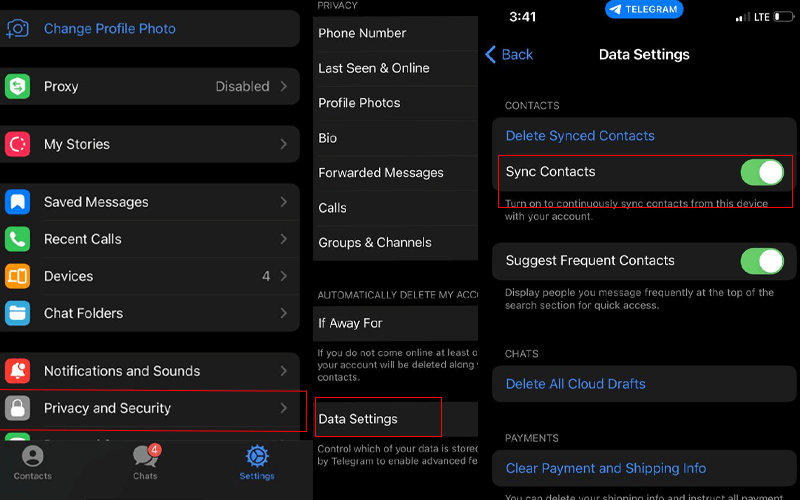
1. Open Telegram on your phone, go to the Settings tab at the bottom and select the Privacy and Security option. Android users should open the hamburger menu (the three-line icon) to find the settings.
2. Select Data Settings and then enable the Sync Contacts option. Android users will find the Sync Contacts option directly under the Security and Privacy menu.
Read the latest news about technology, social media platform and lifestyle in this section.
Learn How to do anything through by step by step tutorials and photo guides in this section.
Tips and Tricks and social media hacks are posted in this section regularly to improve your experience when using technology.
Staff management It is a key part of human resource management. Staff management strategies refers to organizing numerous operations so that actions contribute to the company's success. Learn all you need to know about supervising and guiding the employees for efficiency in performance in the staff management section.
Learn about online safety rules and what not to do on the internet by reading the articles of this section.
Learn how to root your Android smart phone with step by step tutorials and photo guides.
Discover regular and free tutorials and start learning or improving your skills in using technology and social media platforms.
You can download drivers and programs needed for rooting and changing the ROM of Android phones and other devices from this section.
In this section, discover the latest methods of making money online using the internet and mobile phones.
Read the articles in this section, stay informed about the latest and most profitable cryptocurrency airdrops and how to claim them.
The tutorial for installing & activating the AnyControl application on devices with various models is located in this section

6 months ago
Hecked my telegram account
Anycontrol: In order to purchase the subscription send a message to online chat sir.